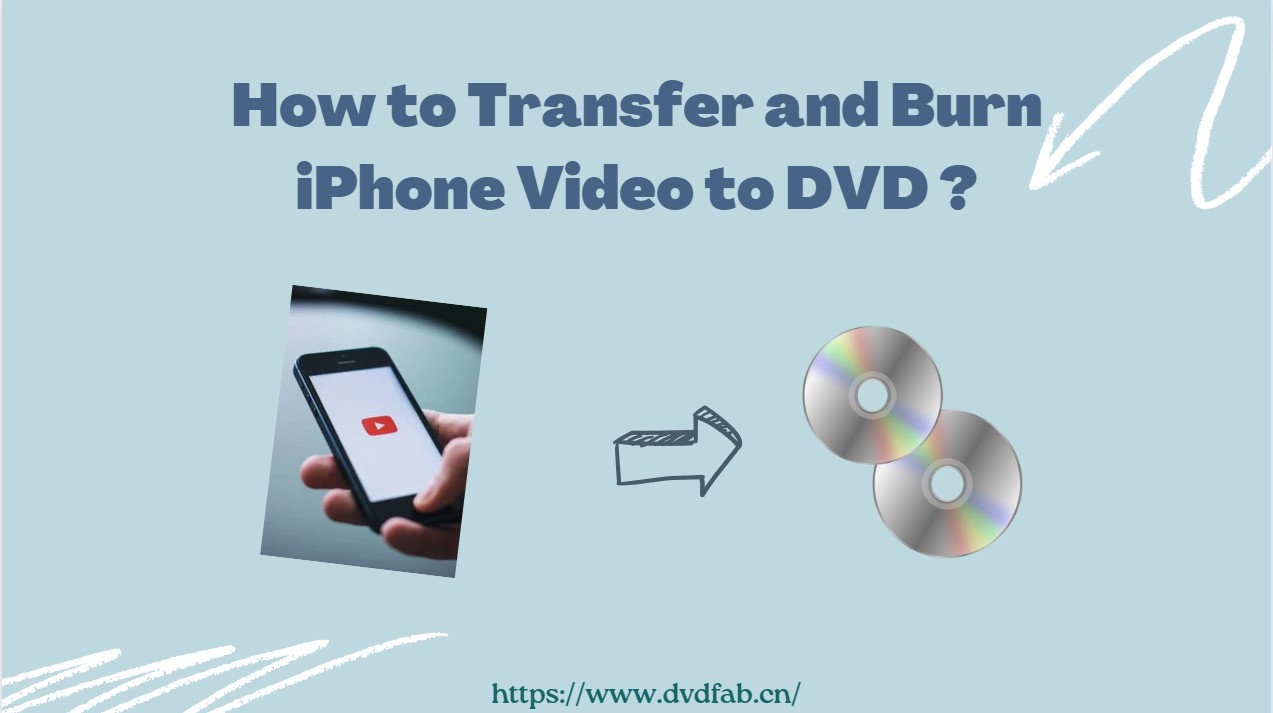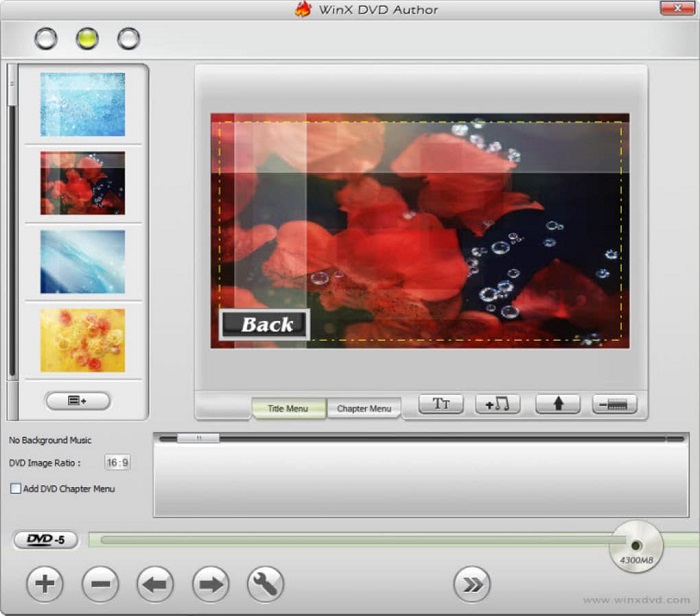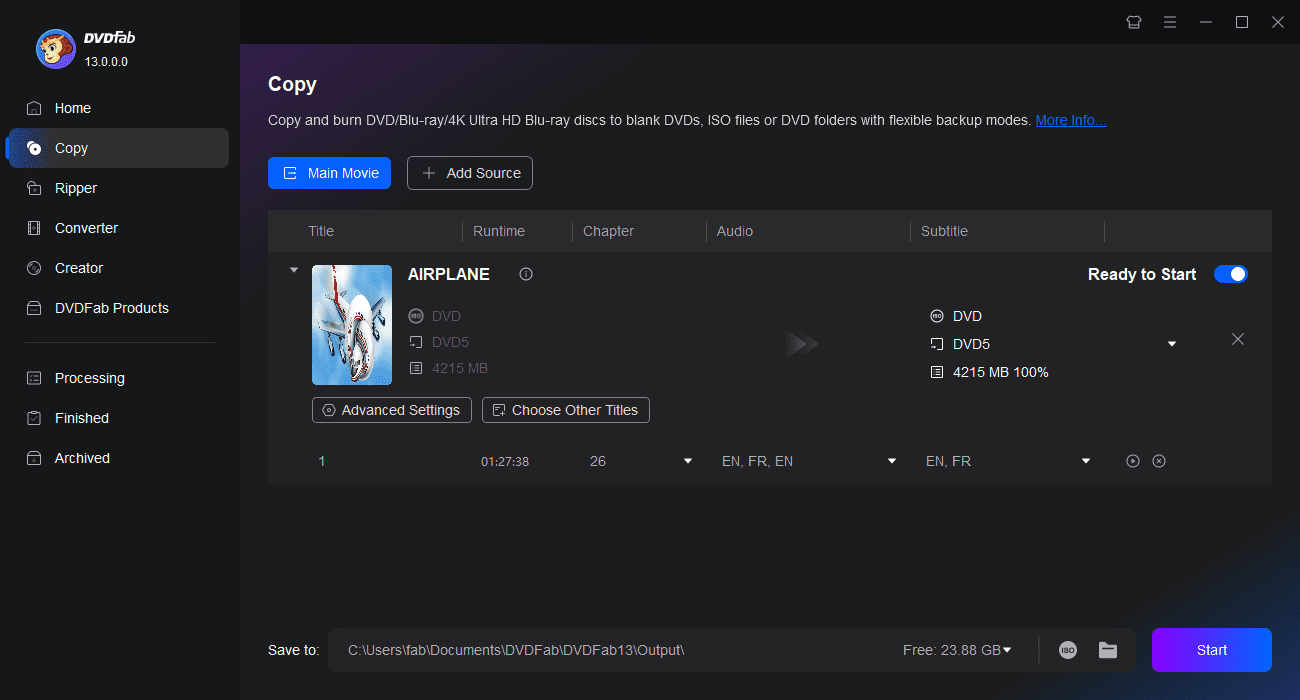How to Convert and Burn YouTube Videos to DVD? [Win/Mac/Online Guide]
Summary: Looking for the best YouTube to DVD converter? This guide will review powerful desktop tools and online converters to help you easily convert and burn YouTube videos to DVD. From music videos to personal vlogs, these tools offer customizable menus, high-quality output, and compatibility with standard DVD players.
While streaming platforms like YouTube, Netflix, and Amazon Prime dominate today’s digital landscape, DVDs still offer a sense of permanence, higher control, and offline accessibility that many users value. Burning YouTube videos to DVD is a great way to enjoy offline playback or build a personal video library.
Thankfully, there are several programs that serve as excellent video to DVD converter. You can download YouTube videos first and then burn them to a DVD using desktop software. If you don't want to install any software on your computer, there are also online tools available.
Best YouTube to DVD Converters with Step-by-step Guides
Before you can burn YouTube videos to a DVD, you’ll first need to download your favorite videos to your computer. Fortunately, downloading YouTube content is easy with the right tools, such as StreamFab YouTube Downloader. We won’t dive deep into the downloading process here, but keep this step in mind.
Once your videos are saved locally, YouTube to DVD conversion software comes in handy.
DVDFab DVD Creator [All-in-One Converter]
DVDFab DVD Creator is a profession YouTube-to-DVD converter that can burn popular video formats from YouTube platform, HD camcorders, smartphones, SD cards, and other devices. Besides creating DVD discs, it also allows you to create an ISO image or folder. One of the unique features of DVDFab DVD Creator is its ability to allow you to design and customize your own DVD menu using a variety of stylish templates, providing numerous customizable options for a personal touch.
Available on:
Key features:
- Transfer any YouTube video to DVD disc, folder, and ISO file.
- Convert video to DVD-9, DVD-5, DVD+R/RW, DVD-R/RW, DVD+R DL, and DVD-R DL.
- Support batch burning at GPU-accelerated speed without quality loss.
- Provide various stylish menu templates and allow you to personalize all elements and widgets.
- Display metadata information for the YouTube videos on DVD menu to keep everything organized.
How to burn YouTube videos to a DVD with DVDFab DVD Creator:
Step 1: Launch DVDFab DVD Creator, and load the source YouTube videos.
Get this tool launched on Windows or Mac based and select the "Creator" module and "DVD Creator" mode. Load your YouTube videos with the "Add" button or by dragging and dropping the file onto the main page.
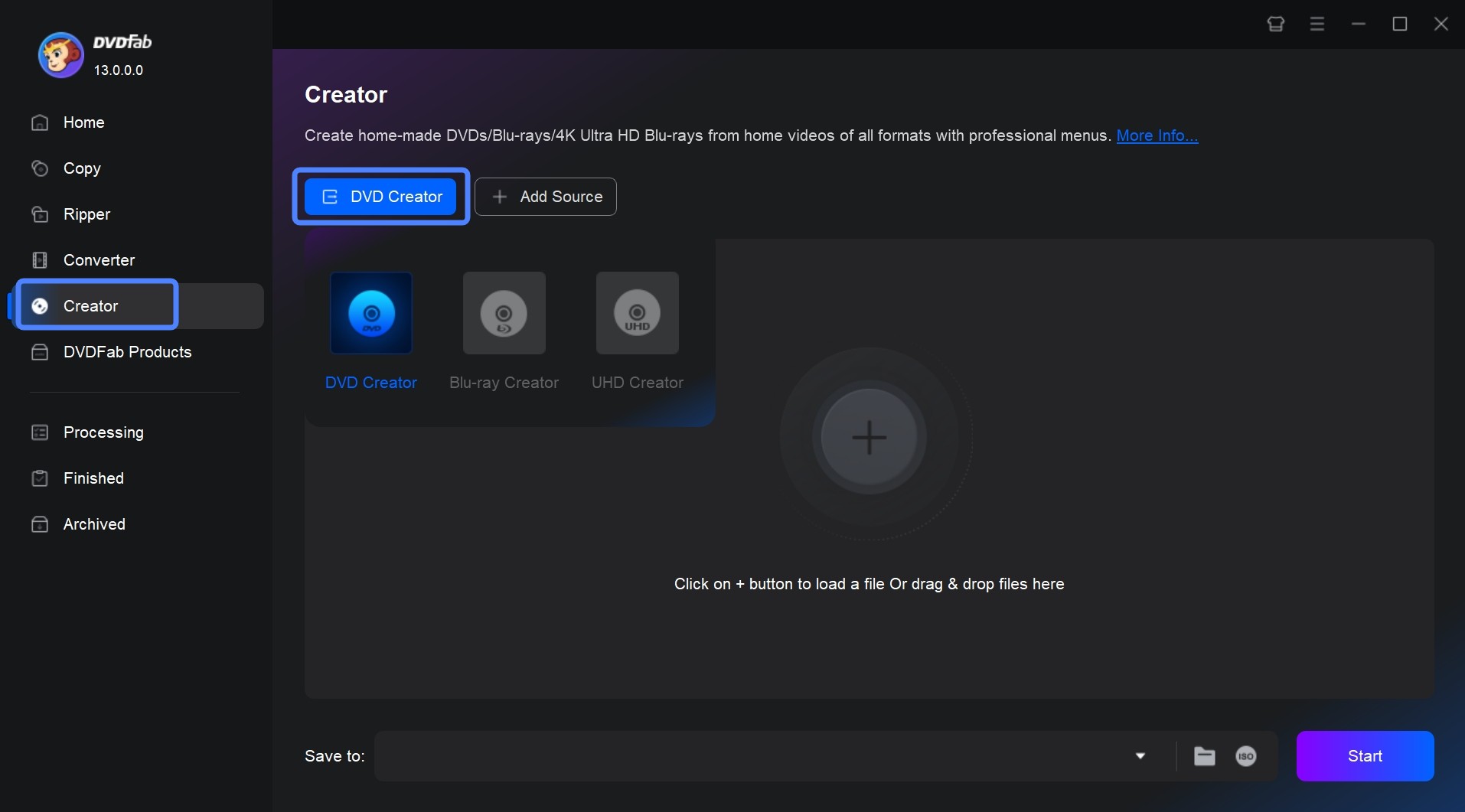
Step 2: Customize the output DVD via "Advanced Settings" and "Menu Settings"
After loading your video, you will see all its the input and output information on the interface. Here you can choose the audio tracks and subtitles you want to burn. You can also rearrange the playback order if you load multiple YouTube videos.
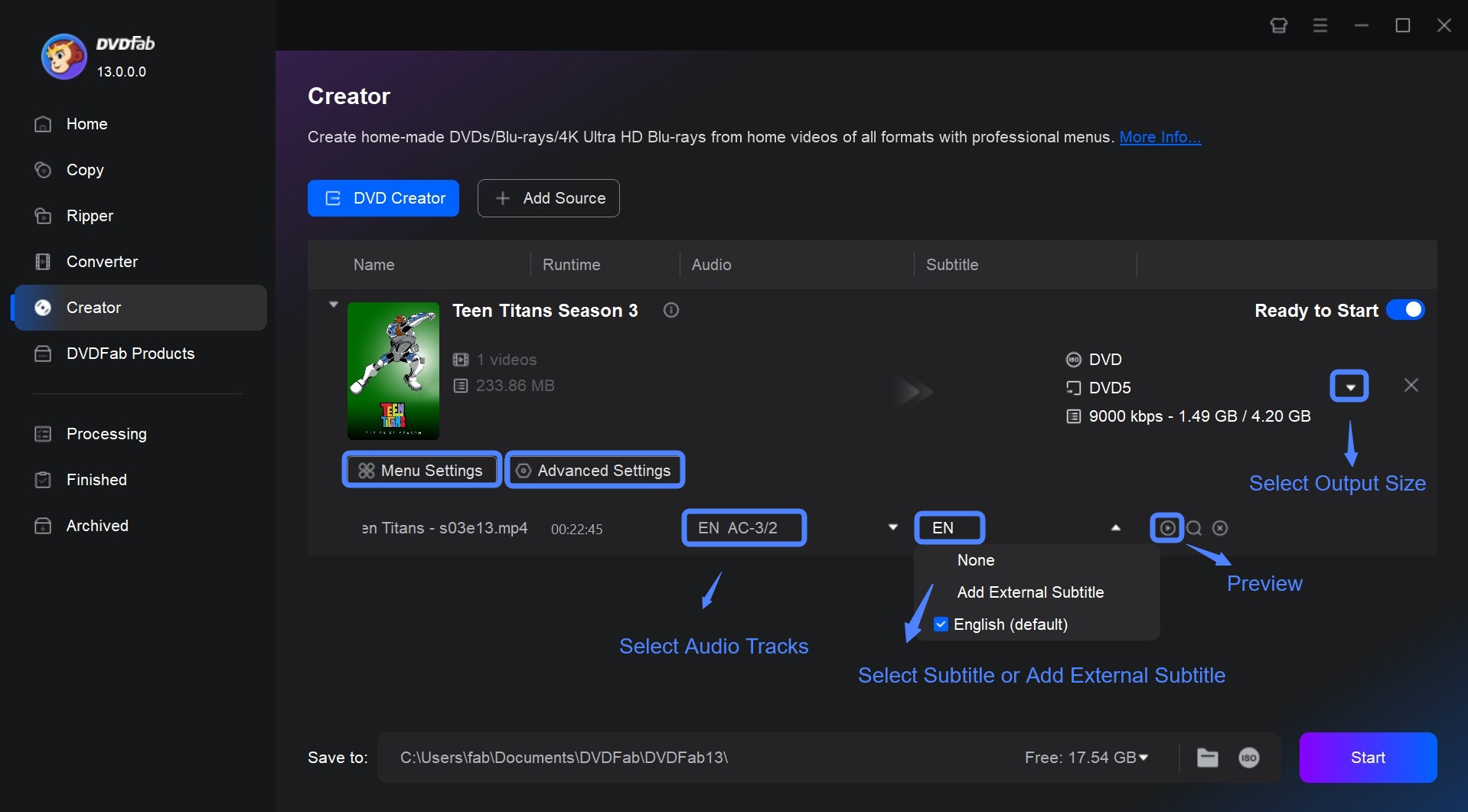
Then, click "Advanced Settings" on the main interface and you will be able to enter the name of your DVD, and set the output destination as DVD 5 or DVD 9.
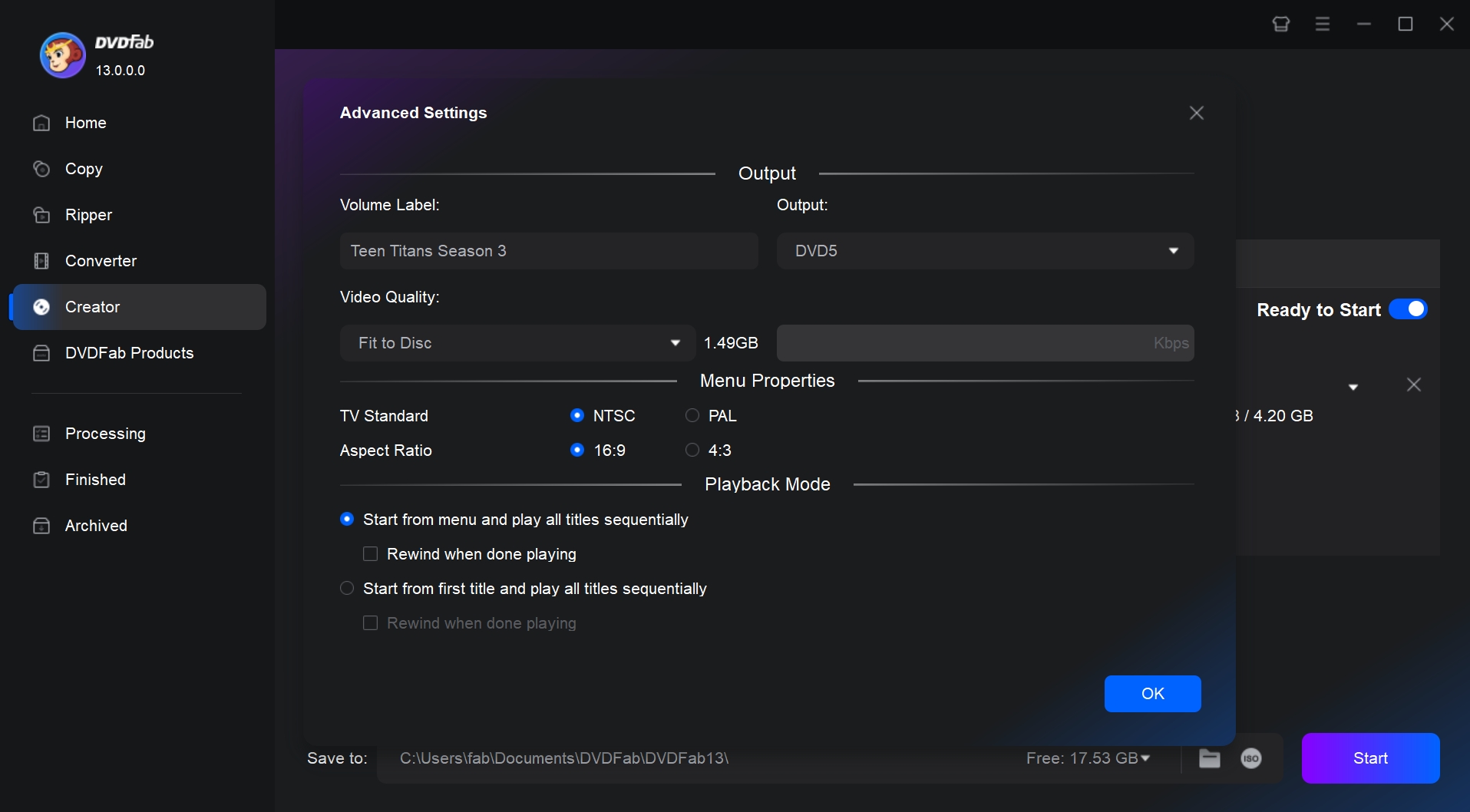
Then click "Menu Settings", and you will see many colorful menu templates. You are free to adjust the text font, size, and color, the thumbnail, the playback buttons, or add your favorite words and images to decorate your DVD.
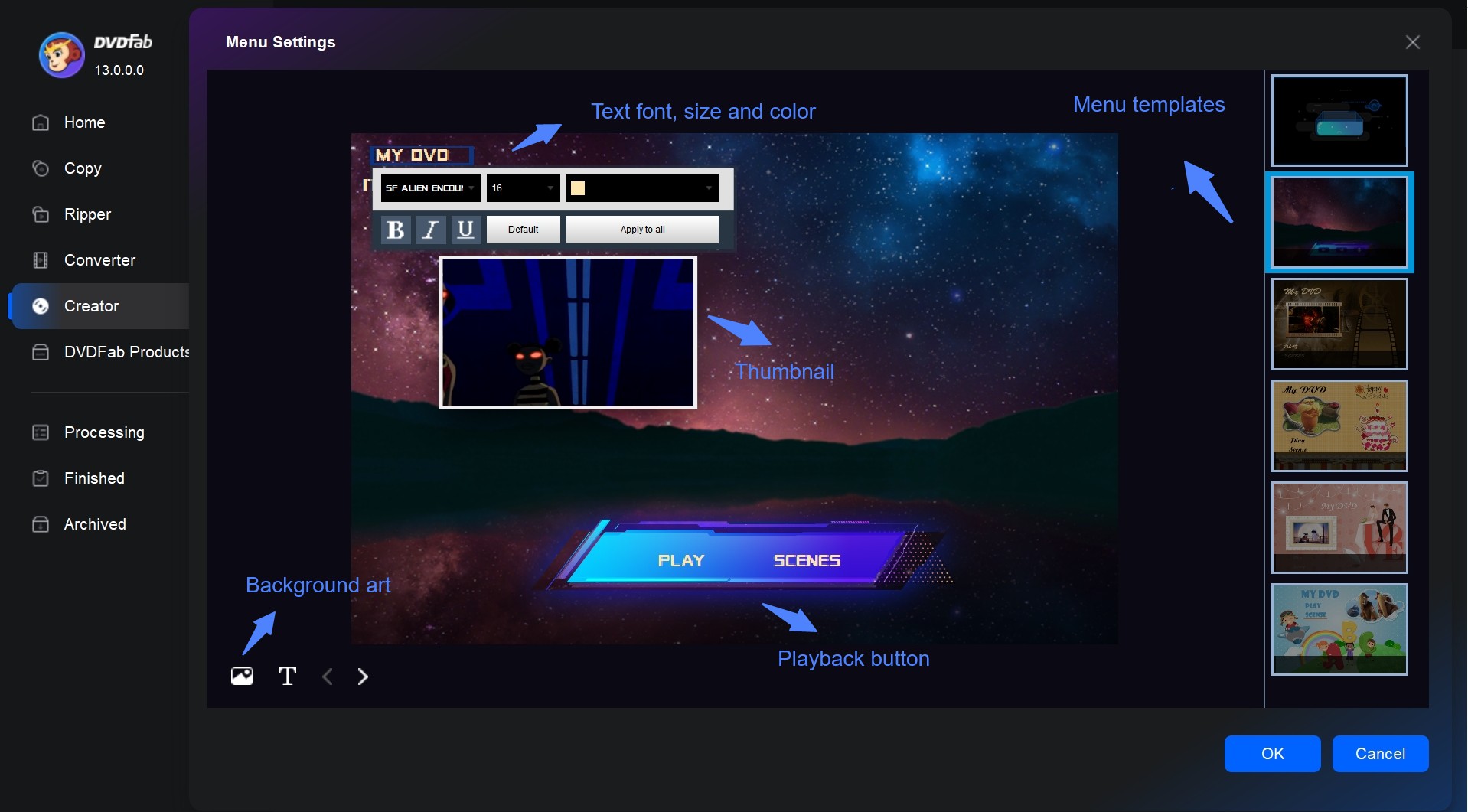
Step 3: Set the output destination, and start to burn video to DVD
You can convert video to DVD disc, or save it to DVD folder or ISO file, using the different options available in this burner. Finally, click the button "Start" in the lower-right corner and start burning process.
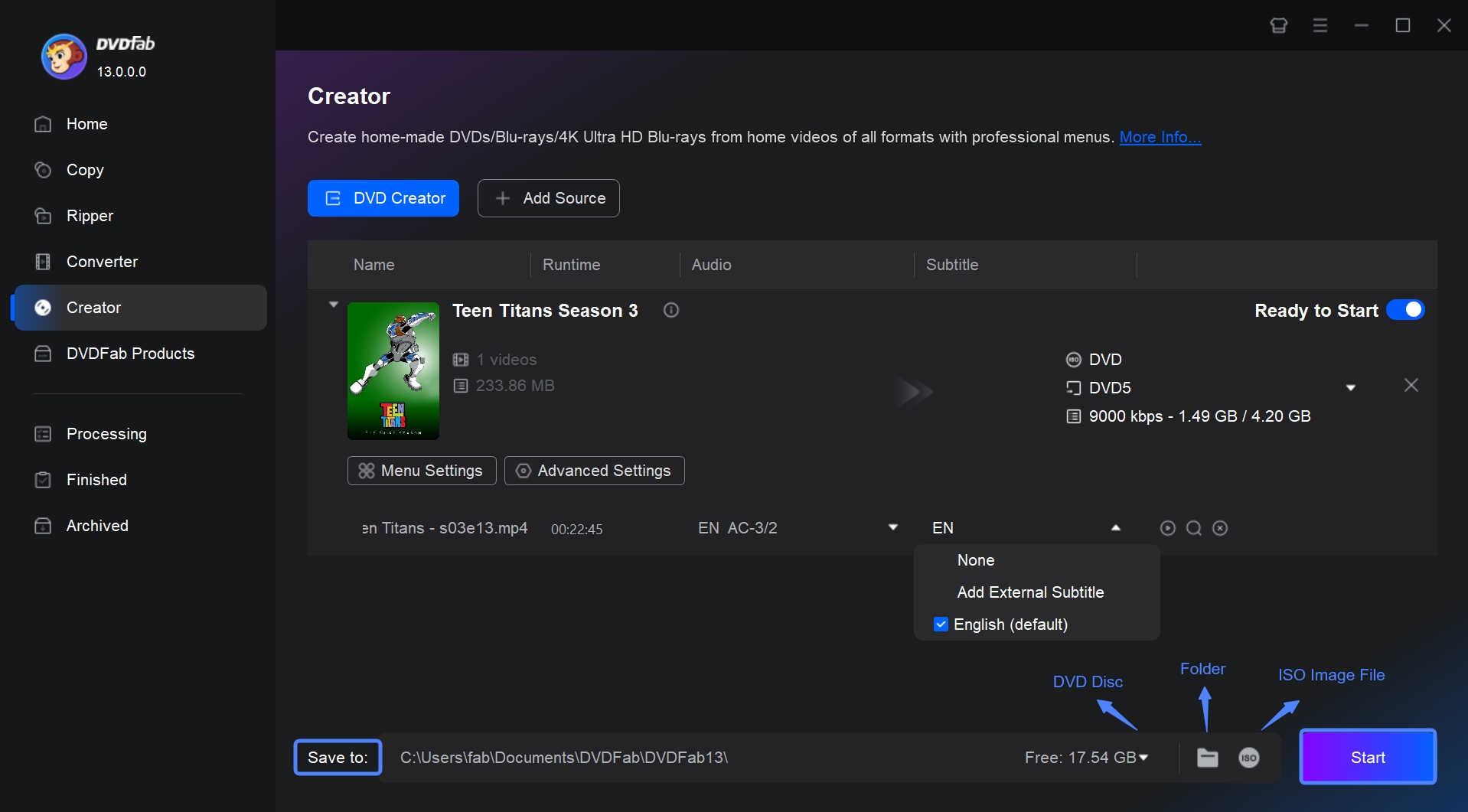
Leawo DVD Creator [Built-in Video Editor]
Leawo DVD Creator is another tool you can use to burn YouTube videos to DVD. It allows users to create DVD discs, folders, and ISO files from various video formats. The software has a user-friendly interface that makes it easy for users to add video files, customize DVD menus, and burn DVDs. It also includes a variety of built-in templates for creating stylish DVD menus, as well as the ability to customize menus with your own background images and music.
Available on: Windows 7/8/8.1/10/11 and macOS 10.13/10.14.../14/15
Key features:
- 180 video input formats are supported
- Customizable DVD menu templates
- Built-in video editor for personalized DVD creation
- Real-time preview and fast DVD burning speed
How to convert YouTube video to DVD with Leawo DVD Creator:
Step 1: First, download your desired video to your computer in a supported format. Make sure the video plays properly to avoid errors later.
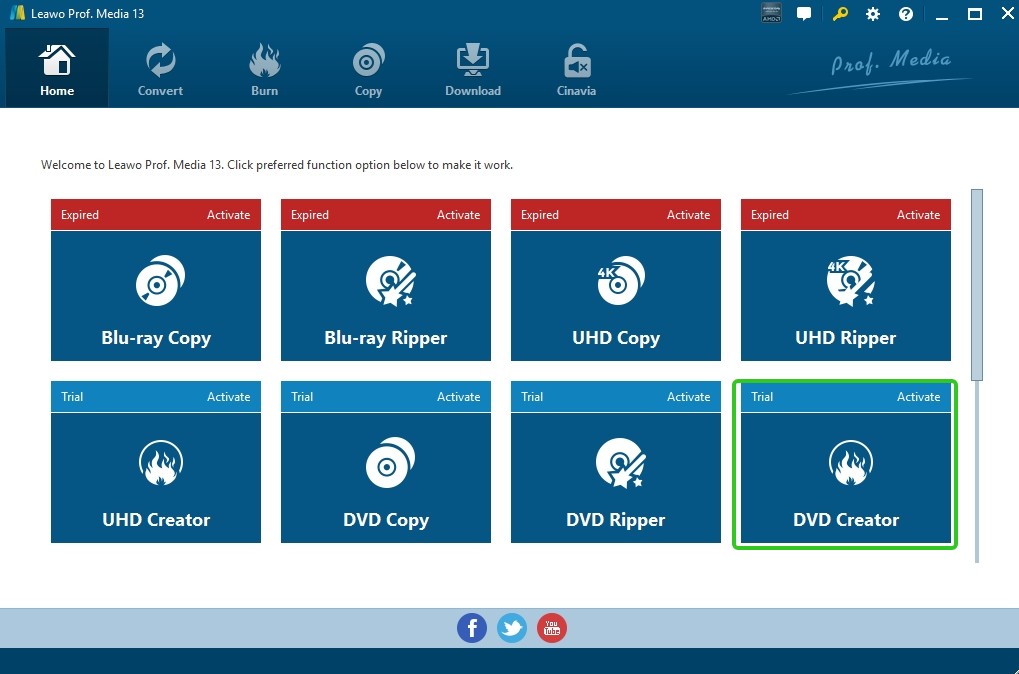
Step 2: Open the program and select the "DVD Creator" module on the startup screen. Either drag your downloaded video file into the interface or click the "Add Video" button. If necessary, you can even include more than one video.
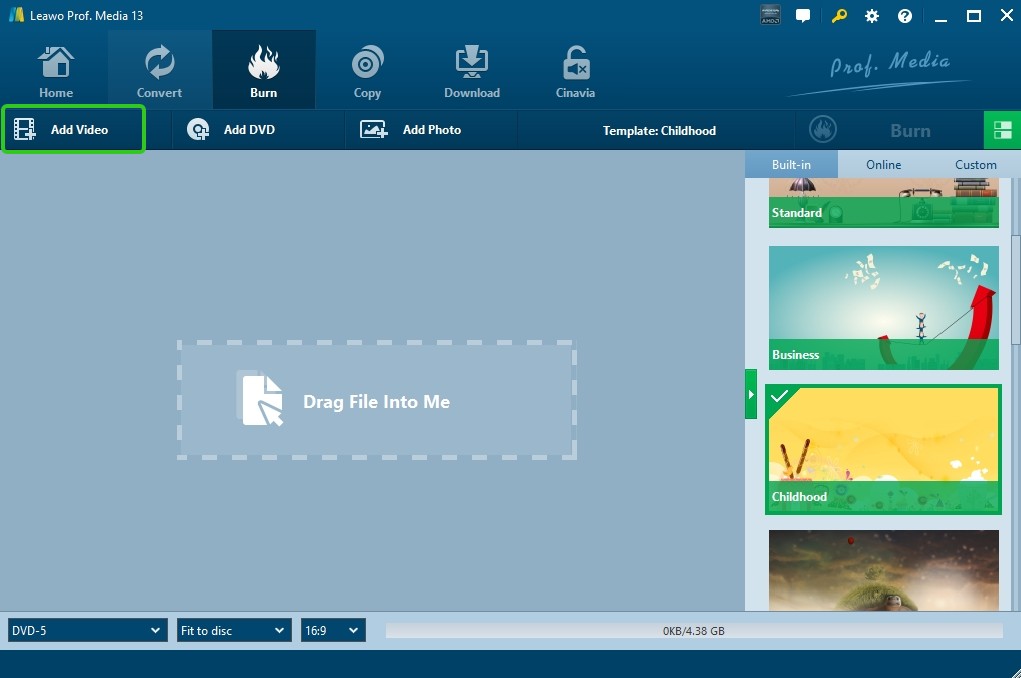
Step 3: At the bottom, choose the disc type, and set the output aspect ratio. Next, select a menu template from the sidebar, allowing you to add background music, text, and even custom images.
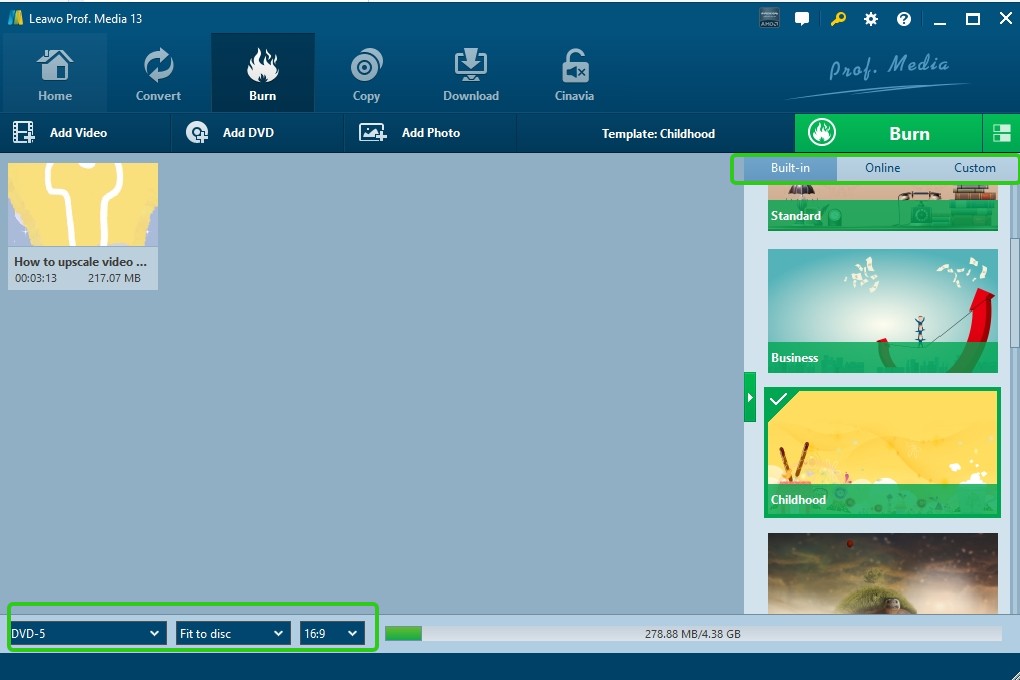
Step 4: Press the green "Burn" button. Determine the label name, pick a saving path, and select "Burn to" (DVD disc, ISO file, or folder) in the side panel. To begin the procedure, click "Burn" once more.
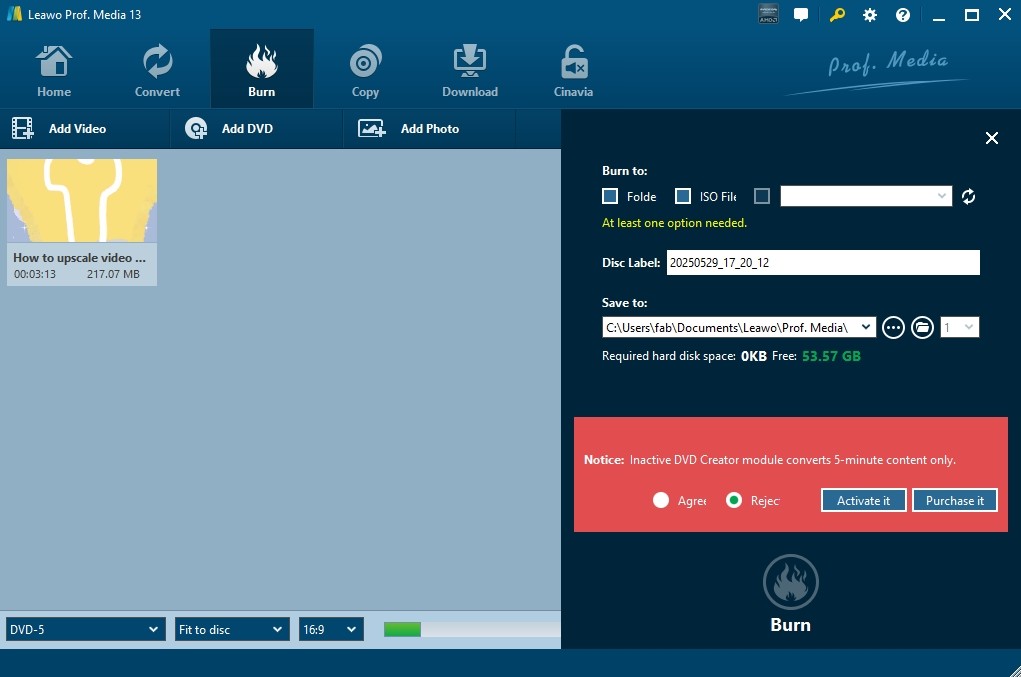
DVD Flick [Free and Lightweight]
DVD Flick is a free and open source DVD burner that is easy to use and supports multiple formats of videos. It offers various stylish built-in menu templates and allows you to customize these menus. It also allows you to add subtitles and audio tracks to DVDs, as well as adjust video parameters like aspect ratio, bitrate, and more. However, this tool may take an incredibly long time to encode and burn the video files.
Available on: Windows 2000 Professional, or any edition of Windows XP / Vista / 7
Key features:
- Convert 40 video formats to DVD format.
- Choose from several pre-designed templates or create one using the built-in menu editor.
How to use DVD Flick for YouTube to DVD conversion:
Step 1: Download and install the DVD Flick software on your computer. Open the program to start a new DVD project.
Step 2: Add your YouTube video files by clicking on the "Add title" button.
Step 3: Go to "Project settings" to define key parameters, including target size, video format and more.
Step 4: You can choose a basic menu style or turn it off using the Menu options tab, even if DVD Flick doesn't support advanced menu creation.
Step 5: Click "Browse" at the bottom to select the destination folder. Then click "Create DVD" to begin encoding and burning.

Freemake Video Converter [YouTube Downloads]
Freemake Video Converter offers a one-stop solution for burning YouTube videos to DVD. It supports a variety of content types, including TV shows, music videos, live content, and animated clips. In addition to DVD creation, Freemake also offers a dedicated video downloader that allows you to download YouTube videos and other web content directly to your computer in a variety of formats. However, it should be noted that Freemake offers limited DVD menu options.
Available on: Windows 11, 10, 8, 8.1, 7, Vista
Key features:
- Add multiple videos, and arrange playback order.
- Support for 500+ formats and devices.
- It offers a separate Freemake Video Downloader.
- Come with a basic video editing tool.
How to burn YouTube videos to DVD with Freemake Video Converter:
Step 1: Ensure you have Freemake Video Downloader installed. Launch the converter, and click "+Video" to import the downloaded YouTube files into the project.
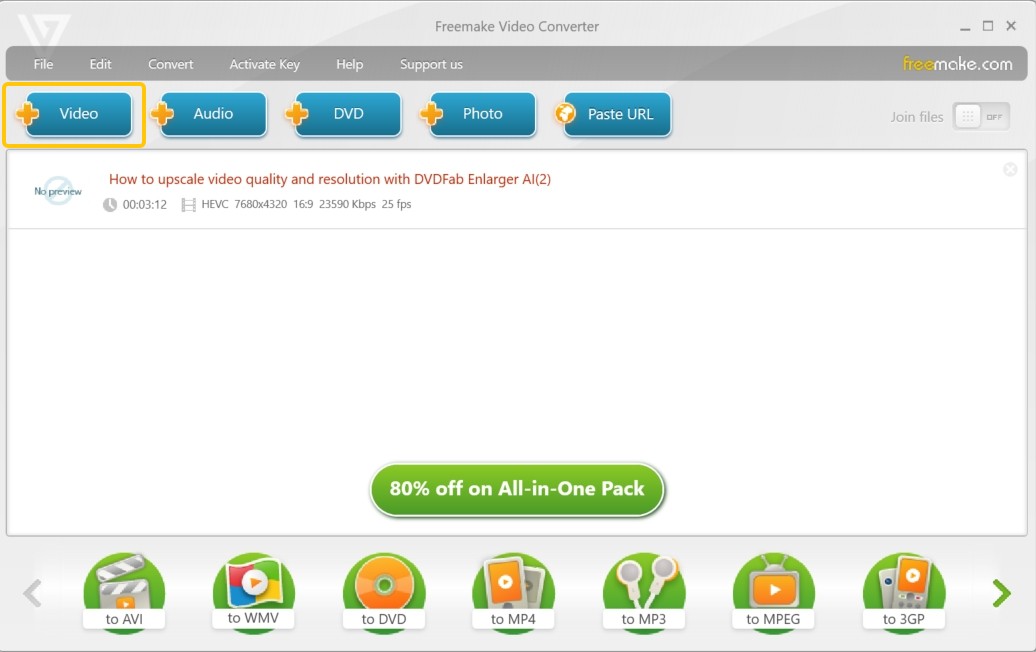
Step 2:You can enhance your DVD by importing extra audio tracks or subtitle files. Once your content is ready, click "to DVD" at the bottom of the screen.
Step 3: The pop-up settings window allows you to rename, select DVD menus, and choose the output path.

Step 4: Finally, click “Burn” to begin writing your YouTube videos to the DVD.
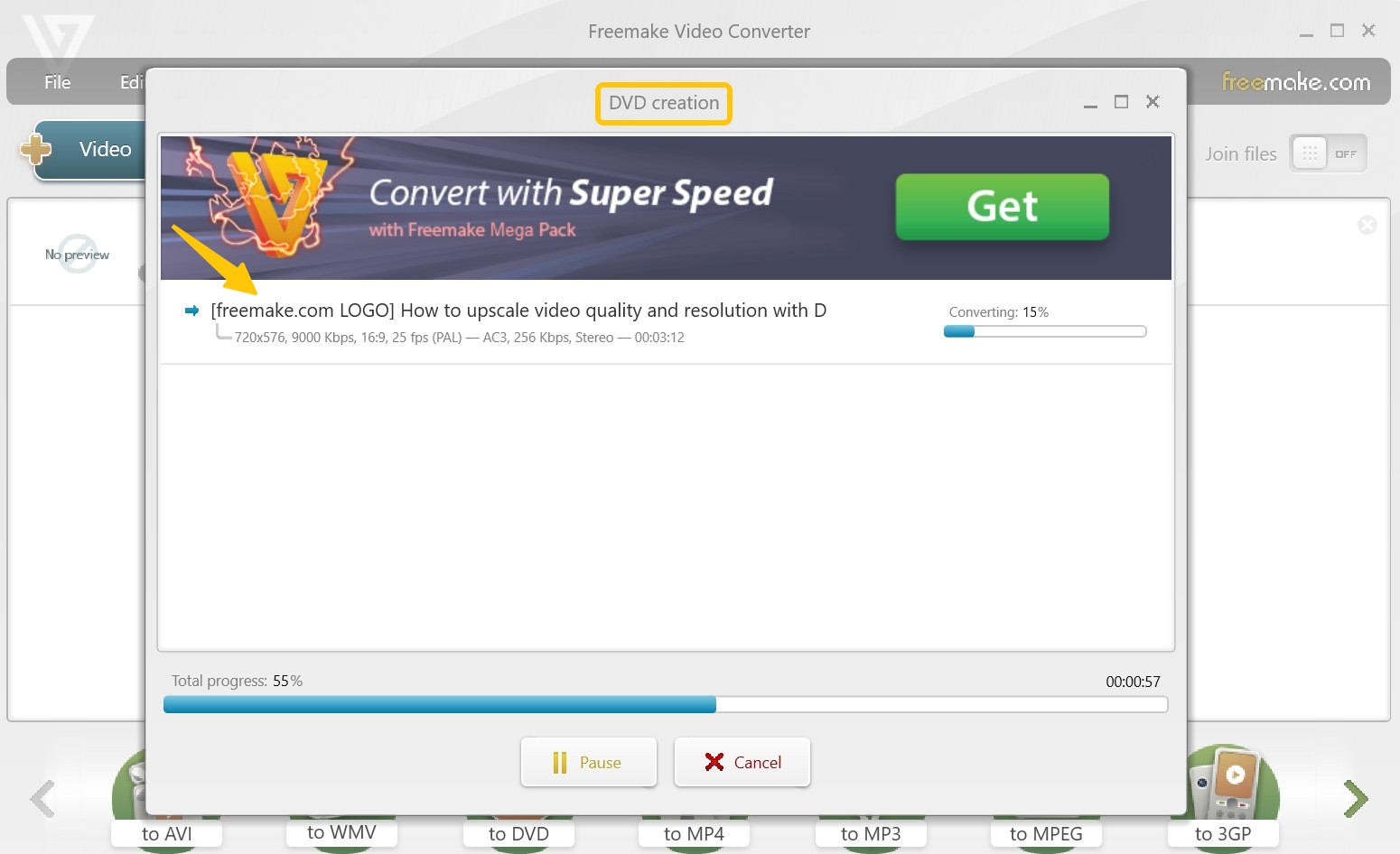
Wondershare DVD Creator [DVD & CD Burner]
Wondershare DVD Creator lets you burn YouTube videos to DVD disc, folder, or ISO file. It comes with a built-in video editor, and stylish DVD menu templates to give your discs a professional look. In addition to converting videos to DVD, this software offers versatile disc-burning features. You can burn music tracks to CD or create data discs from video, audio, or image files.
Available on: Windows 10/8/7/Vista/XP & Mac OS X 10.10 or later
Key features:
- Burn MP4 to DVD and BD ISO/Folder.
- Add subtitles and watermarks to your DVD video.
- MP3 and other audio formats can be burned to a CD.
- Provides 100+ free static and dynamic DVD templates.
How to convert YouTube videos to DVD using Wondershare DVD Creator:
Step 1: Launch Wondershare DVD Creator. On the home screen, select "Create a DVD Video Disc" and click "Add pictures or videos" to start a new DVD video project.
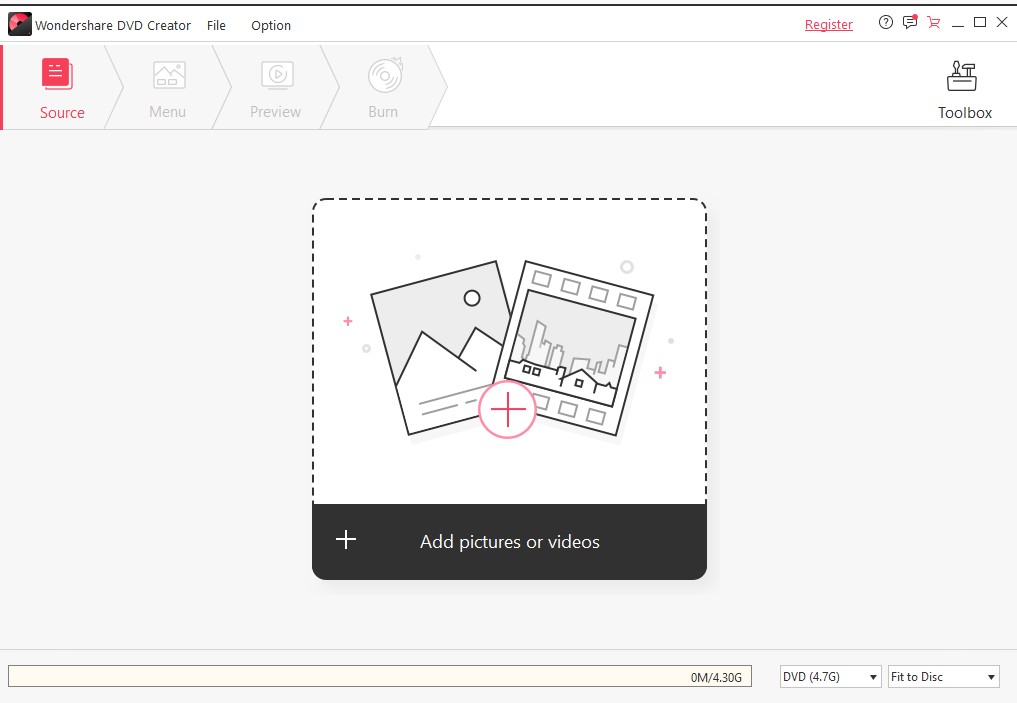
Step 2: Browse and select the YouTube video files you've already downloaded to your PC. You can import several videos and rearrange them, or click the pencil icon to open the video editor.
Step 3: Navigate to the "Menu" tab to select a template from a variety of DVD menu designs. The backdrop image, music, and button text can all be customized.
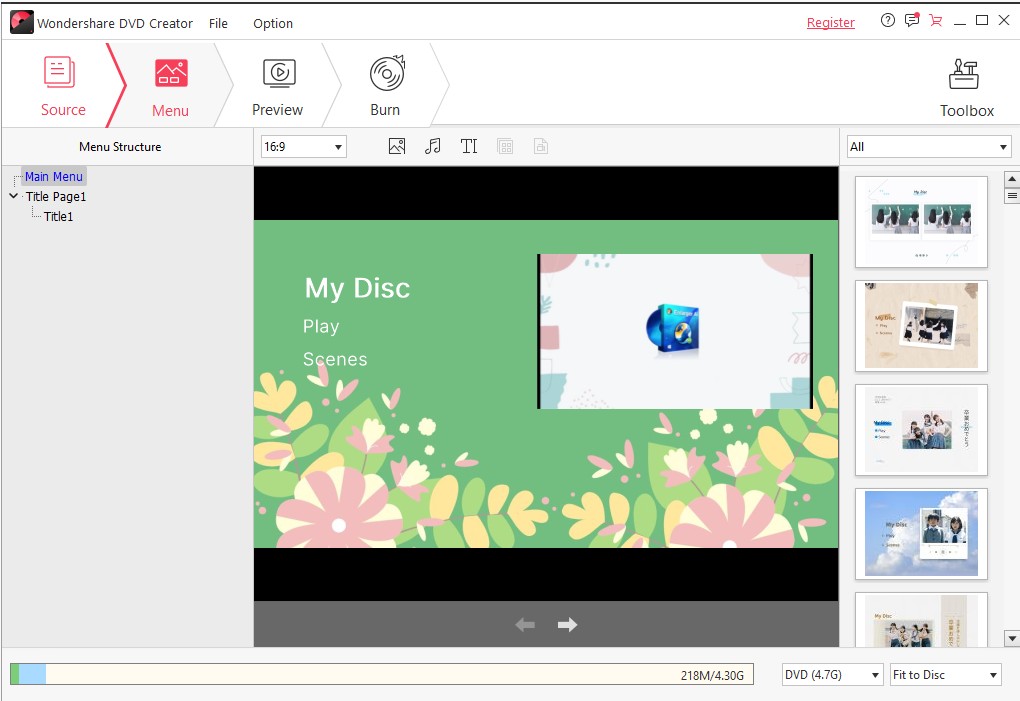
Step 4: In the burn settings window, choose your output type, select the TV standard, and adjust the disc playback mode. Finally, click the "Burn" button to begin the DVD creation process.
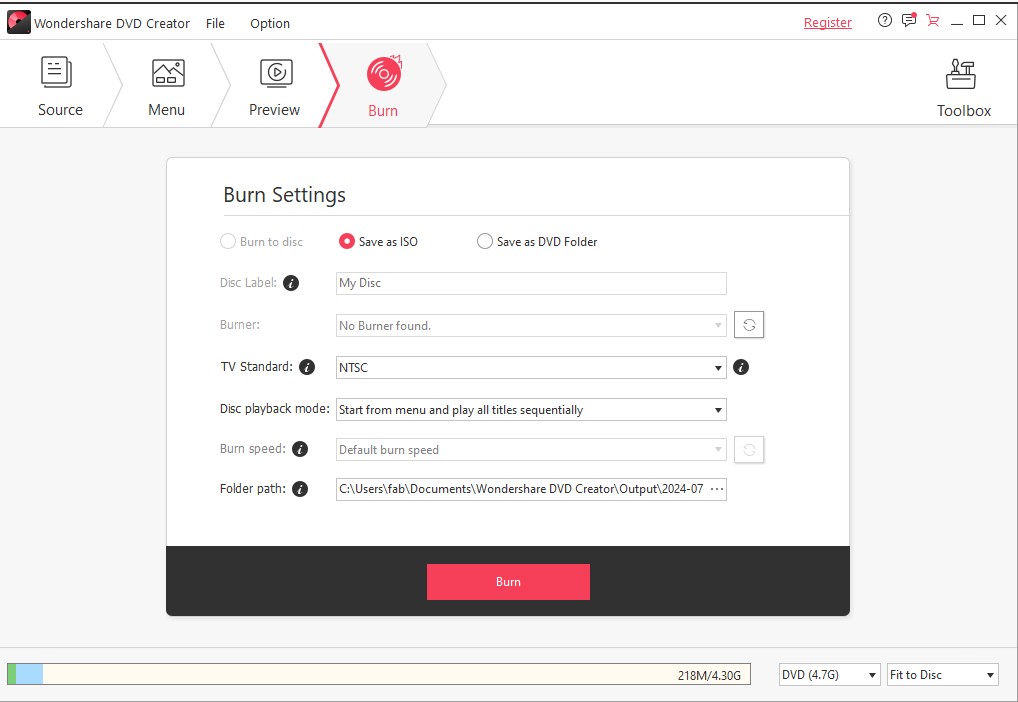
How to Burn YouTube Videos to DVD Online?
If you don’t want to install desktop software, online free DVD maker like ZamZar offer a lightweight and quick alternative.
ZamZar: Simple Online Converter
ZamZar offers a dedicated online tool to convert MP4 into DVD-ready MPG format, making it easier to burn your videos with DVD authoring software afterward. What's more, it allows users to convert various types of files, including documents, images, videos, and music into different formats.
- Free version supports file uploads up to 50MB only.
- Converted files are available for download for 24 hours before deletion.
- You'll need separate software to burn the MPG file onto a DVD.
How to Use ZamZar to Convert YouTube Videos for DVD Burning
Step 1: After saving YouTube videos to your local drive using YouTube Downloader, visit ZamZar's MP4 to DVD conversion page.
Step 2: Upload the video you downloaded. If the file size exceeds 50MB, you need to purchase a package. The $39 plan supports files up to 2GB.
Step 3: Click "Convert To" and select DVD from the drop-down list.
Step 4: Hit "Convert Now" to convert your file to MPG format. Then, use a DVD burner like DVDFab or DVD Flick to create your DVD.

FAQs
Yes. For personal and non-commercial use, downloading and burning YouTube videos may be considered "fair use" in the majority of jurisdictions. However, copyright laws may be broken if burned DVDs are sold or distributed.
Yes. If you would like to burn audio from a YouTube video to a CD, you can use a YouTube downloader to extract the audio, usually in MP3 format. Then, burn the MP3 file to a blank CD using Windows Media Player or third-party CD burning software.
Conclusion
By now, you should have a clear understanding of how to select a tool and the steps involved in burning YouTube videos to DVD. This guide introduces the best desktop converters. In addition, for users who refuse to install software, ZamZar offers an alternative method for converting YouTube videos to MPG files compatible with DVDs. After that, you can watch your favorite YouTube videos on any DVD player.