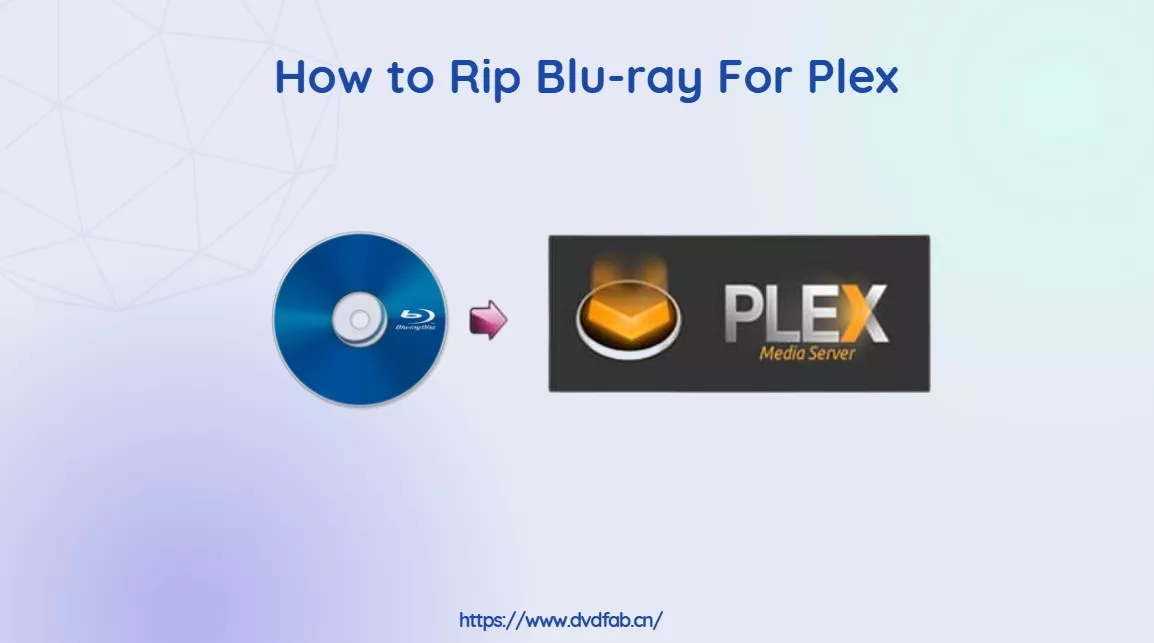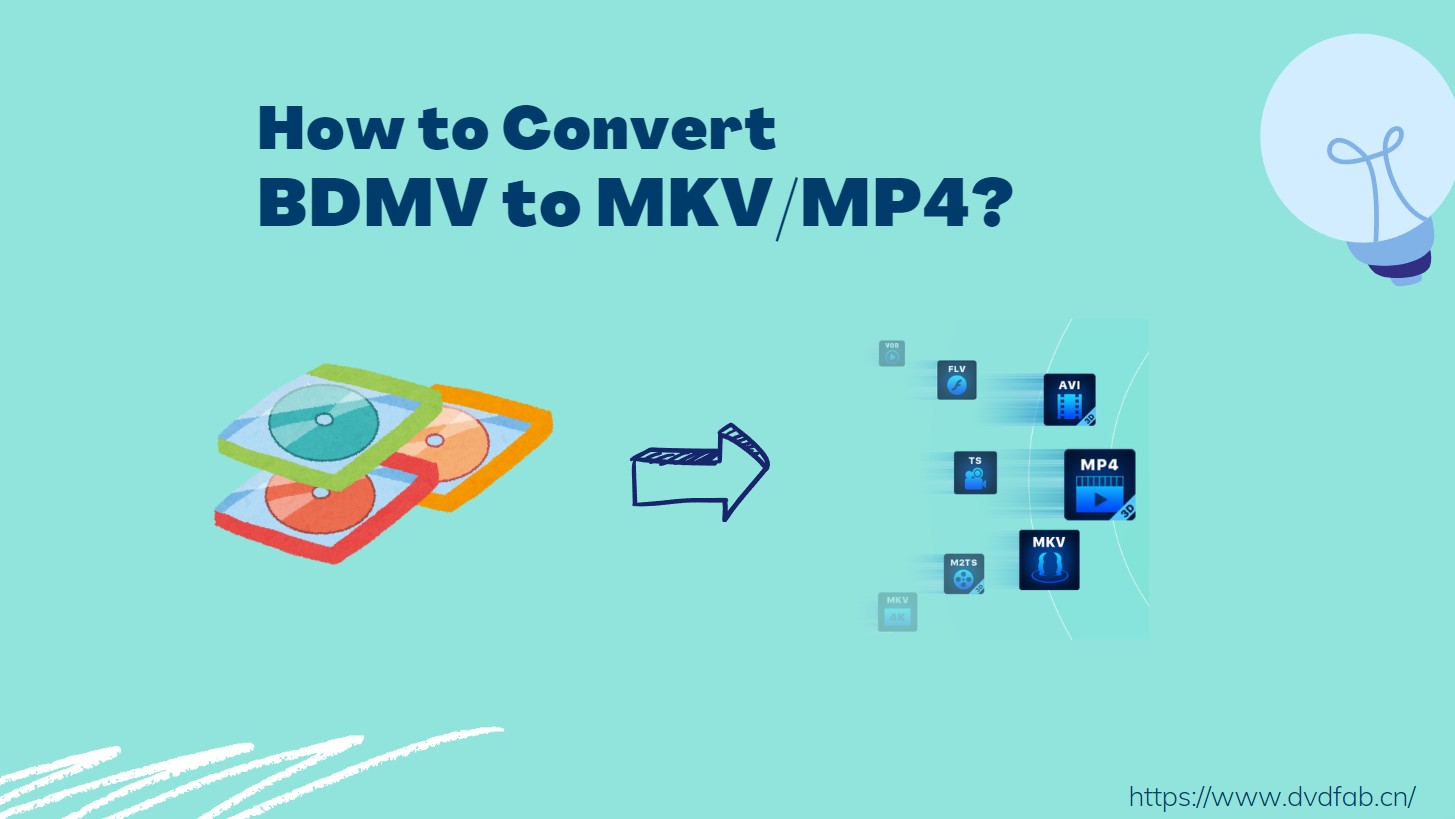How to Rip and Extract Hi-Fi Audio from Blu-rays Easily?
Summary: This guide walks you through the process of ripping audio from Blu-ray discs using DVDFab Blu-ray Ripper to help you create a personalized music collection for playback on any device.
Have you ever wished you could listen to the amazing, crystal-clear audio from your favorite Blu-ray movies or concerts anywhere: on your phone, in your car, or your high-end music system? All that's needed is a ripper to extract audio from Blu-rays. For helping you enjoy studio-quality Blu-ray audio anywhere, this article explains how to rip hi-fi audio from Blu-rays with DVDFab Blu-ray Ripper.

Introduction to Blu-ray Audio
Blu-ray discs are well-known for their high-definition video quality. Meanwhile, they can also carry high-quality audio tracks in several formats. Debuted in 2006, Blu-ray Audio offers larger storage capacity for high-resolution audio files due to the same disc technology as Blu-ray movies. Compared with 16-bit/44.1 kHz standard of CD, Blu-rays are mastered at 24-bit/96 kHz or even 192 kHz, so notes, instruments, and voices come through with striking clarity. It carries audio codecs such as PCM, Dolby TrueHD, and DTS-HD Master Audio. These codecs allow for the playback of uncompressed, studio-quality recordings, ensuring that listeners can hear the music as the artist intended.
Given the advanced technologies and features, Blu-ray audio delivers real Hi-Fi sound. Whether you're an audiophile eager to enjoy the highest fidelity audio from your Blu-rays, or someone archiving concert discs or seeking studio-grade reference recordings, extracting audio directly from Blu-ray is the ideal approach to retain every detail—think lossless formats like FLAC and WAV. In this tutorial, we will investigate how to rip Blu-ray audio with DVDFab Blu-ray Ripper.

- To experience Blu-ray audio, you need a suitable player capable of decoding the high-resolution audio codecs. Or you may extract audio from high-definition Blu-ray discs. DVDFab is a strong Blu-ray audio extractor that not only ensures lossless output quality, but also features advanced settings to customize the output.
How to Extract Blu-ray Audio with DVDFab Blu-ray Ripper?
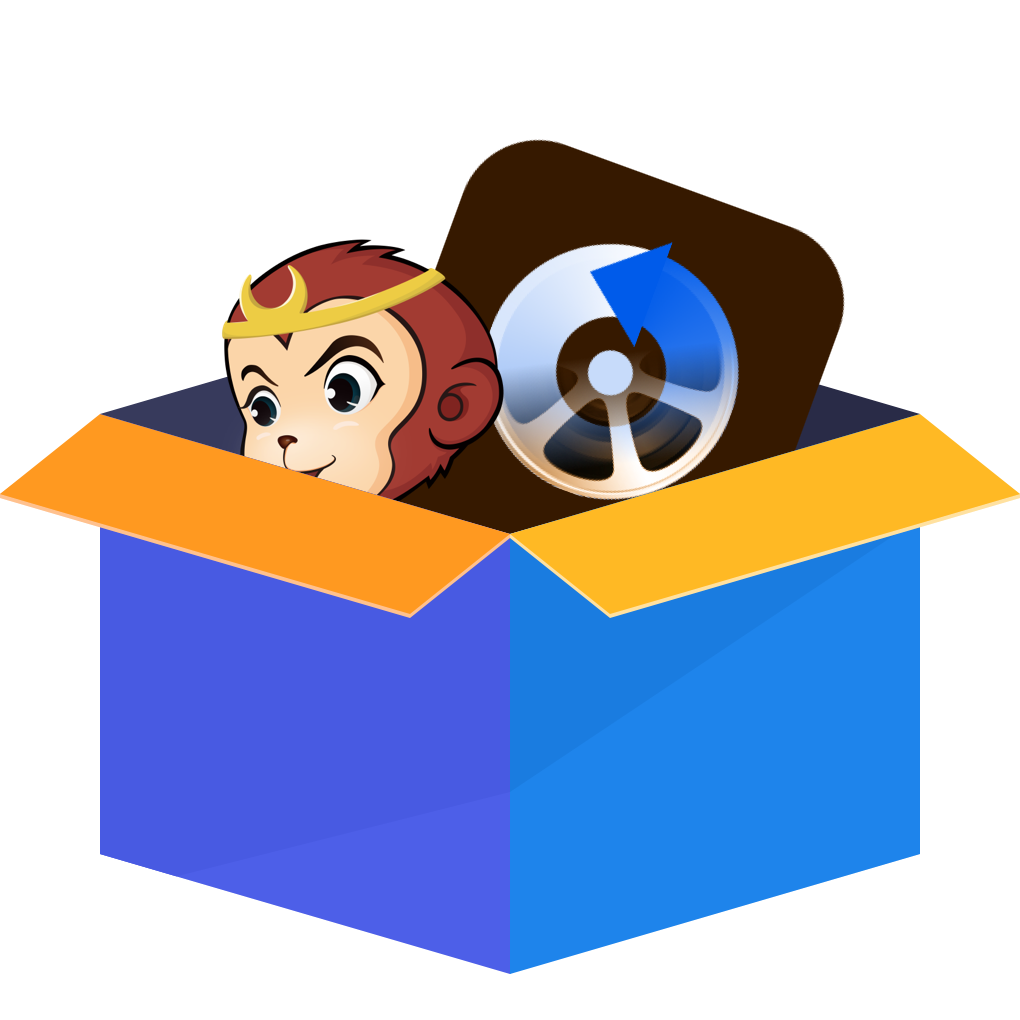
This Blu-ray audio ripper stands out by supporting true multi-channel Hi-Fi output, letting you retain Dolby TrueHD or DTS-HD Master Audio quality in FLAC, MP3 or WAV. Its intuitive editor helps you split live concerts by chapter or mute unwanted extras, all while ensuring you get studio-level sound on any device.
Why it's my pick: In my experience, unlike other Blu-ray rippers that can only output video formats, such as HandBrake and MakeMKV, DVDFab Blu-ray Ripper can extract a Blu-ray disc directly into a dozen-plus high-res audio formats. That means I don't need to use extra media conversion software like VLC for format changes that could degrade sound quality. It also supports disc decryption, so I can easily extract my favorite movie soundtracks and add them to my music library. The following section is a tutorial on how to rip Blu-ray audio with this Blu-ray audio extractor.
Step 1: Launch DVDFab 13 and Select the Ripper Module
Download and install DVDFab 13. After that, run DVDFab and select Ripper from the menu.
Step 2: Load the Blu-ray
Insert your Blu-ray into the optical drive, and DVDFab 13 will automatically load the disc. If you're working with a Blu-ray ISO file or folder, click + or the +Add Source button to import them, or drag and drop the source anywhere in the main window.
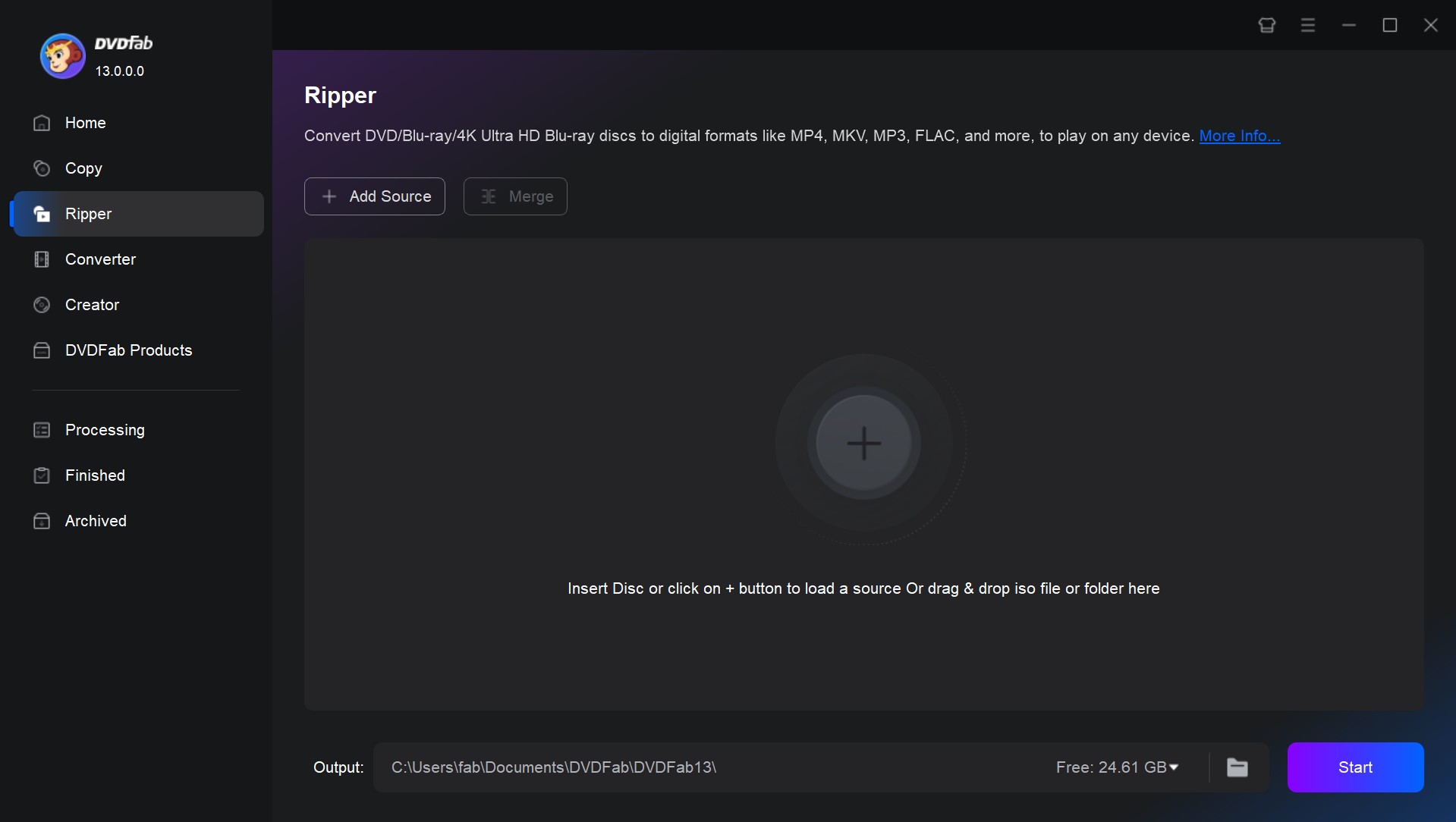
Step 3: Choose a Hi-Fi Audio Profile
To choose the hi-fi output format, click Choose Other Profile > Format > Hi-Fi Audio.
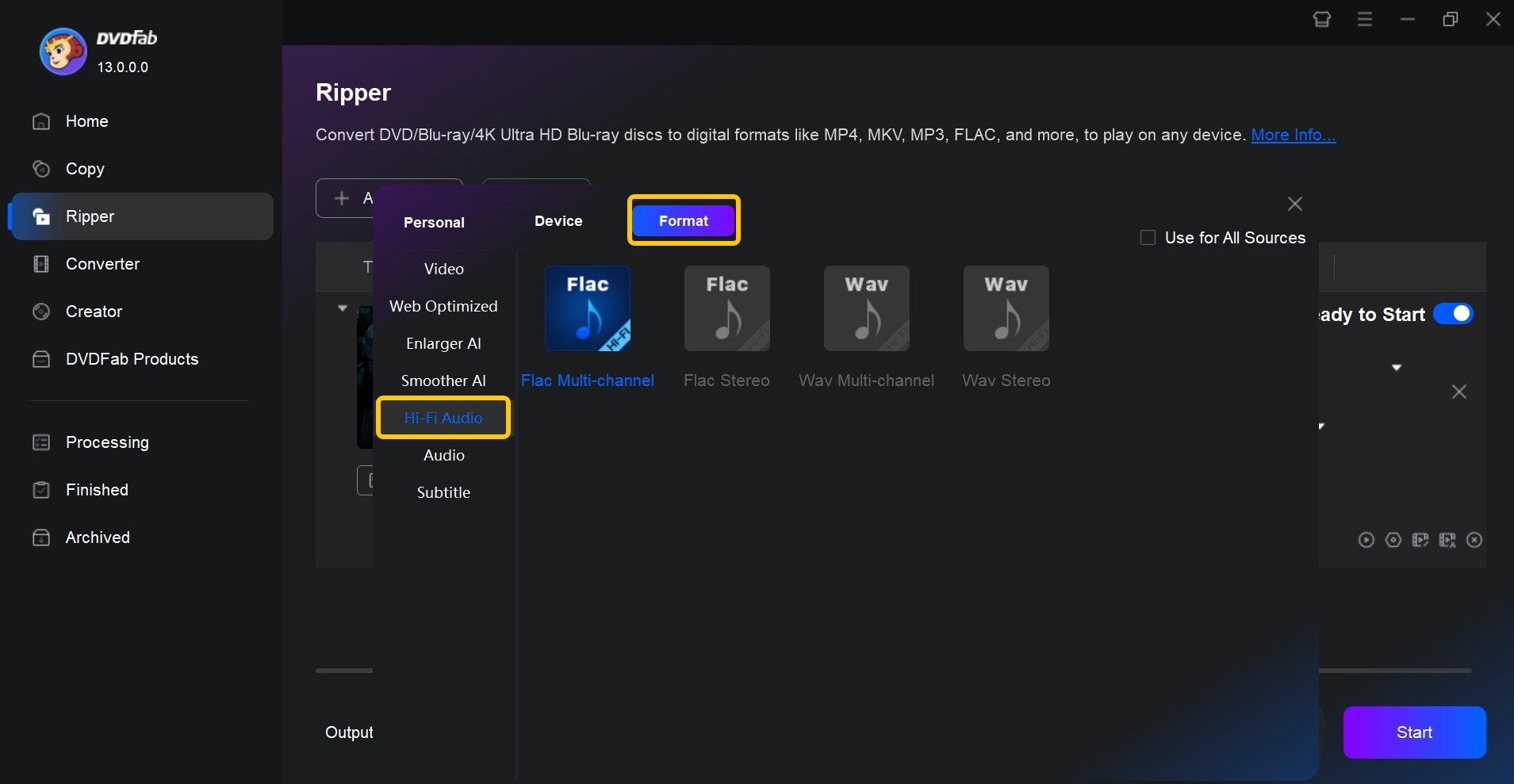
Here are four distinct conversion profiles: Flac Multi-channel, Flac Stereo, Wav Multi-channel, and Wav Stereo. To achieve the best possible quality, select the profile that best matches your sound system. If your system supports surround sound, you'll probably want to go with one of the multi-channel options.
- If you want a space-saving two-channel music library, choose FLAC Stereo.
- If you want true surround (5.1/7.1) while keeping file sizes smaller than WAV for home theater playback, choose FLAC Multi-channel.
- If you want maximum compatibility with pro tools or uncompressed PCM for editing in stereo, choose WAV Stereo.
- If you want uncompressed multichannel PCM for archival use and storage isn't a concern, choose WAV Multi-channel.
- If high-resolution audio isn't necessary, click Format > Audio. There are 16 audio options available, including MP3 and AAC. If you want to know which output format is most suitable, read Q2 in the FAQs of this article.
Step 4: Customize the Output Audio
In the main interface, select titles, chapters, audio tracks and subtitles you want to keep in the output file. You're probably not going to use some of these options if you're converting a concert or album but they do come in handy when using the tool to rip audio from Blu-ray movies.
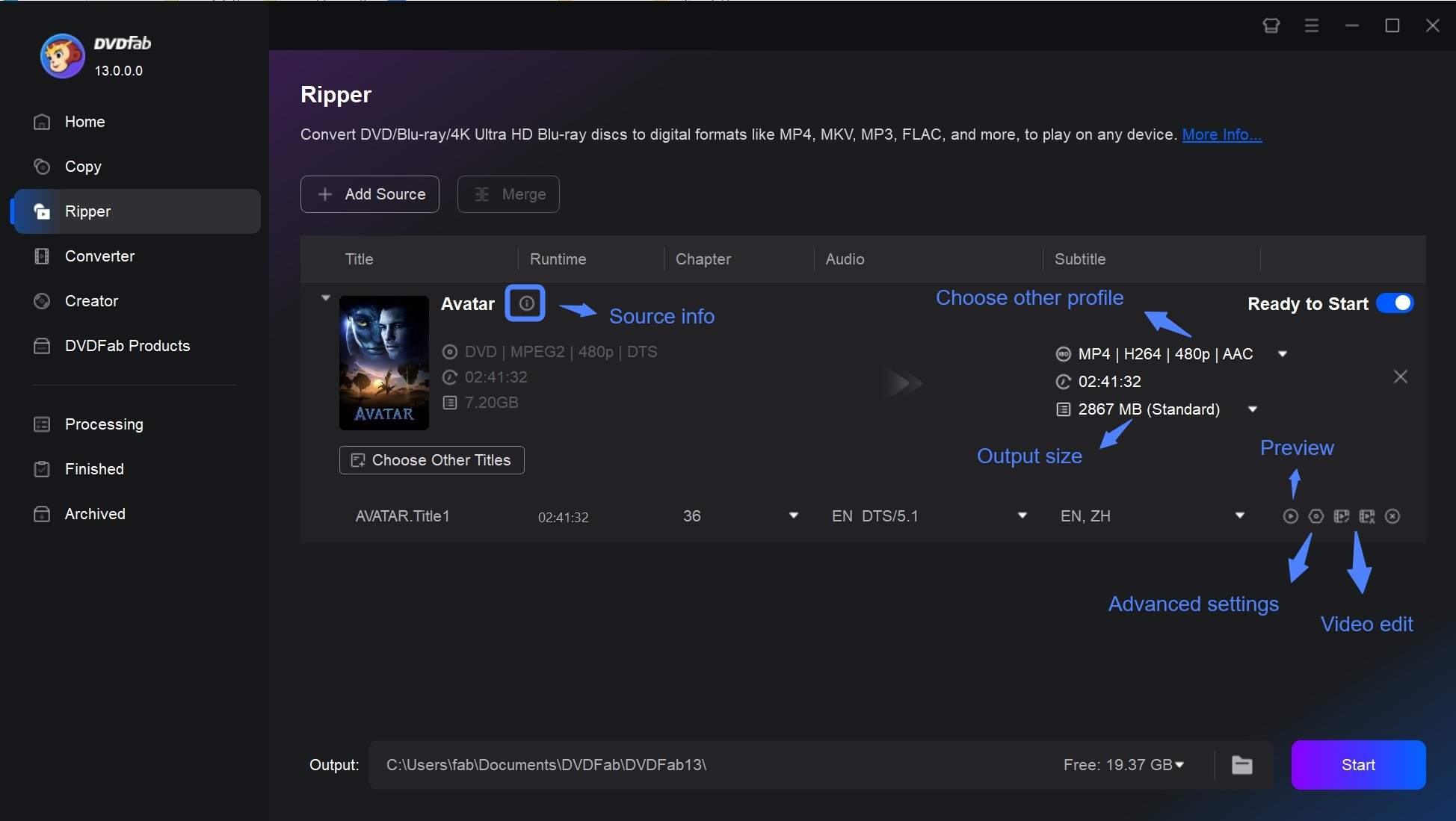
To further customize the properties of your output audio, click Advanced Settings (the wrench icon), and set a different sample rate (up to 192 kHz High-Definition Output), channels, and use the slider to adjust the volume. Some of the options found here are static, such as codec, bit rate or bit depth, since they are tied to the profile you pick and can't actually be modified.
To split the Blu-ray by chapters, turn on the Split. If you leave the "No Split" option on, DVDFab Hi-Fi Audio Extractor will output the entire contents of the Blu-ray onto a single audio file.
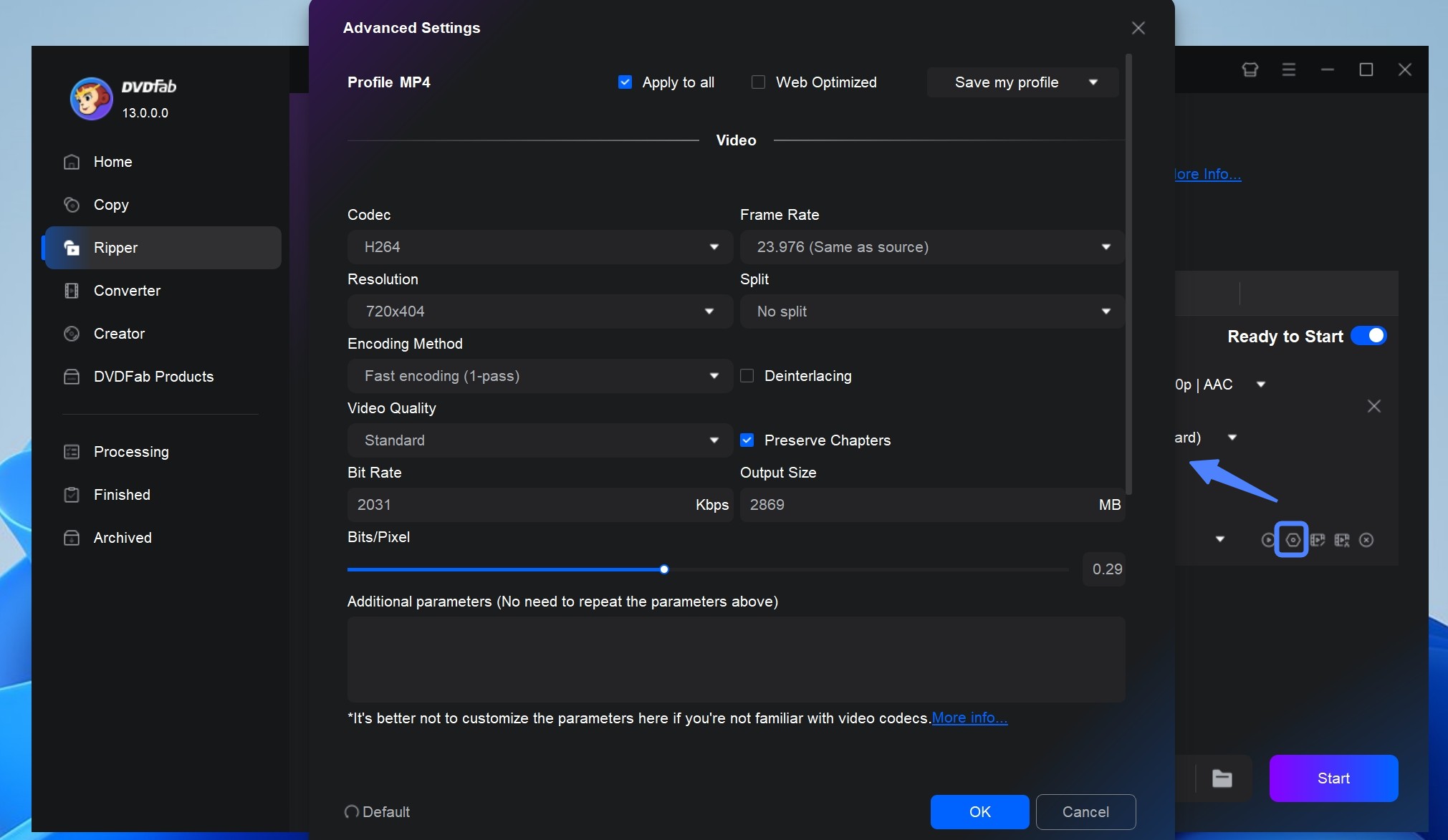
Step 5: Start the Ripping Process
In the output box, choose a destination for your hi-fi audio files. After that, click the "Start" button to initiate the audio extraction from Blu-ray.
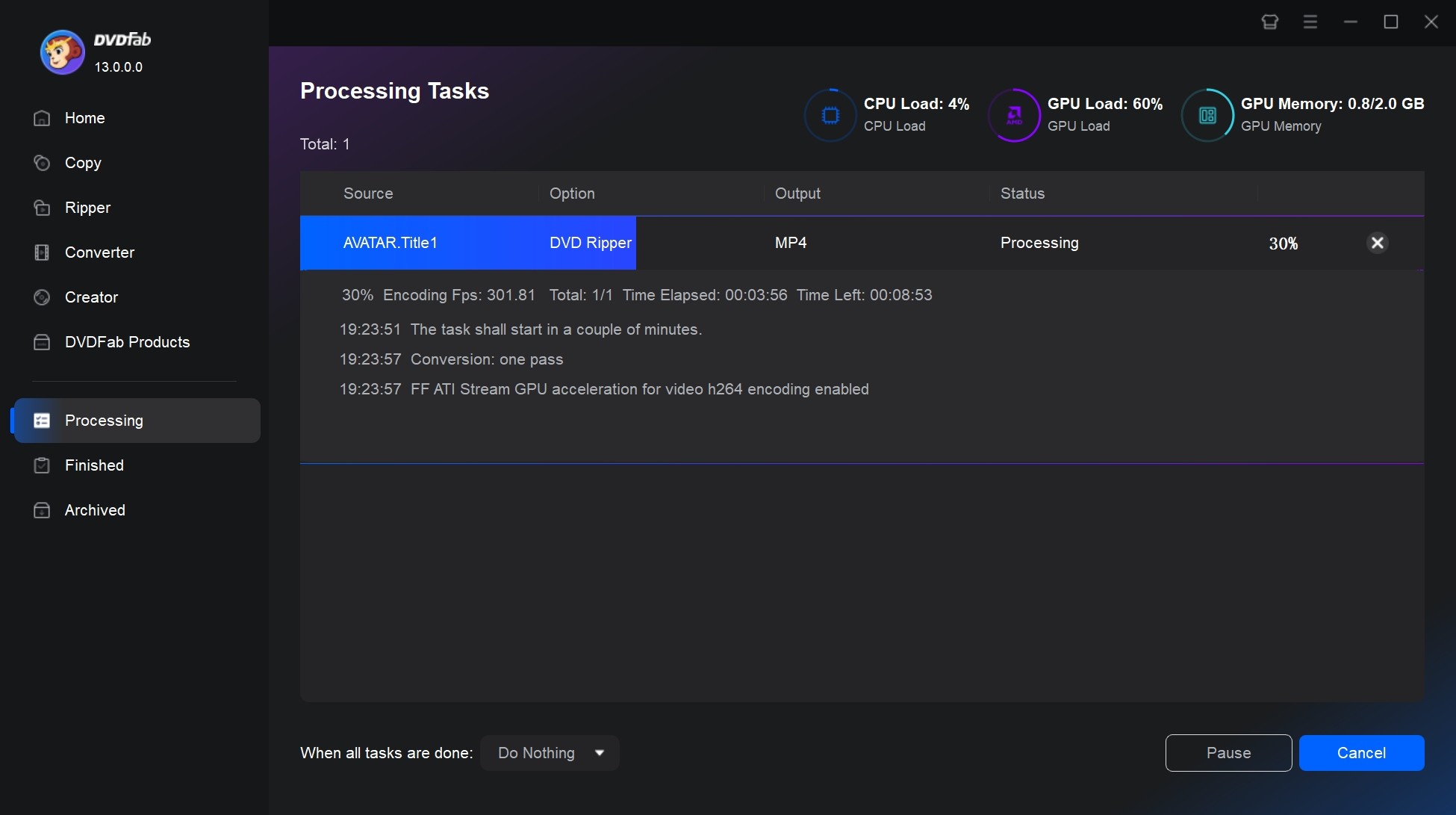
FAQs
Of course. You can use DVD audio extractor DVDFab DVD Ripper. The way to extract audio from DVDs is similar to the method we've mentioned for ripping Blu-ray audio. Just load the DVD into the program, pick the chapters and audio tracks, and select your output format.
What's the best audio format when ripping Blu-ray audio?
There's no single "best" format; the right choice is the one that fits the job. To help you choose, the table below summarizes each format's features, typical use cases, and device compatibility.
| Type | Format | Features | Use Cases |
|---|---|---|---|
| Lossy Compression | MP3 | High compatibility, minimal file size, mediocre quality | Music playback, internet radio, almost all players, smartphones |
| AAC | Better quality at the same bitrate compared to MP3, supports high sampling rates | Apple Music, YouTube, Spotify, iPhone, iTunes, Android devices | |
| WMA | Developed by Microsoft, suitable for Windows platforms | Playback in Windows Media Player, Windows devices | |
| OGG | Open-source format, better quality than MP3 | Online music streaming, players supporting OGG | |
| AC3 | Supports 5.1 channels, commonly used in home theaters | Blu-ray, DVD, digital TV, AV receivers, home theater systems | |
| DTS | High-quality surround sound, supports multiple channels | High-end home theaters, Blu-ray audio, devices supporting DTS decoding | |
| Lossless Compression | FLAC | High audio quality, larger file size, supports metadata | High-fidelity audio storage, audio editing, players supporting FLAC |
| Lossless Uncompressed | WAV | Best audio quality, large file size | Audio editing, professional recording, professional audio equipment, Windows players |
To experience high-quality Blu-ray audio, you'll need the following items:
- Blu-ray Player: A device that plays Blu-ray discs. Modern Blu-ray players can handle a variety of audio formats, including Dolby TrueHD, DTS-HD Master Audio, and LPCM.
- Audio/Video Receiver (AVR): An AVR with HDMI inputs and support for high-res audio formats can decode and amplify audio signals from Blu-ray players.
- Speakers: For the most immersive audio experience, use a surround sound speaker system (e.g., 5.1 or 7.1 channels).
- HDMI Cables: High-speed HDMI cables can transmit audio and video signals between devices.
For anyone who doesn't want to juggle multiple devices just to listen to Blu-ray music, follow the steps we've demonstrated to extract audio from Blu-ray discs with DVDFab Blu-ray Ripper, then play it on other devices.
Final Thoughts
Ripping audio from Blu-ray discs is the best method to preserve the superior sound quality of your favorite concerts, movies, or albums. Whether you need pure audio tracks or a complete Blu-ray to MKV conversion, DVDFab Blu-ray Ripper makes it simple to elevate your music and movie experiences to new heights of clarity and fidelity. Don't settle for subpar audio; unlock the full potential of your Blu-ray collection today.