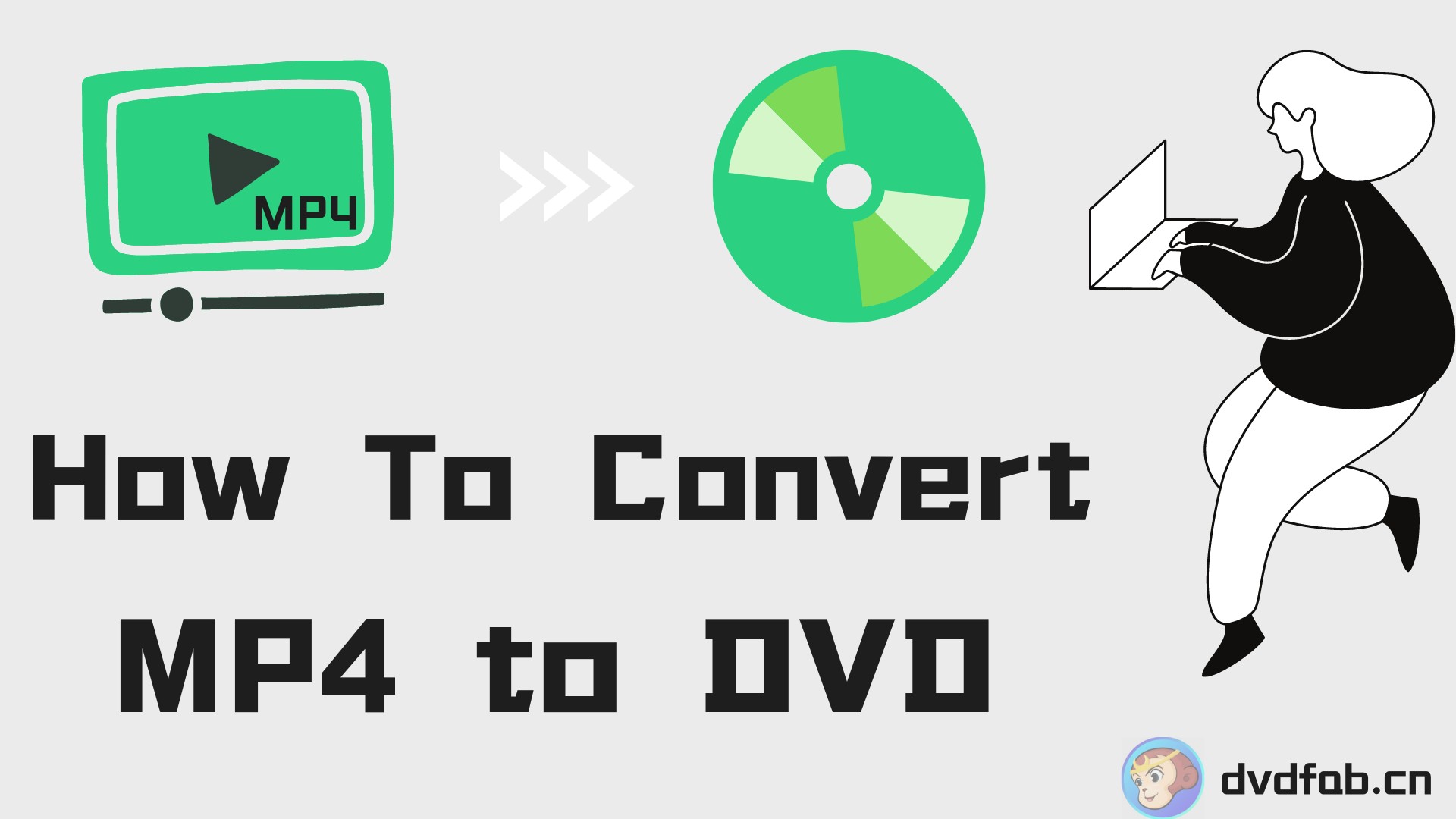How to Make DVDs on Mac and Windows 10 with Easy Steps?
In the digital age, sometimes we still need to burn precious videos or movies onto DVD discs. Whether it's for preserving memories, gifting to loved ones, or watching conveniently on the go, having a reliable and easy-to-use DVD creation tool is essential.
DVDFab DVD Creator is one such powerful software that allows you to effortlessly convert various video formats and burn them into high-quality DVD discs. This tip will provide a detailed guide on how to use DVDFab DVD Creator to make your own customized DVDs on Windows 10 and Mac.
Step 1: Launch DVDFab DVD Creator and Load Your Videos
The first step is to run DVDFab 13, choose the "Creator" module and go to the mode switcher on the top left corner to choose the "DVD Creator". Then load the videos you want to create to a DVD disc or digital file. Or just drag those videos into the main interface as instructed on the main interface.
Note: DVDFab allows you to burn multiple videos of different formats to one DVD simultaneously and arrange their playback order as desired.
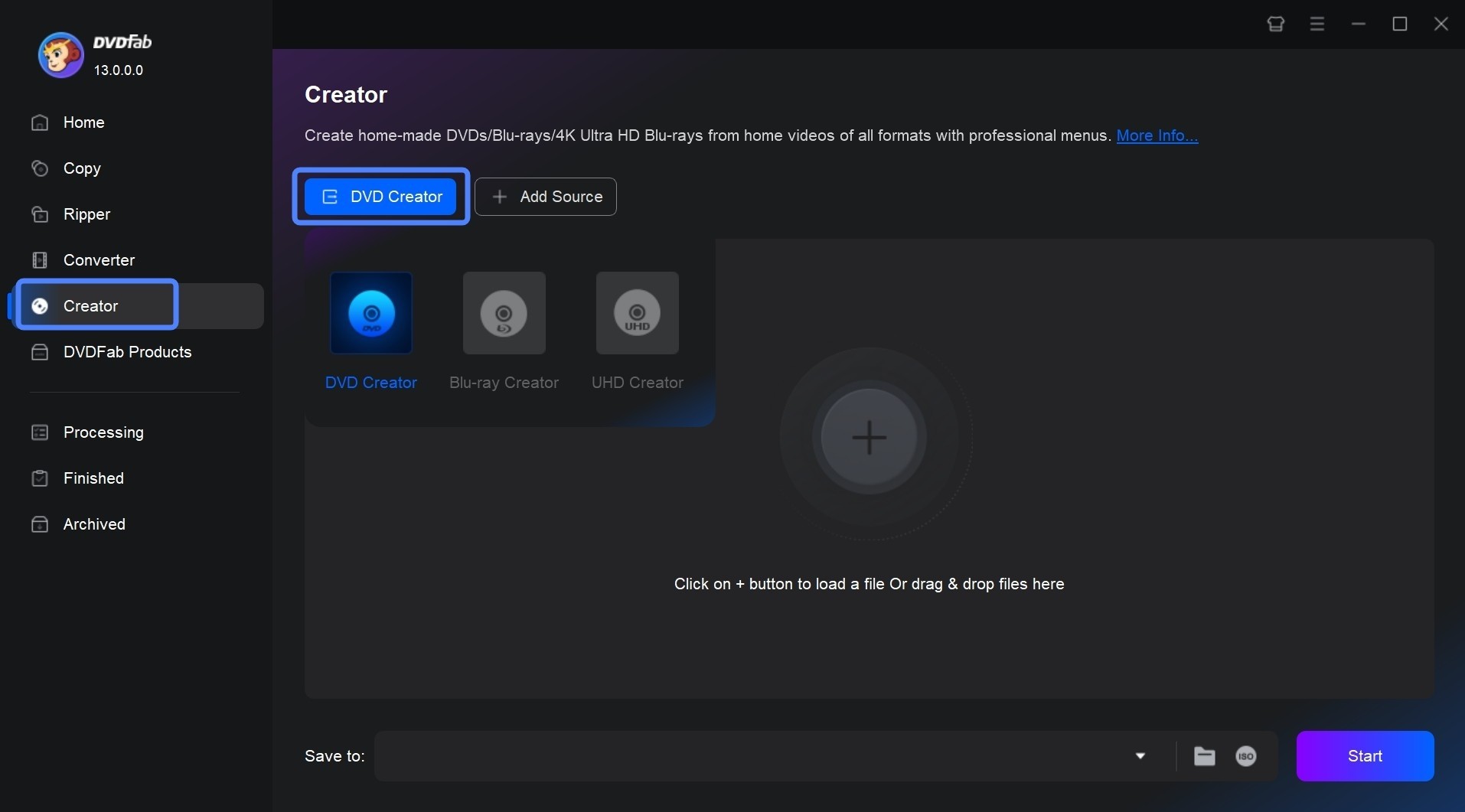
Step 2: Make a DVD Menu and Customize the Output DVD
Now you can customize your DVD in your way. You can choose the audio tracks and subtitles you want. Click the “Advanced Settings” button and you can customize your output settings, such as choose the output as DVD-9/5, menu properties and playback mode.
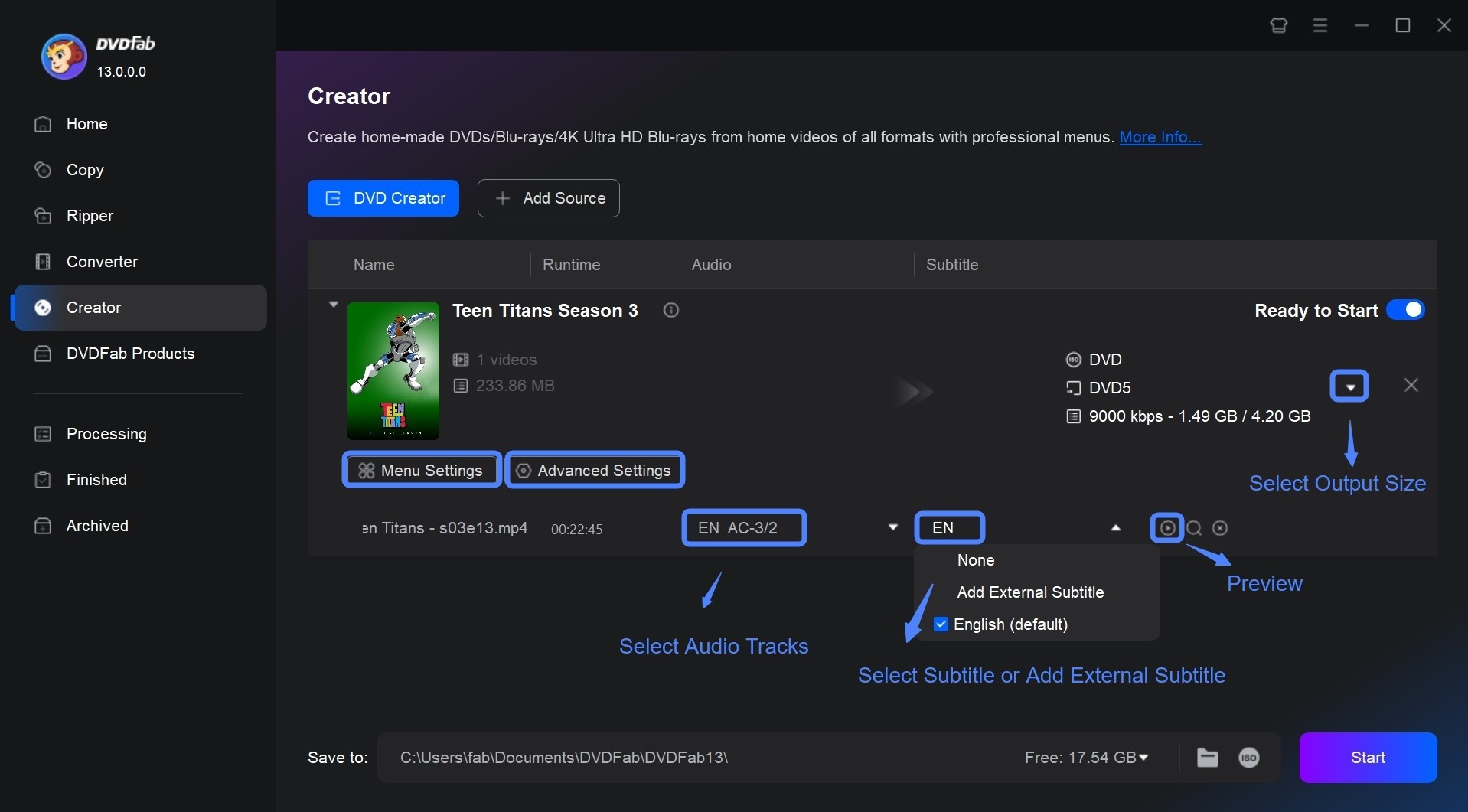
And you can create DVD menu by clicking the "Menu Settings" button. Choose one menu for your DVD that you like from the templates and customize all the elements inside it. You can click on the text to directly edit the font, size, and color, click on a certain decoration to relocate it, and click the Image button to change the background image for the selected menu.
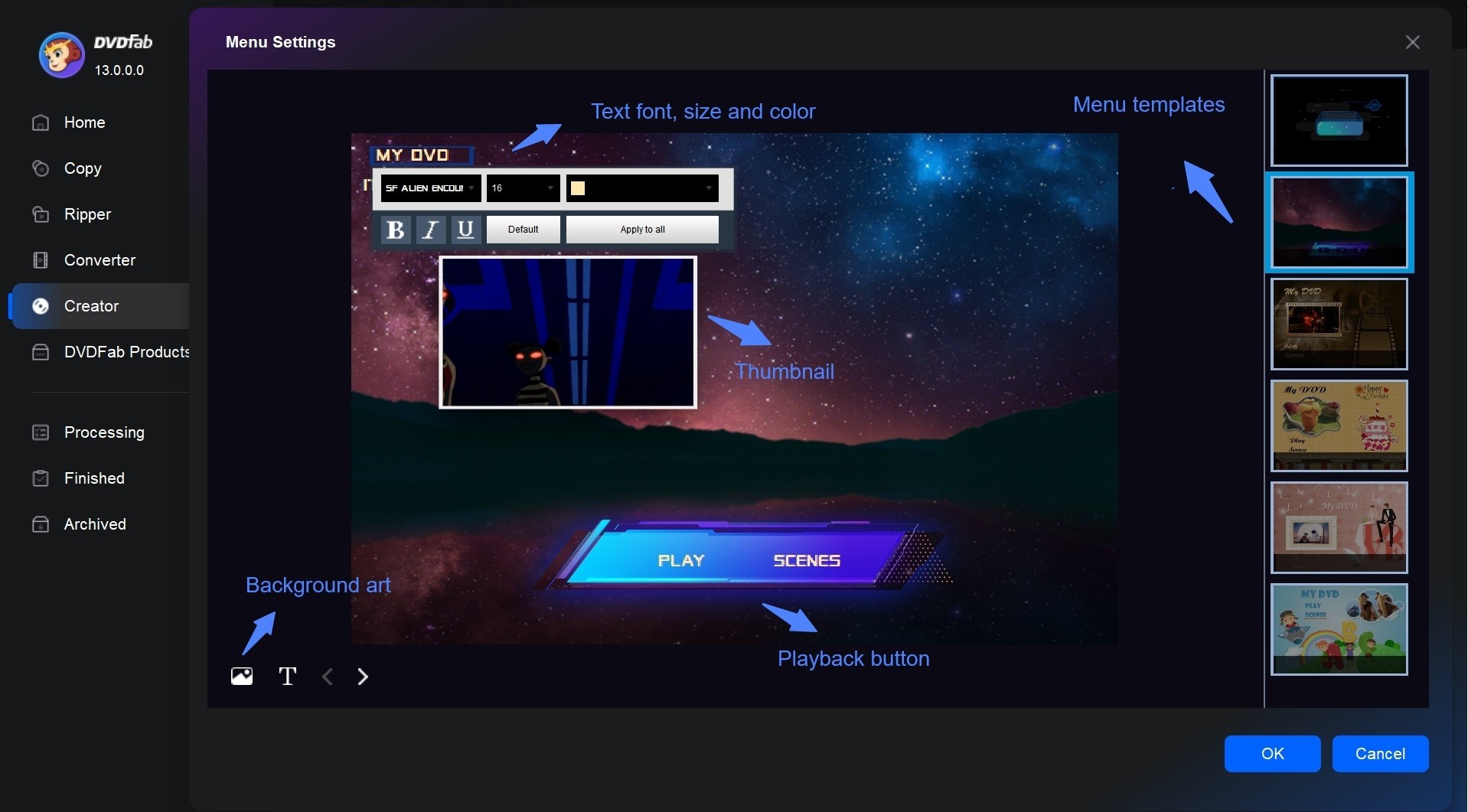
Step 3: Select a Directory and Start to Make Your DVD
Move to the bottom of the main interface to select an output directory. To burn the videos to a DVD disc, you should select your optical drive in the drop-down list box as the directory; to convert the video to a DVD folder, you should click the “Folder” icon; to convert the video to an ISO file, you should click the “Image” icon.
Finally, click the “Start” button to start the process of burning videos to a DVD. The GPU-hardware acceleration technology behind DVDFab will ensure you a lightning-fast buring speed.
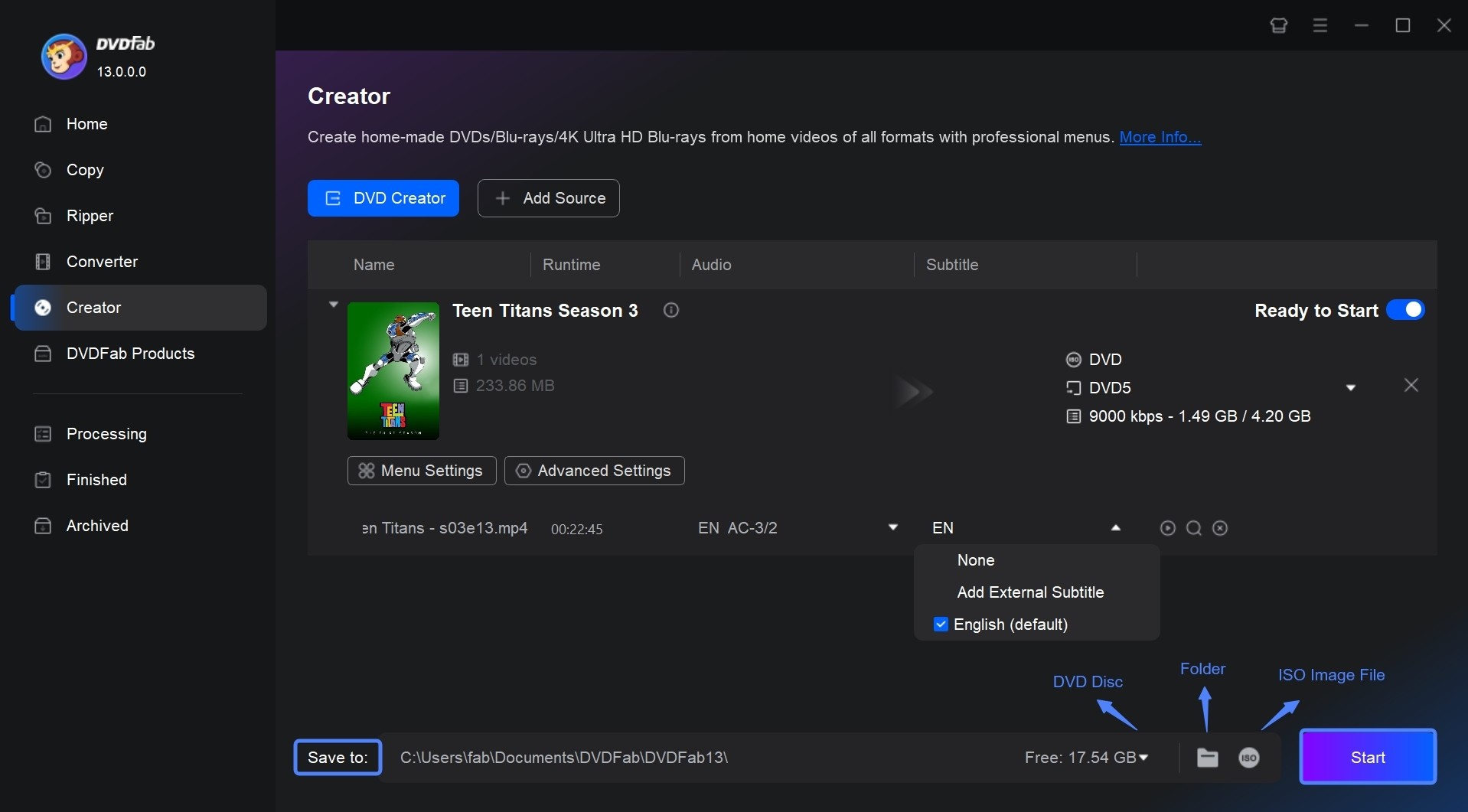
In conclusion, using DVD Creator software to make your own DVD disc is a simple and efficient process. By following the easy steps outlined in this article, you can create personalized DVDs with your favorite videos or cherished memories in no time. Give it a try today, and experience the satisfaction of creating professional-looking DVDs from the comfort of your home.
FAQs
How to make DVDs on Windows 10/11/7/8 and Mac?
To make DVDs on Windows 10/11/7/8 and Mac, you can also use third-party software like DVDFab DVD Creator, Roxio Creator, or ImgBurn on both Windows and Mac to create DVDs. These software offer more advanced features and customization options for DVD creation.
Can I create a DVD using built-in tools on computer?
Yes, you can create a DVD using built-in tool on Mac or Windows, depending on the operating system you are using.
Windows:
- Insert a blank DVD into your computer’s DVD burner.
- Open Windows File Explorer and navigate to the files or folders you want to burn.
- Select the files or folders, right-click on them, and choose “Burn to disc” or “Send to” > “DVD RW Drive (D:)”.
- A Burn a Disc window will appear, where you can choose the disc title and burning speed.
- Click “Next” and follow the on-screen instructions to complete the DVD burning process.
macOS:
- Insert a blank DVD into your Mac’s DVD burner.
- Open Finder and navigate to the files or folders you want to burn.
- Select the files or folders, right-click on them, and choose “Burn [X] Items to Disc.”
- A Burn Disc window will appear, where you can choose the disc title, burning speed, and format (usually DVD-ROM).
- Click “Burn” and follow the on-screen instructions to complete the DVD burning process.
Note: The built-in tools have limited features, so you may consider using third-party software for more advanced DVD authoring options.