ISO to MKV: The Ultimate Guide to Remux vs Re-encode for You
Table of Contents


What do you actually need?
Do you need a 1:1 "digital disc" copy (Remux) that keeps everything intact, or a space-saving, high-quality compressed version (Re-encode) that takes up less storage but still looks great?
❗Here's the problem: most free tools only do one thing, such as MakeMKV for "remux" and HandBrake for "reencode", but none handle encrypted discs properly.
This guide shows you a simple ISO to MKV workflow that removes encryption and lets you choose Remux for 1:1 or Re-encode to save space for each title. We also recommended multi-functional software that you don't have to pick between remux and re-encode.
ISO to MKV Workflow A: The "Lossless Collector" Remux (Passthrough)
📌MKV.Passthrough (Without Quality Loss) — remux the original video, audio, and subtitle streams into an MKV container without re-encoding, preserving source quality and multi-channel audio (e.g., AC3/DTS). This is ideal for home theater playback.
📌Other MKV Profiles — create compressed MKV files such as H.264/H.265, 3D, or high-resolution profiles when you want smaller sizes or specific playback needs.
🎯Best for: home theaters, 7.1 receivers, and Plex/Jellyfin users who want the original look and sound.
1. Convert Any ISO to MKV with DVDFab DVD Ripper
- Support the newest-released encrypted discs
- Rip DVD disc, ISO image or Folder to 1000+ video& audio formats
- Support multiple MKV Profile, such as 3D, Passthrough, 4K/5K/8K, H265, 10/12 bit, etc.
- Output lossless video quality and 5.1 multi-channel audios
- Support batch conversion at GPU-accelerated speed
- Customize the output video via advanced settings and built-in video editor
- Convert DVD subtitles to SRT files; remove or add external subtitles
- Provide a free and simplified version: DVDFab HD Decrypter
Tutorial: How to Rip ISO to "MKV Passthrough" with DVDFab DVD Ripper?
You can watch the video or follow the steps:
Step 1: Launch DVDFab 13 and add ISO file
Download DVDFab 13, and select the Ripper module to get started. Insert the disc you want to rip into your optical drive or use the navigation buttons to add an ISO file or folder.
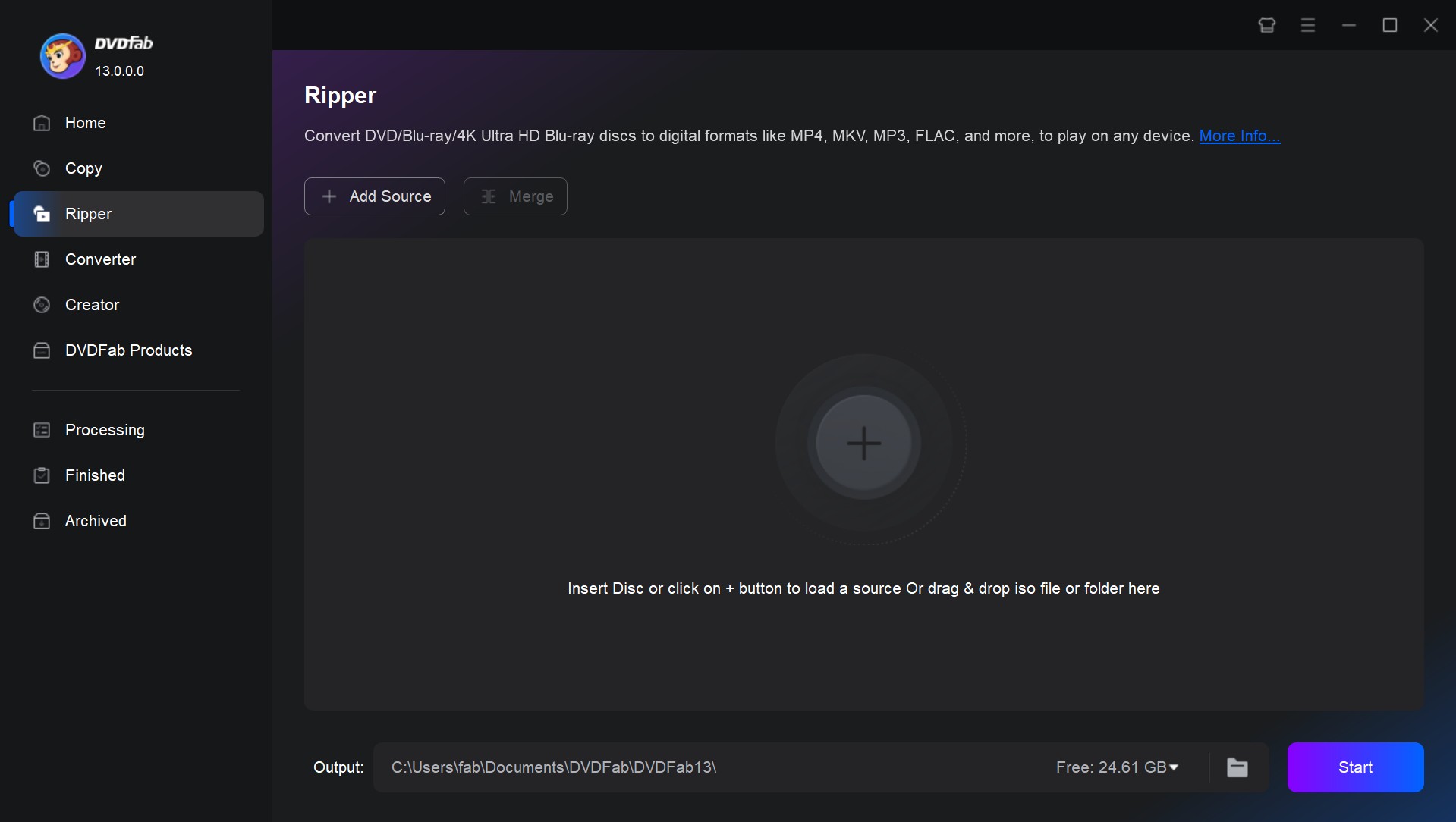
Step 2: Choose output profile
Go to the Profile Switcher to choose "MKV. Passthrough". If you want to convert ISO or DVD to MP4, AVI or MOV, choose others based on your needs.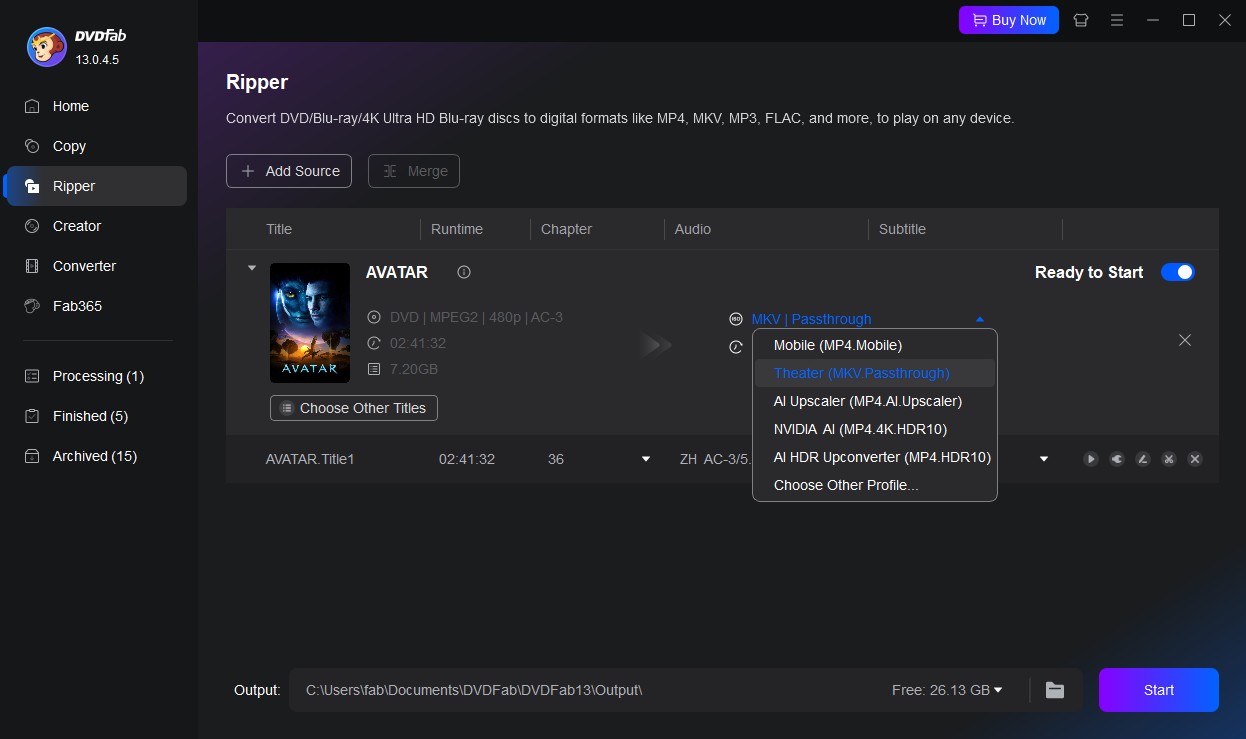
Optional: Customize output video
Click "Advanced Settings" and "Video Edit" to customiaze your videos. The first menu will let you modify things like video quality, frame rate, resolution, encoding method, and more.
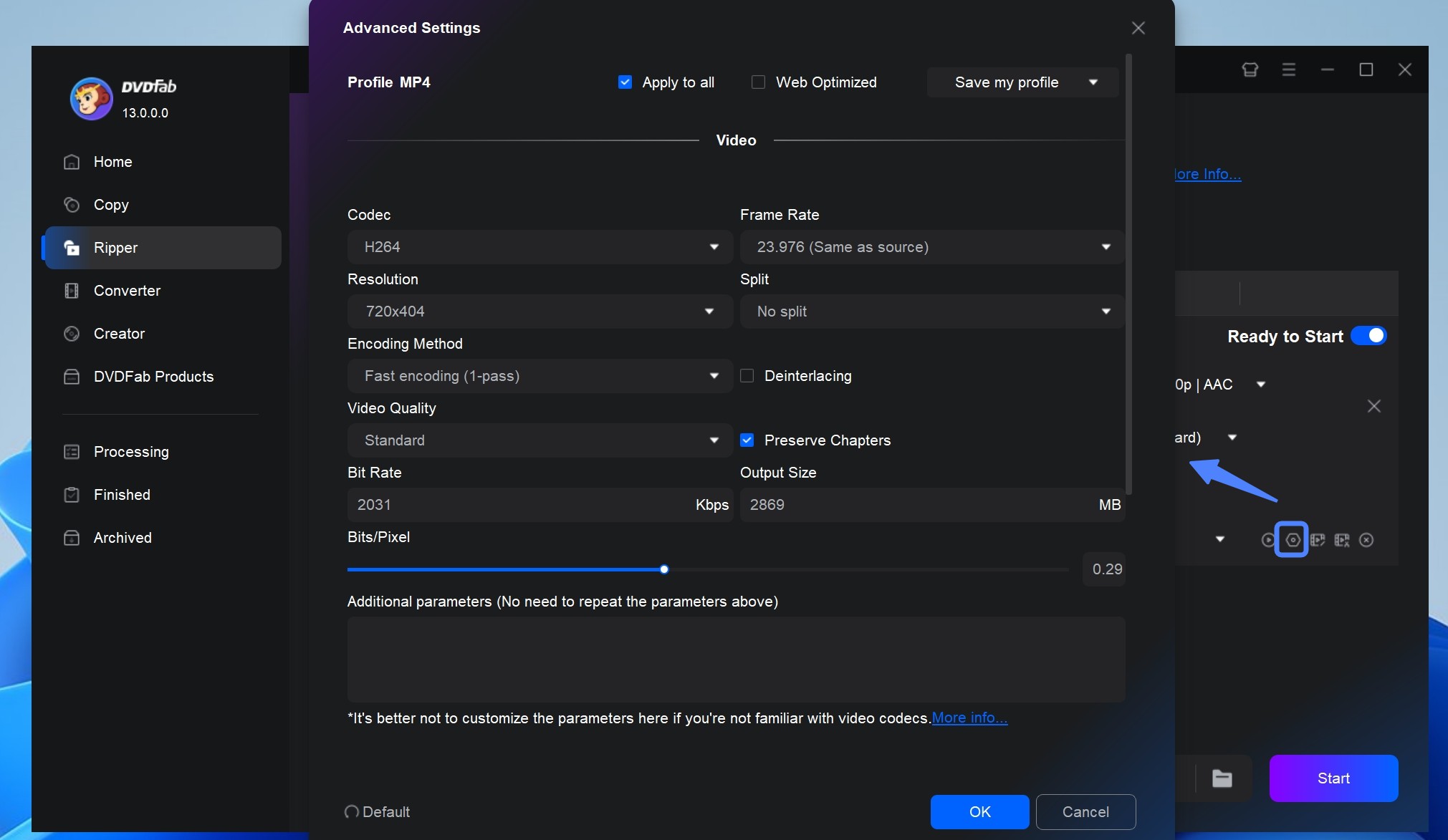
Meanwhile, the Video Edit menu contains tools that let you crop and trim the video or add subtitles and watermarks.
Advanced home-media users on forums like r/DataHoarder often recommend not OCR'ing every disc by default. DVD and Blu-ray discs usually store subtitles as image-based tracks (VobSub for DVD, PGS for Blu-ray), which are already supported by Plex, Jellyfin, and most HTPC players. Keeping these image subtitles avoids the typos and manual cleanup that OCR can introduce.
With DVDFab, you can keep the original image-based subtitles inside your MKV for maximum reliability, and only convert selected tracks to SRT when you truly need editable text (for translation, corrections, etc.) or better searchability in your media library.
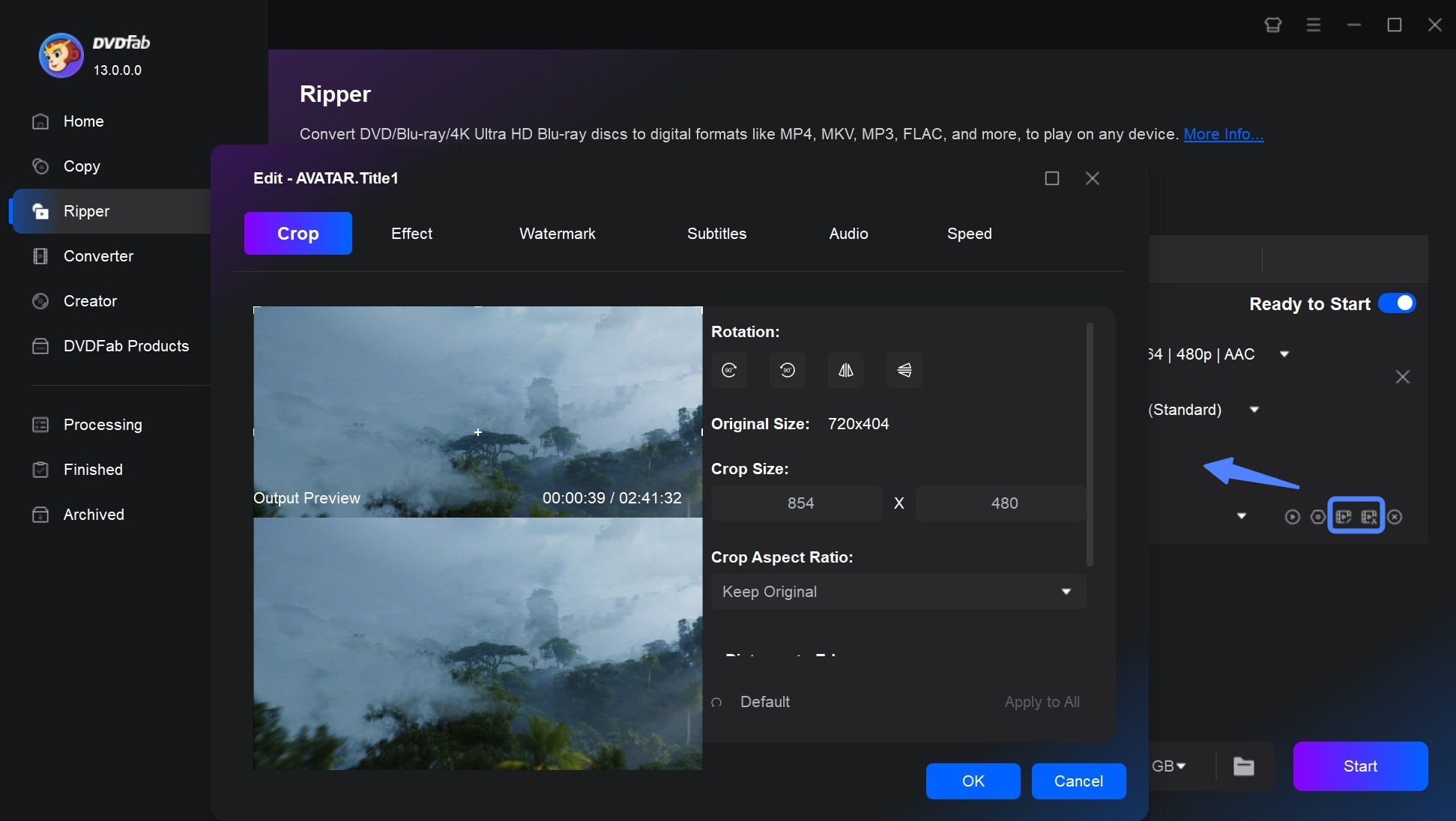
Other options like picking audio tracks and selecting specific chapters or titles are found on the main menu.
✅Recommended MKV Settings
| Video | Audio | Subtitles | Notes |
| MKV.Passthrough (no re-encode) | Original (e.g., AC3/DTS) | Remux originals; optionally Extract to SRT | Best quality; largest size. |
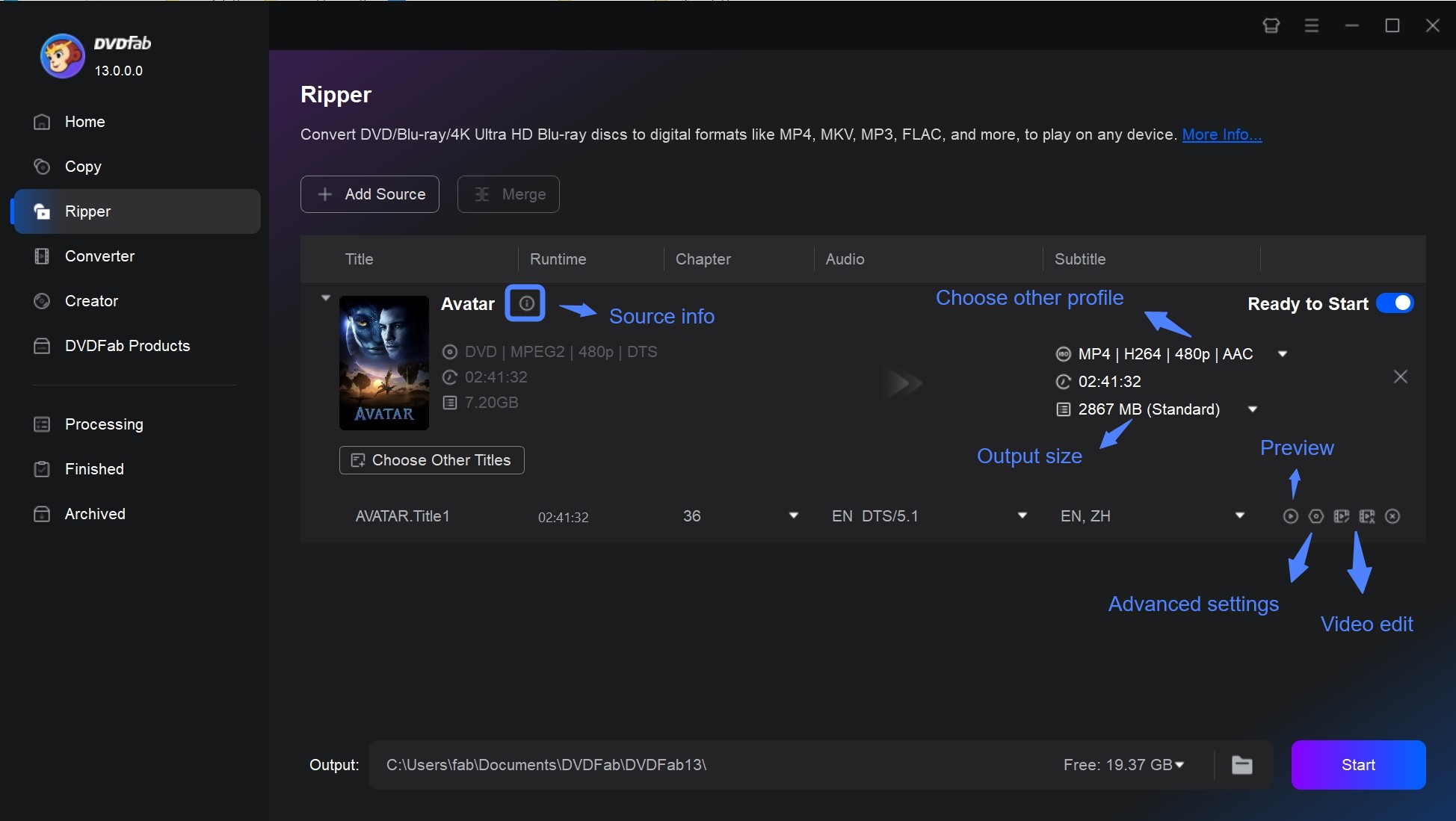
Step 3: Start to convert ISO to MKV file
Decide where to save the file by using the menu at the bottom.
2. Convert ISO to MKV For Free via MakeMKV (Remux)
MakeMKV is a DVD ISO to MKV converter that turns DVD/Blu-ray (including ISO images) into MKV by remuxing the original video, audio, chapters, and subtitles—without re-encoding. That means you retain source quality and structure in an MKV container, ideal for lossless backups and home-theater playback.
- Compatible with Linux, macOS X, and Windows.
- Preserve streams, chapters, and metadata; no transcoding.
- Support a wide range of input formats, including Blu-ray, DVD, and ISO files.
- Remove the AACS and BD+ versions of Blu-ray disc protection.
- Large output files (no compression or editing tools).
- No GUI batch processing; convert ISOs one by one.
- Beta key/licensing can be unreliable recently (users report key/payment issues).
Tutorial: How to Convert ISO to MKV free with MakeMKV?
Step 1: Downloaad this free ISO converter on your Windows or Mac PC. Once it is downloaded, proceed to install and launch the software. (The latest version is 1.18.1)
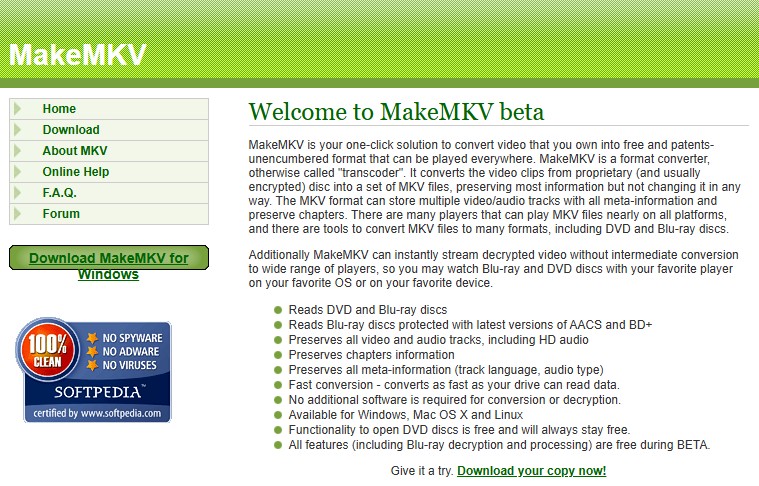
Step 2: Navigate to the "File" tab and select "Open files".

Step 3: Choose the desired video and audio tracks you want to include in the MKV file.
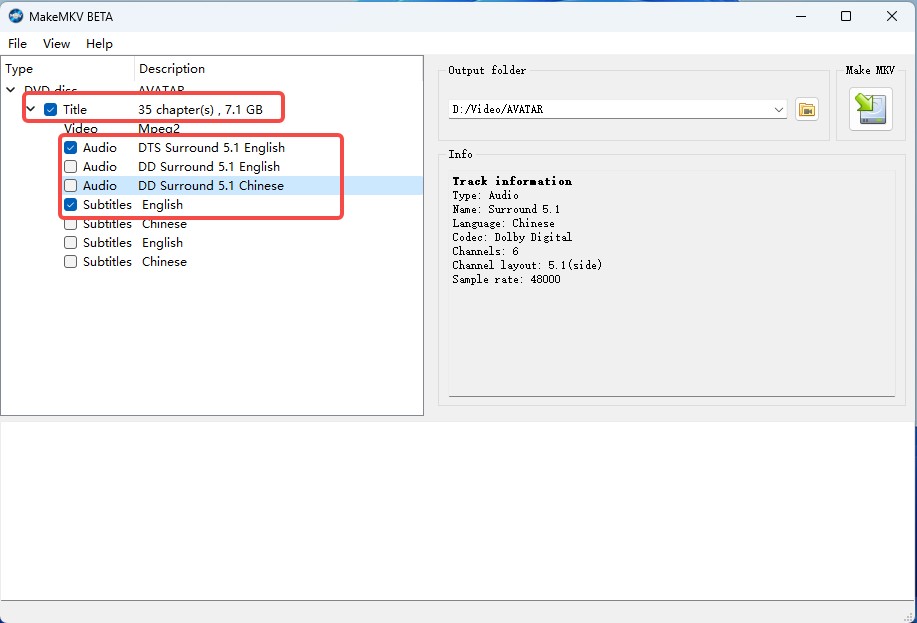
Step 4: Set the output folder where you want the converted MKV file to be saved. Then click on the "Make MKV" button to start the conversion process.
Why DVDFab is the Better Choice for Remux
DVDFab offers more dependable decryption. Its built-in engine usually unlocks protected ISOs and discs that MakeMKV can't handle.
DVDFab's workflow is cleaner and faster. You get a native MKV Passthrough profile, a task queue for batching, and a straightforward interface for multi-title jobs.
DVDFab is more stable. Activation is stable, while MakeMKV relies on beta keys that can lapse.
ISO to MKV Workflow B: The "Space Saver" Re-Encode
Re-encoding converts the original video to a new codec and bitrate to cut size. The target here is simple: use H.265 (HEVC) to fit a 4K HDR movie under ~20 GB while keeping it watchable on TVs, tablets, and phones.
🎯Best for: people who watch on iPad/phone, or anyone with limited NAS space.
1. Convert ISO to MKV with DVDFab (re-encode)
DVDFab DVD Ripper can also decrypt discs/ISOs and re-encode to MKV in one-flow. For re-encoding, it supports H.264 and H.265 with hardware acceleration (NVENC/AMF/QSV), CRF and bitrate targets, audio passthrough or re-encode, and subtitle copy or burn-in.
Tutorial: How to Convert ISO to MKV with DVDFab (Re-Encode)?
Step 1: Open DVDFab DVD Ripper.
Step 2: Choose MKV (H.264 or H.265).
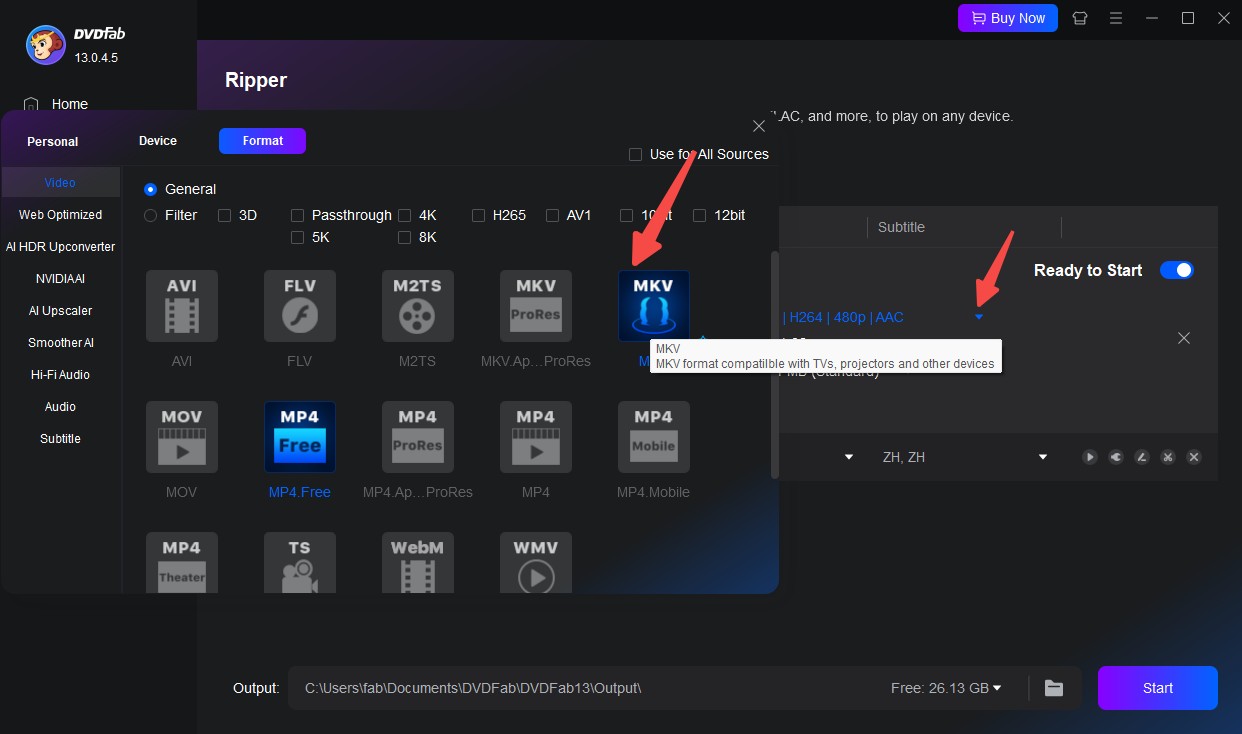
| Video | Audio | Subtitles | Notes |
| MKV.H.265 (HEVC) or MKV.H.264; Resolution: Same as source; Frame rate: Same as source; Bitrate: VBR tuned to your target size | AAC or AC3; Channels: Original or Stereo | Keep or burn-in as needed | Balance size & quality; try HEVC for better compression. |
H.265 (HEVC) offers better compression, reducing file size by about 30-50% while maintaining similar quality, making it ideal for 4K HDR and large files. H.264 (AVC) is more widely compatible with older devices but results in larger file sizes for the same quality.
- Use H.265 for 4K or when you need to save space without losing quality.
- Choose H.264 if you need broader compatibility, especially with older devices.
Step 3: Choose the output and start.
2. Convert ISO to MKV free with Handbrake
HandBrake is a free, open-source transcoder that converts video sources—including many DVD/Blu-ray ISO images—to MKV. It's ideal when you need to shrink file size or tune quality. HandBrake can usually open ISO files directly.
- Work for Windows, Mac, and Linux.
- Offer a variety of presets for different devices and platforms.
- Allow you to add subtitles and chapter markers to the output MKV files.
- Adjust resolution, bitrate, audio and video codecs, and other personalized options.
- Require extra software, such as libdvdcss, to handle encrypted DVDs.
- Might not be suitable for some users as it primarily supports MKV and MP4.
- For newcomers, the wide range of customizing possibilities may be overwhelming.
Tutorial: How to Convert ISO to MKV with Handbrake?
Step 1: Download and install the latest version 1.9.2 of HandBrake from https://handbrake.fr/downloads.php
Step 2: Open the ISO file to be converted after starting HandBrake. You can choose the preferred title and chapter.
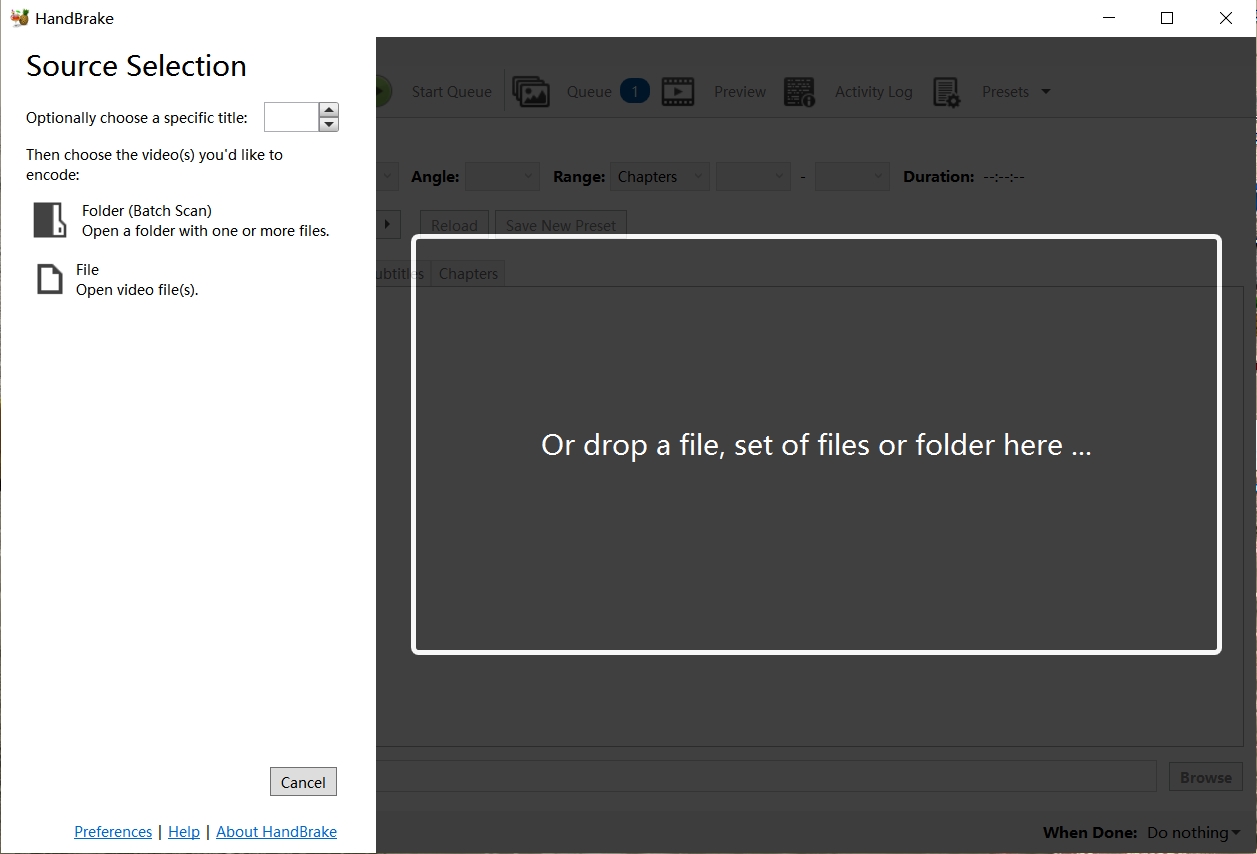
Step 3: Choose MKV as the preferred format for conversion under Output Settings. Additionally, you can alter the audio, video, and subtitle settings according to your preferences.
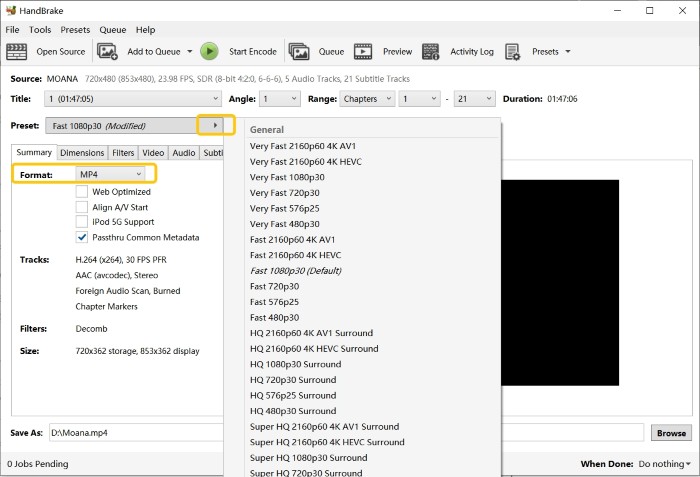
✅Here are optimized settings for converting ISO to MKV using HandBrake, balancing good quality and reasonable file size for most users.
- Video: H.264 (x264) or H.265 (x265); RF 20–22; Framerate = Same as source; Preset = Fast/Very Fast.
- Audio: Passthrough original AC3/DTS when you want surround; otherwise AAC Stereo for compatibility.
- Subtitles: For forced/foreign parts, use Foreign Audio Scan or add a track; MKV can pass through multiple VobSub/PGS, and you can optionally burn in one.
Step 4: Click the "Start Encode" button to start the conversion. HandBrake will convert the ISO to MKV file according to the selected specifications.
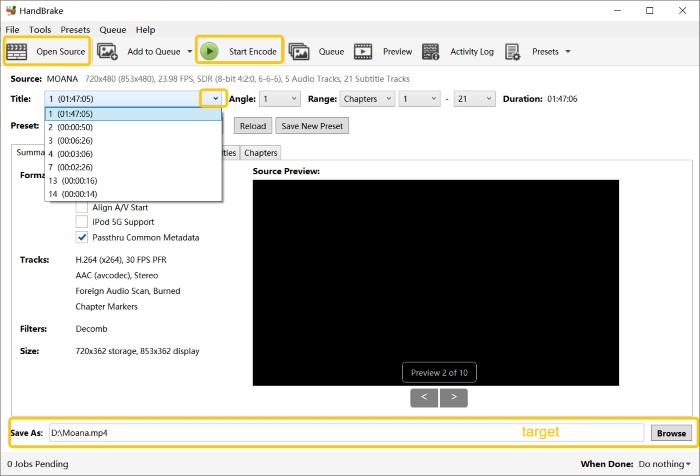
4. Convert ISO to MKV using VLC Media Player
VLC is a media player with a basic convert feature. It can re-encode to MKV with H.264 or H.265 and is handy for quick, one-off conversions when you don’t need advanced controls or batching. It does not handle decryption and offers limited quality tuning compared to dedicated encoders.
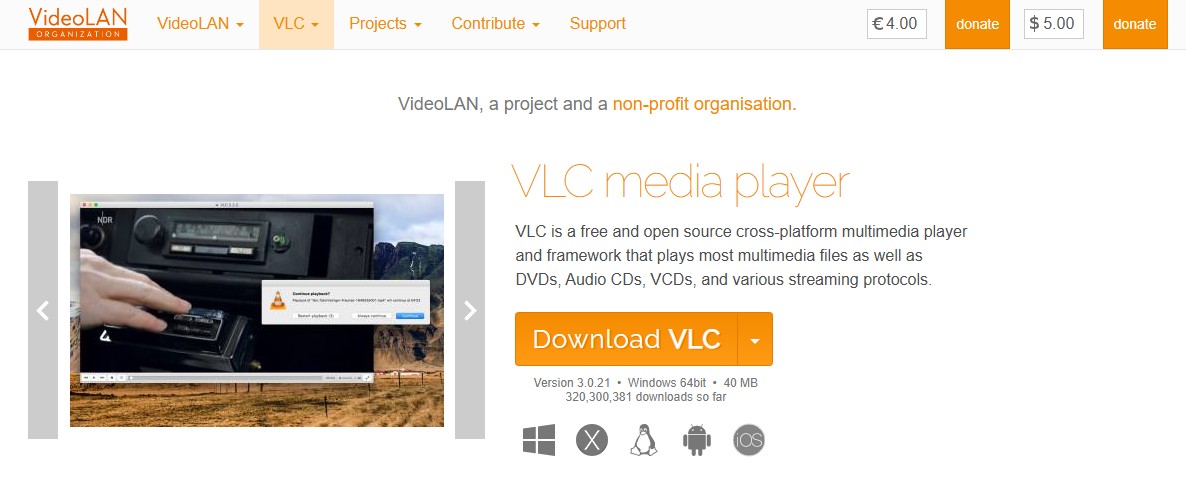
- Completely free and open-source software.
- No additional codecs or plugins needed; light-weight and easy to use.
- Be compatible with Windows, macOS and Linux.
- Can support previewing and converting content in one app.
- Cannot directly open encrypted commercial DVDs from ISO.
- Limited output options and minimal customization.
- No batch processing or chapter control.
Tutorial: How to Convert ISO to MKV with VLC Media Player?
Step 1: Mount and open the ISO file.
Download VLC 3.0.21; Right-click the ISO file and choose "Mount" (this creates a virtual DVD drive)
Step 2: Open the Disc or File
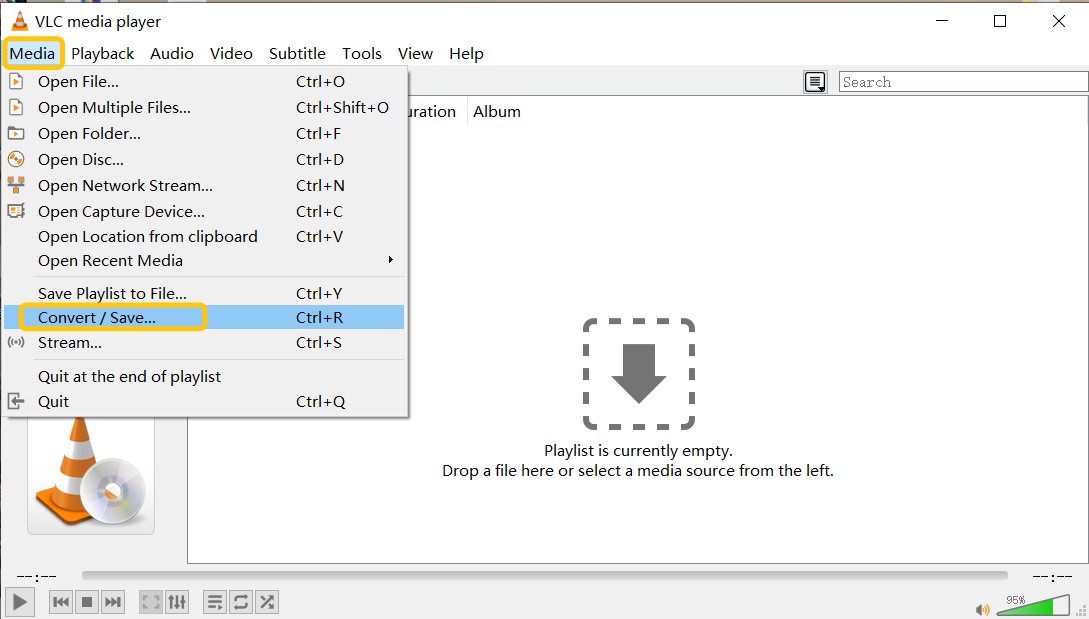
Click on the "Disc" tab; Select "DVD" and make sure the "Disc device" path points to the mounted ISO (virtual DVD drive).
Optional: Check "No disc menus" to skip menus.
Step 3: Customize the videos
Click "Convert / Save" at the bottom; In the next window; Under settings, choose "Convert"; For Profile, select "Video - H.264 + MP3 (MP4)", then click the wrench icon to set Encapsulation as MKV.
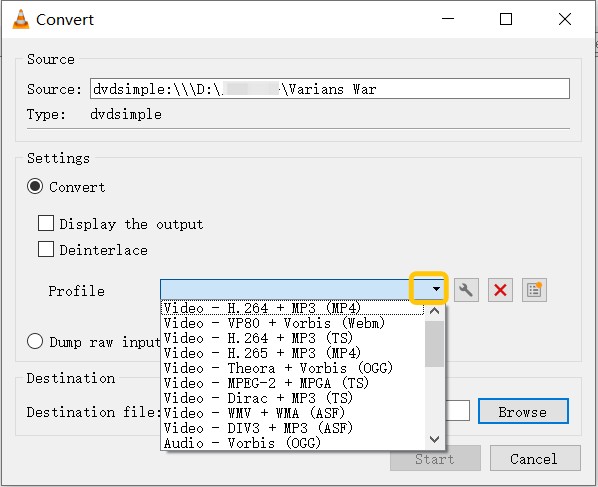
- Under the Video Codec tab, make sure Video is enabled and codec = H.264.
- Under Audio Codec, set codec = MP3 or AAC.
Step 4: Choose Output File and Start the Conversion
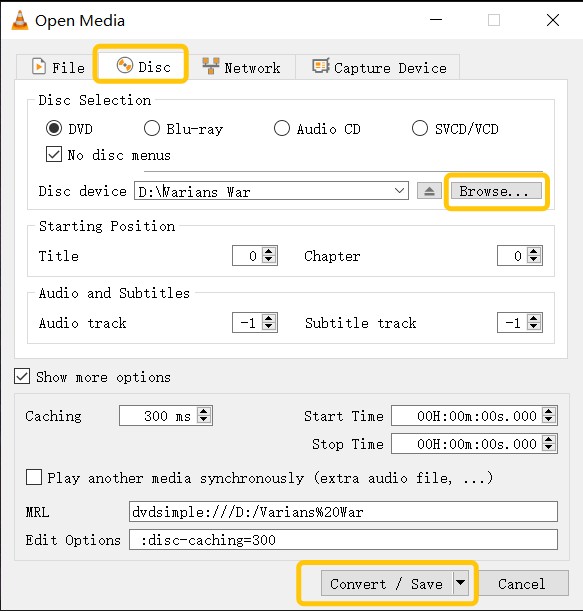
Click "Browse" to select the destination and name your file (with .mkv extension).
Why DVDFab is the Better Choice for Re-Encoding?
DVDFab is simple and fast. It can decrypt, re-encode (H.264/H.265), and batch jobs in one place. It also uses your graphics card to speed things up.
HandBrake gives lots of settings, but it cannot decrypt. It often needs extra setup (like libdvdcss) and usually runs on the CPU, so 4K HEVC can be slow.
AVLC Media Player can convert ISO to MKV, but it cannot decrypt, and it has few quality controls, and no real batch tools.
How to Choose the Best ISO to MKV converter?
After thoroughly testing the top ISO to MKV converters, we've compiled a comparison table to help you choose the best option for your needs. This table highlights key features, speed, output quality, and additional functionalities for each converter.
| Tools | Decryption Capability | Output Formats | Video Resolution |
GPU Acceleration |
Free/Free Trial |
|---|---|---|---|---|---|
| DVDFab DVD Ripper | Advanced decryption for almost all DVDs/Blu-rays | 1000+ video/audio | Lossless | Yes | 1 month free trial |
| DVDFab HD Decrypter | Commercial discs released 1 year ago | MP4/MKV/DVD/BD | Lossless | No | Free |
| MakeMKV | AACS and BD+ | MKV | Unstable | No | Free |
| Handbrake | No | MP4, MKV, WebM | Lossy | Yes | Free |
| VLC Media Player | No | MP4, MKV, AVI | Lossy | NO | Free |
Top DVD Ripping Software Showdown: Paid vs Free Tools Compared and Tested

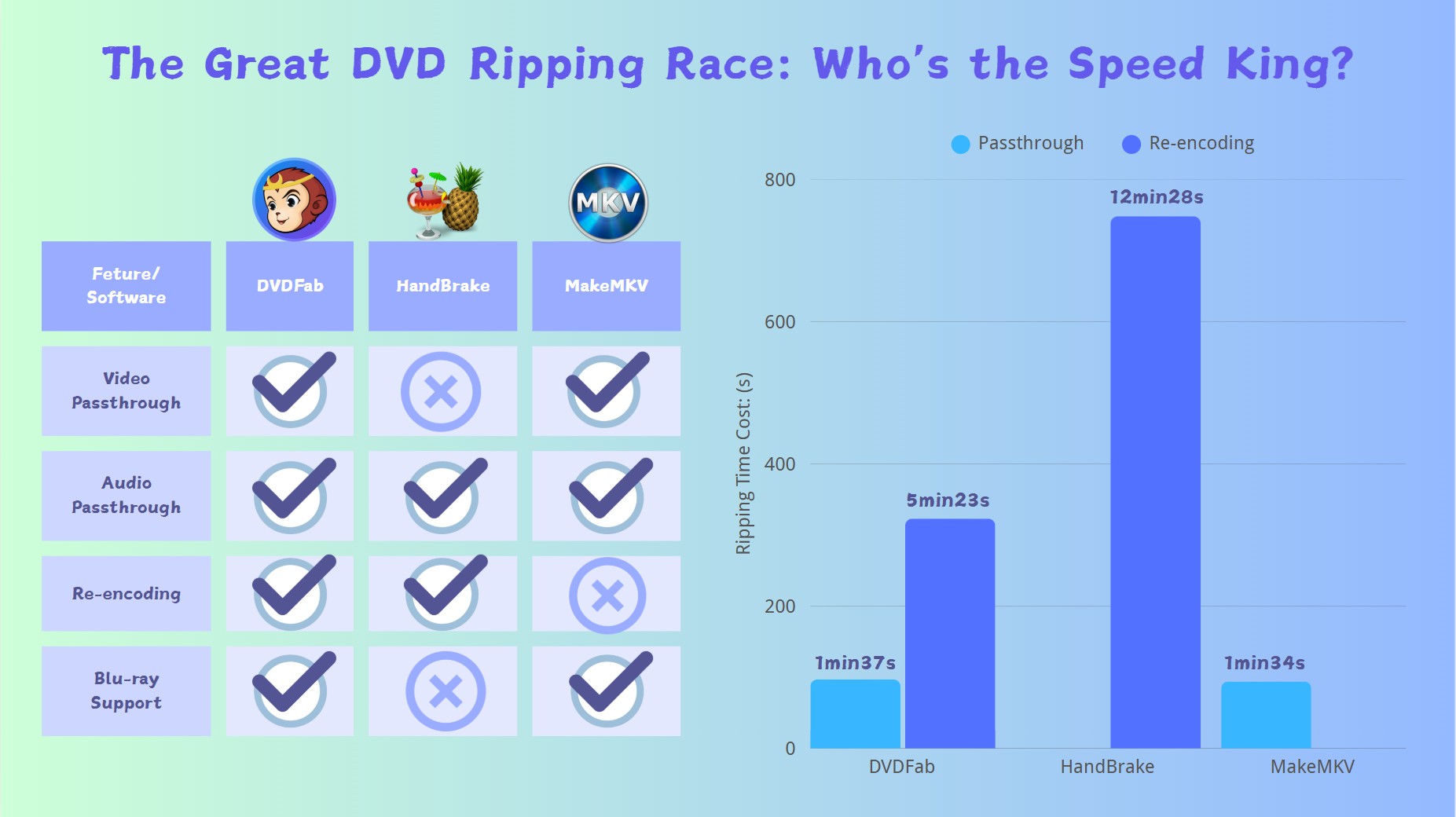
DVDFab DVD Ripper is a fast, flexible choice. You can use passthrough to keep the original video and audio, or re-encode to shrink the file while keeping the picture clean. Hardware acceleration speeds the job, and you still control codec, bitrate, audio, and subtitles. MakeMKV prioritizes speed by skipping re-encoding altogether, which makes it ideal for quick backups—but the tradeoff is massive file sizes due to uncompressed output. HandBrake, while strong in re-encoding efficiency, lacks a true passthrough option for video, which can limit its adaptability depending on the user's needs.
For Remux, DVDFab and MakeMKV produce the same quality, but DVDFab is more stable and easier. For Re-encode, DVDFab is faster and just as good or better in quality than HandBrake at the same file size.
FAQs
Can VLC convert DVD ISO to MKV?
Yes, VLC Media Player can convert ISO to MKV free, but it lacks the customization options, speed, and output quality controls that you'd get from specialized software. Here’s a quick overview of how you can do it with VLC:
- Launch VLC Media Player on your computer. Go to "Media" > "Open File" and select your ISO file.
- Click "Media" > "Convert/Save" (or press Ctrl + R).
- In the "Convert" window, select a profile that uses MKV as the container format. You might need to choose a profile with MP4 and then manually change the container to MKV.
- Choose where you want to save the output file and give it a name with the .mkv extension.
- Click "Start" to begin the conversion process.
Yes, VLC media player can play ISO files. You can open an ISO file in VLC by going to the "Media" menu, selecting "Open File", and then choosing your ISO file. However, VLC may not work with all of them depending on codec support and other factors.
If you want to watch the ISO file on a wider range of devices, it is recommended to convert it into MKV or MP4 format using tools like DVDFab. These formats have better compatibility and can be played by almost all devices and media players.
How do I batch convert ISO to MKV with preferred audio and subtitles?
In DVDFab, add all your ISO files in Ripper mode, choose an MKV Passthrough profile, then set your audio to prefer your main language and highest channel count (e.g. 5.1) and your subtitles to keep the original image-based tracks (VobSub/PGS) in your language. Many advanced users on forums like r/DataHoarder recommend this “remux image subtitles, OCR to SRT only when needed” approach to avoid OCR typos while staying fully compatible with Plex/Jellyfin.
As an alternative, users on forums like r/DataHoarder also mentioned MakeMKV with Default Selection Rules: in MakeMKV's settings you define rules like "keep main movie, prefer English audio, include English (forced) subtitles." When you open each ISO, MakeMKV auto-selects the right audio and subtitle tracks and creates an MKV without re-encoding. If you later need editable or searchable subtitles, you can then convert specific tracks to SRT with external tools, following the same "only OCR when necessary" idea.
The DVDFab Ripper program supports converting any 2D or 3D ISO image file into a 2D or 3D video formats, including MKV. To convert a 3D ISO file to MKV formats, follow these simply steps:
- Step 1: Open DVDFab software and choose the "Ripper" module.
- Step 2: Load your source 3D ISO file.
- Step 3: Click "Choose Other Profile" and select 3D MKV formats or 3D MKV formats as the output. Then do necessary video and audio settings.
- Step 4: Finally, select an output directory and click the "Start" button to begin the conversion process.
Conclusion
For converting ISO to MKV, DVDFab DVD Ripper covers both priorities: pure quality and smaller size. Use MKV Passthrough (remux) for a 1:1 result that preserves the original video, audio, and subtitles, ideal for Plex or Jellyfin. When storage matters, switch to an H.265 (HEVC) re-encode to shrink files while keeping excellent picture and multi-channel audio.
What sets DVDFab apart is the complete workflow in one place: dependable decryption for protected discs/ISOs, GPU acceleration for speed, and batch conversion to process entire libraries. You can keep menus out of the way, keep key audio tracks and subtitles, and choose exactly how each title is handled. If you want a single, reliable tool to convert DVD/Blu-ray ISO to MKV—whether lossless remux or efficient re-encode, DVDFab delivers a fast, stable, and flexible solution.





![Top 3 Ways to Compress ISO Files Losslessly [2025 Updated]](https://r5.dvdfab.cn/upload/resource/en/compress-iso-Fexa.jpg)