Audio DVD Creator: How to Burn MP3 to DVD for Free in 2025
Summary: This tutorial will show you how to burn MP3 to DVD with 4 best free Audio DVD creators, so that you can convert your favorite songs into DVD player-friendly format.
Table of Contents

Getting ready for your next road trip playlist? If you have a large collection of MP3 files but your car audio system only supports DVDs, then you need an audio DVD creator to burn MP3 onto DVD and create a high-capacity, highly compatible music disc. So, forget about complicated format conversions and jump straight into and how to burn MP3 ot DVD easily with 4 best MP3 to DVD converters and audio DVD creators.
Aiseesoft MP3 to DVD Burner
Aiseesoft MP3 to DVD Burner is a powerful audio DVD creator that not only allows you to burn MP3 to DVD/CD with exceptional quality but also supports creation of DVDs from various other audio/video formats like AAC, AC3, M4A, AVI, MPG, MPEG, MP4, WMV, MOV, and HD videos. In addition to burn DVD Windows 10 or Mac, this software also enables you to store DVD files on your local hard disk.
Pros:
- Available on all Windows operating systems
- Convert MP3 and other audio formats to DVD
- Offer BMP images as your DVD menu background
- Allow you to customize setting background picture, codec parameters, audio bitrate
Cons:
- Not for free to make a DVD audio disc
- No special video editor
How to Burn MP3 to DVD with This Audio DVD Creator
1. Go to the official Aiseesoft MP3 to DVD Burner page and download the installer that matches your operating system. Run the installer and complete the setup.
2. Put a blank writable DVD (such as DVD-R or DVD+R) into the DVD drive of your computer so the software can detect it as the target disc.
3. Open Aiseesoft MP3 to DVD Burner, then click Add Media Files. In the pop-up window, select the MP3 files you want to burn and load them into the project.
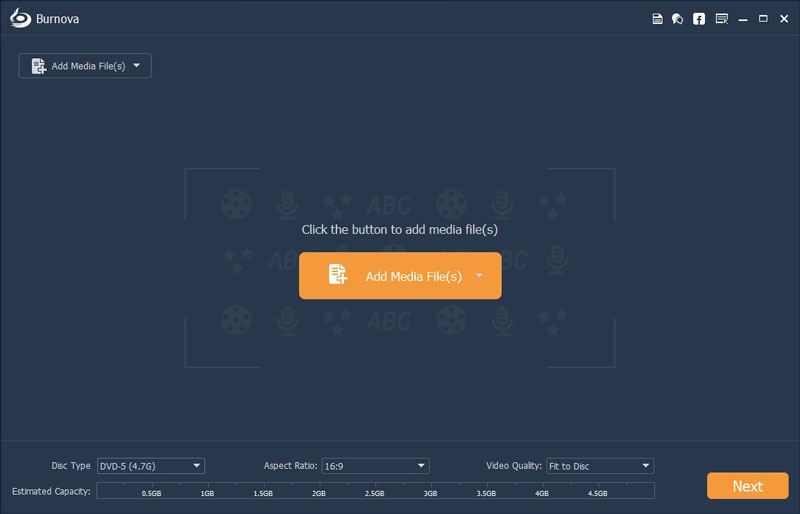
4. In Disc Type box, choose the DVD type, depending on how many songs you want to store.
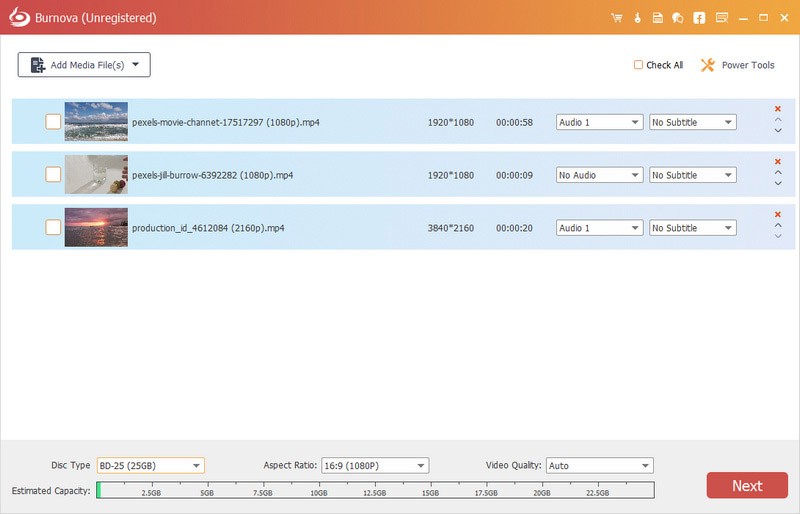
5. After you confirm everything is correct, click the Burn button to start burning MP3 to DVD.
Modiac MP3 to DVD Converter
Modiac MP3 to DVD converter is a free audio DVD creator that allows users to convert MP3 files to DVD format. In addition to customizing audio parameters, it can convert multiple audio files simultaneously, thanks to its advanced codec engine and super accelerating technology. The converter ensures fast MP3 to DVD conversion speed while maintaining high quality.
Pros:
- Compatible with Windows XP, Vista, VistaX64, Win7 X32, and Win98
- Allow you to edit your audio file parameters
- Support more than 2 MP3 files to DVD conversion
- Work with a decent speed
- Occupy a space of 19.59MB
Cons:
- Don't provide DVD menu template or other editing tools
- Only support MP3 to DVD conversion, no other audios accepted
How to Burn MP3 to DVD with Modiac Audio DVD Creator
1. Download the latest version of Modiac MP3 to DVD Converter and install it on your PC.
2. Launch the program and click Add Files… to browse and import the MP3 audio files you want to convert to DVD.
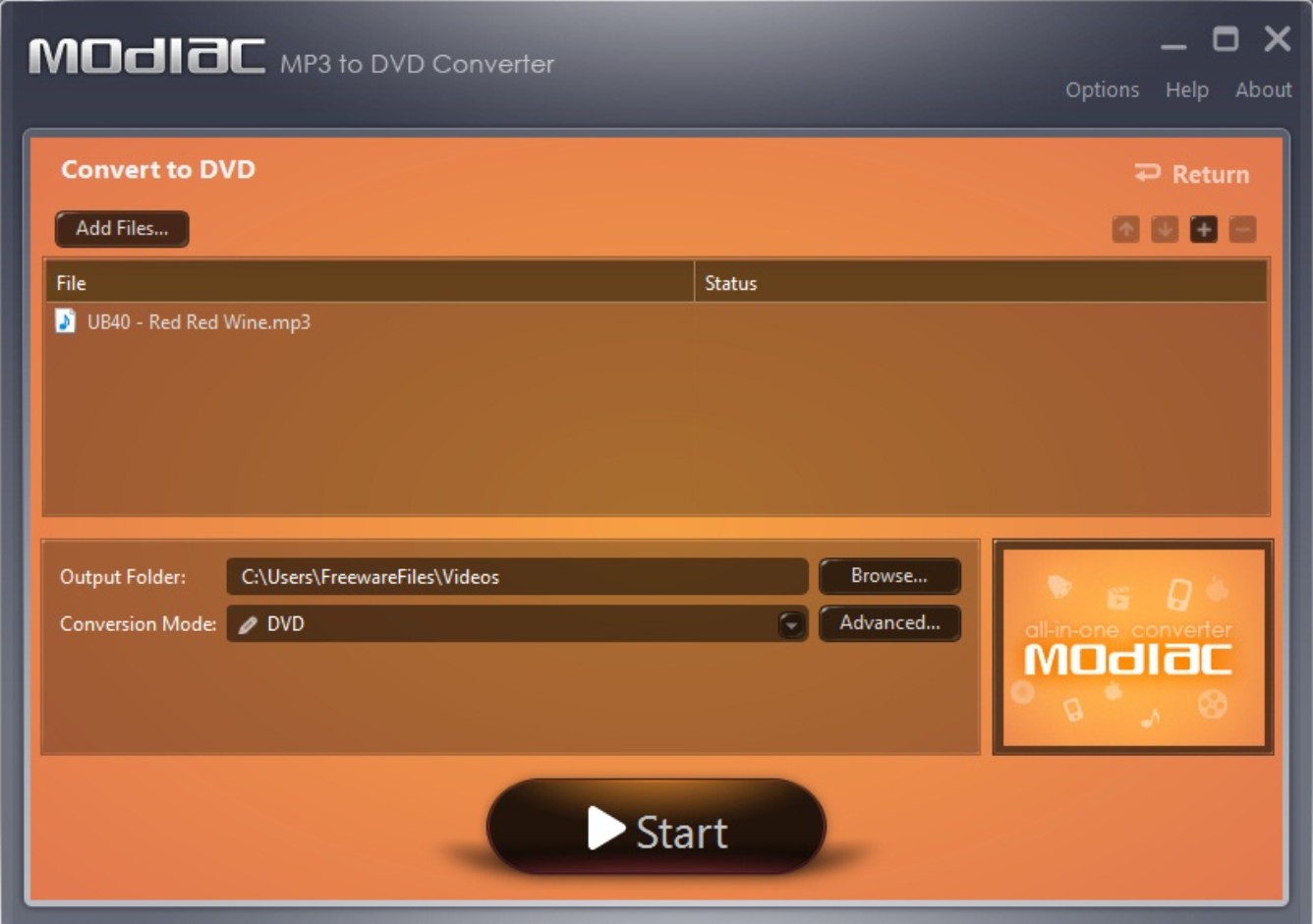
3. In the Output Folder box, choose a destination on your hard drive where the DVD content will be saved.
4. In the Convert Mode section, select DVD as the target format so the software will generate DVD-ready audio content.
5. Finally, click Start at the bottom to begin converting your MP3 files to DVD format. Wait for the process to complete; Modiac will create the DVD content in the output folder you set.
Windows Media Player MP3 to DVD Converter
Windows Media Player is a versatile multimedia application developed by Microsoft. Windows Media Player can be used to burn MP3 files to an audio CD or data CD or DVD. It allows users to create and copy audio CD with a selection of music, or a data CD/DVD that can contain any type of file, including music and video files.
Pros:
- Completely free and built into most Windows systems
- Can burn MP3 to Audio CD or Data CD/DVD
- Can also burn mixed data discs that contain music, videos, and pictures for backup
Cons:
- Only available on Windows; there is no macOS version
- Cannot create a real authored DVD-Video with menus or chapters
- Lacks advanced editing and authoring features
How to Burn MP3 to DVD with Windows Built-in Audio DVD Creator
1. Insert a blank DVD into the DVD burner of the computer. Wait a few seconds until Windows recognizes the disc.
2. Launch Windows Media Player, and click the Burn tab.
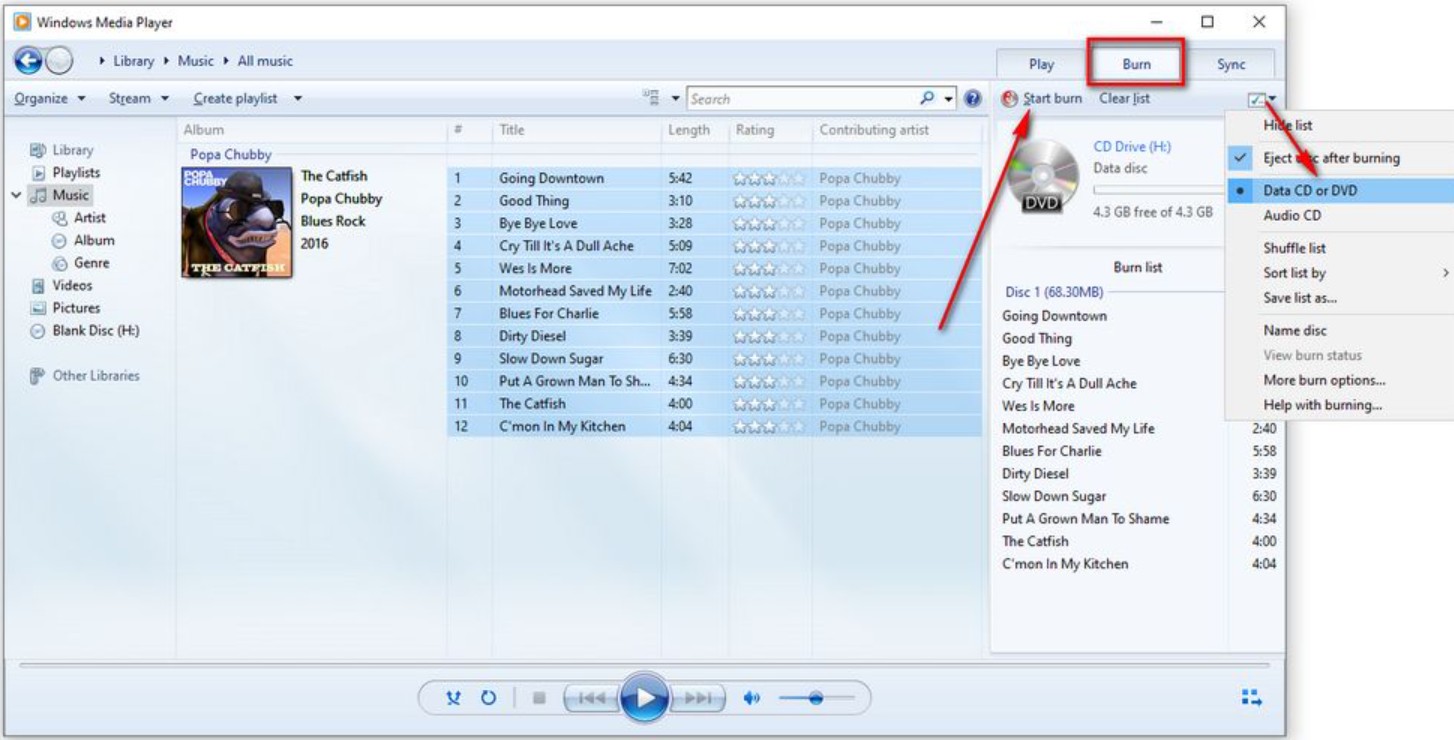
3. Click the Burn options drop-down menu on the Burn pane and choose Data CD or DVD. This tells Windows Media Player to create a data disc (CD or DVD) that stores MP3 files instead of converting them to Audio CD.
4. In the left pane, go to Music or the playlist/folder that contains the MP3 files. Drag and drop songs, albums, or playlists into the Burn list on the right side. Arrange the order if needed.
5. At the top of the Burn pane, check the capacity bar to make sure the total size of MP3 files does not exceed the DVD's capacity. Remove some files if the bar turns red.
6. After confirming everything, click Start burn. Windows Media Player will copy the MP3 files to the DVD as a data disc. When the process finishes, eject the disc and test it in a compatible DVD player or car system that supports MP3 playback.
DVDFab DVD Creator
After learning the above-mentioned ways to burn MP3 to a DVD, you may also be interested in how to burn your music videos downloaded from the web or captured by cameras to DVD.
Key features of DVDFab DVD Creator
- Burn 200+ video formats to DVD disc or save as ISO file or Folder on Mac/Windows
- Burn video files to DVD 5/DVD 9/DVD+R/RW, DVD-R/RW, DVD+R DL, DVD-R DL
- Provide a variety of DVD menu templates and allow you to customize it
- Output high-quality video to enhance your view experience
- Edit and customize the videos before conversion
- Work 10 times faster than the normal speed and support batch conversion
How to Burn Music Video to DVD with DVDFab DVD Creator
Step 1: Get this DVD burner launched and select the module of "Creator" first. Click the button of "Mode Switcher" and choose "DVD Creator" mode. Then load the source files by clicking the "Add" button or simply dragging and dropping it into the main page.
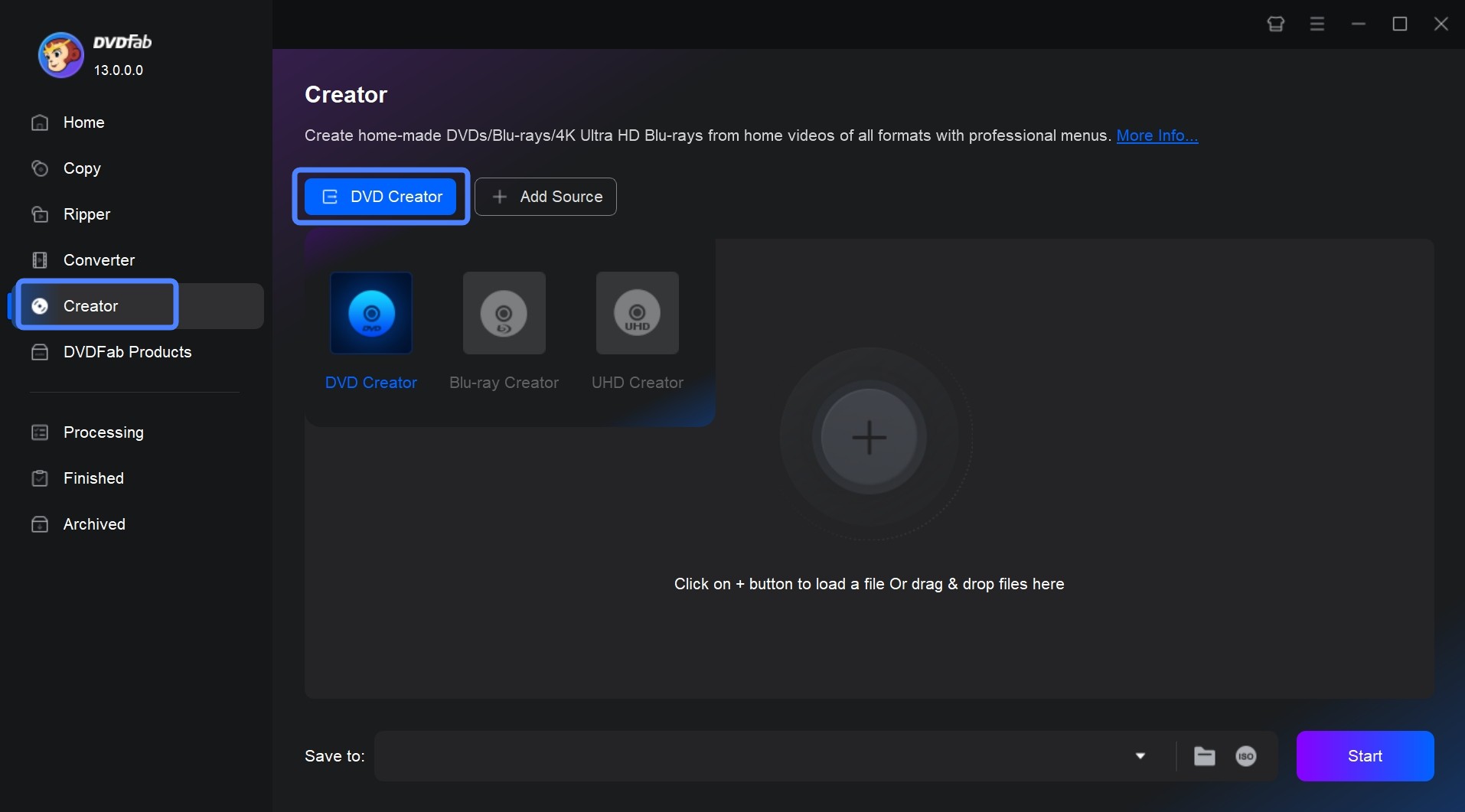
Step 2: Customize the output DVD after the source loads. Click the "Advanced Settings" button, you will be able to elect the output DVD size (DVD-9 / DVD-5), name the output DVD, and configure the Menu properties and playback mode.
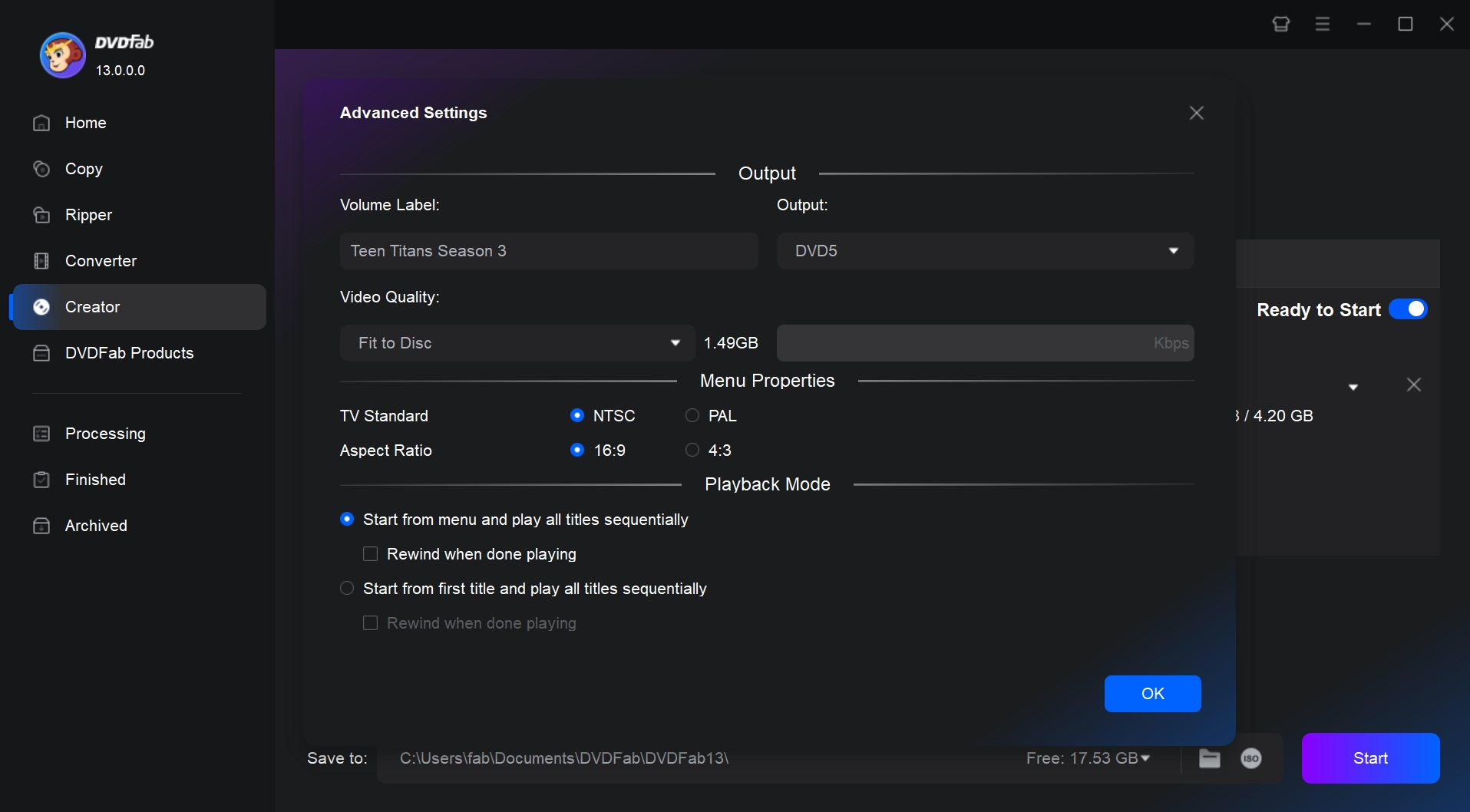
Then click "Menu Settings" to create DVD menu from a variety of templates and customize all its elements as you like.
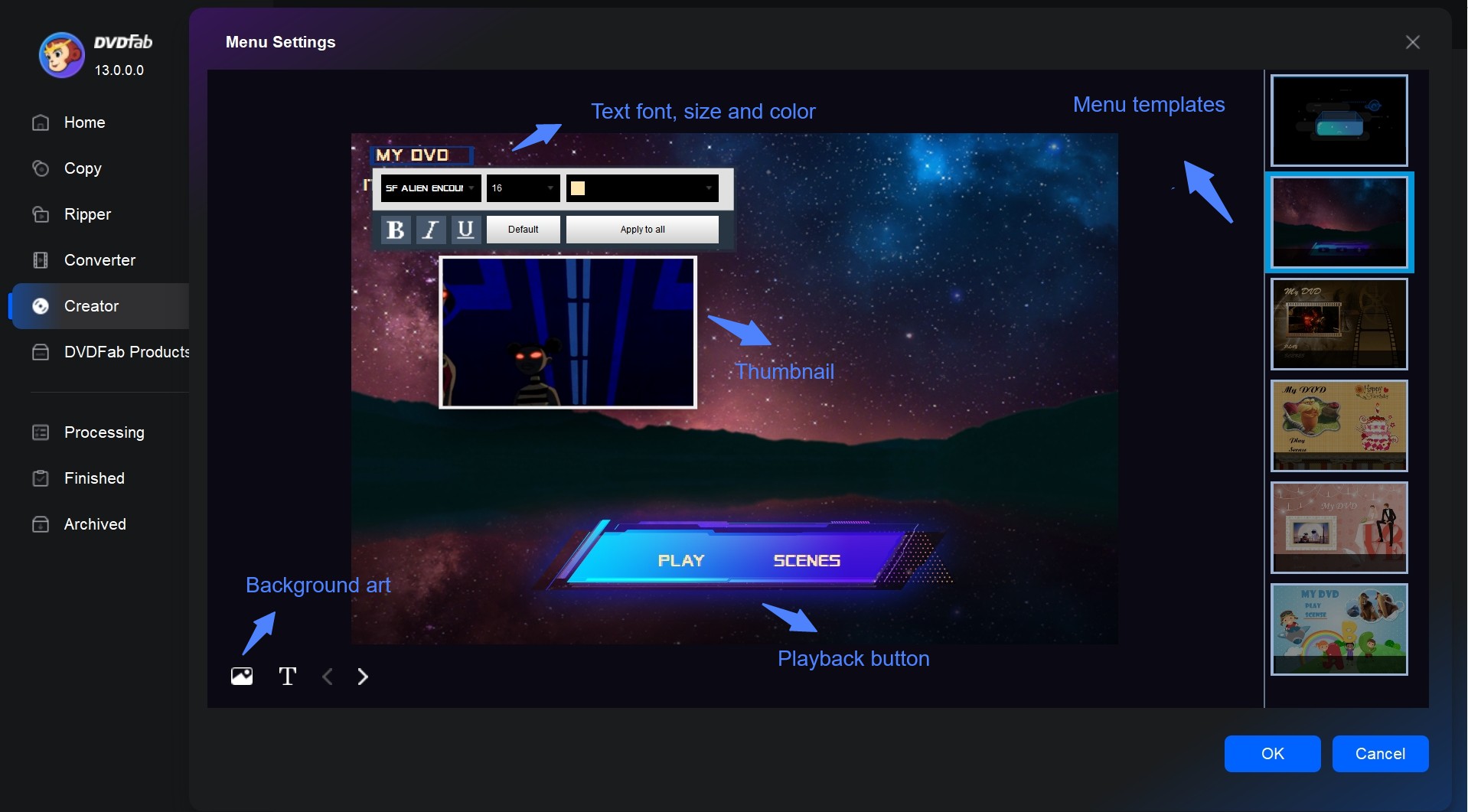
❗However, it's important to note that MP3 files are audio-only formats and are not supported by this video editor. The built-in editing tools are designed specifically for video content, so you are able to use them with your video files.
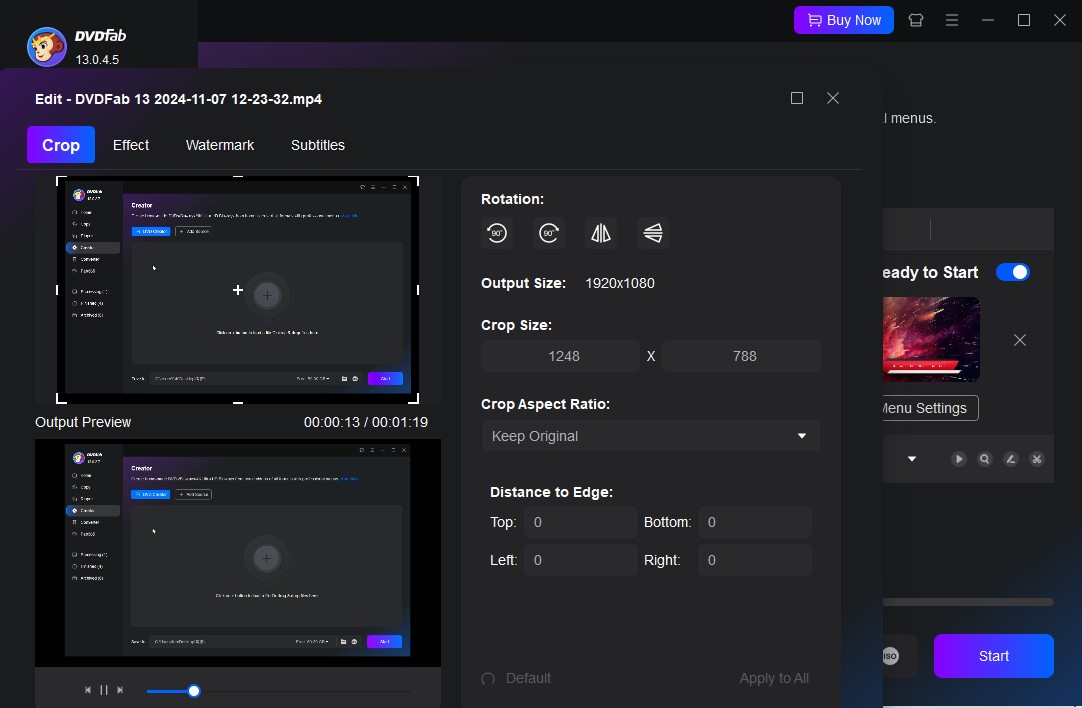
Step 3: Select as output destination and click the button of "Start". If you want to burn video to DVD, choose the "Triangle" icon and find your DVD disc. If you want to save the output file in the format of Folder or ISO file, click the "Folder" or "ISO" icons, respectively.
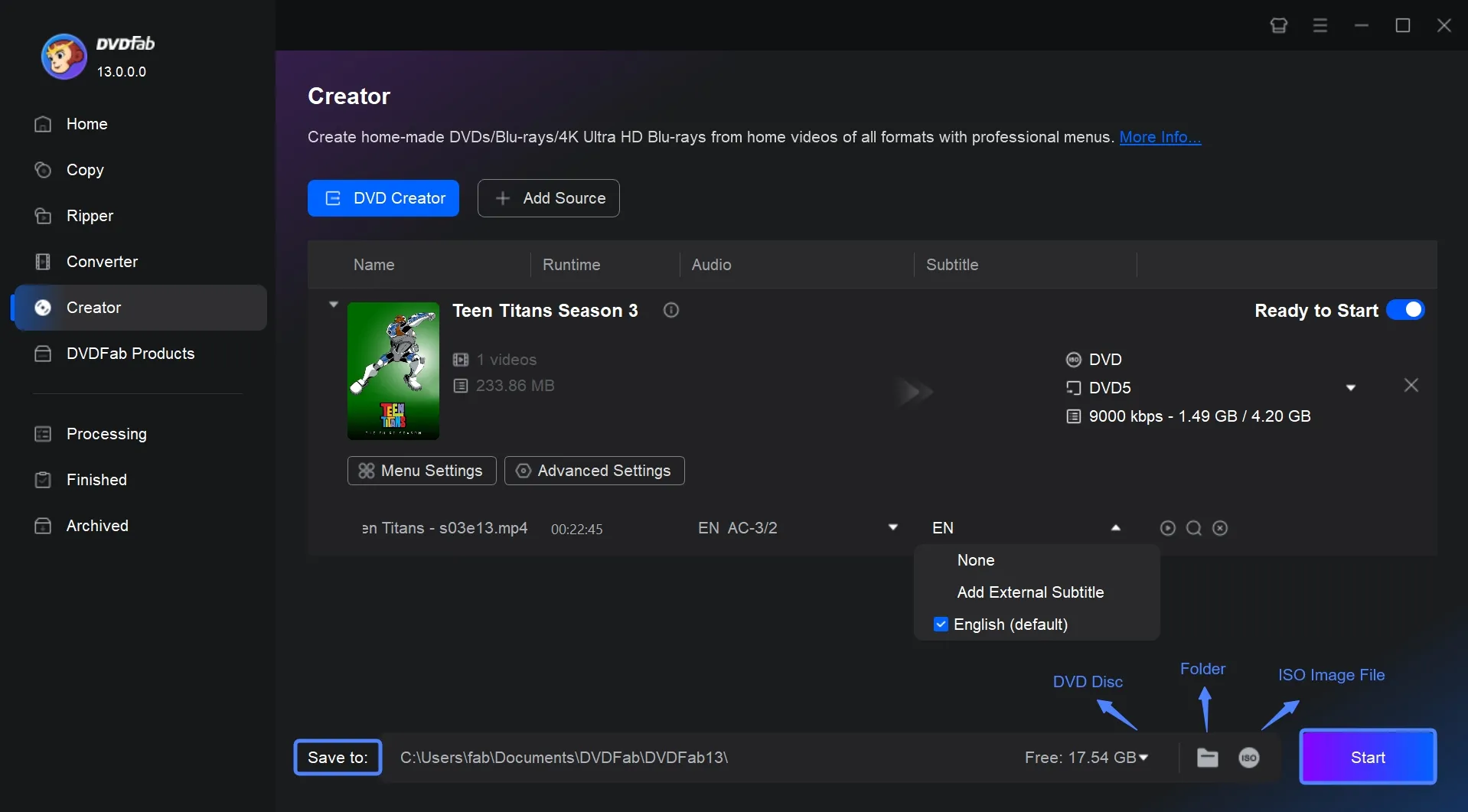
This is how to make a DVD video with DVDFab DVD Creator, a free DVD maker that makes DVD from any video format. Follow the steps above and you will make it.
Conclusion
It is very easy to burn MP3 to DVD and make an audio DVD for your car with these audio DVD creators and burners. And if you wish to burn video files to DVD, remember DVDFab DVD Creator is you best assistant. If you are also interested in how to convert DVD to MP3, read another user guide.




![18 Best Free DVD Burner Software for Windows in 2025 [Expert Review]](https://r1.dvdfab.cn/upload/resource/en/best-dvd-burning-software-3mQn.jpg)
