How to Burn MP4 to DVD on Mac: Best & Free Tools [2025 Updated]

This guide provides a performance-focused breakdown, contrasting the technical limitations of native/free solutions (Finder, iMovie+iDVD, DVD Styler) with the stability and efficiency of professional, paid software (DVDFab, Express Burn), especially on modern Apple Silicon (M-series) Macs.
Many Mac users turn to DVD burning for reliable backups or physical gifts, but they quickly encounter a trade-off: The simplicity of free tools often comes at the cost of speed, quality, and essential features.
❌Free Tool Limitation (CPU Reliance)
Most open-source or free authoring software (like DVD Styler) does not integrate Apple Silicon's Media Engine or dedicated GPU acceleration.
❌ The Feature Gap: Menu Customization and Stability
Free tools may occasionally crash during the final burn phase after hours of encoding, wasting time and media; While built-in/discontinued solutions like iMovie + iDVD are slow and outdated, requiring tedious multi-step export processes that are unsupported on modern macOS.
To provide an evidence-based assessment, we have conducted simulated performance evaluations for every product discussed. The core parameters tested include transcoding speed, hardware utilization, and overall system stability.
The following simulation outlines the performance metrics for a typical DVD authoring task on a modern Mac (Apple M-series chip) platform:
- Source File: A 2GB, 1080p, 60fps MP4 video (H.264 encoded).
- Goal: Convert and author the video for a standard DVD-5 (4.7 GB) disc.
- Metrics: Transcoding Time, CPU/GPU Load, and Overall System Experience.
How to Burn MP4 to DVD on Mac with the Best Software
Given these significant drawbacks in efficiency and reliability, particularly the lack of hardware acceleration on modern macOS. Investing in a professional DVD creator becomes the preferred solution for serious users who value their time and system stability.
Burn MP4 to DVD on Mac with DVDFab DVD Creator
DVDFab DVD Creator is one of the best solutions for burning MP4 to DVD on Mac, and it ranks at the top of our recommendations. With the help of multi-core CPU support and advanced hardware acceleration, the software process data quickly without sacrificing output quality. It also offers useful features like customizable DVD menus, helping users create professional-looking discs with minimal effort.
💻Supported OS: MacOS 10.10-15 and Windows PC 11/10/8.1/8/7
👍Key Features:
- Input 200+ video formats and make users enjoy high-quality DVDs.
- Burn any video to DVD-5/9, DVD+R/RW, DVD-R/RW, DVD-R DL, DVD+R DL, ISO, or folder.
- Allow for setting audio tracks, subtitles, output size, and quality.
- Tailor output options, such as TV standards and aspect ratio.
- Create stylish DVD menus using free menu templates.
- Customize menu templates with personalized elements and widgets.
- 50x faster DVD burning speed with GPU acceleration.
- Preview your video at any time during the burning process.
📌Test feedback: DVDFab consistently performs as the "Speed Champion". This software actively leverages the Apple M-series Media Engine for hardware acceleration, keeping the overall CPU utilization low, typically between 15–25%. In our simulation, the transcoding process for the 2GB file completed in approximately 8 minutes. This exceptional efficiency ensures the Mac remains cool and quiet, allowing the user to multitask effortlessly.
How to Convert MP4 to DVD on Mac Using DVDFab DVD Creator
Step 1: Download and launch DVDFab 13. Choose the Creator menu from the left section and open the DVD Creator module.
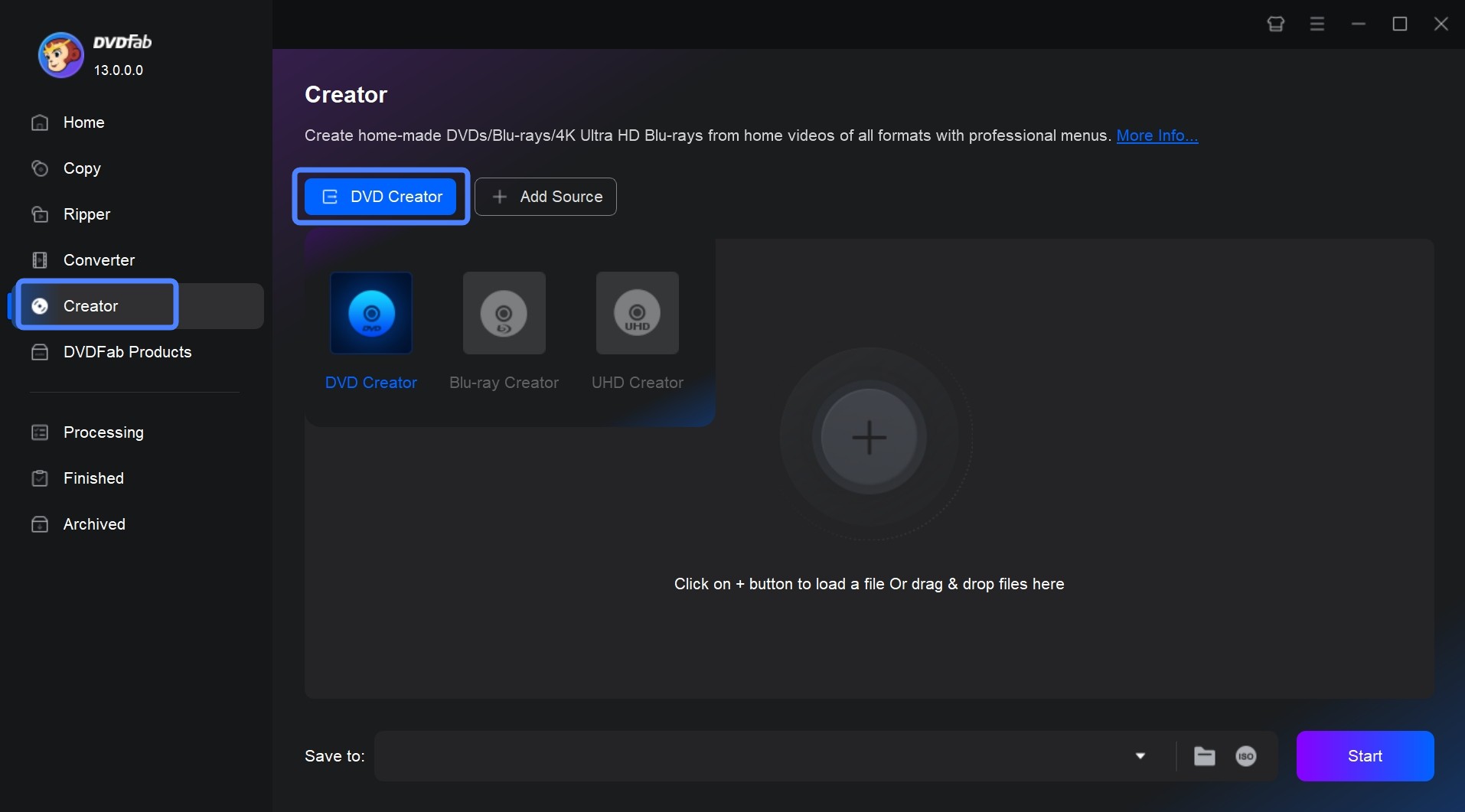
Step 2: Tap the Add button to load your MP4 file on the main interface. Or drag and drop your MP4 video onto the program's homepage.
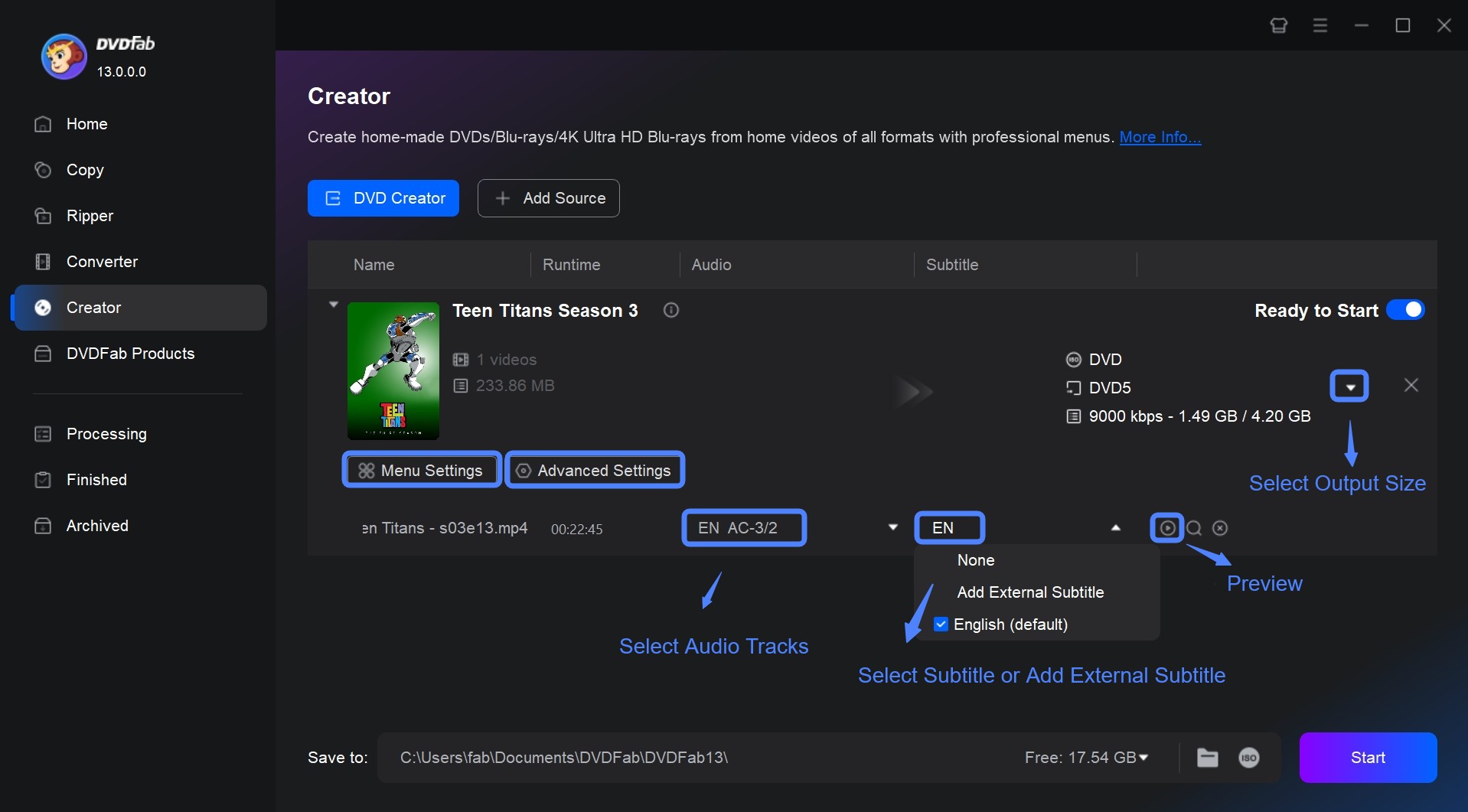
Step 3: Tap Advanced Settings and select your preferred output size and quality.
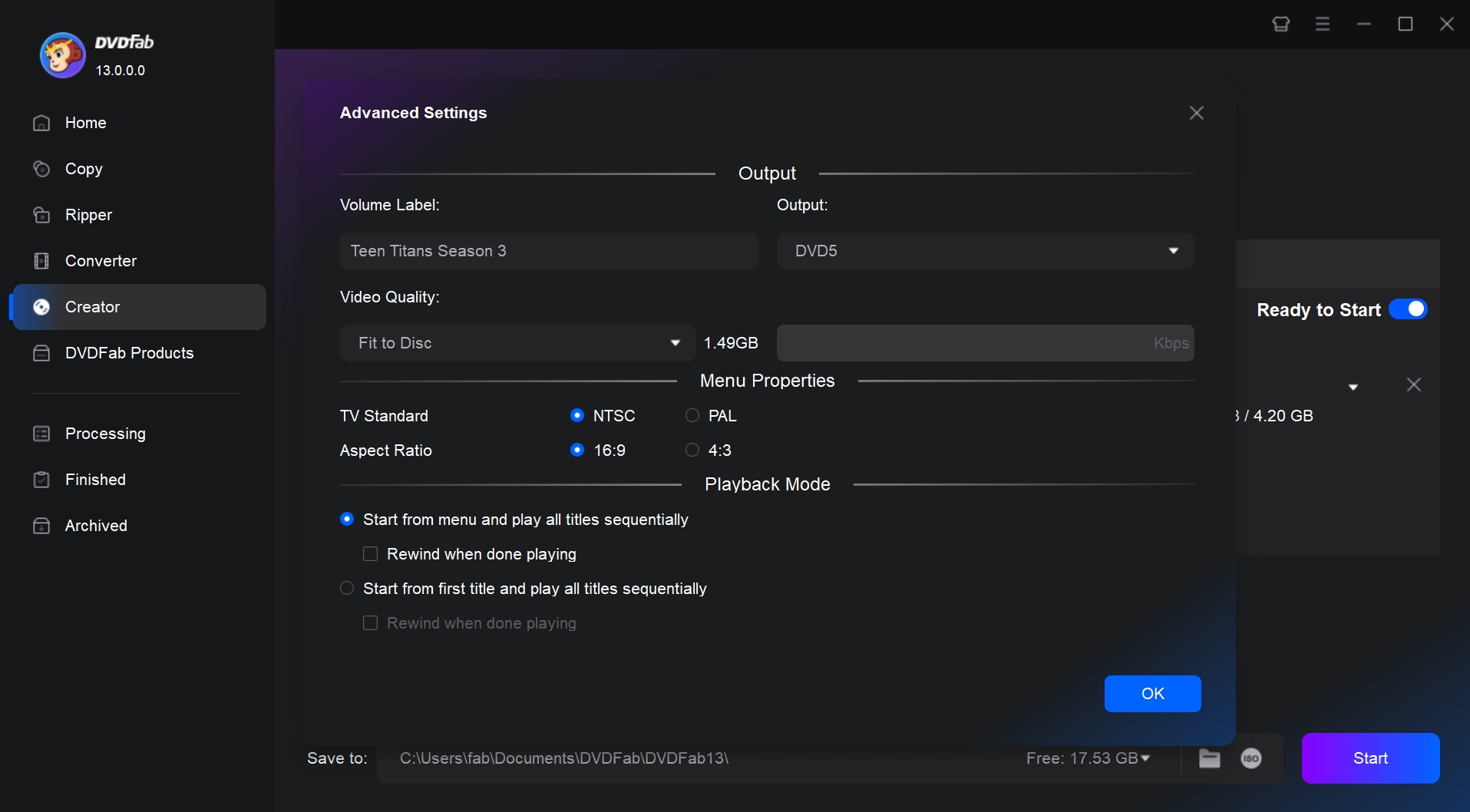
💡Note: DVDFab DVD Creator is a powerful tool for burning MP4 (and other video formats) to DVD on Mac with high quality. Here are the recommended settings for optimal results.
| Category | Recommended Setting |
| Video Quality | Automatic (Best) |
| Bitrate | Auto-adjusted |
| Aspect Ratio | 4:3 (Standard) / 16:9 (Widescreen) |
| Audio Format | Dolby Digital (AC3) |
| Playback Mode | Start with the menu |
| Burn Speed | 4x–8x |
Step 4: Click the Menu Settings to access the built-in DVD menu maker. You can customize all the elements and widgets inside the templates, such as background images, thumbnails, text font, color, size, playback buttons, and so on.
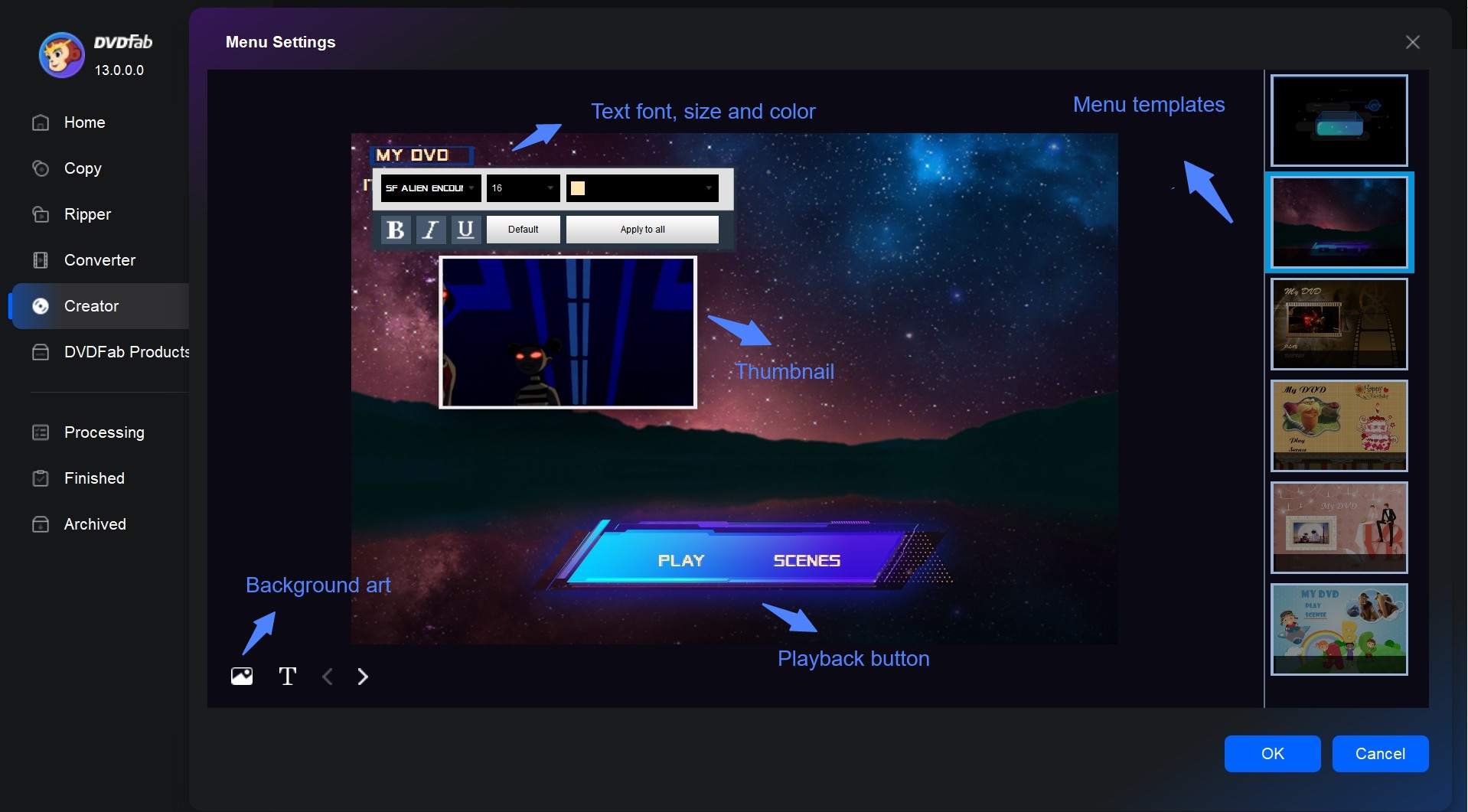
Step 5: Pick the output directory in the Save to section. Tap the Start button for MP4 to DVD Mac. DVDFab DVD Creator will provide you with detailed progress information during the burning process.
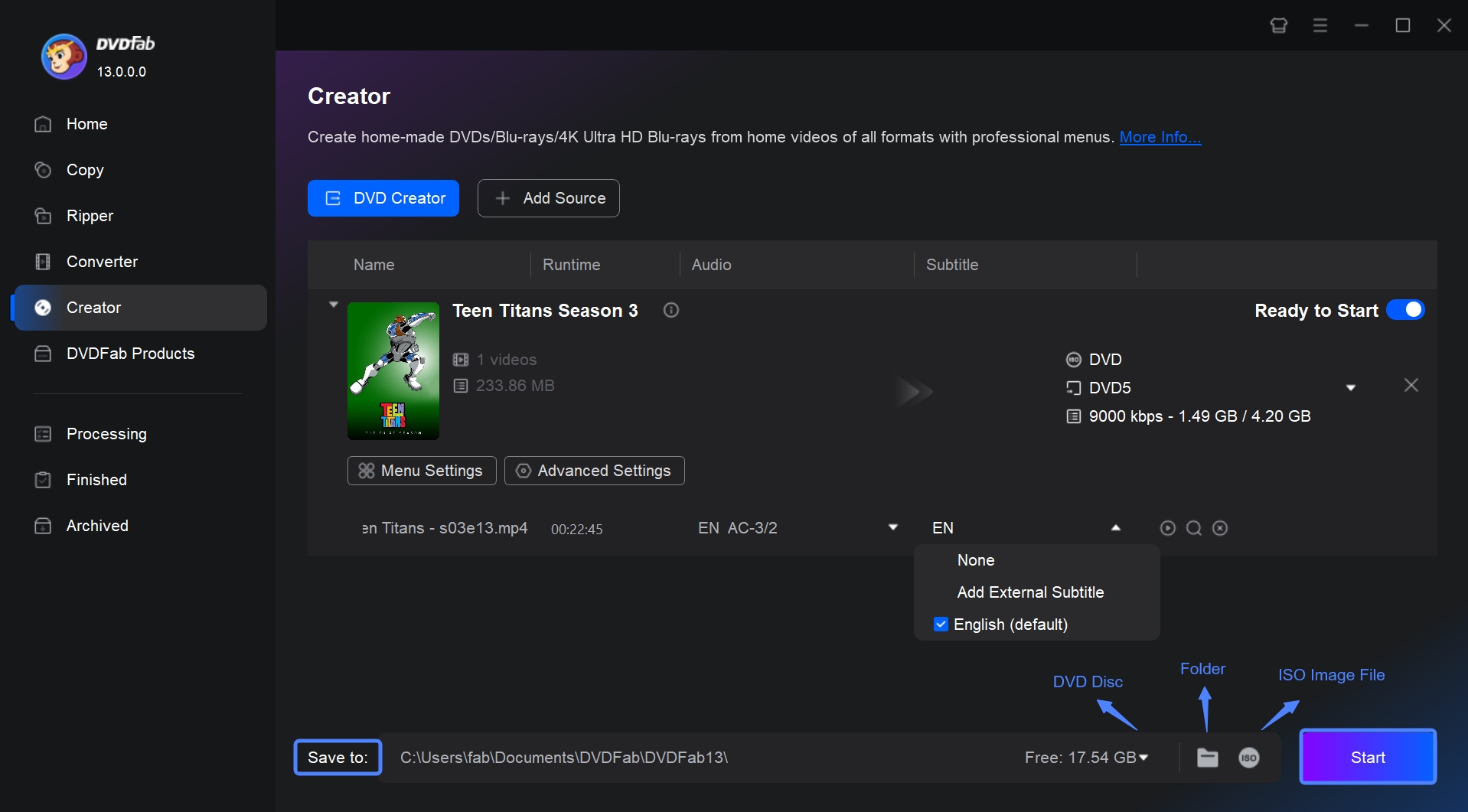
How to Burn MP4 to DVD on Mac with Free Burners
1. DVD Styler
DVD Styler is an open source DVD burning software with multiple features to simplify the styling of DVD menus. It helps users create personalized menus using impressive tools or even choose one from readymade templates. Video enthusiasts can create professional-looking DVDs using this MP4 to DVD converter for Mac.
💻Supported OS: MacOS X up to 10.15 Catalina, Linux, and Windows PC
👍Key Features:
- Easily create and burn DVDs on various platforms/devices.
- Support many formats like MOV, AVI, MPEG, MP4, OGG, etc.
- Provide a user-friendly interface with drag and drop facility.
- Flexible menu creation based on scalable vector graphics.
- Quickly copies any menu object or the entire menu.
👎Cons:
- Prompt installation of the toolbar for ads.
- Does not offer many features compared to other software.
- The program lacks stability and occasionally crashes.
📌Test feedback: As a free and open-source solution, DVD Styler represents the Slowest option due to its inefficient use of modern Mac hardware. It operates primarily as a CPU-only solution, showing high utilization, often peaking at 90–100%. Transcoding the 2GB file takes the longest, simulating around 35 minutes. This high load results in a hot and loud system with the fan running at maximum speed.
How to Burn an MP4 to DVD on Mac Using DVD Styler
Step 1: Tap the Add File button and import your MP4 files. Alternatively, you can drag your videos into the program.
Step 2: Now, add the menu by clicking DVD on your Mac's status bar and choosing the Add option. Then, select Menu.
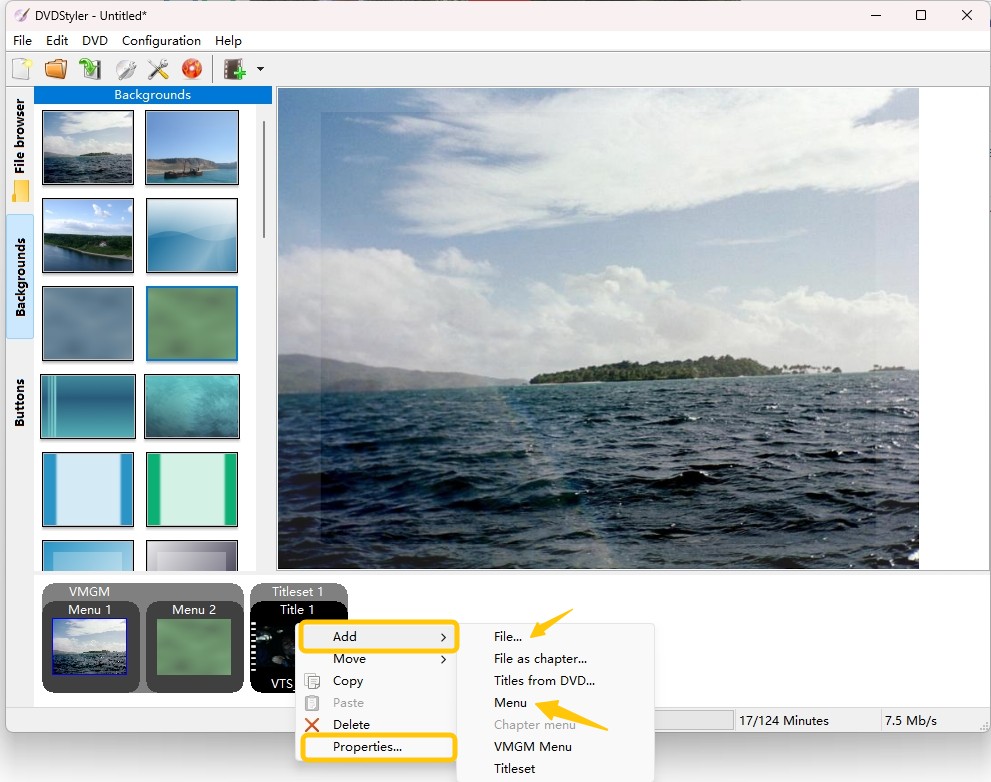
Step 3: Choose the background and button.
Step 4: Then, drag your chosen MP4 videos to the menu. Double-click them to edit the properties.
Step 5: Put a blank DVD into your optical drive and start the Mac burn DVD from MP4.
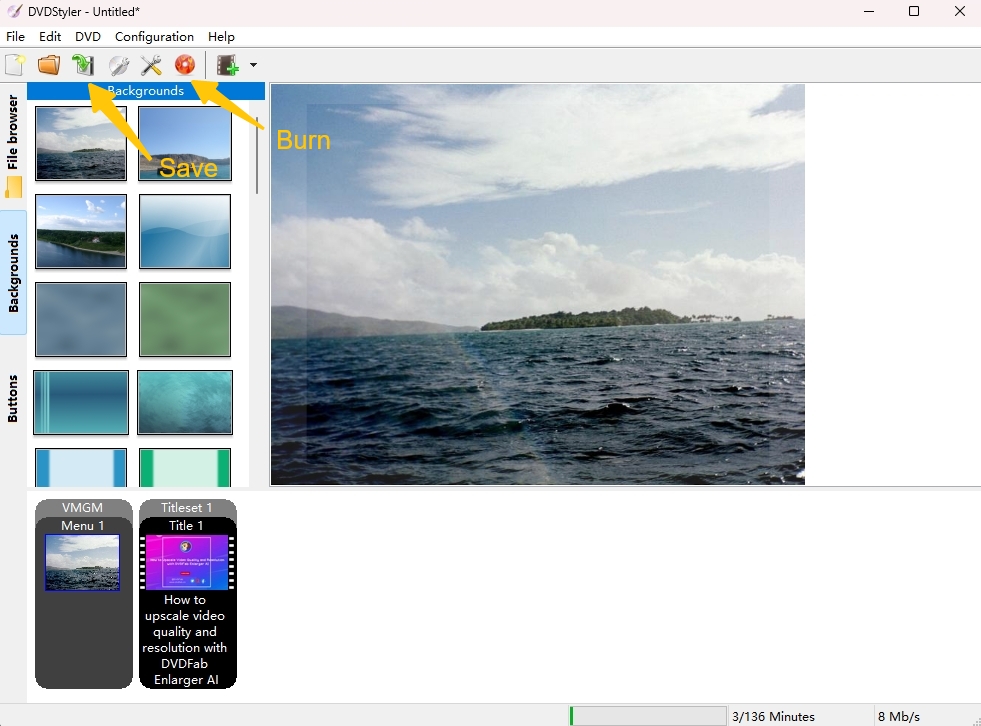
2. Express Burn
Express Burn is an easy-to-use MP4 to DVD converter for Mac that is available for non-commercial use; however, the free version can only be used to make audio CDs. On the contrary, a paid version enables you to burn DVDs and has advanced features. This DVD authoring software lets you burn videos to CDs, DVDs, and Blu-rays and create or manage the chapters for your DVD menus.
💻Supported OS: Mac OS 10.9 and above versions
👍Key Features:
- Allow chapter creation
- Allow dragging and dropping several files at a time directly
- Help create MP3 CDs or Audio CDs for traditional CD players
- Customize the pause between tracks when CD-burning audio
- Effortlessly burn audio, video, and data files to CD/DVD
👎Cons:
- Does not bypass copy protections when it copies DVDs/Blu-rays
- Require a paid subscription to burn DVDs, as the free one burns only CDs
📌Test feedback: Express Burn's free tier strictly limits users to Audio CD burning, requiring an upgrade to its paid tier for DVD video authoring. Once the paid feature is activated, its performance is Good but not Best-in-Class. The software utilizes basic hardware acceleration APIs but often relies heavily on the main CPU for the final MPEG-2 encoding, resulting in a moderate CPU load (40–60%). Transcoding takes longer than DVDFab, typically around 15 minutes. The Mac will warm up, and the fan may activate at a low speed
How to Burn MP4 to DVD on Mac Using Express Burn
Step 1: Download Express Burn disc burning software and follow the instructions to install the program. Then, insert a blank DVD into your device and launch the software.
Step 2: Select the type of disc you are burning. Then, choose video DVD and tap Create.
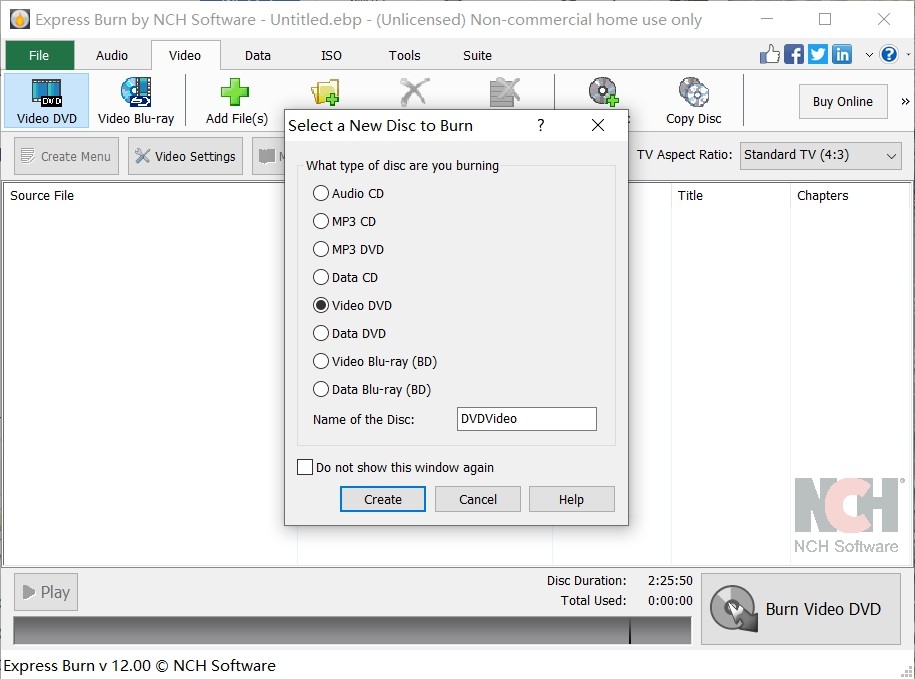
Step 3: Click the Add File(s) or Add Folder button in the top menu bar to add the desired MP4 files into Express Burn. Or, drag and drop your MP4 files directly into the program.
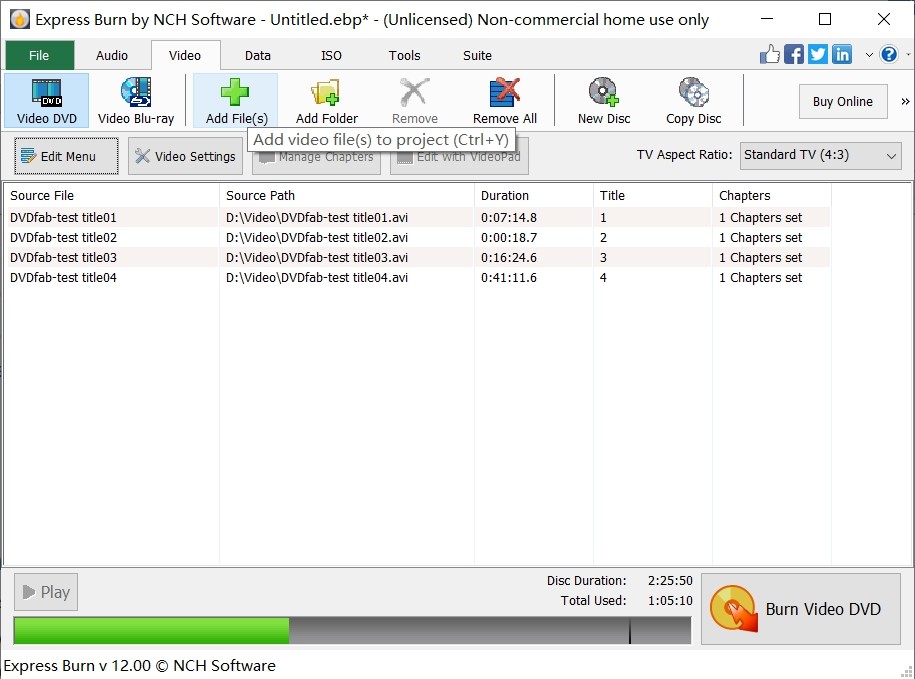
Step 4: Tap the Burn video DVD button to proceed with the burning process. You will see additional burn settings like write speed, burner drive, number of copies, etc.
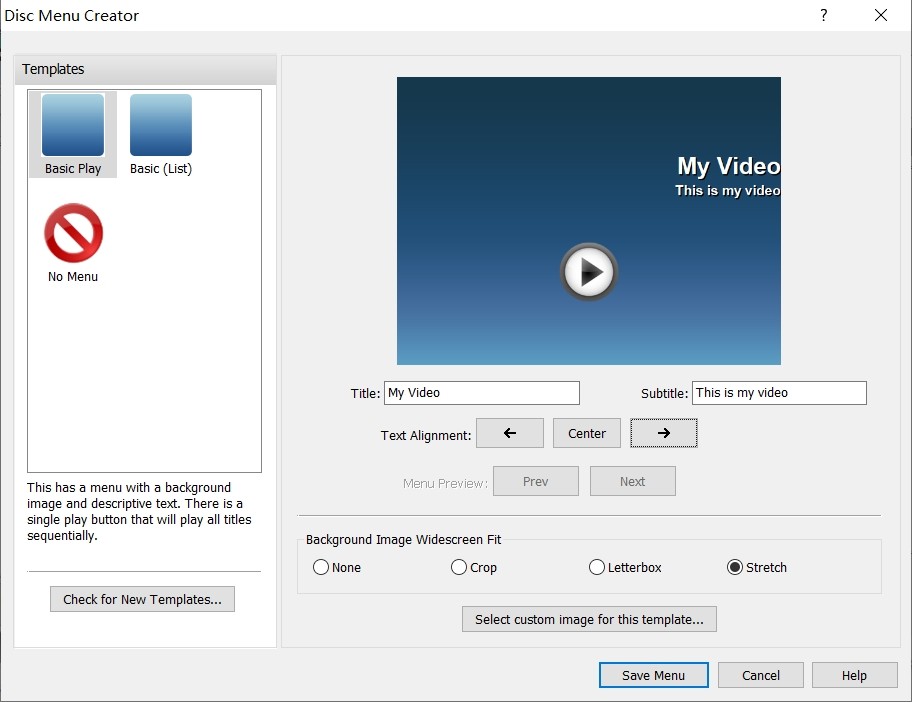
Step 5: Once satisfied with the settings, tap Burn to initiate the burning process to DVD. Once complete, a popup will appear to confirm the burn process is successful.
Can you Burn MP4 to DVD on Mac with a Built-in Solution
1. Burn Data DVD on Mac with Finder
Finder is the default file management tool on macOS, and while it doesn't support creating video DVDs, it can be used to burn data DVDs. This means you can copy MP4 files to a blank disc for storage or file transfer, but the disc won’t play in standard DVD players.
💻Supported OS: Mac OS X 10.11 El Capitan or higher
👍Key Features:
- Burn MP4 and other files to a data DVD without installing extra software
- Useful for simple backup or offline storage
- Pre-installed on every Mac and easy to use
👎Cons:
- Burned discs are only readable on computers, not standard DVD players
- No video menu, conversion, or authoring features
📌Test feedback: Finder's built-in burn function is assessed differently because it does not perform any video transcoding or DVD authoring; it simply burns MP4 files as data onto the disc for storage. The Transcoding Time is effectively zero. The CPU Load is negligible, only spiking briefly during the final writing process. The process is extremely fast, limited only by the physical speed of the external DVD drive. However, its significant limitation is that the resulting disc will not play in standard home DVD players, as it lacks the required DVD-Video structure and MPEG-2 encoding.
How to Burn MP4 to Data DVD on Mac Using Finder
Step 1: Firstly, click your Mac desktop or open a window, and press File > New Burn Folder. A new folder with a burn icon will appear.
Step 2: Drag the MP4 files you want to burn into this folder. You can also add other files if needed.
Step 3: Once ready, Insert a blank recordable DVD (DVD-R or DVD+R) into your Mac’s DVD drive. Then, open the burn folder and click the Burn button. Choose the burn speed if prompted, then click Burn again to start the process.
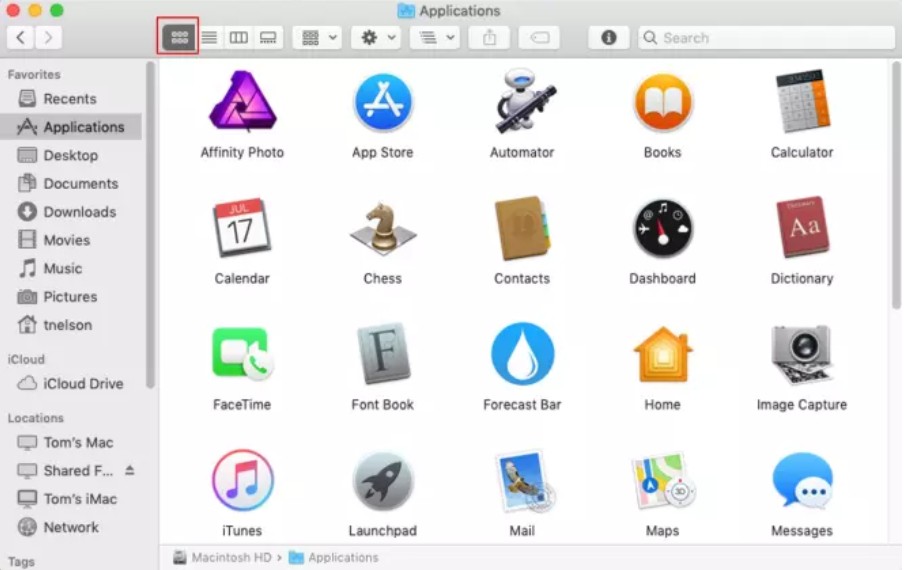
2. Burn MP4 to DVD on Mac with iMovie + iDVD
iMovie is Apple's official video editing software, designed for Mac and iOS devices. Although it doesn't burn DVDs directly, you can edit your MP4 videos with iMovie and then export them to iDVD for disc burning. This workflow allows basic DVD creation with menus and themes, but it’s limited to outdated macOS versions.
💻Supported OS: macOS 10.6 Snow Leopard or earlier (for iDVD compatibility)
👍Key Features:
- Streamlined design with intuitive editing features.
- Create and fine-tune your movie.
- Works seamlessly with iDVD for simple DVD menu creation.
- Allows basic trimming, transitions, and text overlays before exporting.
👎Cons:
- RiDVD is no longer supported on modern macOS.
- Cannot burn DVDs directly from iMovie.
- Requires manual export and file conversion for DVD compatibility.
📌Test feedback: This solution is included purely for context and provides Zero Practical Value on modern macOS. iDVD's authoring engine was historically slow, even on supported legacy systems, with transcoding times often exceeding 60 minutes for a 2GB file. It utilizes obsolete APIs, lacks any modern hardware acceleration, and is completely unsupported on current operating systems, making any attempt to use it highly unstable and resource-intensive.
How to Burn MP4 to DVD on Mac Using iMovie + iDVD
Step 1: Launch iMovie on your Mac and click the File menu in the top bar. Choose Import > Movies from the drop-down menu.
Step 2: Click the Share menu in the top bar and launch iDVD.
Step 3: Then, insert a blank playable DVD in your Mac's drive and click the Burn button. You can easily edit your MP4 videos and select a preferred DVD theme.
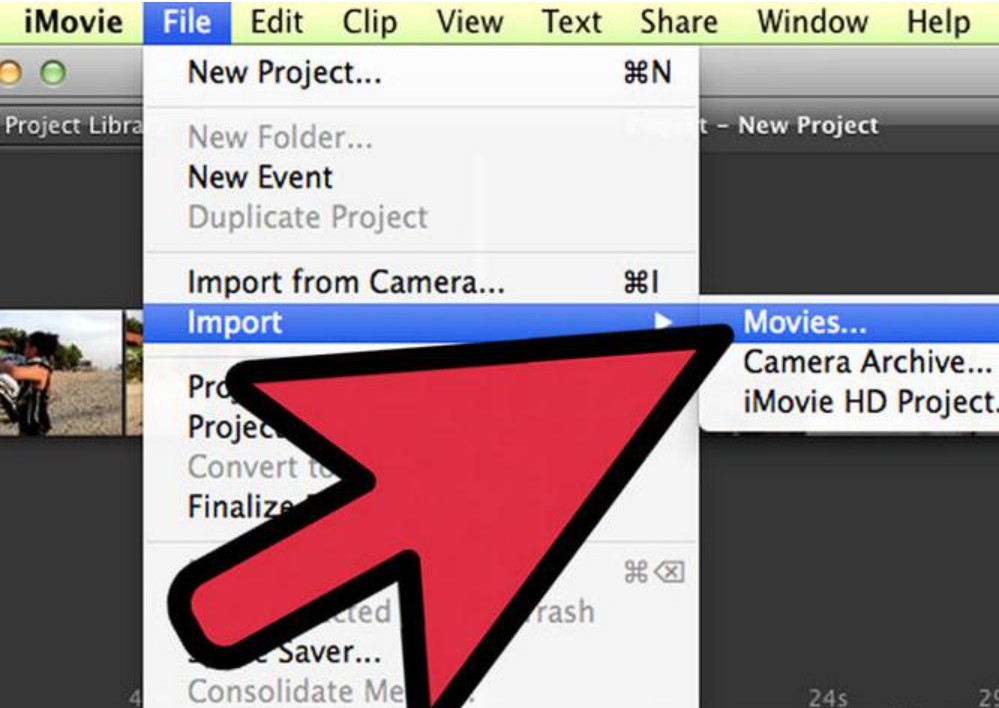
Best vs. Free MP4 to DVD Burner for Mac: Comparison Table
| Feature/Software |
DVDFab |
DVD Styler |
ExpressBurn |
Finder (Mac) | iMovie |
|---|---|---|---|---|---|
|
Primary Use |
DVD burning, video conversion |
Free DVD authoring tool |
CD/DVD burning | File management | Video editing |
| Supported Input | MP4, AVI, MKV, and over 200 digital formats |
MP4, AVI, MPEG, etc. |
Audio, data, video | All file types | MP4, MOV, ProRes, etc. |
| Output Formats | DVD-Video, ISO, folders |
DVD-Video, ISO |
CD/DVD, ISO | N/A | MP4, MOV, DVD( with iDVD) |
| Menu Customization | Yes (templates & custom) |
Yes (advanced customization) |
No | No | No |
| Platform | Windows, macOS | Windows, macOS, Linux | Windows, macOS | macOS only | macOS, iOS |
| Cost | Paid (free trial) | Free | Free/Paid | Free (built-in) | Free (built-in) |
| Best For | High-quality DVD burning | Custom DVD menus & free use | Quick disc burning | File organization | Video editing (no DVD burning) |
💡How to Choose?
The choice hinges entirely on your priorities: Time, Stability, or Cost.
1. For Speed and Reliability (The Professional Choice): If you value your time and system stability above all else, paid software (e.g., DVDFab DVD Creator) is mandatory. It utilizes Mac's hardware acceleration to complete 30-minute transcoding tasks in under 10 minutes, justifying the cost through sheer efficiency and crash-free operation.
2. For Budget Authoring (The Free Choice): If your priority is zero cost, DVD Styler is the best free option that creates a playable DVD. However, be prepared to sacrifice time, as the process is slow (CPU-dependent) and carries a higher risk of failure.
3. For Simple Backup (The Native Choice): If the disc is only for file storage and will not be played on a home DVD player, the native Finder function is the fastest and simplest way to burn data.
FAQs
Yes, but only with the help of free DVD burner for Mac like DVDStyler, which can create playable DVDs with basic menus. Built-in apps like Finder can burn data discs only, and iMovie requires the now-discontinued iDVD to create DVD-video discs. For best compatibility with DVD players, consider using professional software like DVDFab DVD Creator.
Yes, but with limitations. MP4 files can be burned to data CDs, which are useful for storing files but cannot be played by conventional CD or DVD players. Express Burn allows you to do this, but for video playback, burning to a DVD is strongly recommended.
Conclusion
Burning MP4 to DVD on Mac doesn't have to be complicated. We've discussed both free and premium macOS DVD maker software in this tutorial. Burn speed, output quality, compatibility with macOS, and functionality are all significant considerations when selecting tools.
If you need a more advanced alternative, tools like DVDFab offer professional DVD menu design and more stable performance.
