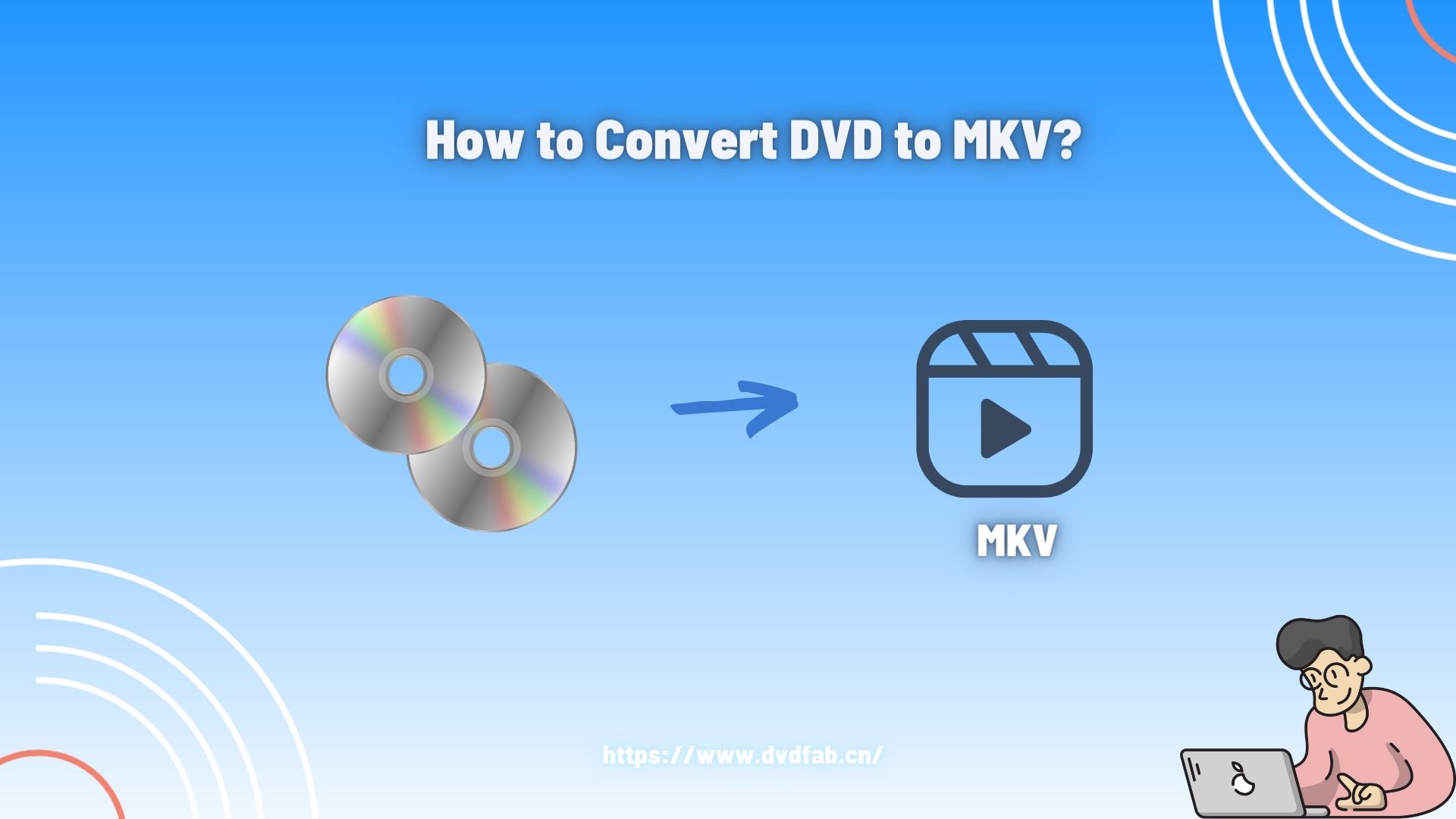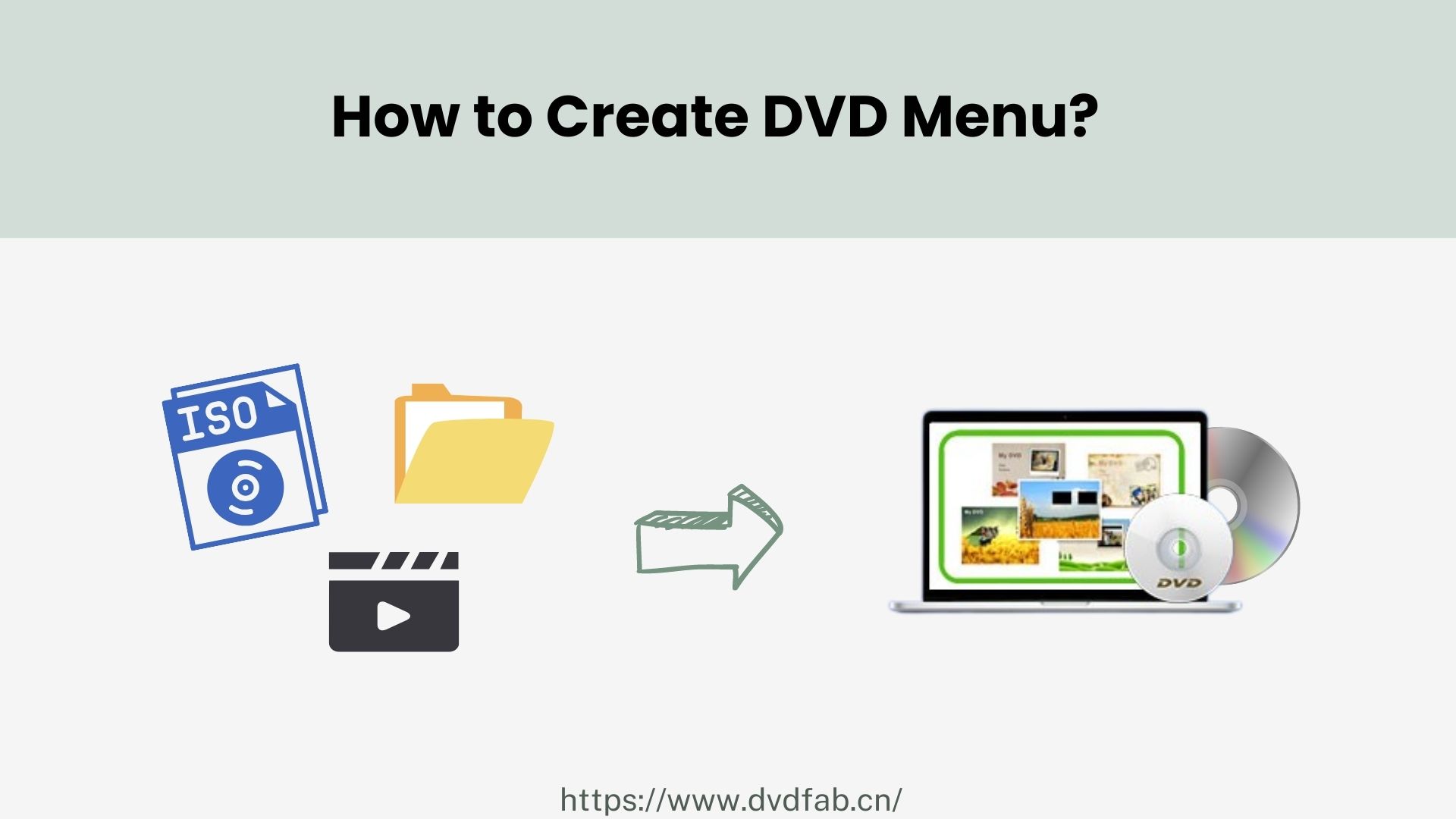DVD Size: Everything You Need To Know About Capacity And Formats
Summary: Amongst a wide range of options, DVDFab Ripper is free ripping software with various modules like the ripper, creator, copy, and converter. For any DVD size, DVDFab ripper converts in all formats and offers advanced settings for enhanced quality.
Table of Contents
No matter how alike they look, not all DVDs are the same. Among the most essential aspects in selecting the right DVD for any kind of project is the DVD size or the amount of data it can store. If you are looking for a new DVD to burn, you must wonder how many DVD formats are avalible, what sizes are good for an amount of data, or what type of DVD you should go for.
There are a variety of DVD models available, each with a distinct physical size and storage capacity. As a result, there may be a great deal of uncertainty concerning DVD sizes. For example, you may not be aware of the sort of DVD that can carry a certain amount of information. Dealing with insufficient storage when you are ready-to-burn DVD can be frustrating, but not when you know well aware of DVD storage capacity and formats.
DVD Dimensions
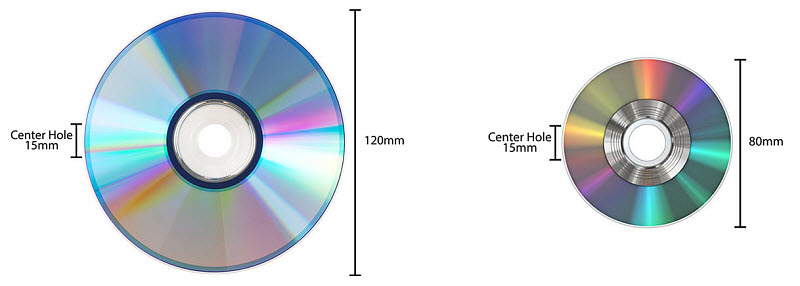
The standard dimensions for a DVD (Digital Versatile Disc) are as follows:
- Diameter: 120 mm (4.7 inches)
- Thickness: 1.2 mm
These dimensions apply to the most common single-layer, single-sided DVDs. There are also variations like dual-layer or dual-sided DVDs, but the physical dimensions of the disc remain the same. The difference lies in the capacity, with dual-layer DVDs offering more storage.
Here are the types of DVDs and their associated capacities:
- Single-layer, single-sided DVD: 4.7 GB
- Dual-layer, single-sided DVD: 8.5 GB
- Single-layer, double-sided DVD: 9.4 GB
- Dual-layer, double-sided DVD: 17 GB
If you're talking about a DVD case, those usually follow a standard size as well:
- Standard DVD case: 190 mm x 135 mm (7.5 inches x 5.3 inches)
Types and Sizes of DVDs
At this point you may not ask "what is a DVD", but what type of DVDs are there and how do they differ in terms of storage capacity. There are different sizes of DVDs, often classified into three common categories; DVD-5, DVD-9, DVD-10.
DVD-5
A DVD-5 is a single-layer DVD that can store up to approximately 4.7GB of data on a single disc. In terms of videos, it takes around 120 to 133 minutes of video, depending on compression.
DVD-9
Type DVD-9 consists of two layers; a solid layer and a semi-transparent layer. It can store up to 8.5GB of data on a single side. Depending on the compression, it can store around 240 minutes of video depending. It can hold almost twice the amount of data as a DVD-5 and is often utilised to maintain a higher bitrate or quality than would be possible on a DVD-5.
DVD-10
DVD-10 is a two-sided DVD that can carry up to 9.4GB of data on each side, which makes it a total of 18.8GB. In terms of videos, it makes around 266 minutes of video, depending on compression. Unlike DVD-9 which comes with two layers, a two-sided DVD needs to be flipped to display or burn the data on each side.
|
DVD Type |
DVD Sides |
DVD Layers |
DVD Capacity In GB per side or layer |
DVD Capacity In Minutes |
|
DVD-5 |
1 |
1 |
4.7GB |
120 to 133 minutes |
|
DVD-9 |
1 |
2 |
8.5GB |
240 minutes |
|
DVD-10 |
2 |
1 |
9.4GB |
266 minutes |
How Many DVD Formats Are Available?
The format basically determines the compatibility of the data on the disc to the system or a platform you wish to play it on. Despite the sizes of DVDs, there are various formats, each of which enables a different storage capacity.
Here are some commonly used and preferred DVD formats you must know about before moving onto DVD discs size. The plus and minus in formats refer to the physical formats. DVDs with +R or +RW formats are compatible with commercial DVD-ROM players.
DVD+R and DVD-R:
- These discs can only be recorded once.
- The recorded data becomes permanent on the disc.
- DVD capacity in GB for these discs is up to 4.7GB.
DVD+RW and DVD-RW:
- RW is abbreviated as “re-writable”.
- These discs are re-recordable.
- You can modify data on these DVDs.
- The data can be deleted, and rewritten several times.
- DVD storage capacity for +RW and -RW DVDs is up to 8.54
DVD+R DL and DVD-R DL:
- DVD+R DL and DVD-R DL are both dual-layer discs.
- The writing and rewriting on these DVDs take a little longer because of their dual-layer.
- +R DL and -R DL DVD storage capacity is up to 8.50GB.
Factors Affecting DVD Discs Size
There are a few factors that directly impact the DVD storage capacity, for instance;
- DVD layers; there are single and dual-layer DVDs. Each layer carries a specific amount of data, enhancing the DVD capacity.
- DVD sides; DVD size is increased by the number of sides it has. There are single and dual side DVDs. The dual side is a hi capacity DVD in comparison to the single-sided.
If you are looking for a hi capacity DVD, DVD+R DL comes with high burning speed and up to 8.5GB of data storage capacity. On the other hand, blu-ray DVDs offer a massive amount of DVD capacity in GB.
DVDFab DVD Ripper : All-in-one DVD Converting Tool
Whether you want to have a more secure option to keep your data or you want to digitize your DVDs, you need to convert them into other formats. In order to transfer any of your DVD collections to current devices, you must first cope with the massive file size that is generated throughout the process. Converting various size of DVDs to digital formats require software tools. DVDFab DVD Ripper is an all-in-one converting, copying, editing, and creating modules that offer conversion in all kinds of formats.
There are free and paid versions of DVDFab. As per your requirement, you can go for the one that best suits your needs. For instance, if you are fine with basic features, you can enjoy the DVDFab DVD Ripper free version. On the other hand, to benefit from all the advanced features and tools, you can get the pro version.
DVDFab Ripper Main Features
Unlike other DVD ripping tools, DVDFab DVD Ripper has the capability of converting DVDs to MKV and other formats. Its passthrough video and 5.1 AC3 audio features are a huge plus for movie enthusiasts who want to enjoy lossless visual quality in their home theatre.
- It compresses video size while preserving the quality.
- DVDFab encoder rips any DVD to 1000+ video & audio formats.
- GPU-accelerated DVD ripping speeds up the process by 50x
- Batch DVD to digital file conversion
- Task Queue
- Built-in video editor
How To Rip DVD to Other Formats With DVDFab Ripper
We have created this comprehensive guide to walk you through simple steps to convert your DVD to digital files.
Step 1: Download and Install DVDFab Ripper
You can download DVDFab Ripper and install it on your system. Once you download the file, it automatically detects your system requirements and installs the software.
Step 2: Launch DVDFab Ripper
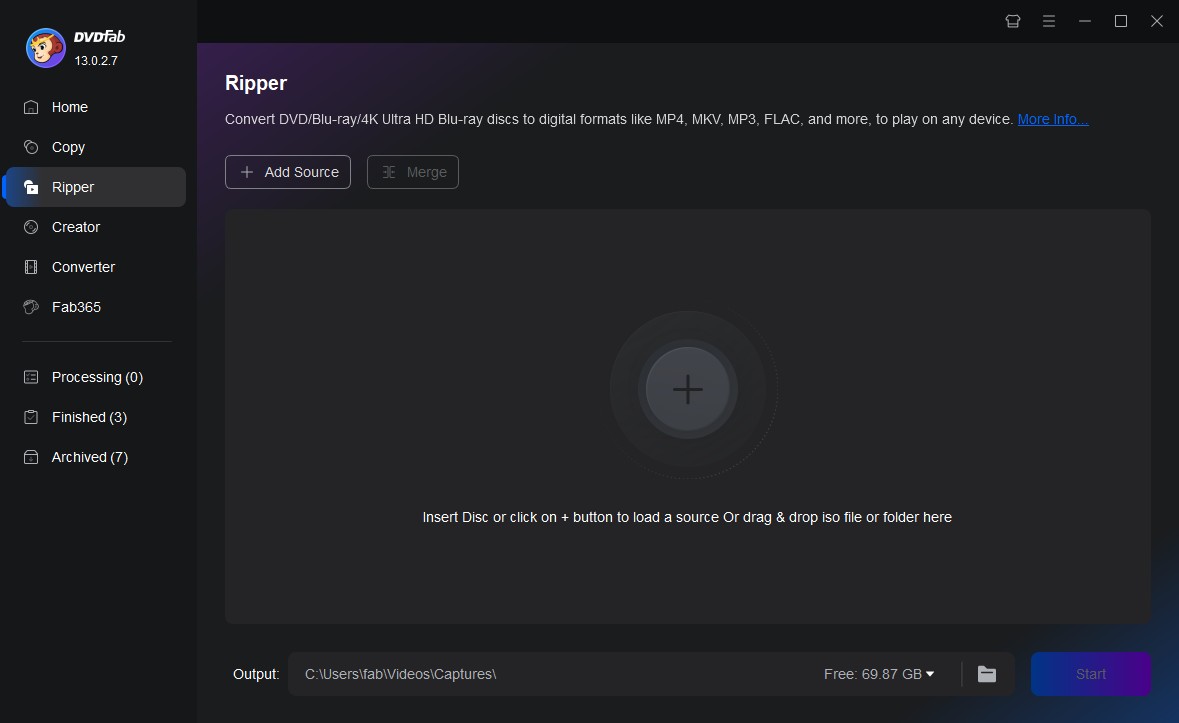
Once you install the DVD ripper, launch the application and click Ripper module on the main screen. In any case, put the DVD disc you want to rip into the optical drive or navigate to it using the Add button if it is already in the drive and not selected. On the other hand, it's as simple as dragging and dropping an ISO file or a folder from your computer's hard drive onto the workspace. You can use this free DVD ripper for Mac and Windows to rip DVDs on your computer.
Step 3: Choose Profile
To convert any size of DVD to MP4 or any other digital formats, click "Choose Other Profile". In the profile tab, choose "Format", and then "Video" from the drop-down menu.
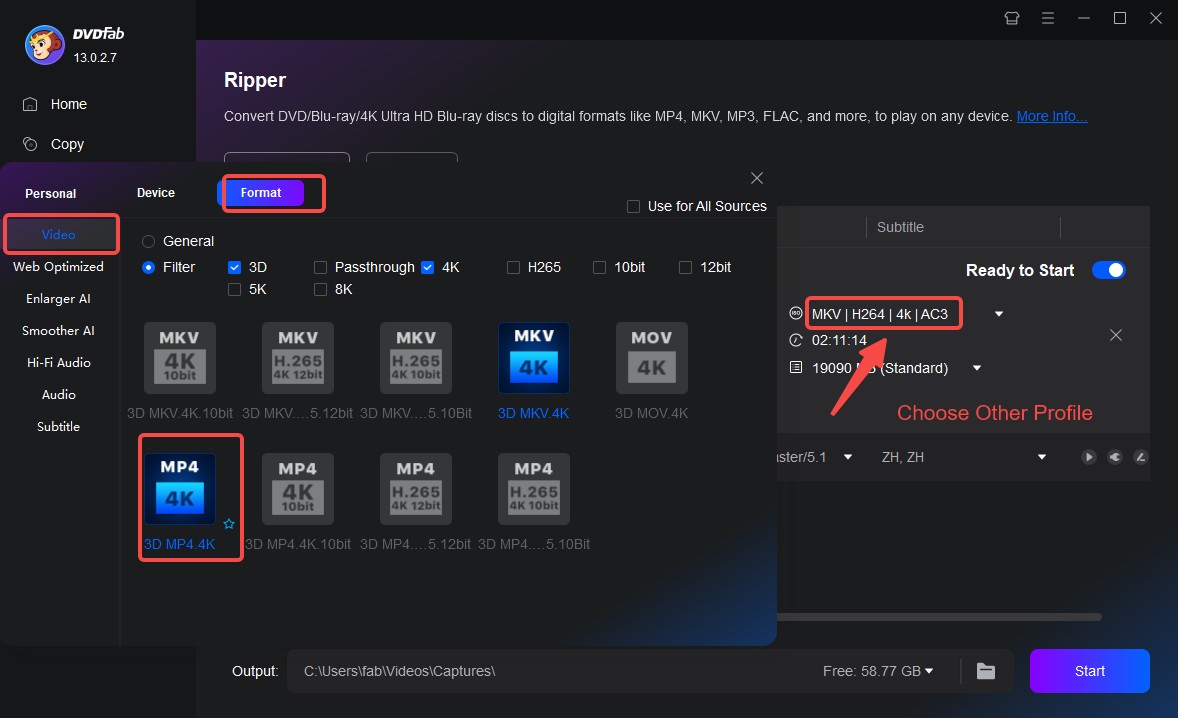
Step 4: Other Settings
Once you upload your video and choose profiles, DVDFab Ripper 12 allows you full control over various settings, including;
- Selecting audio tracks
- Languages
- Extracting subtitles from DVDs into SRT format
- Adding external subtitles
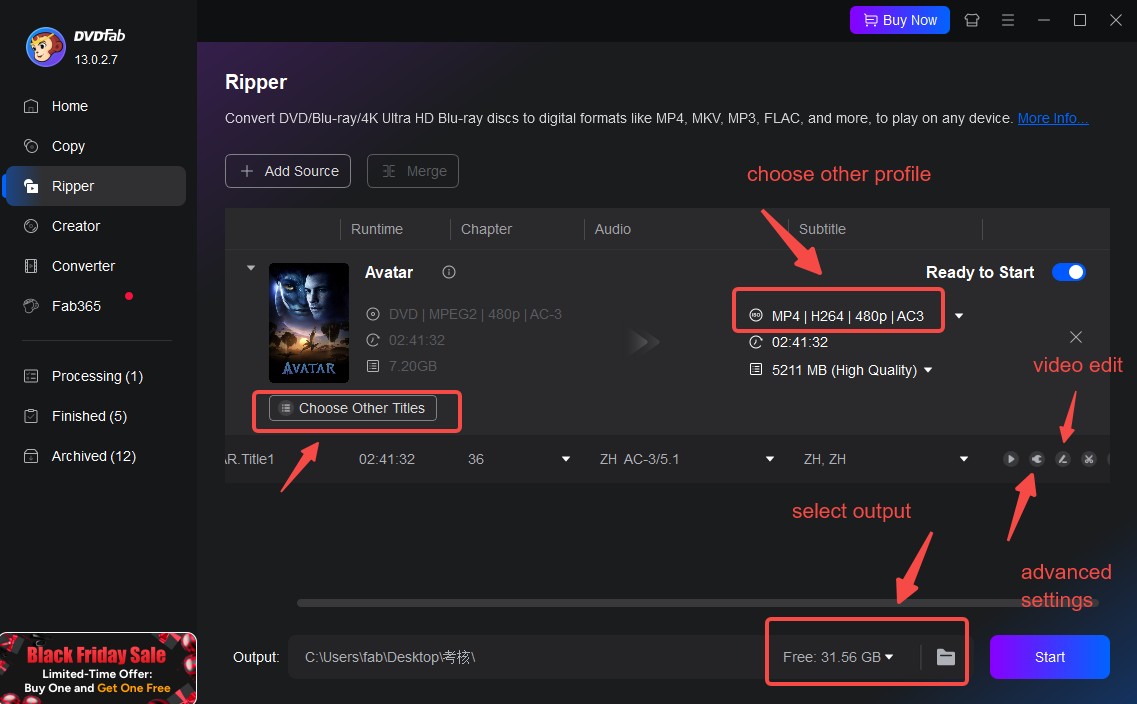
Step 5: Choose Advanced Settings For Output Video
Advanced Settings and Video Edit allows you to customise the video and audio characteristics to meet your own requirements. In “Advanced Settings” tab, you can customize the following characteristics of the video;
- Bit rate
- Resolution
- Frame rate
- Video codec
- Output size
- Pixels or bits
- Audio codec
- Audio channels
On the other hand, if you have subtitles, you can also adjust the settings for that in advanced settings.
Step 6: Start Ripping
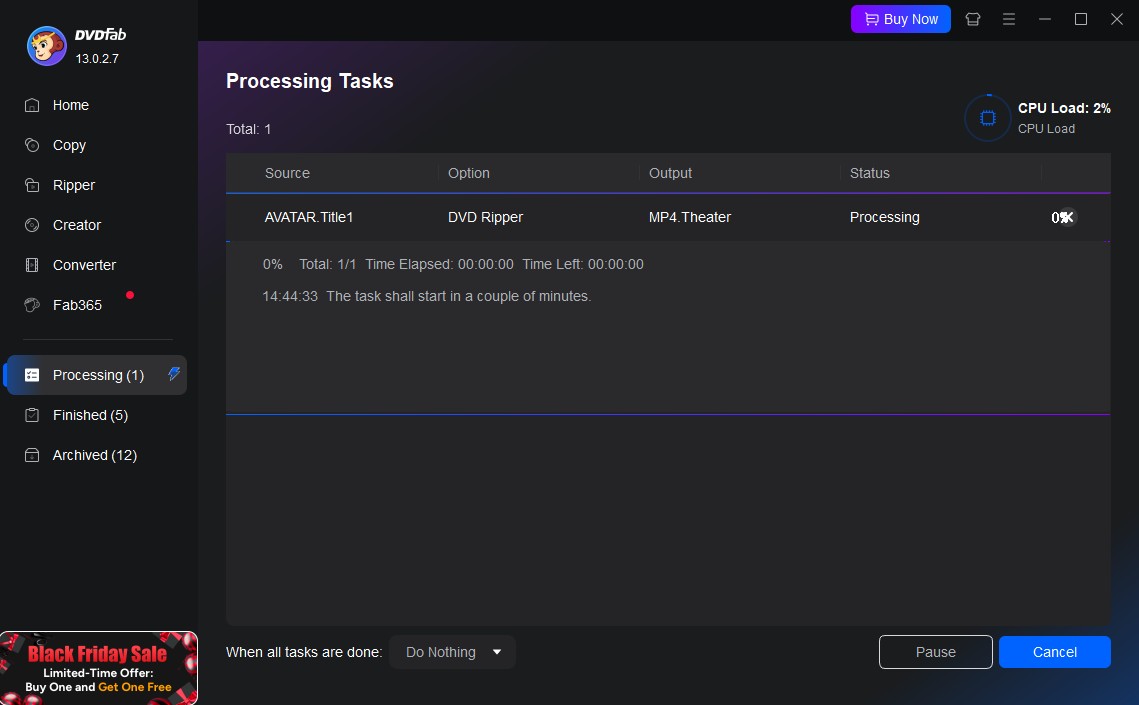
Once all your settings are adjusted, to rip DVDs for free, just press the Start button. You can view the status or progress of the ripping process in detail in the taskbar.
Conclusion
DVDs are a valuable asset for many people and a huge number of people still prefer using DVDs. However, ripping DVDs or having your data backed up properly, you need a video converter tool. Amongst variable choices for DVD rippers available in the market, find the one that offers free DVD ripping with all essential and advanced features. DVDFab ripper 12 convert any sizes of DVD easy and fast. It is compatible with Windows, Mac, and mobile devices and supports all formats. To make the best use of the DVDFab ripper, this guide helps you rip DVDs with ease.
FAQs
Burning is the term used to describe the process of copying music, images, and movies from your computer to a blank CD or DVD. On the other hand, ripping is the term used to describe the process of copying music, photos, and movies from a CD or DVD to your computer. Both of these tasks require ripping or copying softwares.
DVD-R and DVD+R are formats that are essentially similar to one another. Both -R and +R discs look similar in appearance and are compatible with most DVD-ROM players and burners. The sole difference between the two formats is the method by which they detect the placement of the laser beam on the disc to be used for reading data.
More than DVD discs size, the format of the dics matter when it comes to ripping. DVD-R discs are the most compatible for burning, while DVD+R discs are the second most compatible option. DVD-RW/+RW discs are re-writable disc. It means that the data can be erased and re-written on several occasions. However, they are not always compatible with all DVD players.