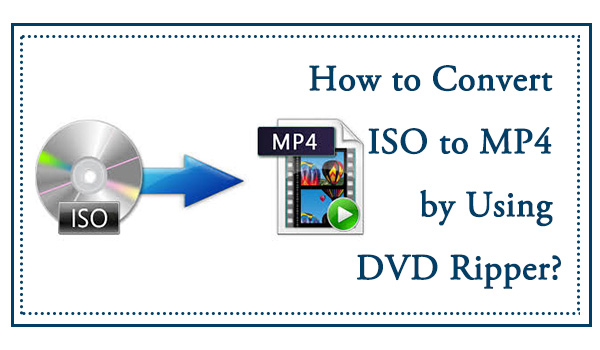Vudu error code 28: Tips and Solutions
Summary: Adjusting system or network settings may fix Vudu error code 28, but DVDFab Ripper 13 offers a quick, safe alternative for DVD conversion. This article outlines concerns and top solutions for the error.
Table of Contents
Have you been using Vudu to convert your DVDs to Digital? If the answer is yes, you must be familiar with the popups like; "Failed to connect to the network", "Press play to configure", "Vudu error code 28", "operation timeout". Well, that can be frustrating, especially when you are all ready to watch your favorite movie.
What is Vudu disc to digital?
Vudu's Disc to Digital is the only service that enables you to convert your DVDs into high-quality digital copies by clicking a single button. If you wish to quickly and legally convert your DVDs immediately from an Android app, or your iOS mobile browser Vudu let you do that without hassle.
Vudu To Go and in-home services of Disc to Digital has been discontinued as of January 2021. With the Vudu Disc to Digital app on your phone, just scan the retail UPC of eligible titles and turn your Blu-ray or DVD into a digital copy.
What is Vudu Error Code 28?
Vudu Error Code 28 appears when the app or the Disc to Digital feature cannot reach Vudu’s servers before a request times out. In plain terms, it’s a connectivity timeout that often shows messages like "operation timed out" or "failed to connect to the internet". You might encounter it on Roku, smart TVs, PS4, and other streaming or gaming devices.
Because "Vudu not working" issues frequently trace back to network timeouts, this guide focuses on practical ways to diagnose and resolve Code 28 on Roku, PS4, smart TVs, and similar devices.
Potential Reasons For Vudu Error Code 28
While several factors can trigger Code 28, most cases stem from a break or slowdown in the connection between your device and Vudu's servers. Typical causes include:
- Network instability or interruptions
- Misconfigured system or network settings
- Corrupted or improperly set system files
- Windows registry conflicts (on PCs)
- Unwanted or malicious software
These root causes explain why Code 28 can appear even when a device seems "online". The fixes should therefore focus on restoring a stable, unobstructed connection and correcting any misconfiguration on the device.
How To Fix Vudu Error Code 28?
One of the most typical issues that users may encounter is a Vudu network problem. For your Vudu not working on Roku TV, Fire Stick, mobile devices, and other devices, we have created a guide to solve Vudu code 28 issues. You can try out these fixes to resolve your error code 28 Vudu.
Make a change to your DNS Server Address
Vudu Error code 28 may be resolved by altering the DNS settings. Making changes to your DNS settings isn't that difficult with these steps.
- Step 1: Select "Network & Internet" from the "Settings" panel in the drop-down menu.
- Step 2: Select "Advanced network settings" from the drop-down menu and then click on "Change adapter options."
- Step 3: Choose "Internet Protocol Version 4 (TCP/IPv4)" from the drop-down menu and examine the Properties.
- Step 4: Select "Use the following DNS server addresses" and enter 8.8.8.8 as the preferred DNS server, followed by 8.8.8.4 as the alternate DNS server.
Press the "OK" button to apply and save your settings.
Temporarily disable your firewall (Windows)
Quick note: Turning off your firewall reduces protection. Do this only for a short test, then turn it back on. If possible, use the “allow an app through the firewall” method below instead.
Sometimes your firewall might prevent your app from connecting to the internet. If you encounter error code 28 on Vudu, you should disable your firewall temporarily and check if Vudu works properly. Here are the detailed steps.
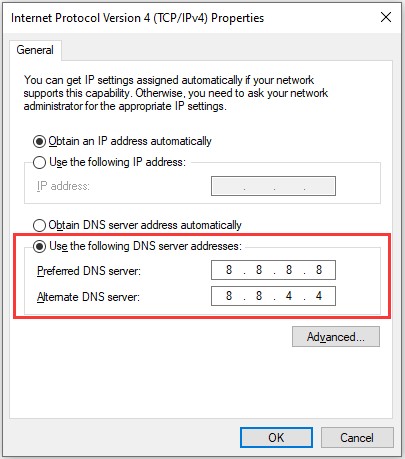
You can follow these steps to turn off firewall protection on your system;
- Step 1: Press Win + I to open Windows Settings. Select Update & Security.
- Step 2: In the left pane, select Windows Security. In the right pane, click Firewall & network protection.
- Step 3: In the pop-up window, select your currently active network. Here I choose the Public network.
- Step 4: In the following window, toggle down the button for Windows Defender Firewall.
Furthermore, if you are using any other third-party antivirus programme that includes a firewall, you must deactivate that as well.
Reinstall Vudu
- Windows: Uninstall Vudu (Settings → Apps), reboot, then reinstall from Microsoft Store.
- Roku: Remove channel, restart Roku, then add Vudu again.
- PS4: Delete the app, power cycle the console, reinstall from PlayStation Store.
- Smart TV: Uninstall the app, power-cycle the TV, reinstall from the TV's app store.
Sign back in and test. If Code 28 persists, check your network and ensure VPN/proxy is off.
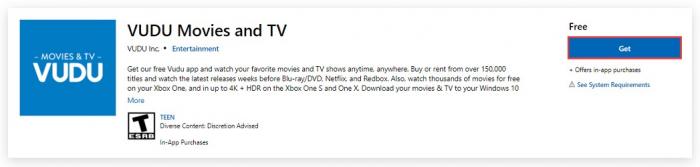
Best Solution To Fix Vudu Error Code 28
Using Vudu not only feels like an old school these days but all the Vudu Chromecast problems, network connection issues, and many more, is there a better alternative?
Watching your DVDs in other formats with Vudu can be the quickest way, but is all the trouble worth it? Especially, when there are tools and software that let you convert DVDs into other formats.
Well, DVDFab DVD Ripper is an all-rounder DVD converter that also allows you to copy, edit, and burn DVDs into other formats. It seems like the Vudu code is not an issue anymore. Unlike other converting formats, DVDFab ripper gives control in the user’s hands to customize their output as per their requirements.
- Rips and converts any DVDs to videos/ audios in various formats
- Ample preset device profiles
- Flexible customized output (audio tracks, subtitles, video/audio parameters)
- Batch and fast conversion speed powered by GPU acceleration techs
- Works with AI-powered upscaling solution to upscale videos from 480p to 1080p
Isn’t it one-stop editing and converting? DVDFab Ripper 13 allows you to professionally tweak your DVDs in any way you like.
How to use DVDFab DVD Ripper
If you are here, we must ask, is Vudu down? It must be.
We have created a full guide to using DVDFab Ripper to convert your favourite movies into digital format and solve the issue “Vudu not working”, once and for all. To save yourself from vudu error 5000 and other Vudu issues, let’s have a look at how to use DVDFab ripper to convert your DVDs to digital formats.
Step 1: Download and Install DVDFab DVD Ripper
DVDFab Ripper is a free tool to rip DVDs to computer. It is secure and simple to use. All you need to do is download DVDFab Ripper on Windows and macOS.
i Free Download i Free Download
Step 2: Choose the 'Ripper' module
DVDFab 13 provides numerous modules for you to edit DVD, Blu-ray, UHD and mainstream films. Here, in order to rip DVD, click the 'Ripper' module at the top. Then insert your DVD into the system. Once you put the DVD in the optical drive, the DVDFab DVD Ripper will read it automatically. You can also add the DVD folder or ISO file by clicking the "+" icon on the main screen.
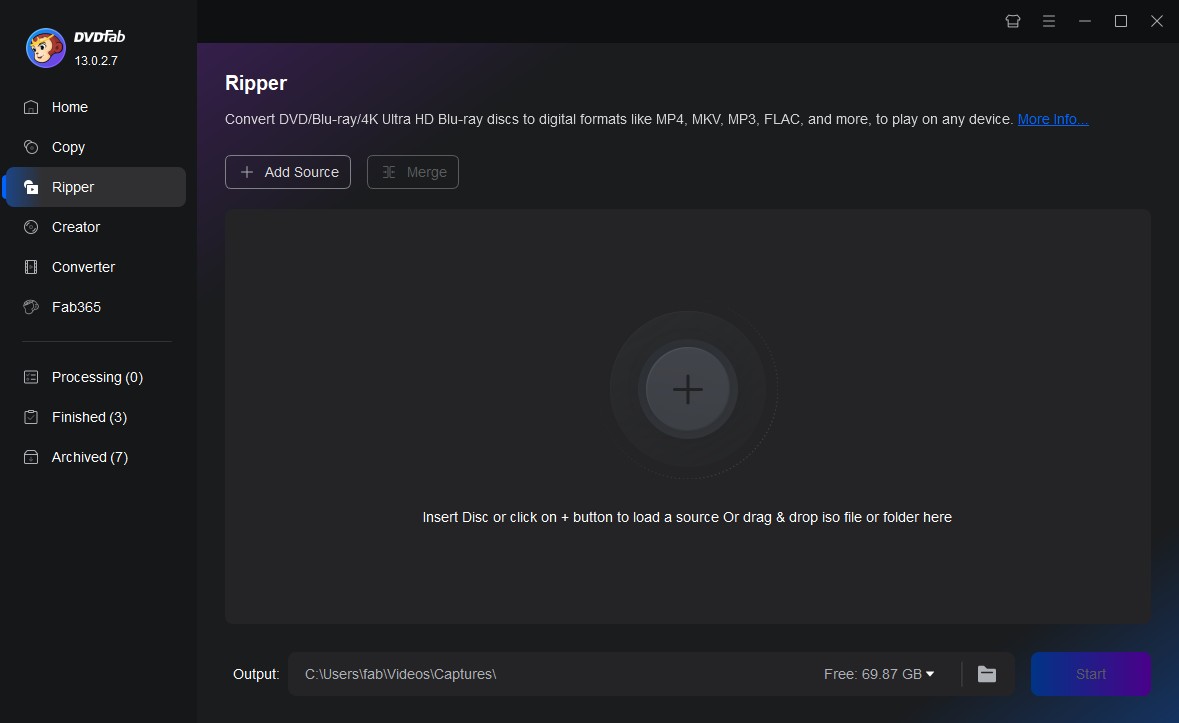
Step 3: Choose titles, subtitles, and audio to rip DVDs to computer
DVDFab ripper offers several options to pick different titles, choose desired audio and DVD subtitles to rip. You can eliminate or add subtitles as per your convenience with DVDFab.
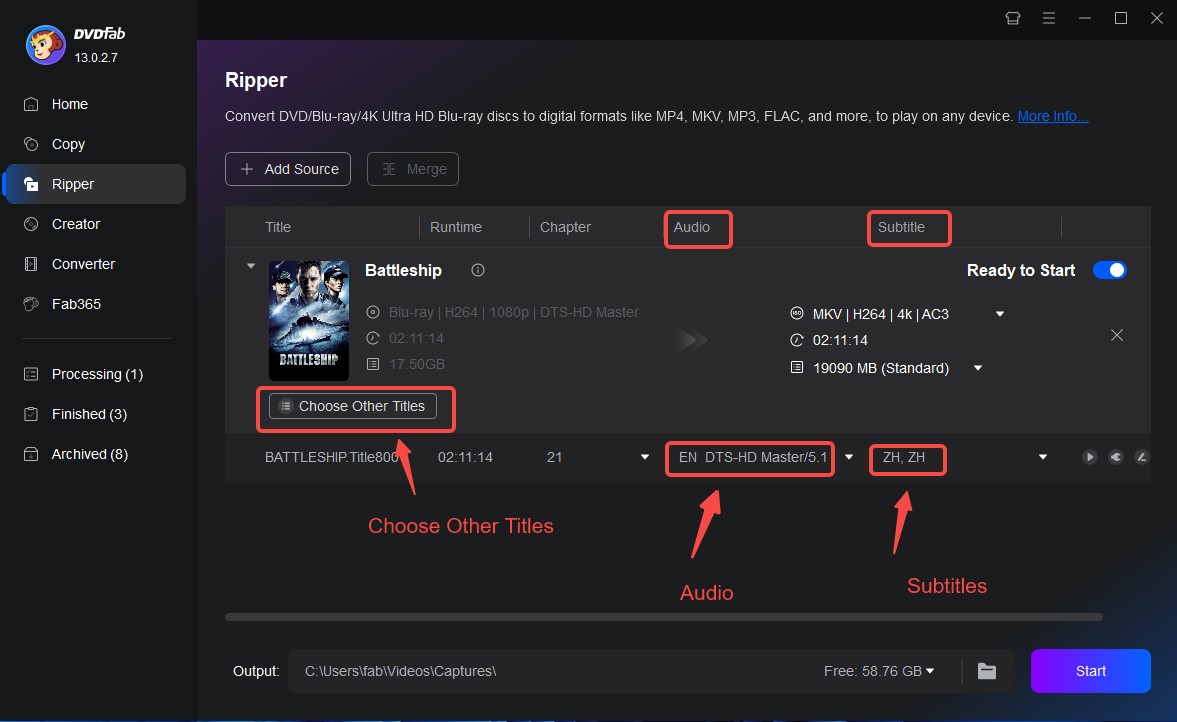
Step 4: Choose Output Video Format
Once you are done with uploading the file and settings, select “Choose Other Profile” and click “Format”. In format, choose “Video”. You can choose from 8 video formats as per your requirement, including VI, MPEG 4, FLV, M2TS, MKV, MP4, TS, WebM, WMV.
If you may ask, what is the best format to rip DVDs? For improved viewing on all mobile devices or post on your YouTube channel, you can convert your DVD to MP4 format.
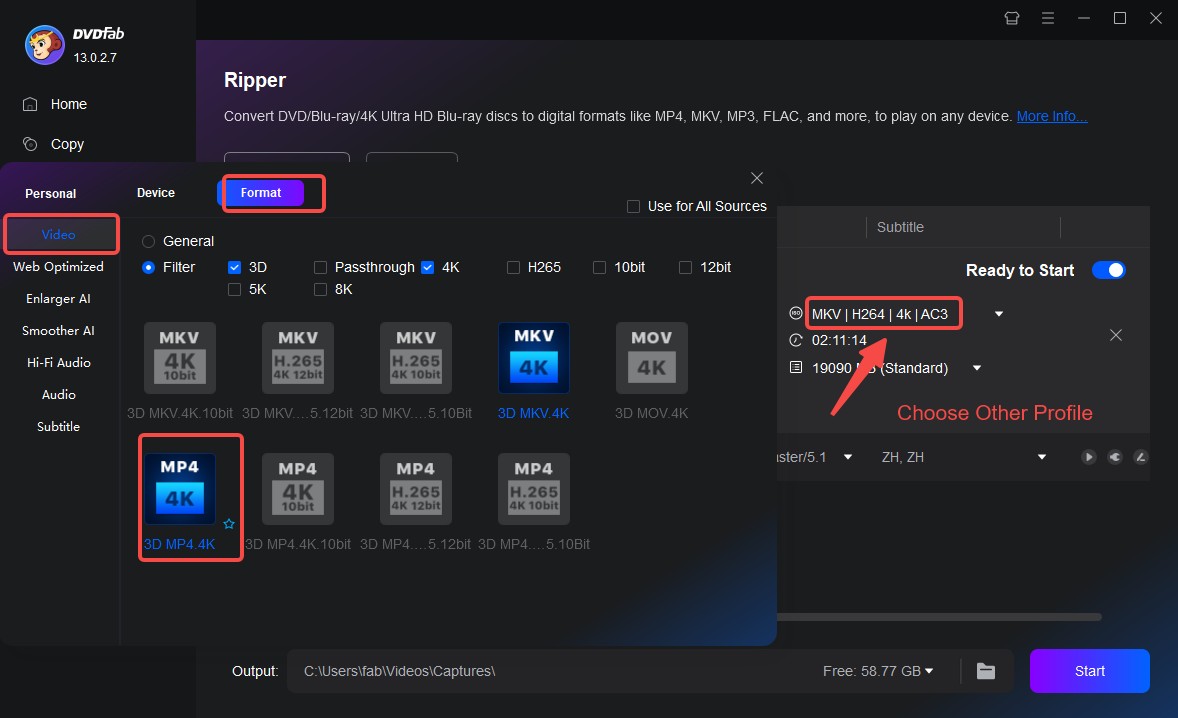
In the video format panel, you can also select 'Audio', 'Subtitle' and 'Enlarger AI' options to rip DVD audio, rip DVD subtitle to SRT format, and upscale video by almost 300% to 1080p or 4K, respectively.
Step 5: Customize The Output DVD Video
There are two ways to enhance DVD quality with DVDFab ripper; “advanced settings” and “edit video”.
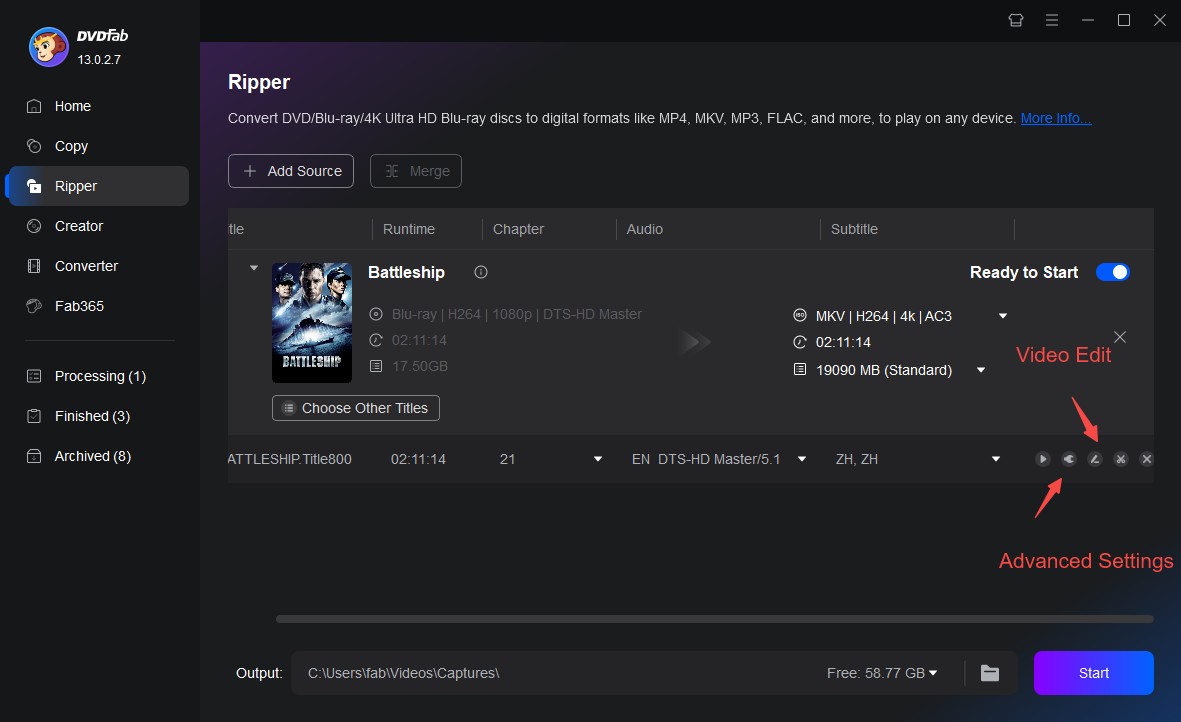
In the "Video Edit", the pen icon, you can do the followings;
- Add text
- Add picture
- Add subtitles
- Crop and trim
- Speed up and down
- Zoom in and out
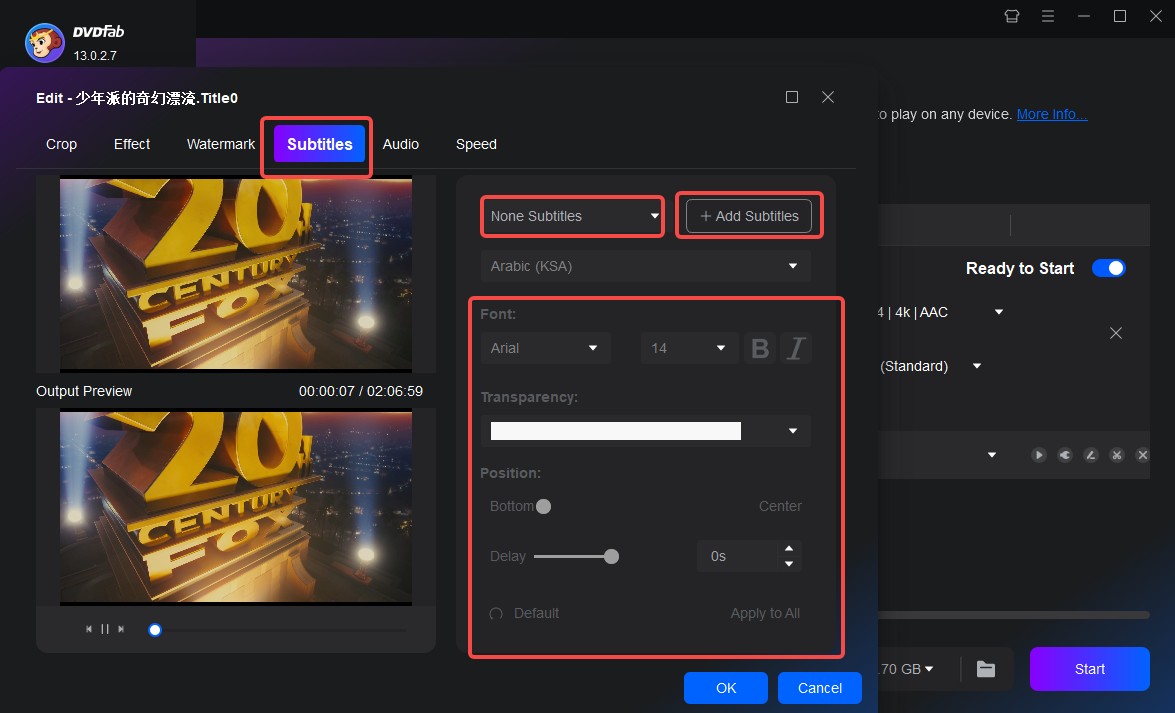
On the other hand, in 'Advanced Settings', a wrench symbol on the right, you can modify the output video, audio, and subtitles attributes. It allows you to customize;
- Video and audio codec
- Resolution
- Video and audio bit rate
- Frame rate
- Pixels
- Audio channels
- Subtitles
Step 6: Choose Output Destination
DVDFab ripper allows you multiple options to save your output files. At the bottom of the DVD ripping programme, you can choose your destination including Mobile Device, Local Storage, and online. You can choose the destination as per your needs.
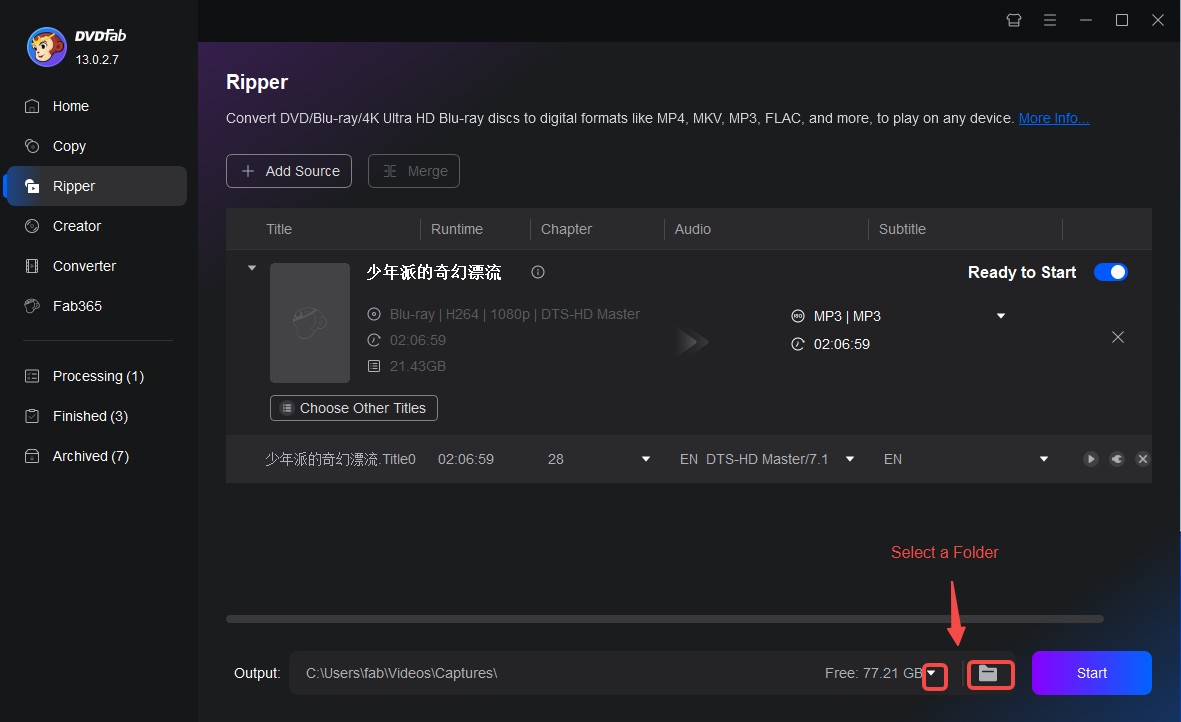
Step 7: Start ripping
Once you are all set, click the "Start" button.
So, no more, how to sign out of Vudu on Xbox one, error codes, and playback issues. DVDFab DVD Ripper works 30x times quicker than other DVD rippers.
Conclusion
Getting rid of operation timeout issues can be frustrating, but not with a good, all-in-one DVD ripping tool. DVDFab Ripper 12 comes with nifty features that allow you to edit, rip, or copy your DVDs to digital within a few clicks. No more vudu con start or spending a huge amount of time and energy resolving the issues that come with better alternatives.
FAQs
If you signed in to Vudu on Xbox One using an Xbox Live ID, you typically won't see a direct "Sign out" button inside the app. In that case, the most reliable way is to log in to your Vudu account on the web and remove Xbox One from your device list. This approach also applies if you've recently used features tied to your account, such as Vudu disc to digital, and want to make sure the console is fully unlinked from your profile.
Roku is a streaming service that allows you access to TV programmes, live TV channels, movies and more like Vudu. To stop Roku from timing out, go into the settings on the device. In the “Add-ons” tab you can deactivate auto-updates for screensavers. It will keep Roku from timing out on your device.
If you were using “Xbox Live ID” with Vudu login, it is not possible to sign out of Vudu on Xbox one. However, logging in to your vudu account and removing the device from the list of added devices is the only way to log out of Xbox one.
You can reset Vudu app on Vizio Tv by pressing the menu button on your VIZIO remote. Then select System, go into Reset & Admin and reset to factory settings.


![Top 3 Ways to Compress ISO Files Losslessly [2025 Updated]](https://r5.dvdfab.cn/upload/resource/en/compress-iso-Fexa.jpg)