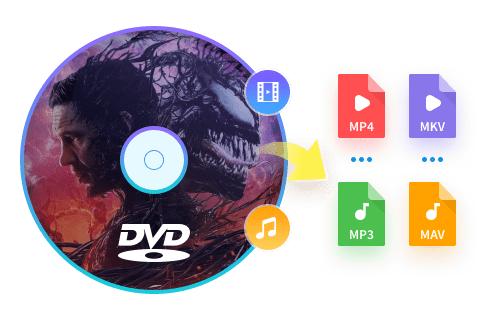What to do With Old DVDs: Are They Still Worthless? [2025 Updated]
Summary: Do you have a collection of old DVDs that you never watch anymore? Are you wondering what to do with those old DVDs? Well, there is a silver lining. You can use DVDFab DVD Ripper to digitize your old DVDs and get rid of them. So, read on to find out how.
Table of Contents
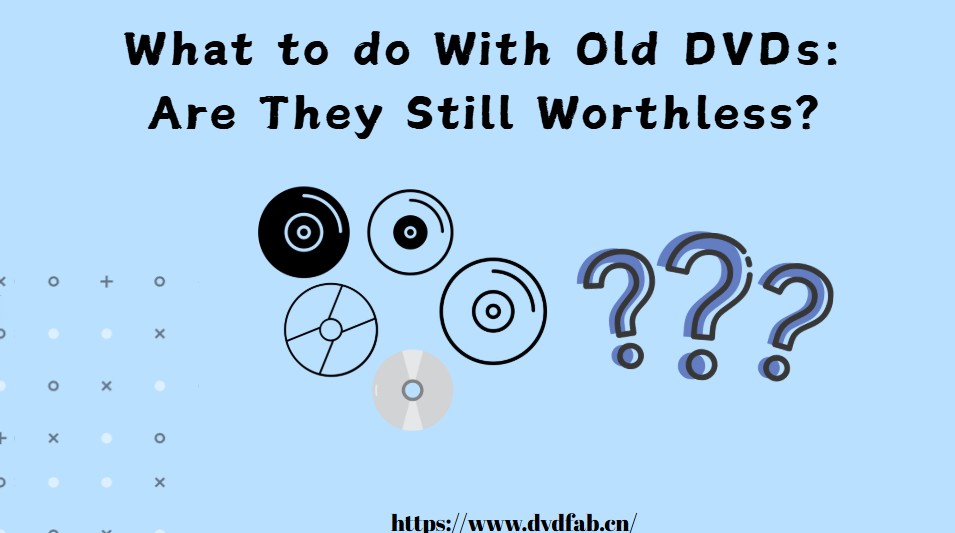
It's time to face the facts: DVDs are slowly going out of style. Blu-Ray is becoming more popular daily, and even Netflix is starting to phase out DVDs in favor of streaming. So What should you do with your old DVDs? This is a question that many people face, especially as technology advances and we move towards digital formats. Are DVDs obsolete? Should you throw them away? Or can you find ways to use them effectively even in the digital age? This blog post will explore what to do with old DVDs and how to get the most out of them!
Old DVD Storage, Playback and Organization Problems
If you have trouble playback old DVD movies, there are a few possible explanations. It could be that the DVD is scratched or damaged, the reflective layer is oxidizing, or the adhesive used to bond the layers is undone. Another possibility is that your DVD player is not compatible with older DVDs. Newer devices like the MacBook and Xbox One S don't have DVD drives, so you won't be able to play them on those devices. Finally, storing a large DVD collection can take up a lot of space and require special care to keep the discs in good condition.
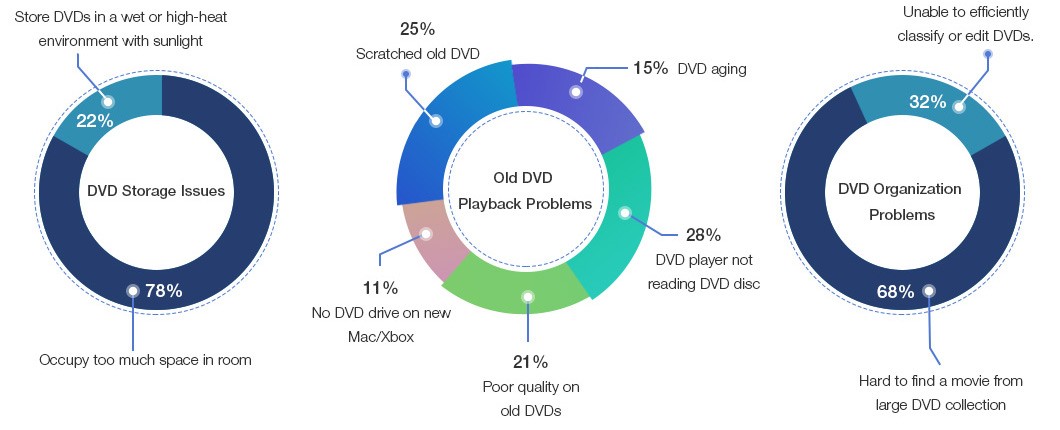
Why Do DVDs Deteriorate Over Time?
While DVDs are valued for their ability to preserve memories and important data, they aren't immune to the passage of time. Several factors contribute to the gradual decline in DVD performance and reliability:
1. Physical Degradation of the Disc Layers
A DVD is composed of multiple layers including a polycarbonate substrate, a reflective metal layer (typically aluminum or gold), and a protective lacquer coating. Over years, exposure to heat, humidity, and light can cause these layers to separate, warp, or corrode. When this happens, the disc may develop spots, discoloration, or deformation, making it hard for a laser to read the data accurately.
2. "Disc Rot" and Oxidation
One well-known phenomenon is "disc rot", where the reflective metal layer oxidizes and loses its ability to bounce back the laser correctly. This process creates dark spots or pinholes that prevent proper data retrieval. Older or cheaply manufactured discs are especially prone to this type of damage.
3. Scratches, Dust, and Handling Damage
Frequent use, improper storage, or even normal handling can introduce scratches or dust particles onto the surface. Since DVD data is stored very close to the disc’s surface, even minor scratches can cause the player's laser to misread information—resulting in playback errors or skipping.
4. Deterioration of Organic Dyes (for Recordable DVDs)
Recordable DVDs (such as DVD-R, DVD+R) use organic dyes to store information. Over time, these dyes can degrade or fade due to exposure to UV light, environmental factors, or simply age—leading to a gradual loss of data integrity and, ultimately, unreadable disks.
5. Manufacturing Variability
Not all DVDs are created equal—discs from reputable manufacturers tend to last longer than those from low-quality sources. Poor manufacturing control can result in uneven layers, impurities, or unreliable adhesives that shorten the disc's lifespan.
What to do with Old DVDs for Better Playback and Organization?
You can do a few things with your old DVDs. If your DVD is scratched, you can try to fix it with banana peels, peanut butter, and toothpaste. These home remedies can sometimes work, but they're not guaranteed. You can take it to a professional repair service for more serious damage. Another option is to catalog your collection. This can be a great way to track what you have and where it is. There are various ways to do this, including manual input, barcode scanning, and software. Once you have everything cataloged, finding what you're looking for will be much easier when you want to watch something.
But the best way to deal with old DVDs is to digitize them. This way, you can have all your movies and TV shows in one place on your computer or hard drive and access them whenever you want. You can also free up space by getting rid of the physical discs. And if you're worried about losing your collection, you can always back it up on an external drive or in the cloud.
Digitizing Old DVDs with DVDFab DVD Ripper
Features of DVDFab DVD Ripper
- Digitizes DVDs: Converts DVDs to various digital formats (MP4, MKV, AVI, WMV, MOV) for playback on computers or TVs.
- Audio Extraction: Can extract audio in formats like MP3, AAC, M4A, WMA, etc., for use on music players.
- Protection Removal: Removes DVD protections like Sony ArccOS, APS, Region Code, enabling easy copying and conversion.
- Customization Options: Allows cropping, trimming, rotating, adding watermarks, and adjusting video settings (brightness, contrast, saturation, hue).
- Audio & Subtitle Editing: Supports changing audio tracks or subtitles.
- Batch Conversion: Can rip multiple DVDs simultaneously, speeding up the process.
- Fast Conversion: Utilizes all available GPUs (including NVIDIA CUDA) and multi-core CPUs to convert DVDs up to 50x faster than other tools.
- High Quality: Preserves original DVD quality and can upscale to HD or UHD with DVDFab Enlarger AI.
Here's how to use DVDFab DVD Ripper to digitize your old DVDs
Here is a video for you. Before starting, you can click the download button to get DVDFab DVD Ripper free.
How to Dispose of Old DVDs?
Once you've digitized your old DVDs, you might wonder what to do with them. Well, here are some options for you:
Selling Old DVDs
If you want extra cash, selling your old DVDs is a great option. You can sell them online on sites like eBay or Amazon. You can also sell them at garage sales or flea markets. But before you do that, check the DVDs' prices online to get an idea of their worth.
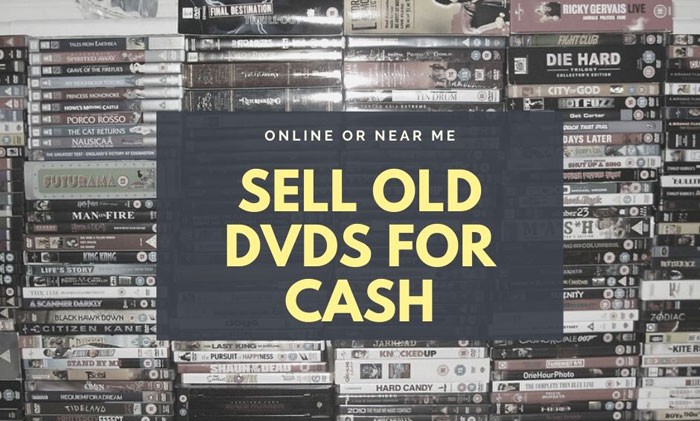
Donating Old DVDs
If you don't want to sell your old DVDs, you can always donate them to charity or your local library. This is a great way to declutter your home and help others simultaneously. Make sure that the DVDs are in good condition before donating them.
Recycling and Repurposing Old DVDs
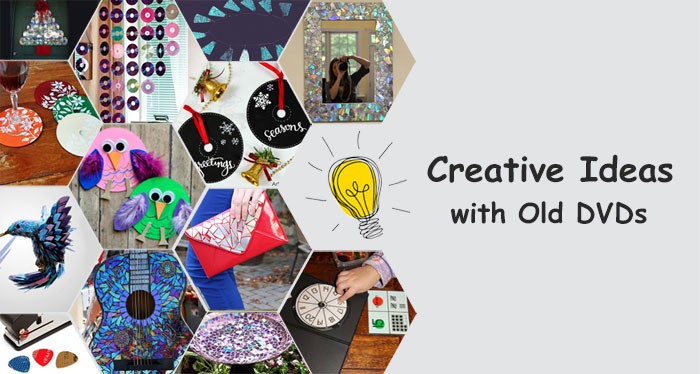
You can always recycle if you don't want to keep your old DVDs or sell them. You can use them as coasters or décor. You can also shred them and use them as packing material. Or you can simply put them in the recycling bin.
Format Your Old DVDs and Use them Again
If your DVDs are writeable or rewritable, you can completely format them and use them again. You can use them to store data or backup files. But remember that this will erase all the data on your DVDs, so make sure to backup your files first.
FAQs
DVDs and CDs cannot go into your household recycle bin because they are made from polystyrene. However, you can bring them to the appropriate recycling center for proper disposal, which is better for your community and, in turn, our planet. This allows the discs to be melted down and reused to create other items.
The value of a collectible DVD hinges on several factors, including its rarity, with limited edition or out-of-print DVDs often being more valuable. The condition of the DVD is crucial; those in mint or unopened condition are typically worth more.
Where is the best place to donate DVDs?
Local Organizations that May be Interested in Your DVDs
- libraries.
- shelters.
- care centers.
- youth programs.
- preschools.
- daycare facilities.
- doctors' offices and hospitals
The Bottom Line
Now that you know what to do with old DVDs and CDs, you can easily preserve DVDs on hard drive or rip DVD to Plex. DVDFab DVD Ripper is the best software to help you convert your DVDs to digital files. It's easy to use and offers numerous customization options to make your videos look their best. And finally, dispose of your old DVDs by recycling them, selling them, or donating them to charity. We hope you found this article helpful. So, what are you waiting for? Digitize your DVDs today!