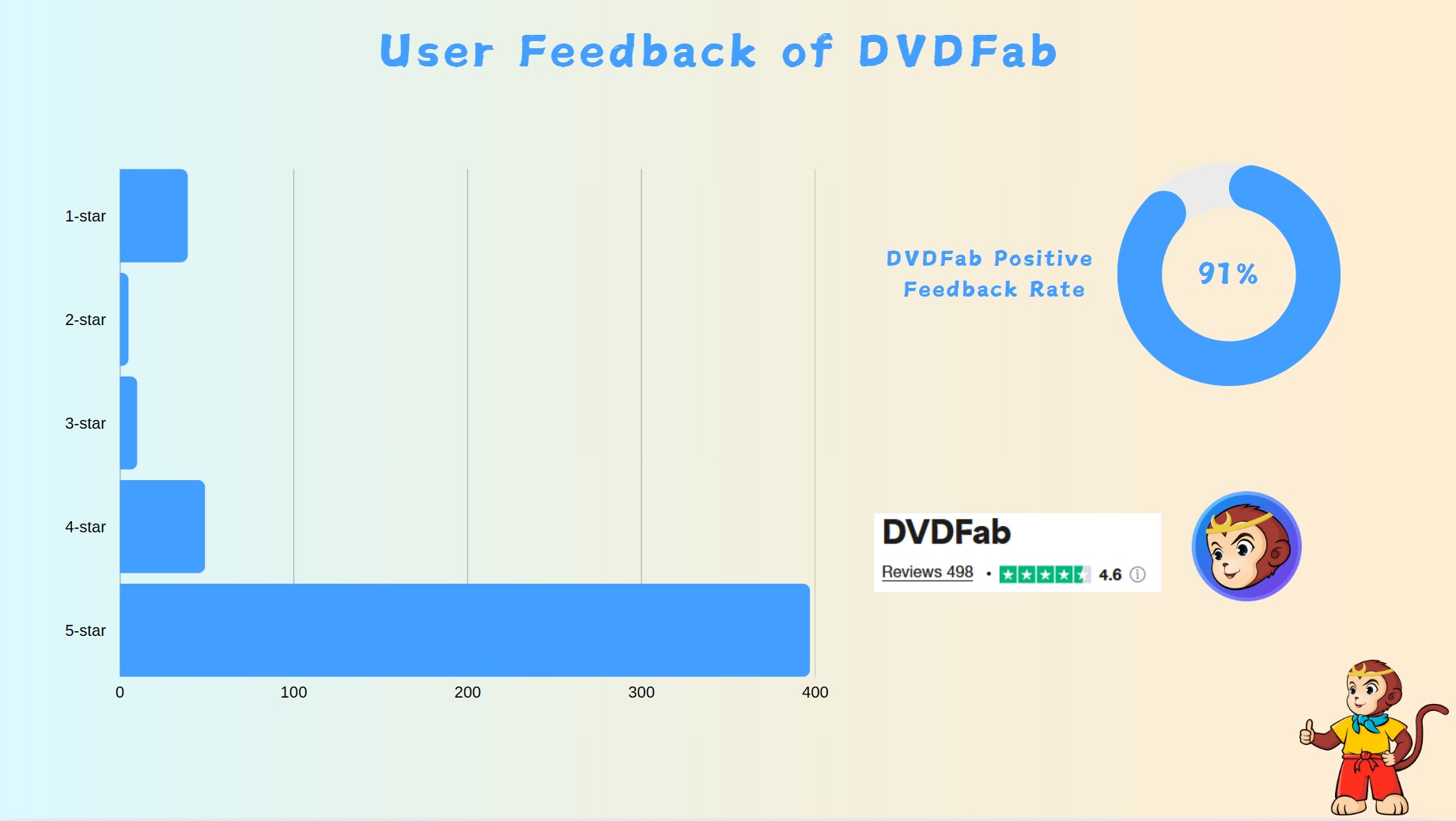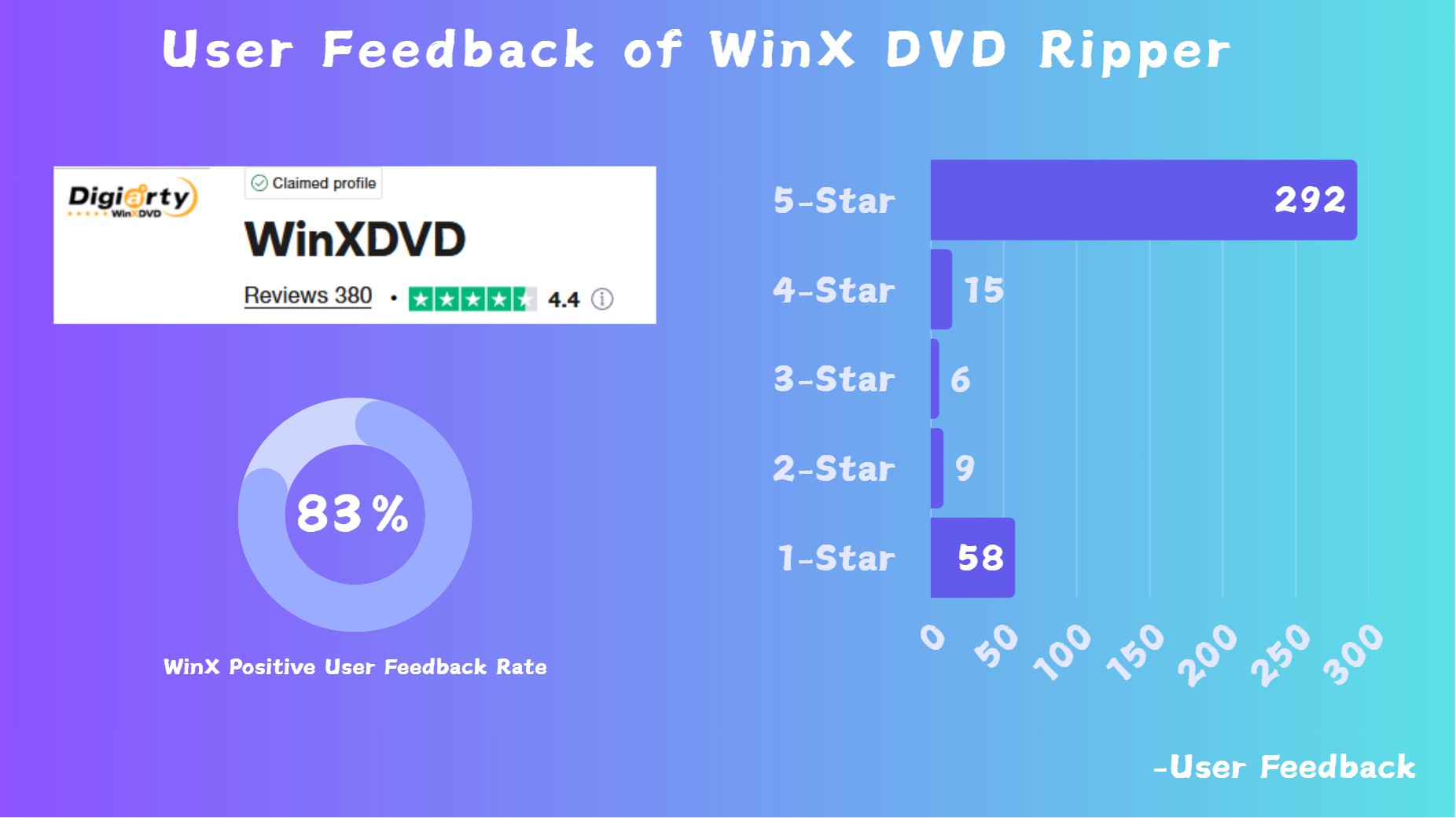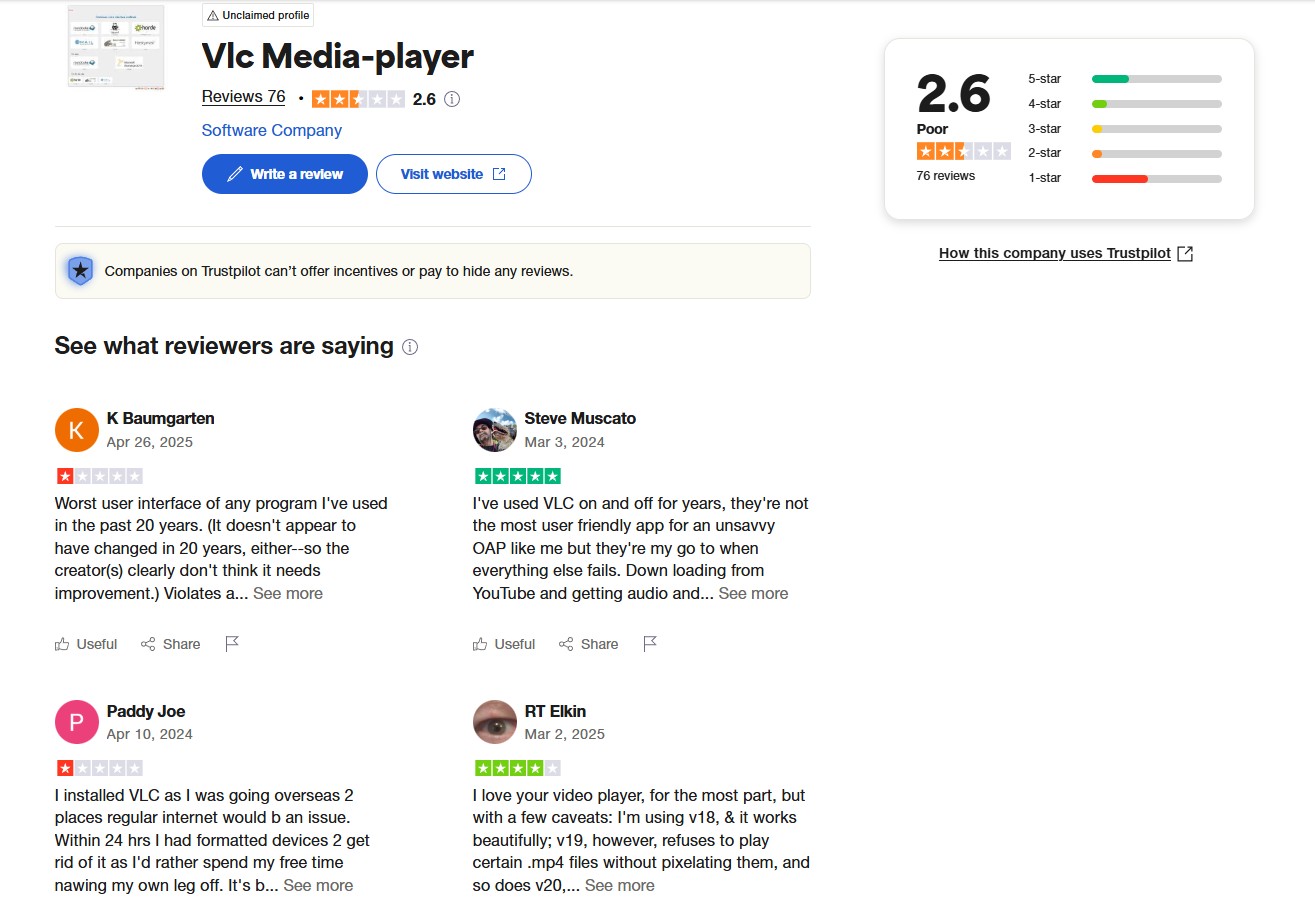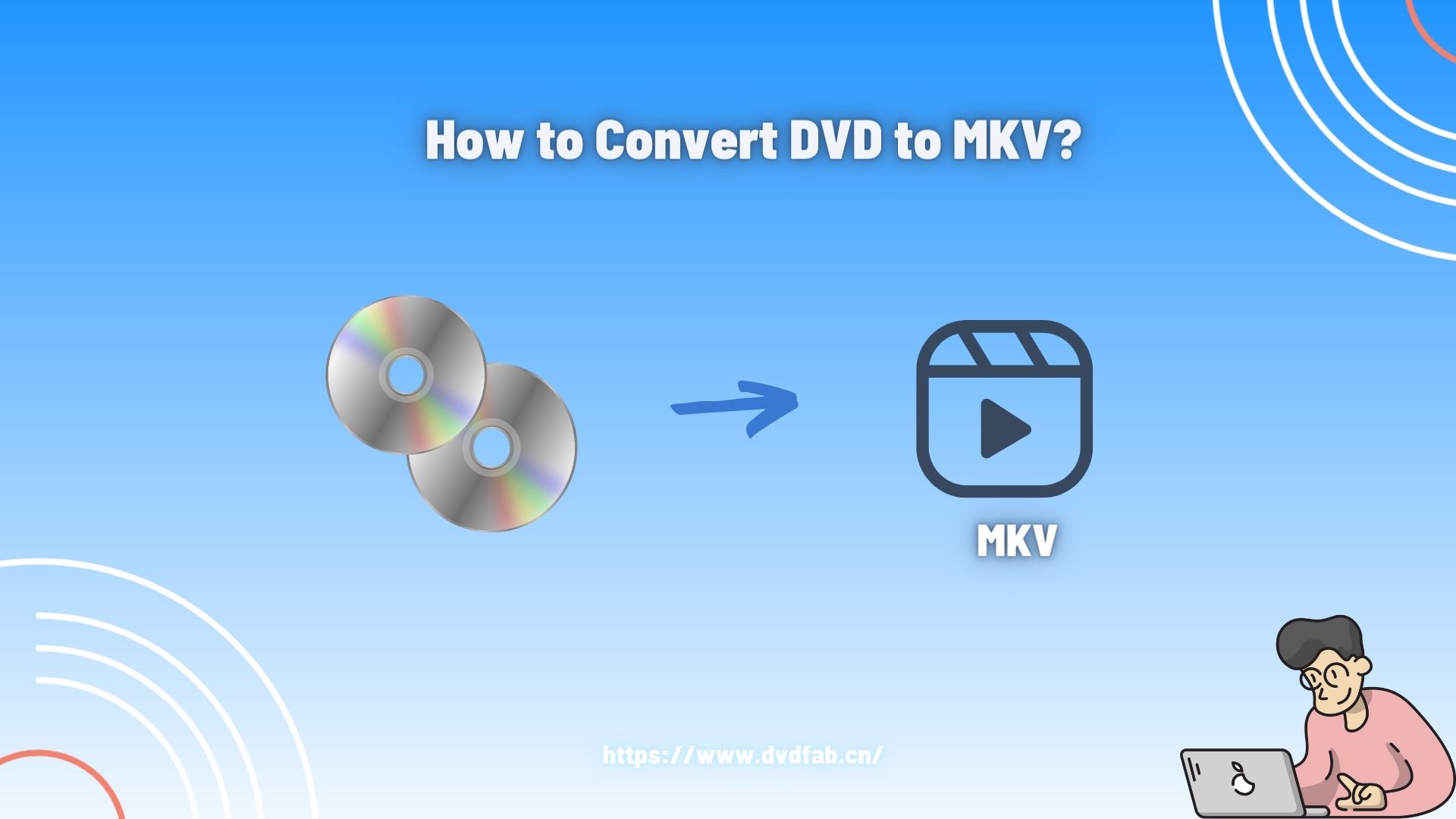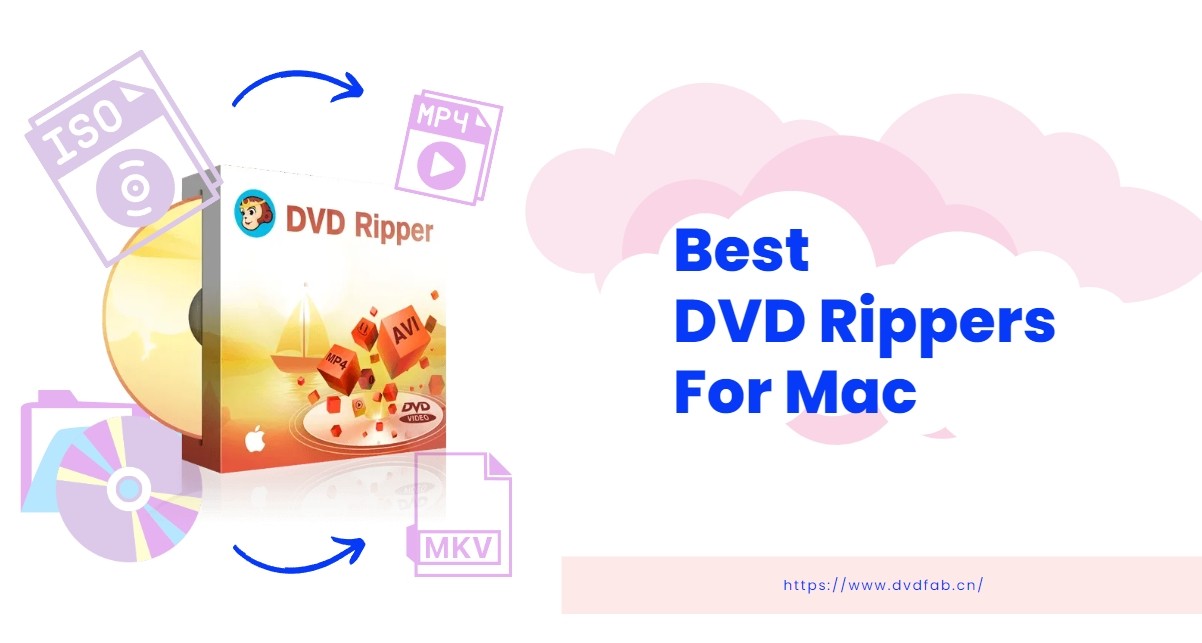How to Convert DVD to AVI Free and Easily [2025 Updated!]
Summary: Are you looking to convert your precious DVD to AVI format for seamless playback on your computer or other devices? Here we present to you the top 4 free DVD to AVI converters that will effortlessly digitize your DVDs, allowing you to enjoy your favorite content anytime, anywhere.
![How to Convert DVD to AVI Free and Easily [2025 Updated!]](https://c6.dvdfab.cn/upload/resource/en/dvd-to-avi-7oke.jpg)
It is noticeable that the popularity of DVDs is decreasing and they are being replaced by digital formats day by day. Therefore, learning something about converting DVD to digital formats has become a necessity, such as convert.DVD to. AVI.
AVI, short for Audio Video Interleave, is one of the most popular formats today. This format is widely-used because it can store both audio and video data in a single file and it is based on the RIFF (Resource Interchange File Format) container format. Obtaining DVD to AVI skill can not only help you backup your DVD contents but also allow you to play them on various devices. Now, let's check out how to rip DVD to AVI free with the top desktop or web-based tools.

- We kindly remind our readers that the following DVD to AVI converters and services provided are intended solely for legal and personal use. Each user holds responsibility for ensuring their usage is in compliance with all relevant laws and regulations.
Convert DVD to AVI with DVDFab DVD Ripper
DVDFab DVD Ripper is a highly rated DVD to AVI converter that convert your DVD collections into various formats, especially AVI, quickly and efficiently. It's designed with advanced technologies that allow it to maintain high-quality output while ensuring fast conversion speeds.
💻Supported OS: Windows 11/10/8.1/8/7 & macOS 10.10 - 14
👍Key Features:
- Remove the latest DVD copy protection from newly purchased encrypted DVDs in the cloud server quickly.
- Powerful to convert any DVD disc/ISO/folder to 1000+ mainstream video and audio formats at fast speed, such as converting DVD to USB, AVI, MP4, M2TS, WMV, etc.
- DVDFab provides "Profile Filter" and "Advanced Settings" options that enable you to set parameters for video, audio or subtitles.
- Be equipped with advanced GPU acceleration technologies, allowing fast ripping of a standard DVD movie in just 5 minutes.
How to Convert DVD to AVI with DVDFab DVD Ripper?
Step 1: Open DVDFab DVD Ripper and add your DVD files.
Install and open the DVDFab DVD Ripper on your PC. Insert the to-be-digitalize DVD disc into your optical drive, this software will load its content automatically. Or, if it is a DVD file or folder, you can directly drag and drop it to the main interface.
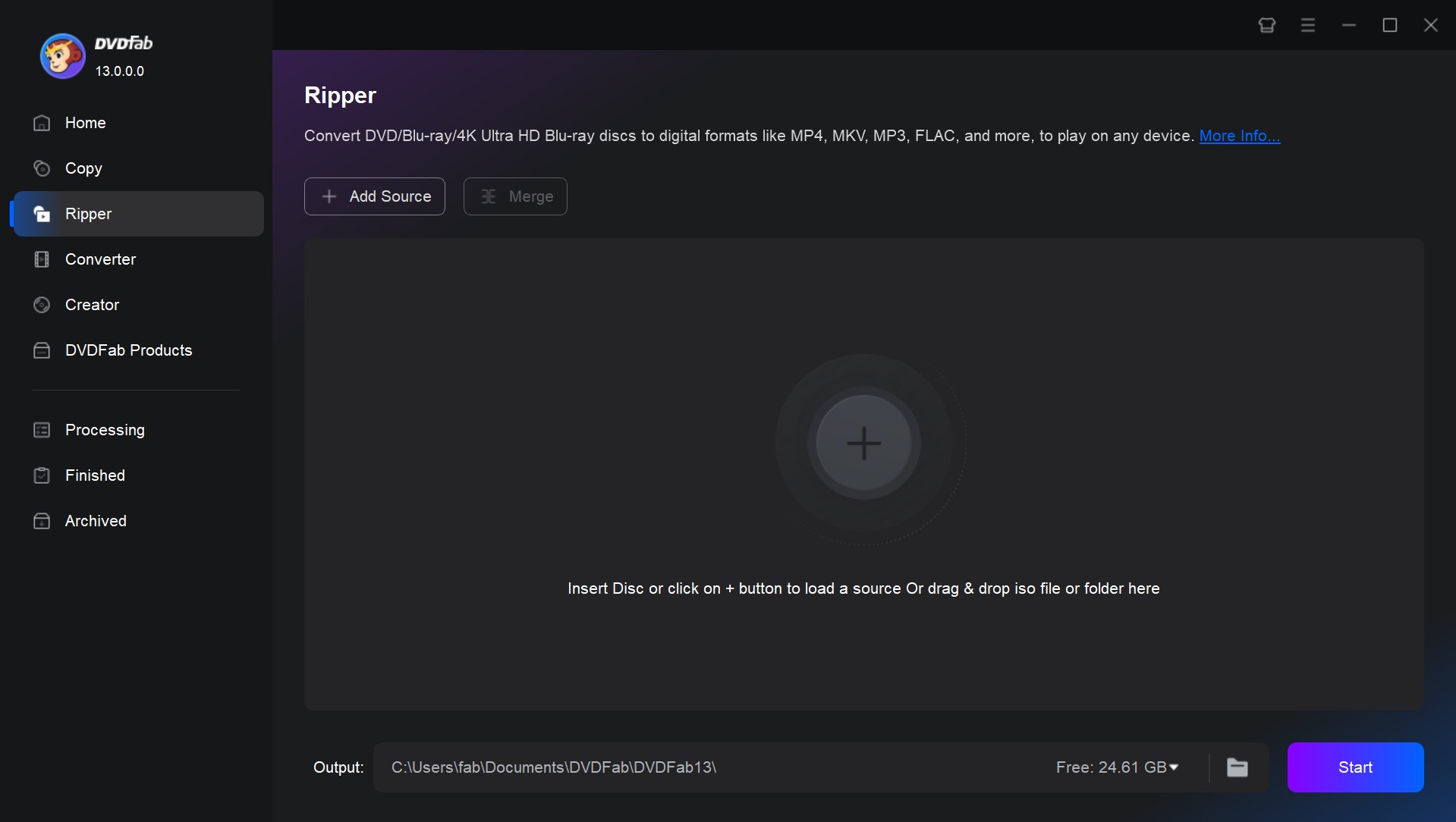
Step 2: Choose the AVI format
After loading your source DVD, you will see all its the input and output information on the main interface. Now you can select video titles, chapters, audio tracks and subtitles you want to rip, or even add external subtitles.
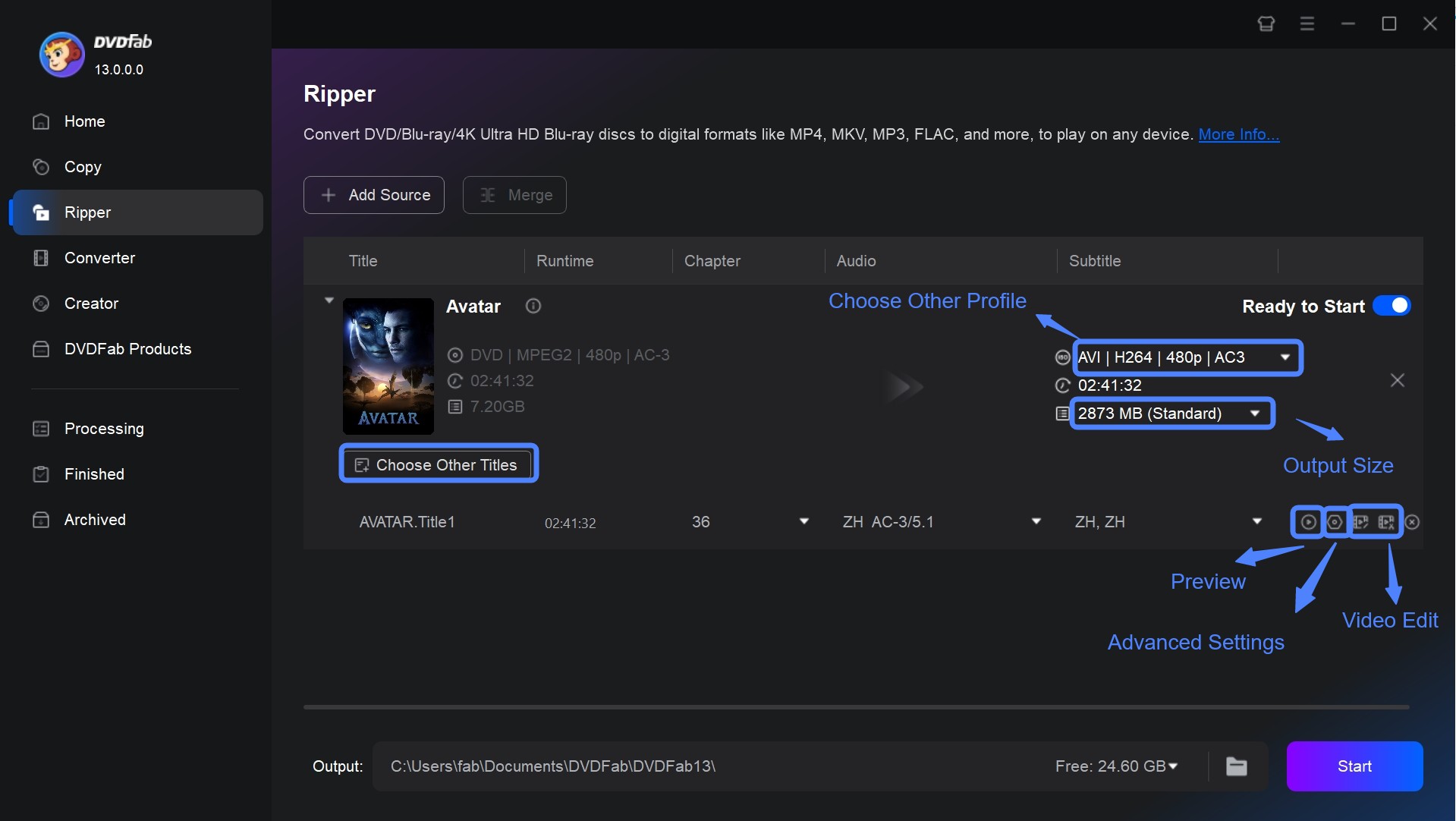
Then click "Choose Other Profile" to navigate to the profile switcher. Here you can click "Format" - "Video" to select the AVI format directly. Or click "Device" to select your preferred playback device.
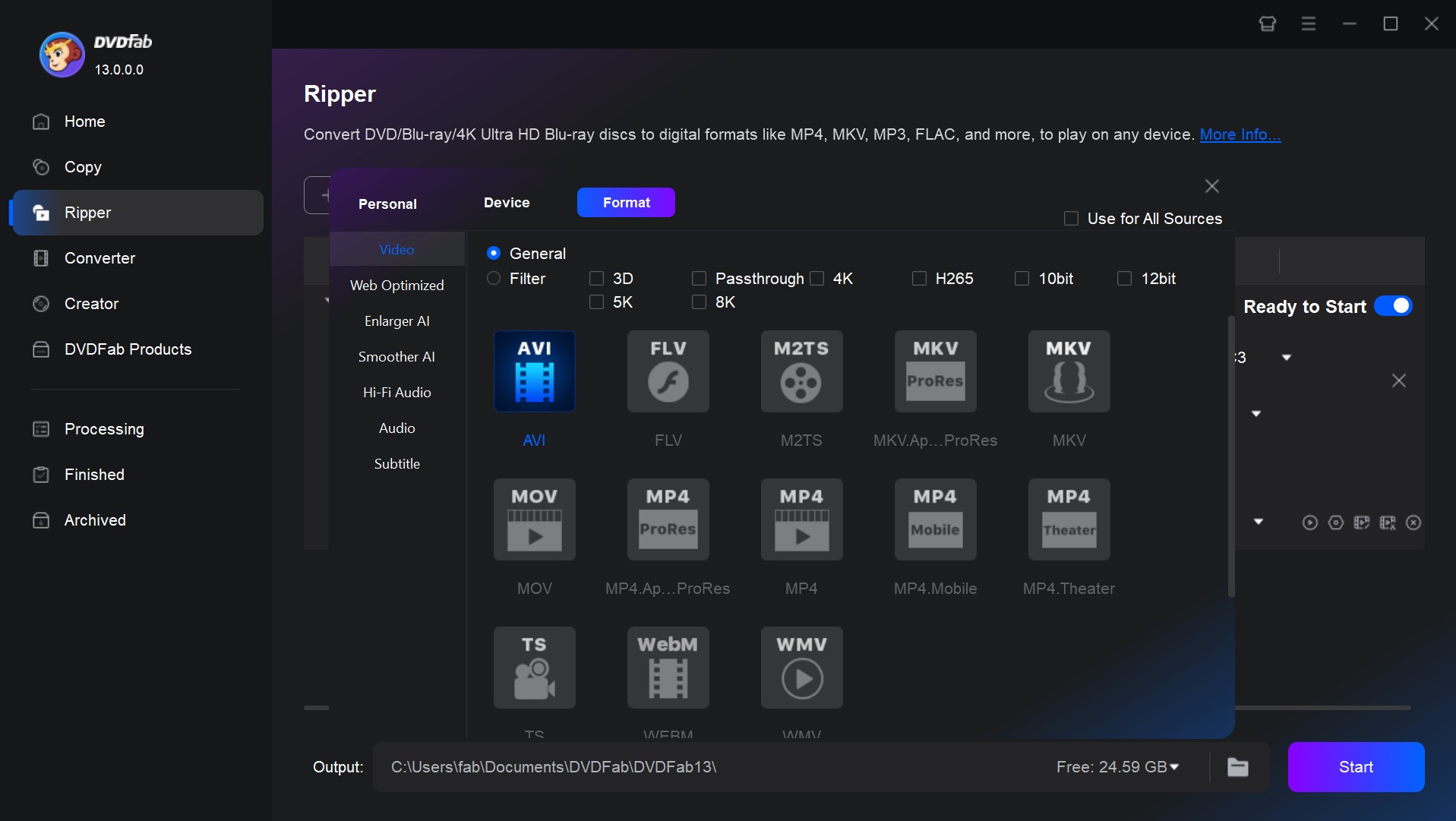
Step 3: Personalize your video
And, you can also customize the video by trimming or cropping effects through DVDFab's built-in video editor as well as change frame rate, codec, resolution, or bit rate through "Advanced Settings".
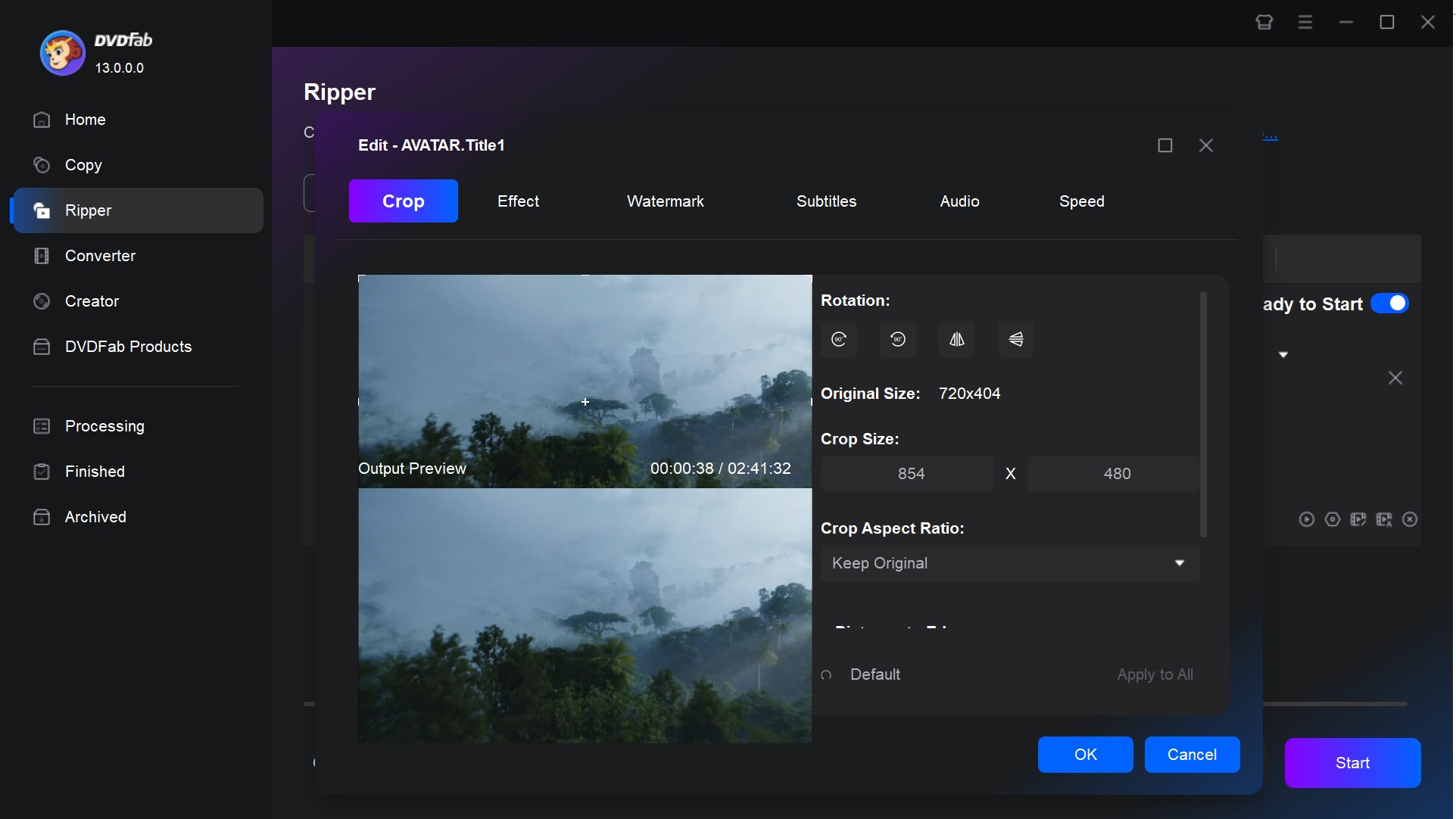
Step 4: Start to converting DVD to digital
Make sure you have selected a desired directory for your output video via that "Folder" icon. After that, you can hit the Start button for DVD to AVI conversion.
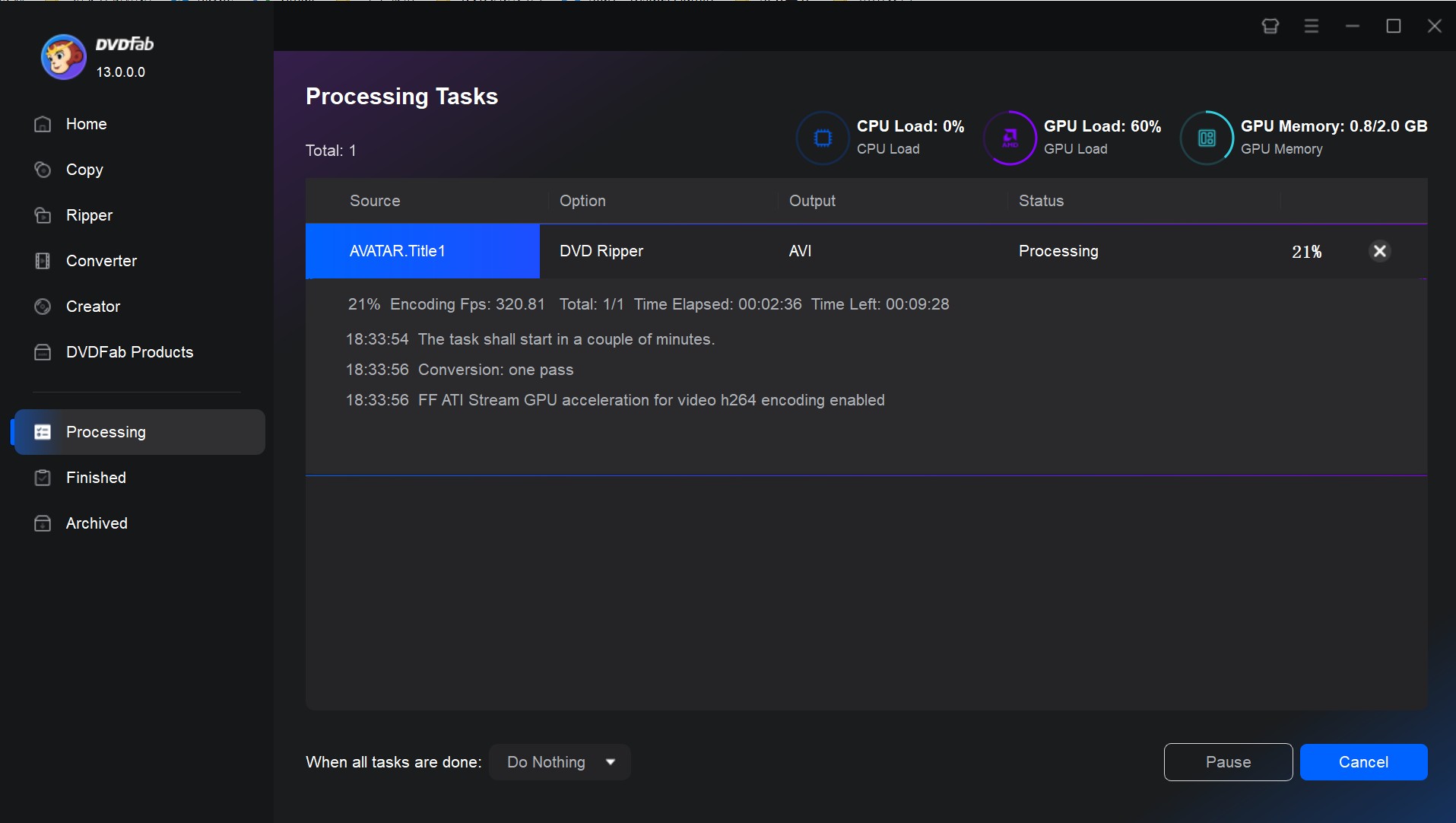
Convert DVD to AVI Free with WinX DVD Ripper
WinX DVD Ripper is a popular Windows-based software that allows users to digitize DVDs into various formats like AVI, MP4, H.264, HEVC, MOV, MPEG, and more. It’s known for being fast, lightweight, and beginner-friendly — making it ideal for users who want to back up DVDs or convert them for playback on different devices.
💻Supported OS: Windows 11, 10, 8, 8.1, 7, Vista, XP
How to Rip DVD to AVI with WinX DVD Ripper for Free?
Step 1: Download and Install
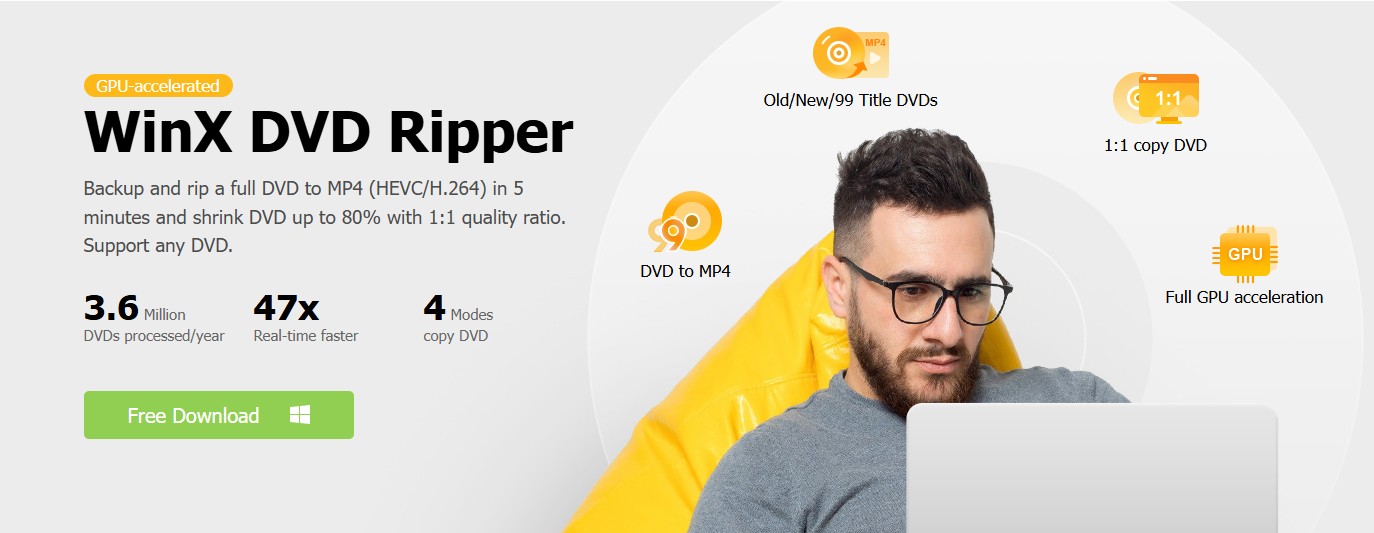
Go to the official website https://www.winxdvd.com/dvd-ripper/ to download the free version of WinX DVD Ripper; Install and launch the software on your Windows PC.
Step 2: Insert Your DVD
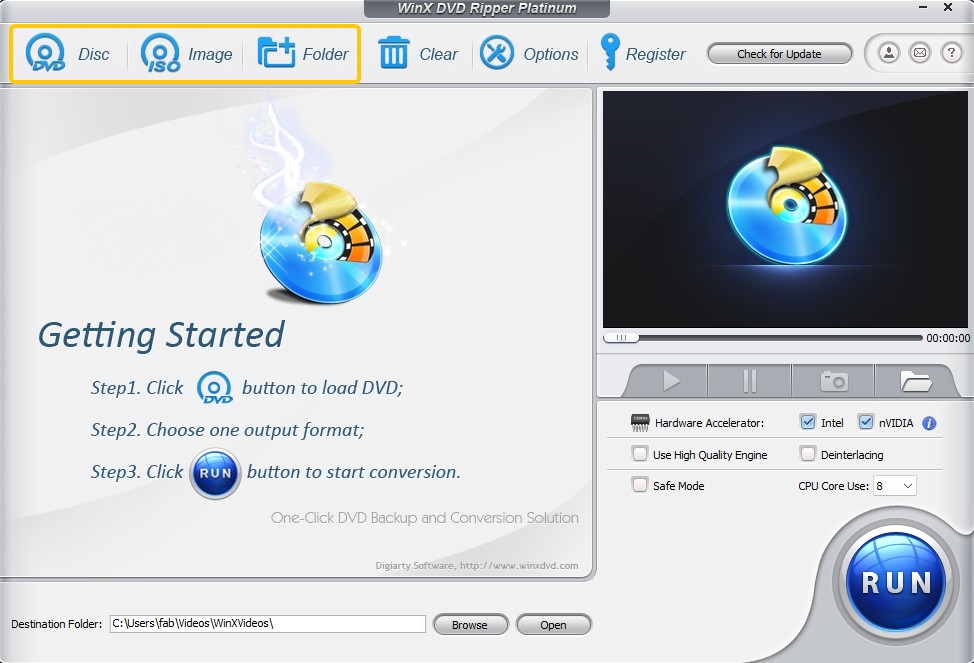
Insert the DVD you want to convert into your computer's DVD drive; In WinX DVD Ripper, click "DVD Disc" at the top left corner
The software will automatically detect the main movie title and analyze protection.
Step 3: Choose Output Format (AVI)
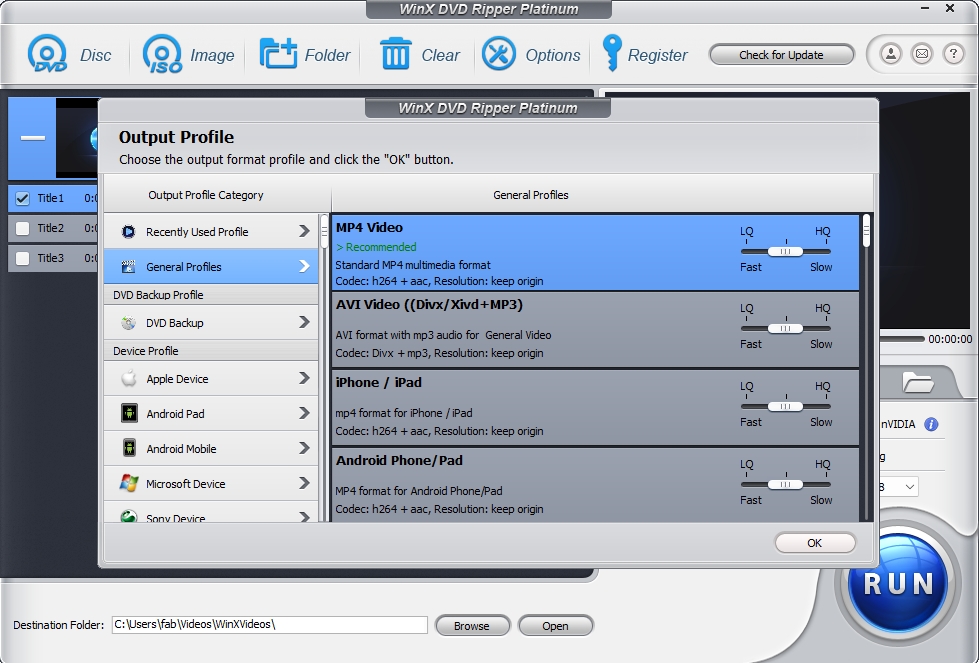
After scanning, a "Output Profile" window appears; Go to PC General Video > AVI Video (DivX + MP3) or AVI Video (XviD + MP3); Click OK to confirm.
Step 4: Adjust Settings
You can select audio/subtitle tracks; Trim or crop the video; Change resolution or bitrate
Step 5: Start Converting
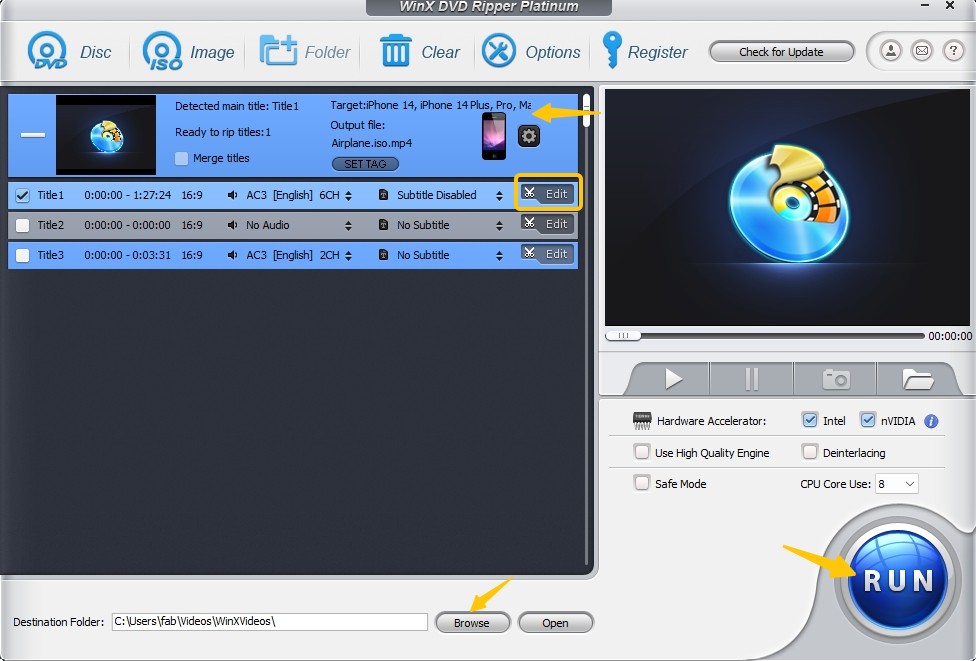
Click the big "RUN" button to begin the ripping process; Wait for it to finish — conversion speed depends on your system and DVD length; Once done, the AVI file will be saved to your destination folder (shown at the bottom of the main window).
Convert DVD to AVI with VLC Media Player
VLC Media Player is a popular, open-source multimedia player developed by the VideoLAN project. Known for its broad format support, it plays DVDs, audio/video files, and streams media over networks. Besides playback, VLC also offers basic DVD ripping and conversion features, allowing users to convert DVD content into AVI and other formats without the need for third-party plugins.
💻Supported OS: Windows 11, 10, 8, 7/Mac 10.7 or higher/Linux
How to Convert DVD to AVI with VLC Media Player?
Step 1: Add your DVD file for conversion
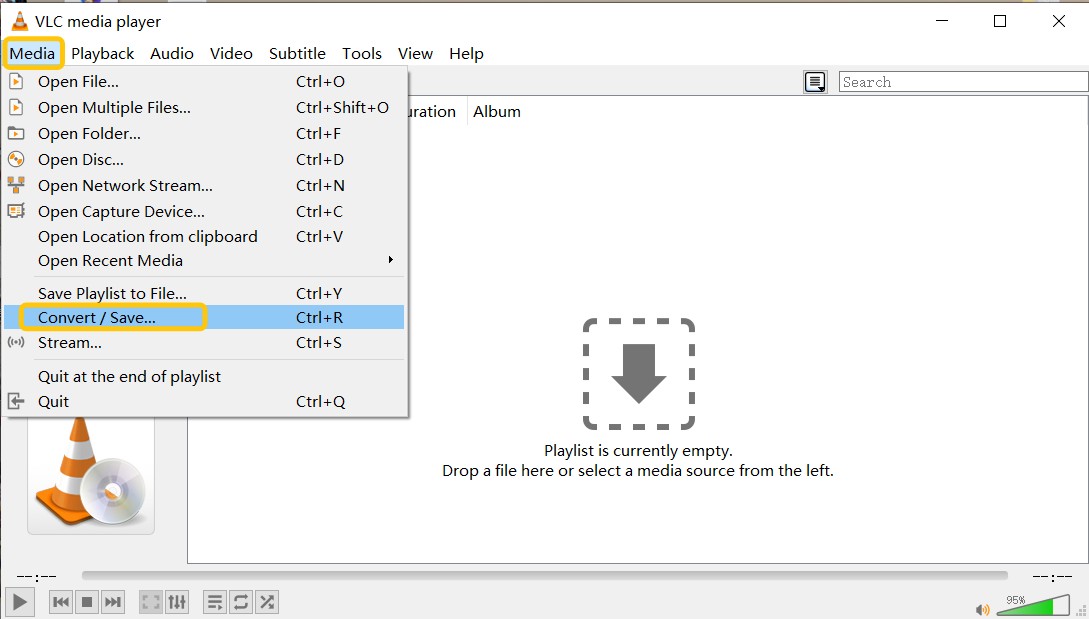
Open VLC Media Player. Go to the Media menu > select Convert / Save > switch to the Disc tab > choose DVD > click Browse to locate and select the VIDEO_TS folder of your DVD > click Convert / Save to proceed.
Step 2: Choose AVI format
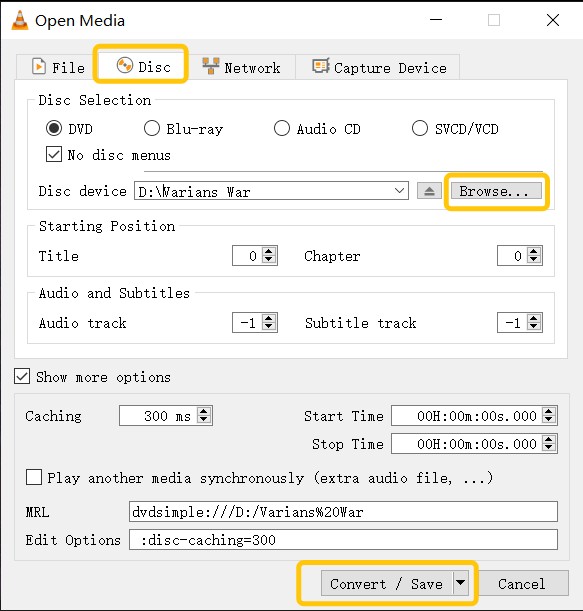
In the Convert window, go to the Profile dropdown > select Video - H.264 + MP3 (AVI). You can also click the wrench icon next to the profile to fine-tune the video/audio codec settings if needed.
Step 3: Set output destination
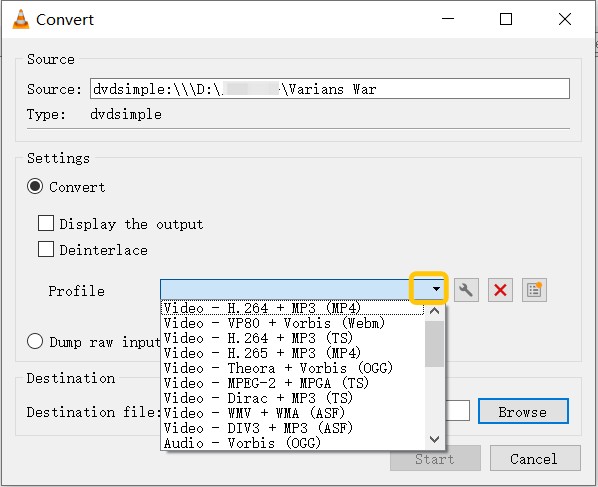
Click Browse next to the Destination File field > choose where to save your AVI file and name it with a .avi extension > click Save.
Step 4: Start the conversion
Click Start to begin the DVD to AVI conversion process. VLC will play the DVD in the background as it converts the file to AVI. The time taken depends on the length and complexity of the DVD content.
Comparation of the Top 3 DVD to AVI Converters
Based on our research and personal trials, we've curated a comprehensive table the shows the key features, advantages, and limitations of each software. Hope it can help you select a DVD to AVI converter that best suits your needs.
| DVD to AVI Converter | DVDFab DVD Ripper | WinX DVD Ripper | VLC Media Player |
| OS | Windows/Mac | Windows | Windows/Mac/Linux |
| Supported DVD protection | Any typical DVD copy protection like CSS, APS, RC, Sony DADC, and more | CSS, region codes, Sony ARccOS, UOPs | ❌ |
| Support newly-released encrypted discs | ✔️ | ✔️(limited) | ❌ |
| Input Formats | DVD disc/ISO/Folder | DVD disc/ISO/Folder | DVD disc/Folder/ISO |
| Output Formats | 1000+ video/audio | 350+ video/audio | 10+ video/audio |
| Preset Devices | 260+ | 200+ | 10+ |
| Video Quality | High | Good | Basic |
| Video Editor | Professional | Basic | Basic |
| GPU Acceleration | ✔️ | ✔️ | ❌ |
User Feedback of the Top 3 DVD to AVI Converters

Top 1: DVDFab DVD Ripper
To date, DVDFab has received around 500 user reviews on the platform. Notably, approximately 79% of reviewers have awarded it a five-star rating, indicating a strong level of satisfaction. When factoring in all ratings of three stars or higher, the approval rate climbs to 91%, meaning that over nine out of ten users have expressed a favorable opinion of DVDFab's features and performance. This reflects a consistently positive user experience and widespread recognition of the software’s reliability and effectiveness.
Top 2: WinX DVD Ripper
WinX DVD has garnered a total of 380 user reviews on Trustpilot to date. Among these, an impressive 292 reviews (approximately 77%) awarded the product a five-star rating, reflecting a high level of customer satisfaction. When considering all ratings of three stars and above, the approval rate reaches 83%, indicating that more than four out of five users have had a positive experience with WinX DVD's software.
VLC Media Player
VLC Media Player receives mixed feedback on Trustpilot. On the global site, it holds a relatively positive average rating of 3.9 out of 5 based on a small number of reviews. Users praise its long-term reliability, wide format support, and usefulness as a free, lightweight multimedia player. Some reviewers highlight its consistent performance and recommend it for everyday playback needs.
Other Tips: Try the DVD to AVI Converter Online
If you feel bothered to download a third DVD ripper software on your computer, then you can ask an online application for help. Files-conversion is an open-source AVI converter that provides you a free service to convert DVDs (only VOB files). And dozens of popular formats are supported by this AVI converter. Even better, you can select output qualities, from Low, Moderate, High, to Very High.
However, strictly speaking, Files-conversion is not a specialized DVD to AVI ripper because the only DVD format it supports is VOB file.
💻Website: https://www.files-conversion.com/
How to Convert DVD (VOB) to AVI Free Online with Files-conversion?
Step 1: Open the official website of the File-Conversion and then click on the Select a File button to add your VOB file.
Step 2: Reveal the drop-down list of "Convert to" to select the AVI format on the second position.
Step 3: Pick up a quality level per you need. The higher the quality is, the more space the output video file will take up. Also, don’t forget to choose a video size.
Step 4: When all of the above things are done, you can click that Convert button to initiate the conversion process.
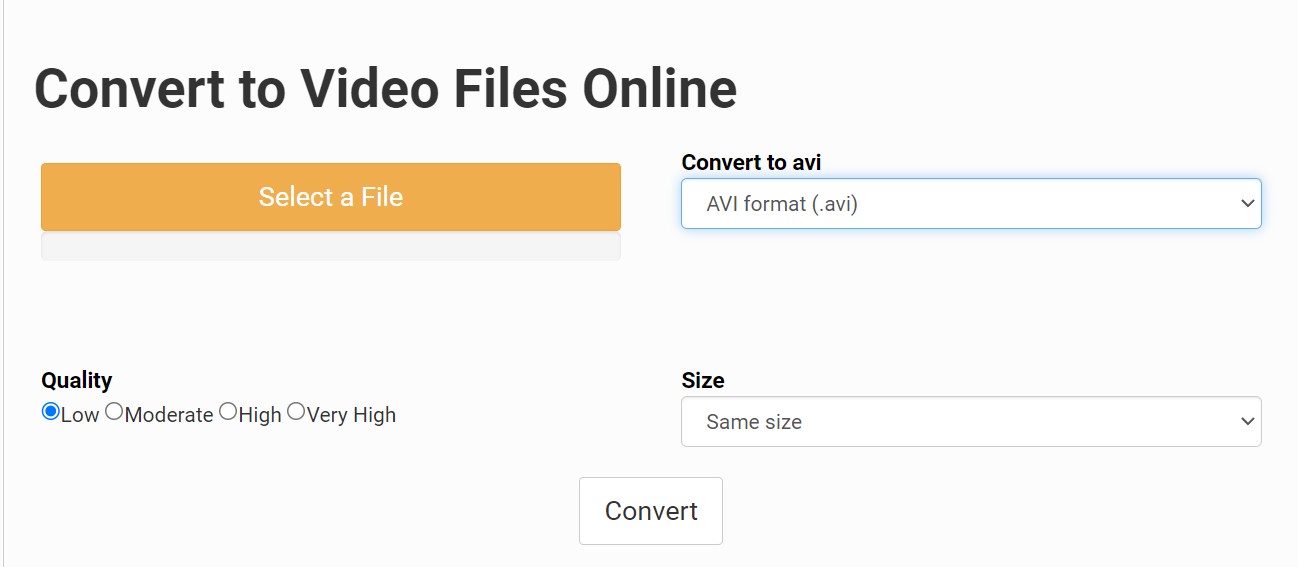
FAQs about Converting DVD to AVI
While some modern DVD players may support AVI and other formats, traditionally, standard DVD players only play DVDs formatted in the MPEG-2 format. If you want to play an AVI file on a traditional DVD player, you would need to convert the AVI file to an MPEG-2 file first and then use DVD authoring software to create a playable disc.
VLC Media Player can also serve as a DVD to AVI converter available for multiple platforms. You use VLC to rip and convert DVDs to AVI, MP4, MKV and other digital formats. Here are the steps to convert DVD files to AVI using VLC:
- Step 1: Install and open VLC Media Player. Click on "Media" in the menu, then select "Convert / Save...".
- Step 2: In the opened window, go to the "Disc" tab. Then in 'Disc Device' browse and select your DVD drive location. Click on "Convert / Save".
- Step 3: In the next window, under settings choose "Video - H.264 + MP3 (MP4)" from Profile dropdown menu as this will give you an AVI file format as output.
- Step 4: Then specify a destination file name and location where you want to save your converted video file by clicking on 'Browse'. Finally click on 'Start' button.
Conclusion
Now you have learned how to convert DVDs to AVIs for free with the best DVD ripper programs and web-based applications. Drawing upon the previous experience and showcasing effectiveness, our recommendation is for you to use the DVDFab DVD Ripper, which is more professional and versatile. Also, please always remember to use these programs for legal and personal use only.