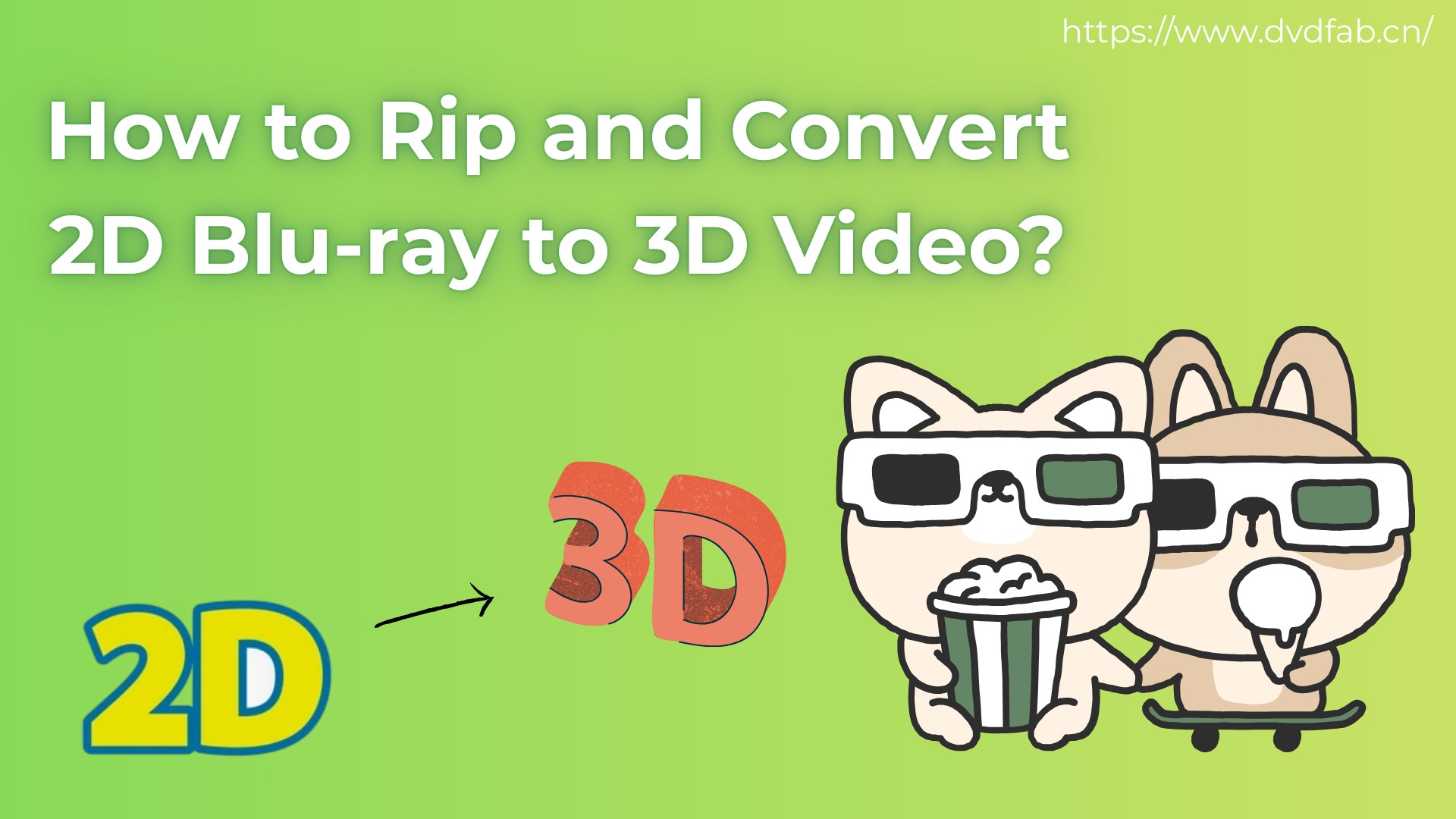How to Convert 3D Blu-ray to SBS 3D Videos: Detailed Guide in 2025
Summary: Do you want to learn how to convert 3D Blu‑ray to 3D SBS movies (SBS 3D movies) for easy playback on TVs, projectors, and VR? This concise guide explains what 3D SBS is, Half‑SBS vs Full‑SBS, and optimal MKV/MP4 (H.264/H.265) choices—using a 3D Blu‑ray ripper like DVDFab 3D Converter (SBS converter / 3D SBS converter).
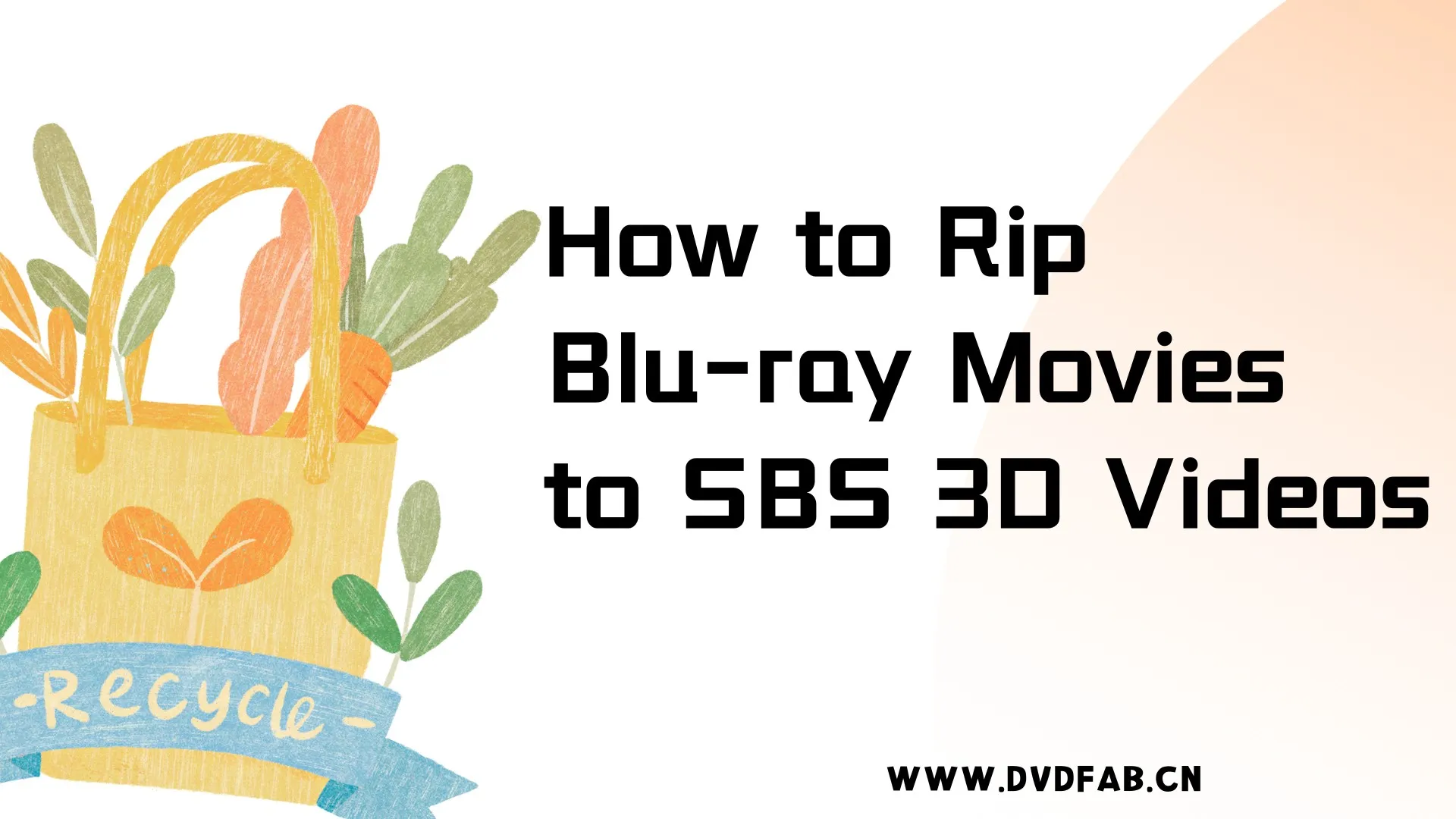
How to Convert 3D Blu‑ray to SBS: Introduction & Compliance
If you plan to rip Blu-ray in 3D format, tools like DVDFab 3D Converter (an SBS converter) can help you create SBS videos. Just make sure you understand the trade-offs before converting a 3D Blu-ray to SBS.
- Educational purpose only; no instructions to bypass copy protection.
- Convert only content you have rights to; follow local laws and license terms.
- We do not provide or endorse "3D SBS movies download" links. Use lawful sources.
What is SBS 3D Format?
SBS 3D (Side-by-Side 3D) packs two views of the same frame—left-eye and right-eye—next to each other in a single video. Each view is horizontally squeezed so both fit one frame; a 3D TV (set to “Side-by-Side”) stretches them back and delivers separate images to each eye.
| Mode | Per-Eye Resolution | Total Frame Size | Bandwidth / File Size | Typical Use |
| Full-SBS | 1920×1080 | 3840×1080 | Higher | Quality-first playback on capable gear |
| Half-SBS | 960×1080 | 1920×1080 | Lower | Streaming, smaller files, broader device support |
Encoding and Container Basics for 3D SBS Blu‑ray Rips
When you rip 3D Blu‑ray into SBS 3D digital format with a 3D SBS converter, your choices of container, codec, and color format determine playback compatibility, file size, and perceived quality. In practice, MKV is the most flexible container for multi‑audio and PGS subtitles, while MP4 maximizes device simplicity. H.264 (AVC) offers the widest compatibility for 3D SBS playback; H.265 (HEVC) provides smaller files at the same quality but demands more from encoders/decoders. Most home 3D workflows use 4:2:0 8‑bit; 10‑bit can reduce banding but is not universally supported. As a quick rule: prefer H.264+MKV for broad compatibility; consider H.265 when you need better size/quality efficiency and your devices handle HEVC well.
💡Quick recommendations:
- Compatibility first: H.264 (AVC) + MKV for 3D SBS; preserves multi‑audio and PGS, ideal for media servers and most software players.
- Size/quality balance: H.265 (HEVC) + MKV if your TV/VR/app supports HEVC decoding smoothly.
- Simple devices: MP4 container with H.264; convert PGS to text subs for wider support.
How to Convert 3D Blu-ray to SBS 3D MKV/MP4?
DVDFab Blu-ray Ripper is a professional yet easy-to-use ripping tool that can rip 3D Blu-rays to varioud audio and video formats, including SBS 3D video in various container formats like 3D AVI, 3D M2TS, 3D MKV.4K, 3D MKV.H265, etc.
- Convert 3D Blu-ray disc / ISO image file / folders to SBS 3D videos
- Faster Blu-ray ripping speeds with the advanced GPU acceleration technologies
- Automatically eliminate any disc copy protection, including the latest methods
- Extract subtitles from the Blu-rays and convert them into IDX/Sub or SRT files
- Embed metadata information compatible with media servers
- Employ the built-in video editor to cut, trim, add clips/watermarks/subtitles to your videos
How to Rip 2D/3D Blu-ray Movies to SBS 3D Videos?
Step 1: Run DVDFab 13, go to Ripper module and load the Blu-ray disc, ISO file or folder.
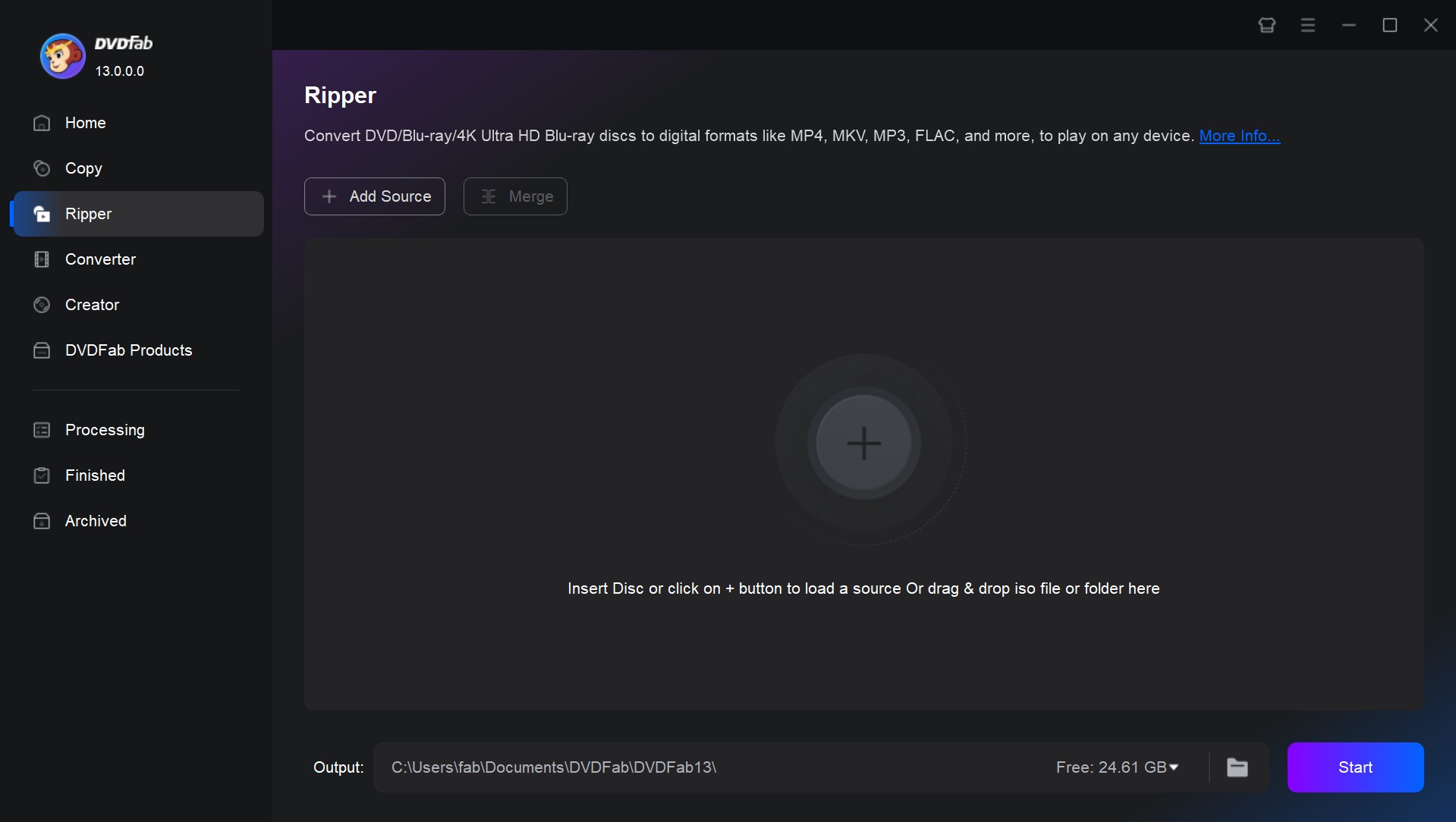
Step 2: Navigate to the "Choose Other Profile", a new interface for detailed settings of specific functions, to choose a 3D format you want. You can convert your Blu-ray to MP4, MKV, AVI, etc.
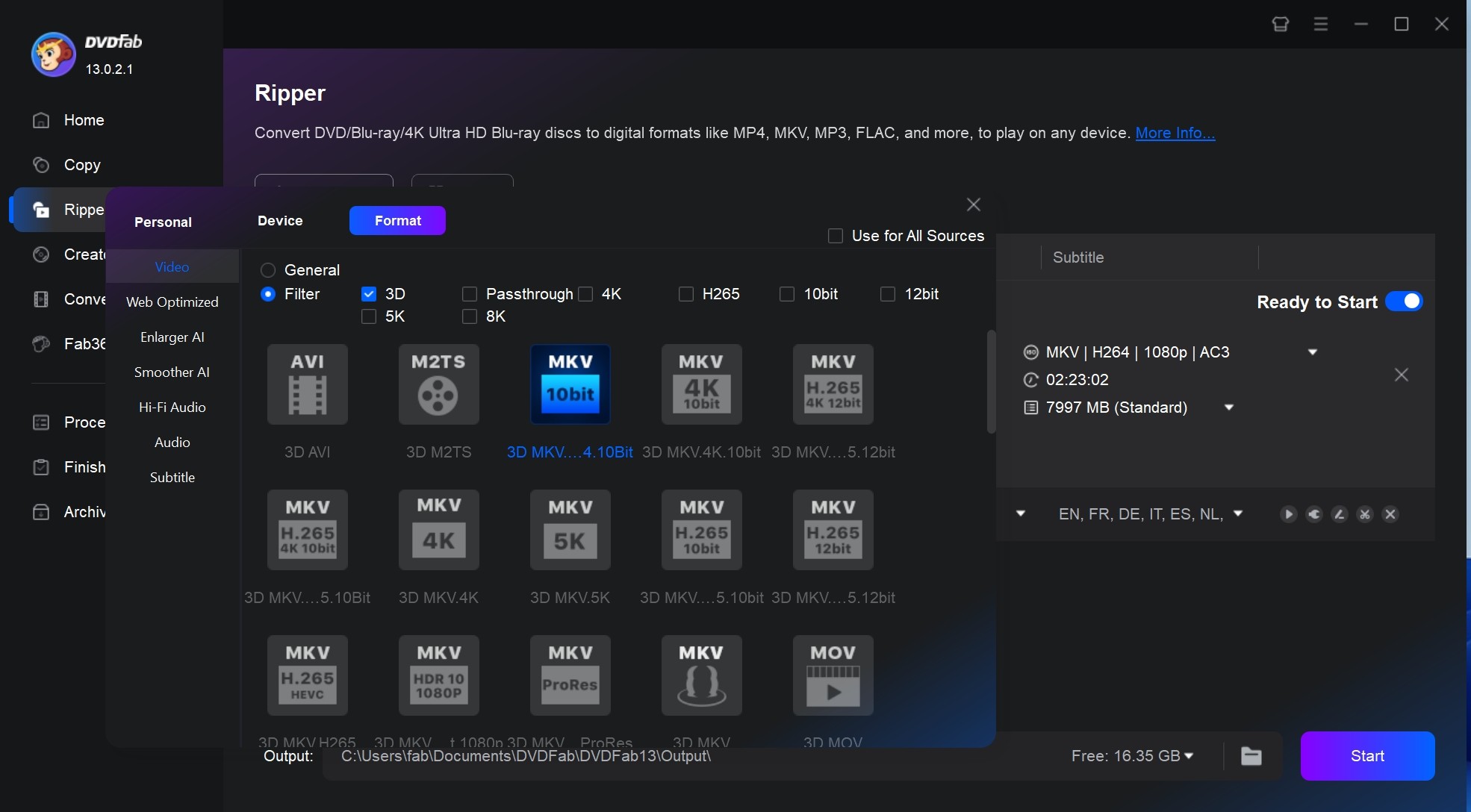
Step 3: Click the "Advanced Settings" icon to customize your settings. Here you can change the parameters of video, audio freely. But please remember to choose the SBS 3D format on this panel. Move to the bottom of the panel, choose the "Split Screen" (SBS 3D) format and opt for the half size or full size you want.
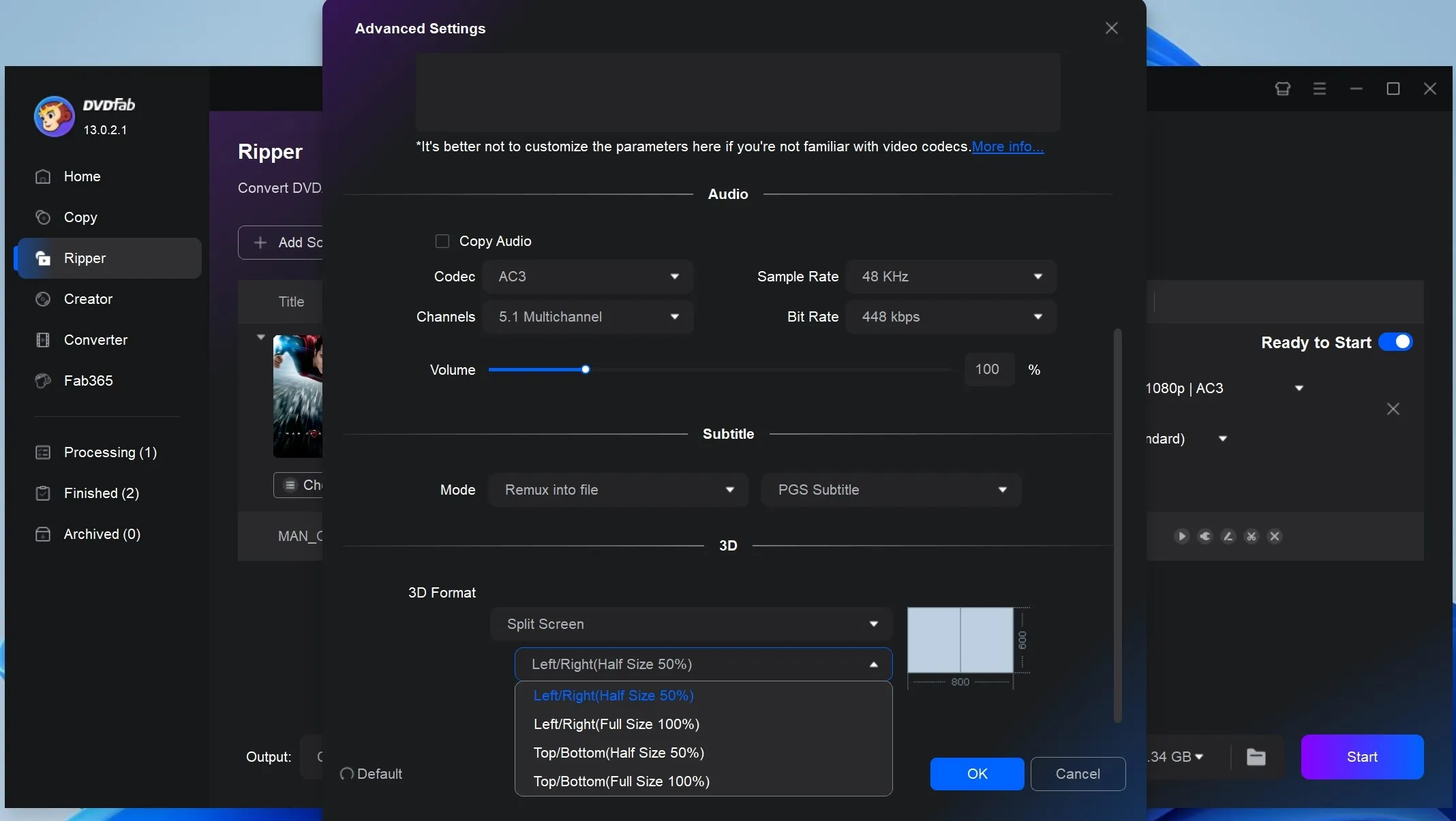
Step 4: Click the video editor icon to edit the video, and choose the desired audio tracks and subtitles. (Optional)
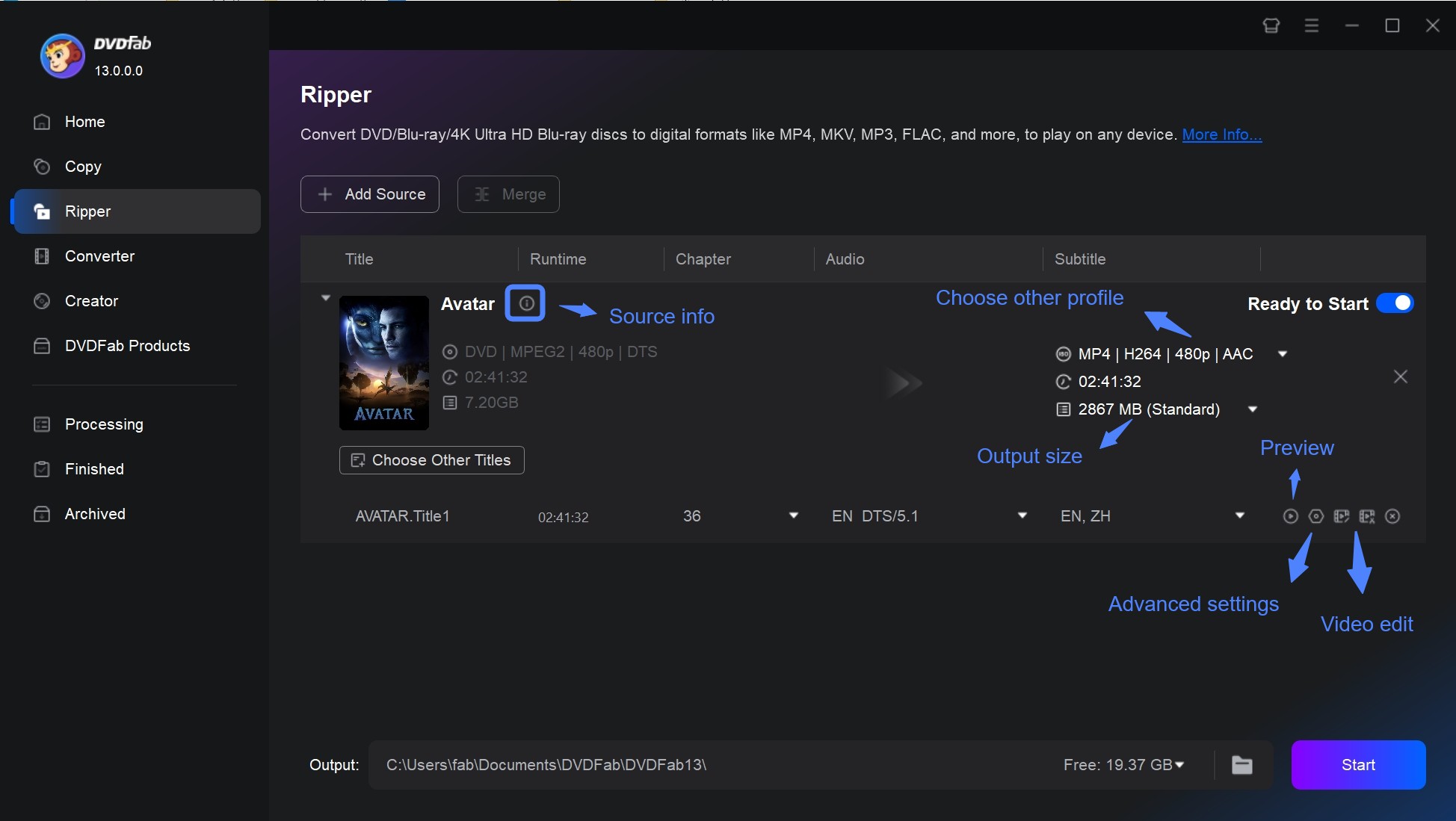
Step 5: Go to the bottom of the main interface to select a directory to save your output video and the click the "Start" button to begin the ripping process.
FAQs
By utilizing VLC Media Player, you can effortlessly transform 3D Half Side-by-Side (HSBS) films into 2D format, allowing you to enjoy them on your 2D devices. Furthermore, DVDFab Blu-ray/DVD Ripper offers the option to convert 3D movies to 2D formats as well.
Blu-ray 3D presents a stunning, vivid High Definition 3D image. It provides 1080P High Definition stereoscopic visuals for each of your eyes, utilizing the complete spectrum of colors offered by Blu-ray technology. The audio can also be high-definition, with support for formats like Dolby TrueHD and DTS-HD Master Audio.
Why does my SBS 3D look flat or uncomfortable?
Common causes: TV/projector not in SBS mode, left/right eye order reversed, or excessive crosstalk. Enable Side‑by‑Side mode, swap eye order in the player, and optimize brightness/contrast.
Will ripping to SBS keep lossless audio and subtitles?
Yes. MKV can retain DTS‑HD MA/TrueHD and PGS subtitles. However, disc‑authored 3D subtitle depth metadata may not carry over; test subtitles in your player and adjust if needed.
How do I play 3D SBS movies on a 3D TV or projector?
Load the SBS file, then set the display's 3D mode to Side‑by‑Side. If depth looks "inside‑out", swap L/R order in the player. Ensure the file is labeled "3D.SBS" so some apps auto‑detect it.
Conclusion
Now that you have acquired how to rip blu-ray to SBS 3D movies, the process becomes effortless with the utilization of a dependable and robust software such as DVDFab Blu-ray Ripper. This remarkable tool enables you to effortlessly and securely extract 3D content from any Blu-ray disc and transform it into various formats like MP4, MKV, and more.