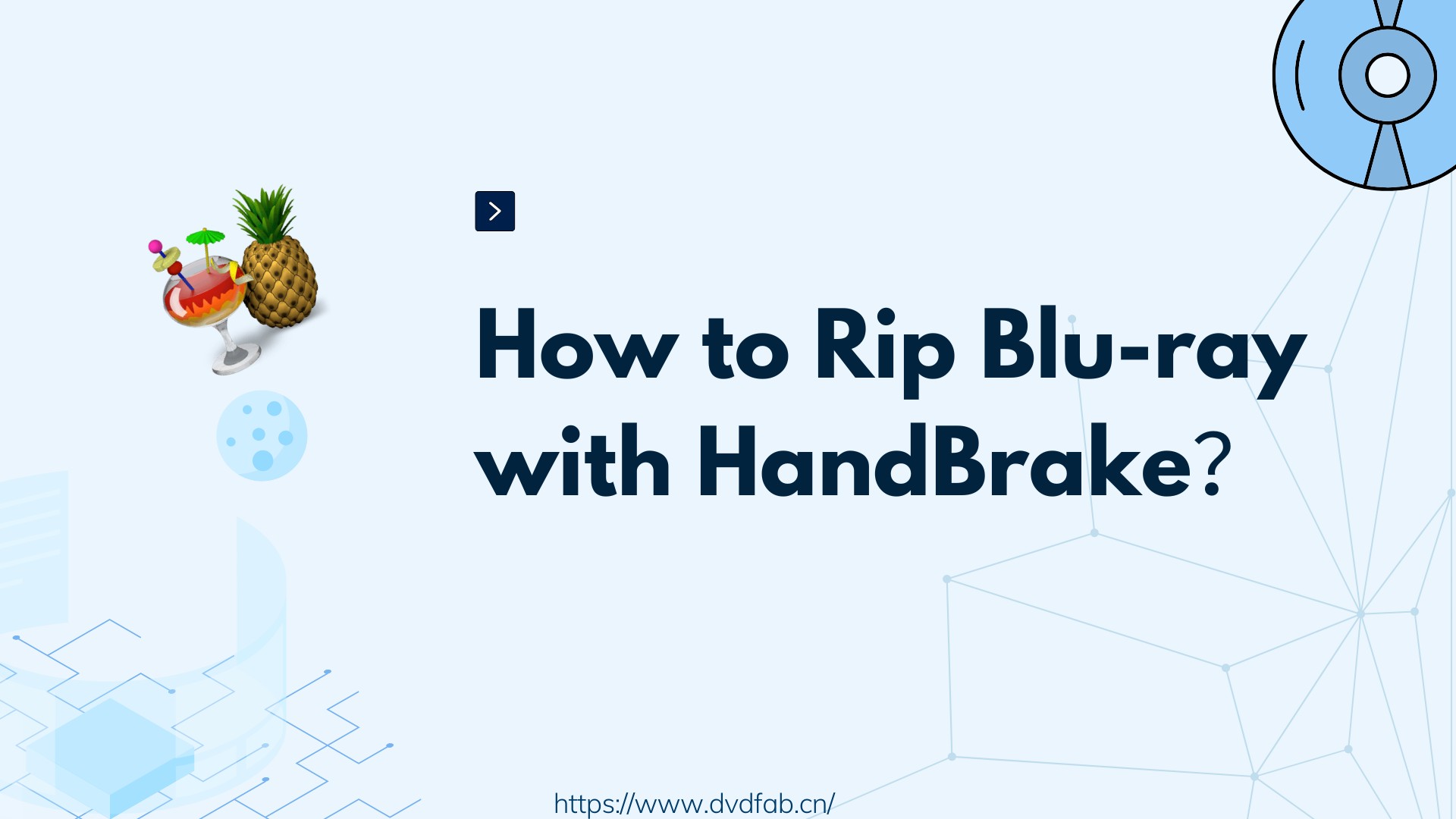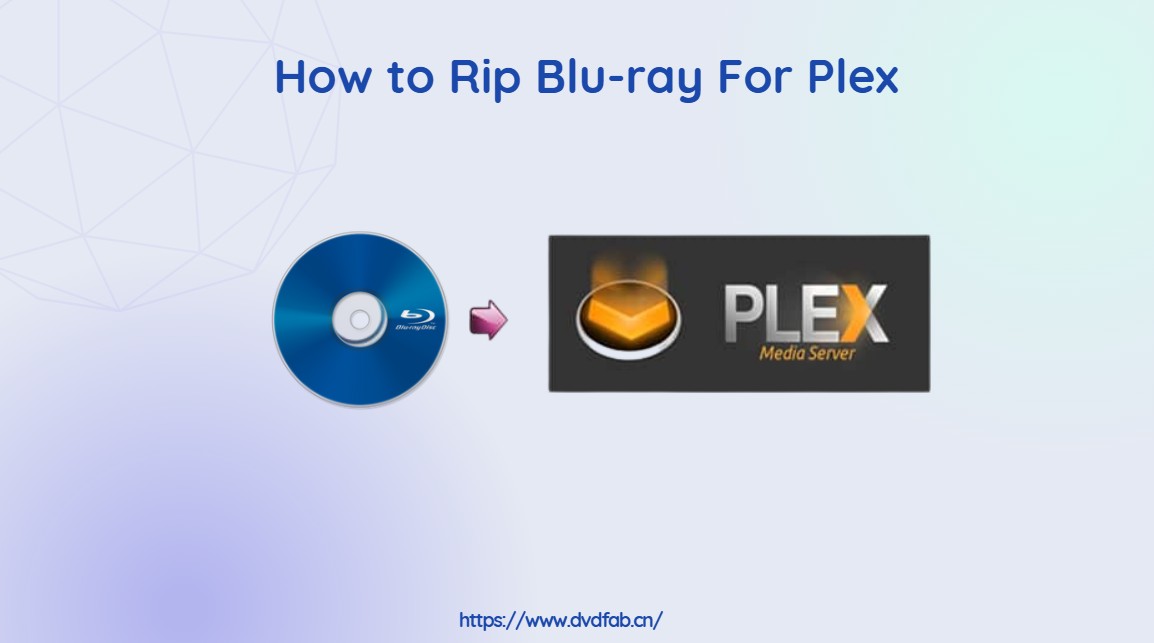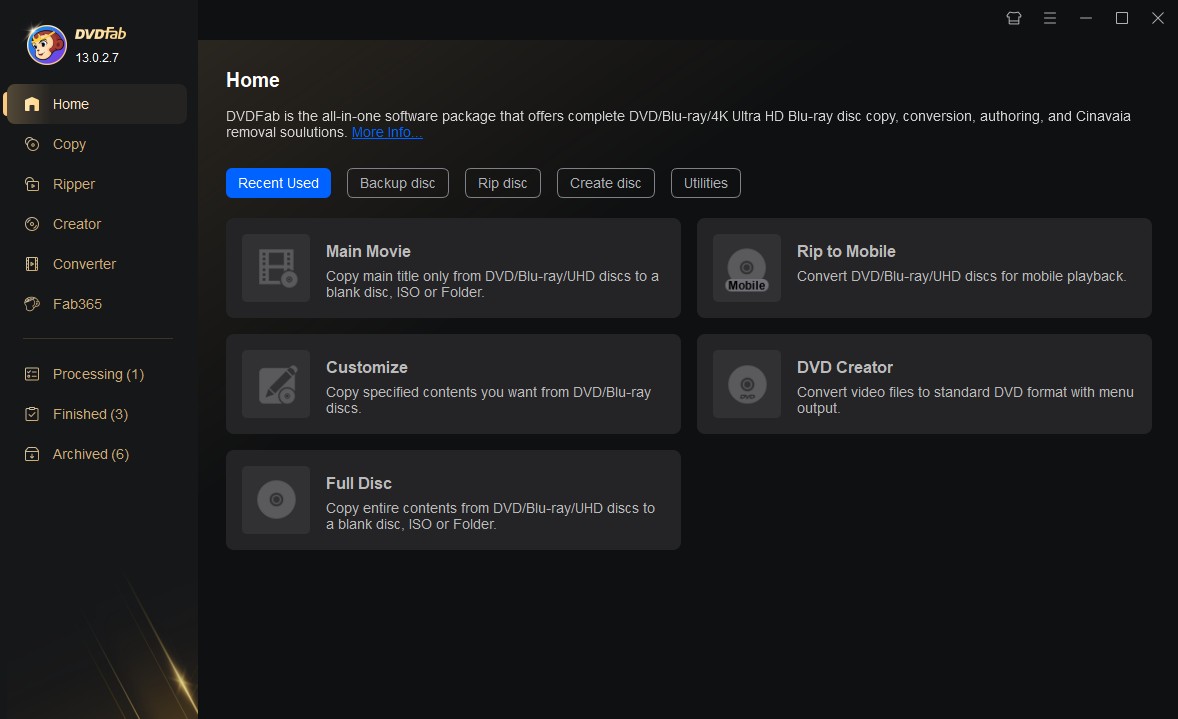One-stop Solution to Rip Blu-ray to iPhone Free and Easily
Summary: If you seek methods to transfer your Blu-ray collection to iTunes library, enabling you to enjoy your beloved movies on your iPhone, you’ve arrived at the perfect destination. DVDFab Blu-ray Ripper offers a perfect solution to rip Blu-ray to iPhone, or say to rip a Blu-ray to play movies on iPhone.
Want to rip Blu-ray movies to iPhone or convert blu-ray to itunes? Despite the fact that numerous movie lovers enjoy owning a physical disk, they need to purchase a specific Blu-ray disc player or install for media player app when they want to watch movies. Just put yourself in their shoes. If you prefer to play movies on iPhone rather than watch them on a cumbersome home player. What can you do? Is there any good solution to rip Blu-ray to iPhone or itunes free and easily? Solutions here! This article tells you how to convert Blu-ray to MP4 that can be playable on iPhone via iTunes with the aid of a powerful ripping software, DVDFab Blu-ray Ripper.
Blu-ray vs DVD
With the increasing innovation of digital media tech, Blu-ray seems to have won the high definition format war due to its advantages in storage capacity, laser technology, data transfer, resolution, etc. compared with that of DVD. The following screenshot will help you gain a better understanding of the detailed differences between them.
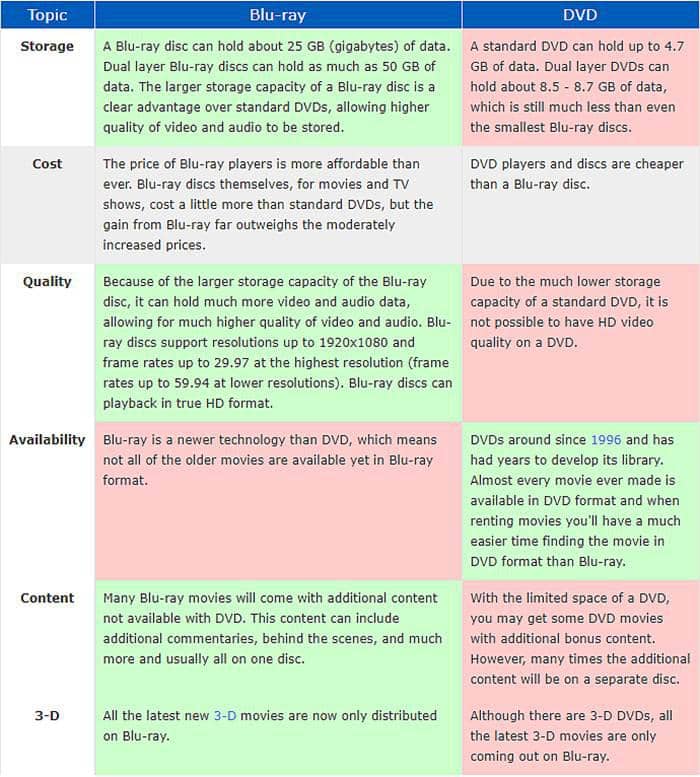
Why Choose DVDFab Blu-ray Ripper to Rip Blu-ray to iPhone?
Against the backdrop of the increasing popularity of Blu-ray, a number of people are prone to convert Blu-ray or BDMV to MP4 in order to watch movies on iPhone whenever and wherever. DVDFab Blu-ray Ripper has a perfect one-stop solution regarding how to rip Blu-rays to watch on iPhone based on its development of distinctive features.
Apparently, this product is really worth your try in contrast with similar software, since it offers a 30-day trial, free version, and paid version, not limited to its outstanding features.
How to Rip Blu-ray to iPhone with DVDFab Blu-ray Ripper?
Based on its unique features, DVDFab Blu-ray Ripper is necessary for you to master how to rip Blu-ray to iPhone. The following simple steps might lead you to a satisfactory output video that can be playable on iPhone or other iOS players.
Step 1: Launch DVDFab Blu-ray Ripper and load source Blu-ray
Install and run DVDFab software. Choose the Ripper module from the upper option bar. Insert Blu-ray disc into the optical drive of your Mac or PC. Alternatively, drag and drop Blu-ray folder or ISOs to the ‘+’ button that is located in the center of the operation window.
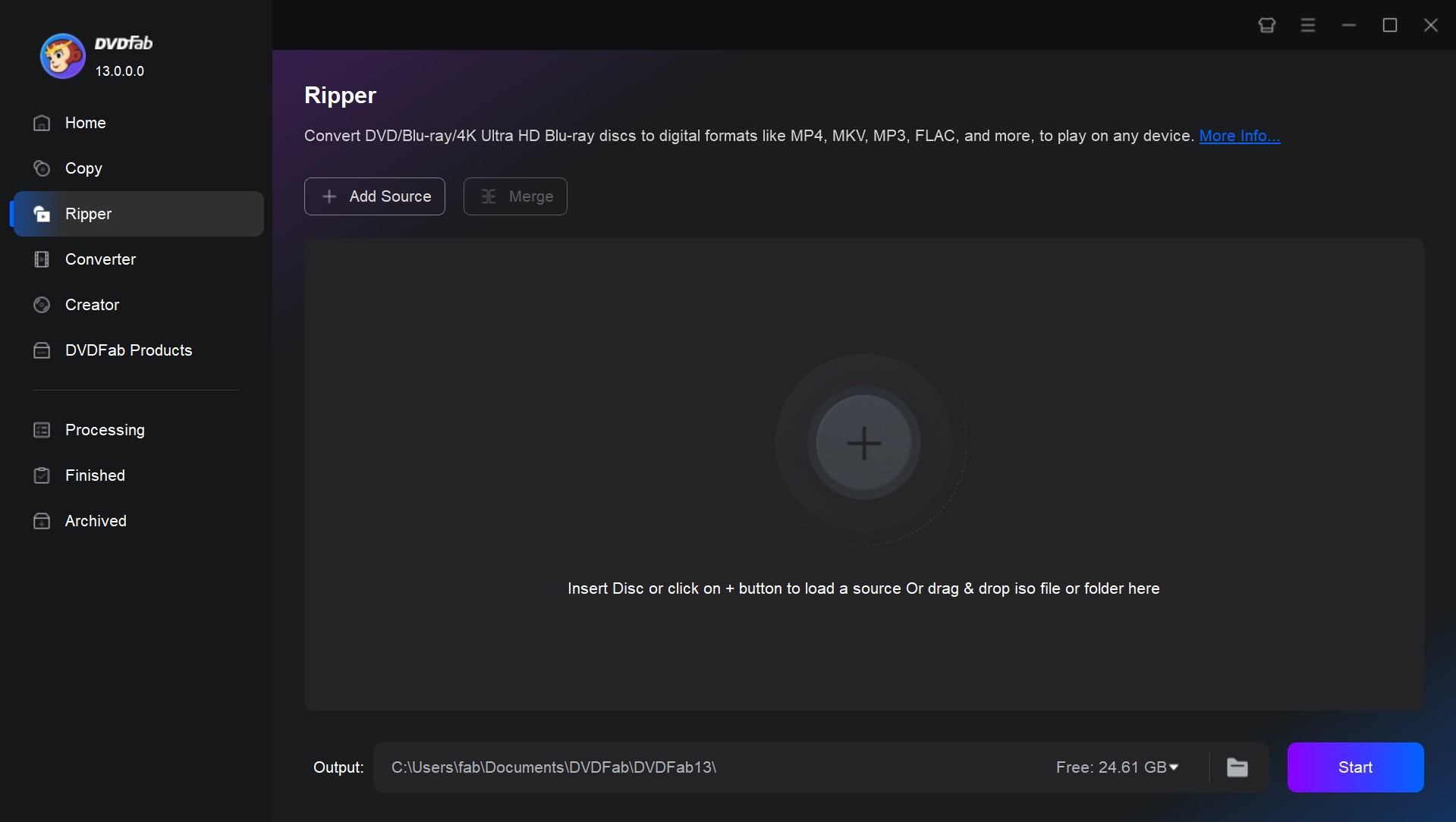
Step 2: Select a profile and customize output video
Tab "Choose Other Profile" to open the profile library. Choose the device (iPhone) and output format (mp4) from the left panel. You can also rip audio from Blu-ray by selecting Audio format.
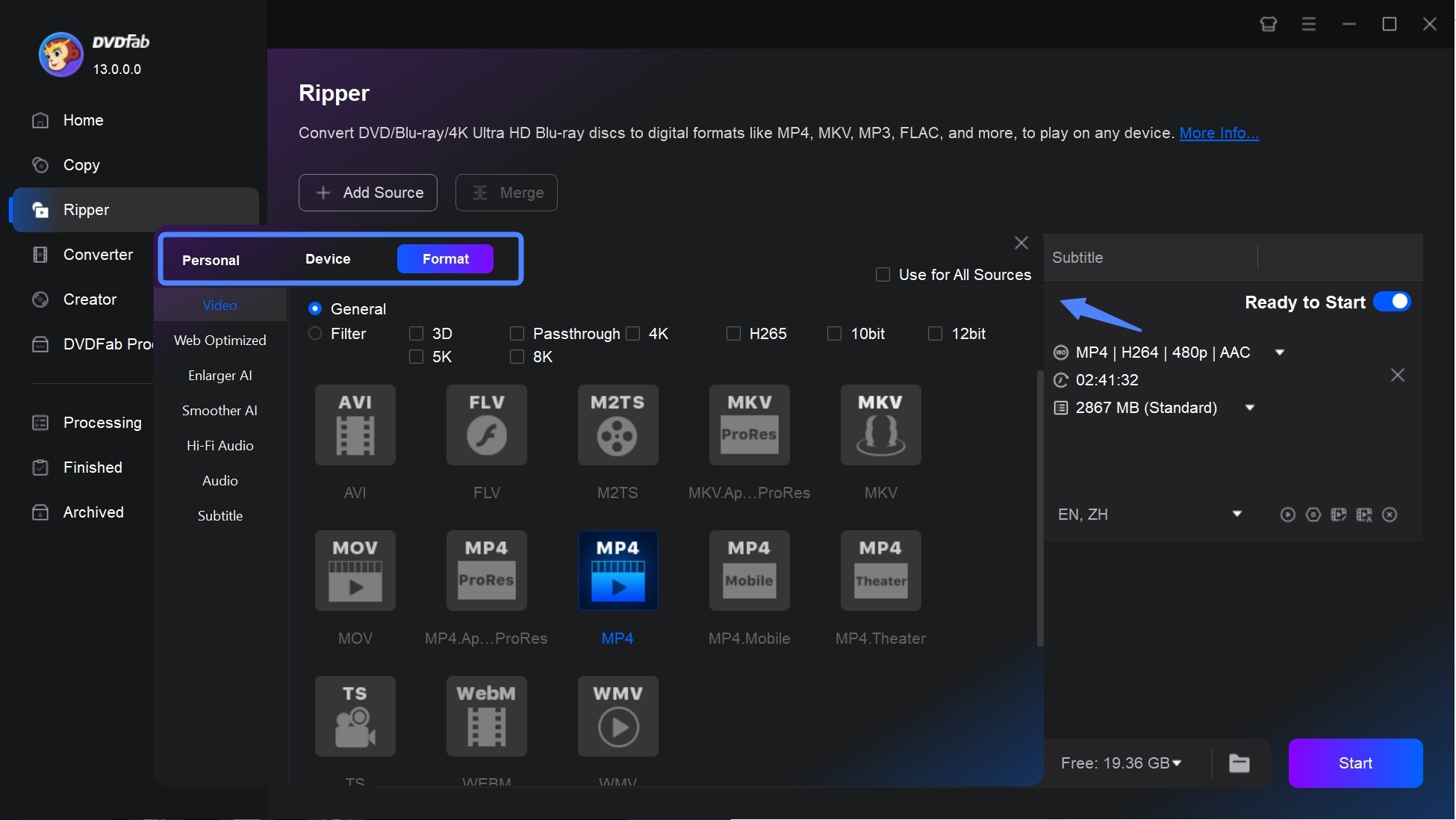
To access advanced options, click on the “Advanced Settings” button. You can customize various parameters related to the video, audio, and subtitles. This includes modifying codecs, resolutions, encoding methods, video quality, frame rates, etc.
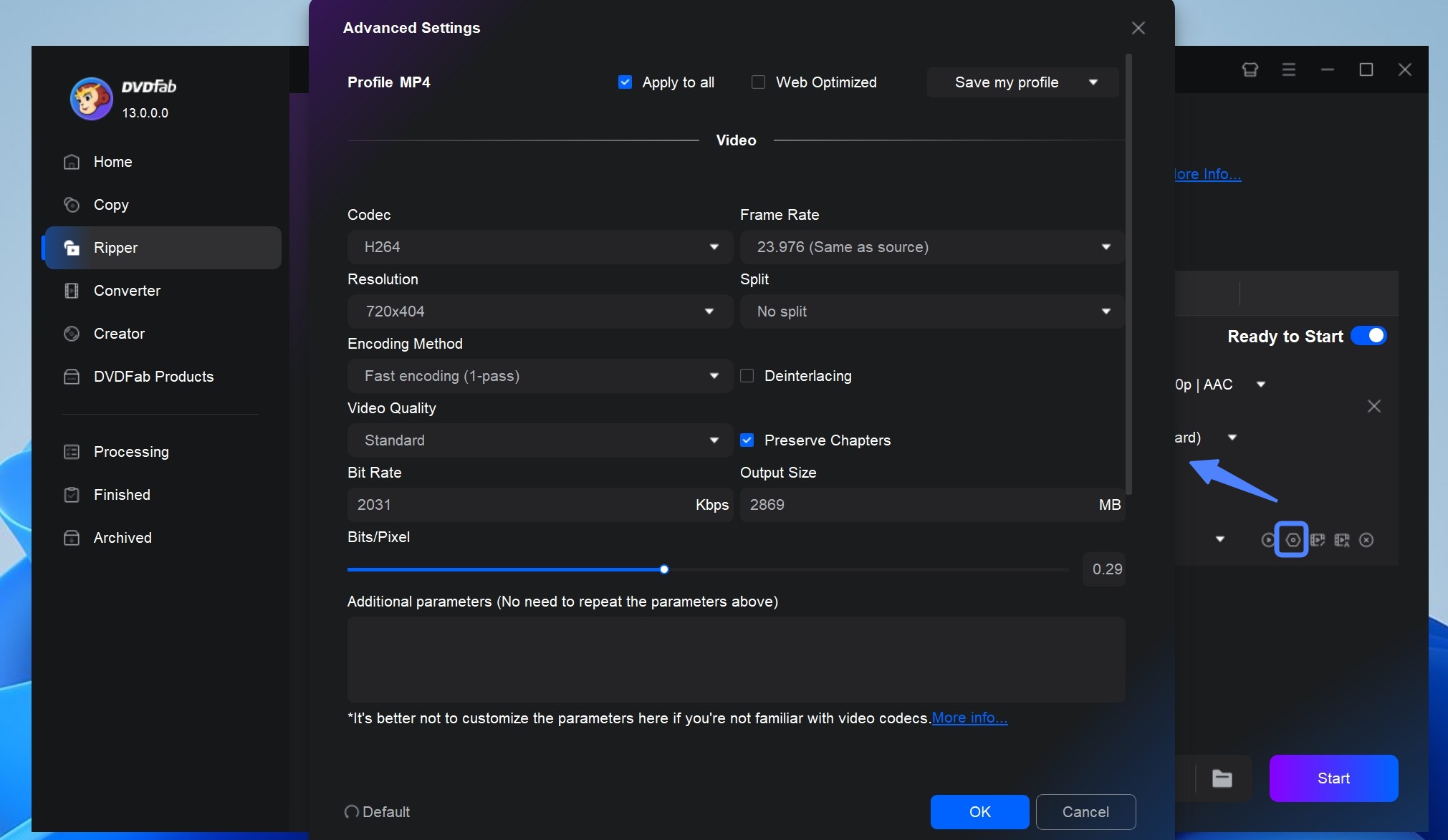
What’s more, DVDFab Blu-ray Ripper allows for choosing movie titles, chapters, audio tracks, and subtitles, and editing the video with its in-built video editor. By the way, if you mean to upscale video from 1080p to 4k, you can activate Enlarger AI to enhance video quality substantially.
Step 3: Start to rip blu-ray to iPhone
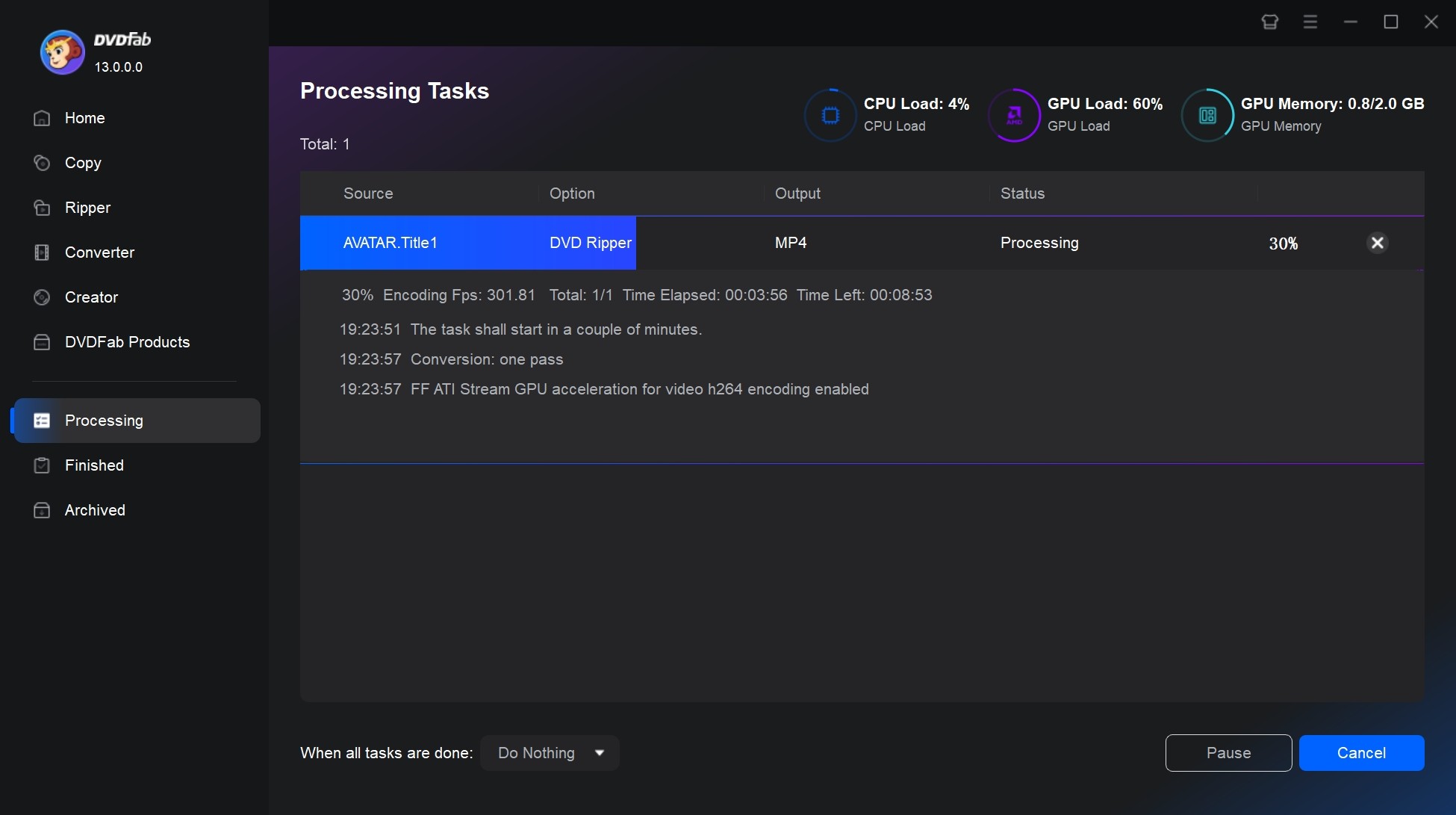
Move to the bottom part to select an output directory and tab ‘Start’ icon to rip Blu-ray to MKV or other digital file. DVDFab Blu-ray Ripper makes it available to save video directly to iPhone or store it as a movie folder.
Considering your actual demand, DVDFab invites you to watch blu-ray video on PC/Mac directly through PlayerFab UltraHD Player, the world's powerful player software designed to play Blu-ray/4k UHD, not to mention its function of playing MP4 video.
Without doubt, another simple and fast way is to play video on your iPhone. Here, iTunes might be the optimal choice for you to manage and play your loved videos.
How to Convert and Rip Blu-ray to iTunes?
iTunes serves as the multimedia player and management application for Apple devices. In order to enjoy videos on an iPhone or any other iOS device, it is necessary to acquire them from the iTunes store. If you possess beloved movies or shows stored on Blu-ray discs, you might consider transferring blu ray to iTunes library. By doing so, you can effortlessly access them on your iPhone.
Considering this, this part aims to teach you how to convert and rip Blu-ray to iTunes. Actually, with DVDFab Blu-ray Ripper, the process of ripping blu ray movies to iTunes is simple and fast. According to the previous part, when you get an MP4 or other iTunes output files, you need to add it to the iTunes library. The following tips may be helpful to you.
In this way, you have finished converting and ripping Blu-ray to iTunes. Here one thing worth mentioning is that you can choose the output format of MOV and M4V before starting to rip Blu-ray to iPhone in Step 2 of the previous part. Then try to add the resulting video to iTunes, too.
Conclusion
This article has guided you to a one-stop solution to rip Blu-ray to iPhone and further play the video on PC/Mac, or even convert blu ray to iTunes. As a matter of fact, DVDFab has always kept with the time and even stands out among others to provide users with the timely, optimal, and cost-efficient solutions concerning DVD/Blu-ray/4K UHD. With the powerful Blu-ray Ripper for Mac and Windows, you have easy access to trying relevant products that suit your needs.