How to Burn MP4 to DVD on Windows 10: 5 Best Ways in 2025
Summary: Want to burn MP4 to DVD on Windows 10 or 11? This guide reviews the best tools and operation guide to help you convert digital files to DVDs that are playable on standard DVD players. We offer a variety of options, from free tool and online conversion to professional Windows DVD burner.
Table of Contents
MP4 is one of the most popular video formats due to its high compression efficiency and cross-device compatibility. However, digital files are not always convenient to use in all situations. If you need a physical backup or want to play content on a home theater, burning MP4 or MKV to DVD becomes a necessary operation. In this guide, we will explore the most reliable MP4 to DVD burning tools for Windows 10.

| Input Formats | Batch Processing |
Menu Templates |
User Ratings | Best For | |
| DVDFab DVD Creator | 200+ video and audio files | Yes | Yes | 4.6 out of 5 from Trustpilot | Beginners and professionals who need high-quality output, and customization options |
| DVD Styler | WAV, WMV, MKV, MPEG. AVI and more | Yes | Yes | 4.0 out of 5 from SourceForge | A free solution for creating personalized DVDs with menus |
| Freemake Video Converter | Popular and non-protected formats | Yes | Yes (Limited) |
2.9 out of 5 from Trustpilot | Casual users who want a simple solution to convert various video formats |
| Windows Media Player | WMA, WMV, AVI and more | No | No | N/A | Simple data backup |
| Zamzar | Video, audio, images and documents | No | No | 4.3 out of 5 from Trustpilot | Occasionally convert small videos without installing software |
Burn MP4 to DVD on Windows 10/11 with DVDFab DVD Creator
💻 Burn MP4 to DVD on: Windows 11/10/8.1/8/7 and macOS 10.13 - 15.x
- Create DVD/ISO/folder from MP4, MKV, AVI, MOV, and more digital formats.
- Support DVD-9, DVD-5, DVD+R/RW, DVD-R/RW, DVD+R DL, DVD-R DL.
- Built-in Video Editor: Crop, rotate, add effects, and fine-tune videos.
- Customize DVD menus with free stylish templates, editable widgets & elements.
- Select audio tracks, subtitles, or add external subtitle.
- GPU-accelerated encoding for fast and high-quality DVD burning.
- Auto-sync metadata (title, chapter info, etc.) from source videos.
With its user-friendly interface and advanced features, this best MP4 to DVD burner allows you create professional-grade DVDs with just a few clicks.
How to Burn MP4 to DVD Using DVDFab DVD Creator
Watch our quick tutorial below:
Text Guide:
Step 1: Install this best MP4 to DVD Creator
Click on the below button to download and install DVDFab DVD Creator on your Windows computer.
Step 2: Choose "DVD Creator" mode and Add your MP4 file
Once it opens, opt for Creator from the option bar and click the creator mode switcher to select DVD Creator. Load the video you want to burn via the Add buttons on the main UI. Alternatively, simply drag and drop it into the main UI.
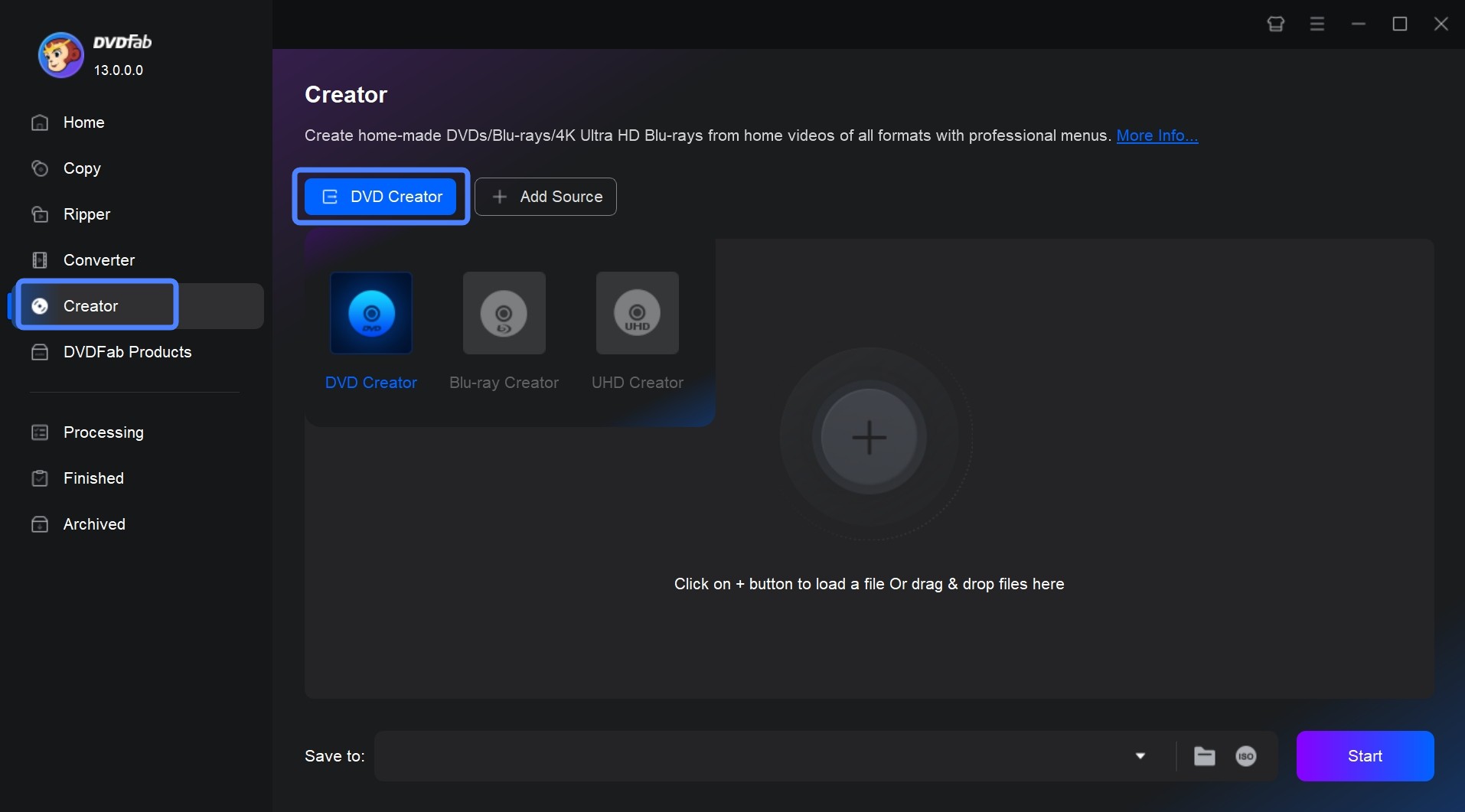
Step 3: Customize your video file
Now you can choose the audio tracks and subtitles you want. If there are no subtitles in the video, you can add external subtitles.
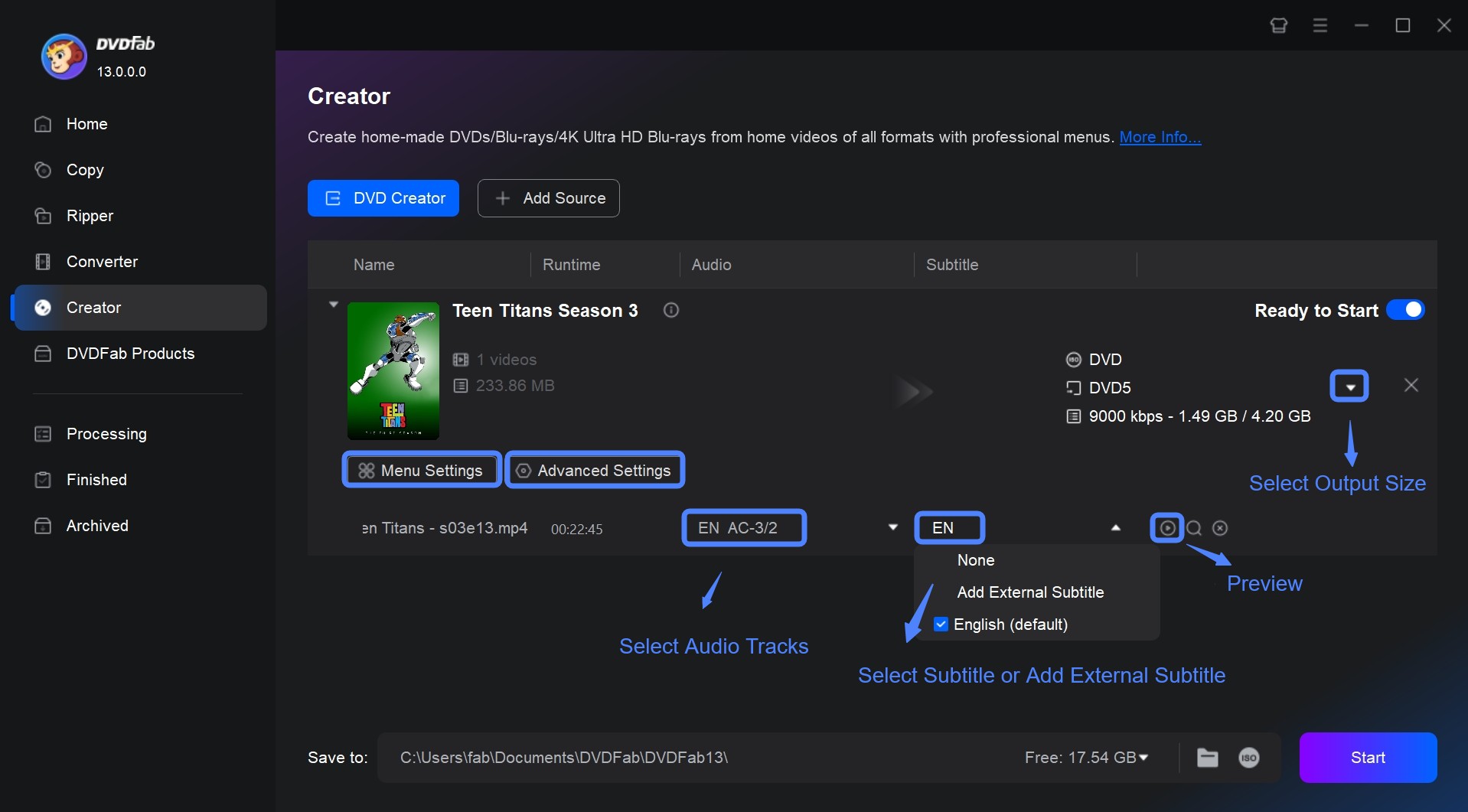
You can also click the "Advanced Settings" button to customize your settings, like setting the file name, choosing the output as DVD-9/5, select menu properties and playback mode.
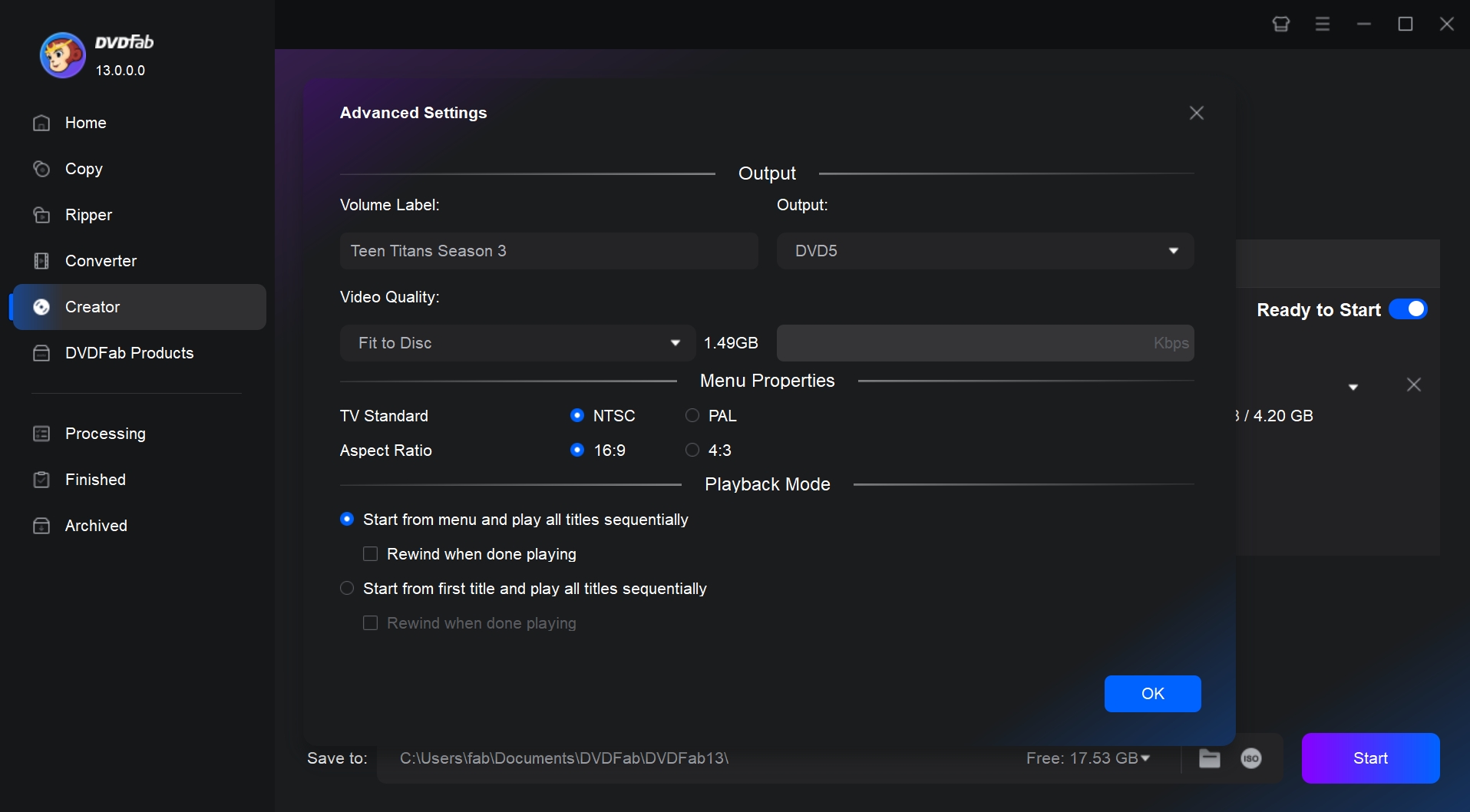
By clicking on the "Menu Settings", you can use the built-in DVD menu creator to select menu templates and customize elements like background image, thumbnails, font style and size.
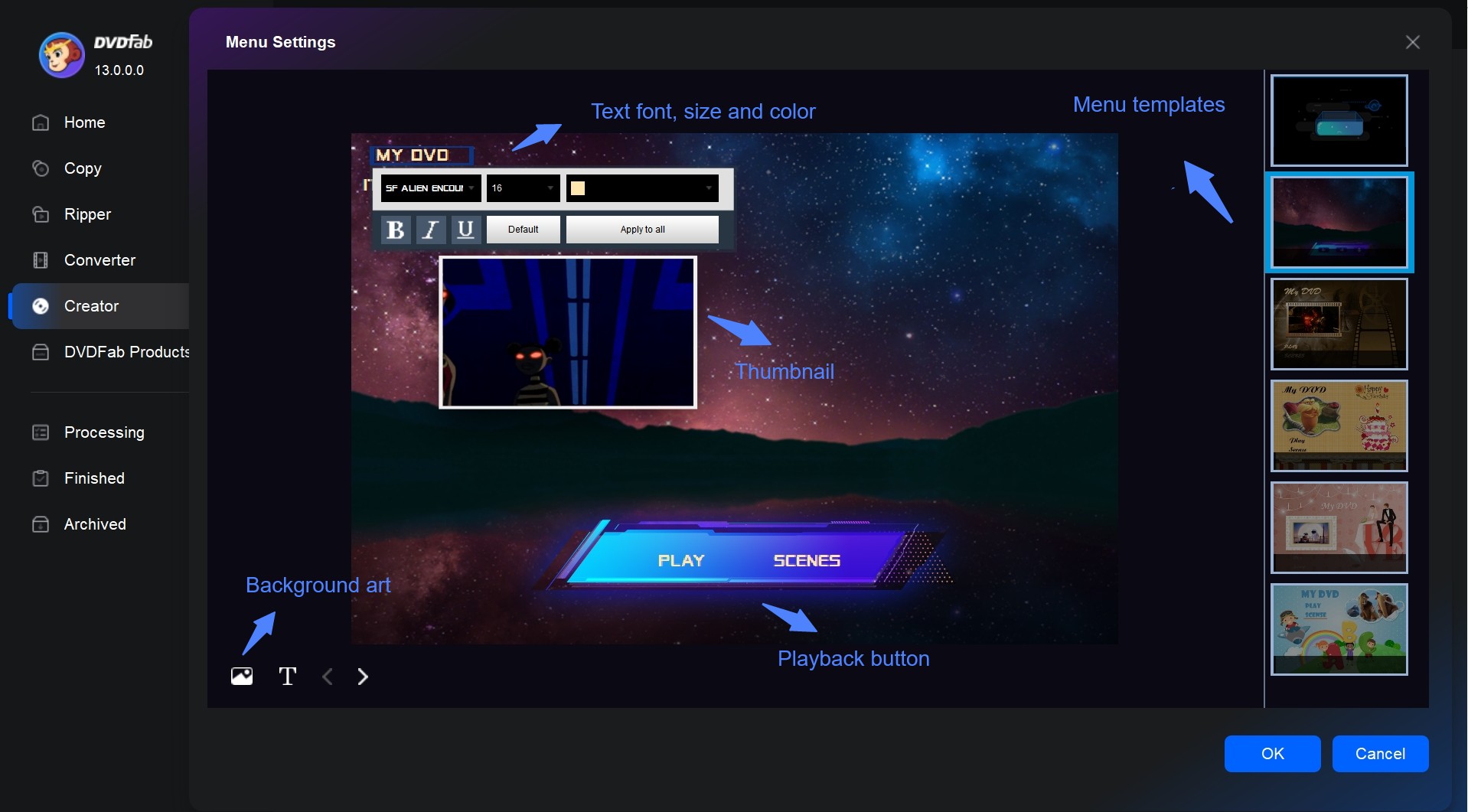
After customizing the menu, click on the "Edit" icon (pencil symbol). This allows you to crop the frame, add subtitles, or apply watermark effects before burning.
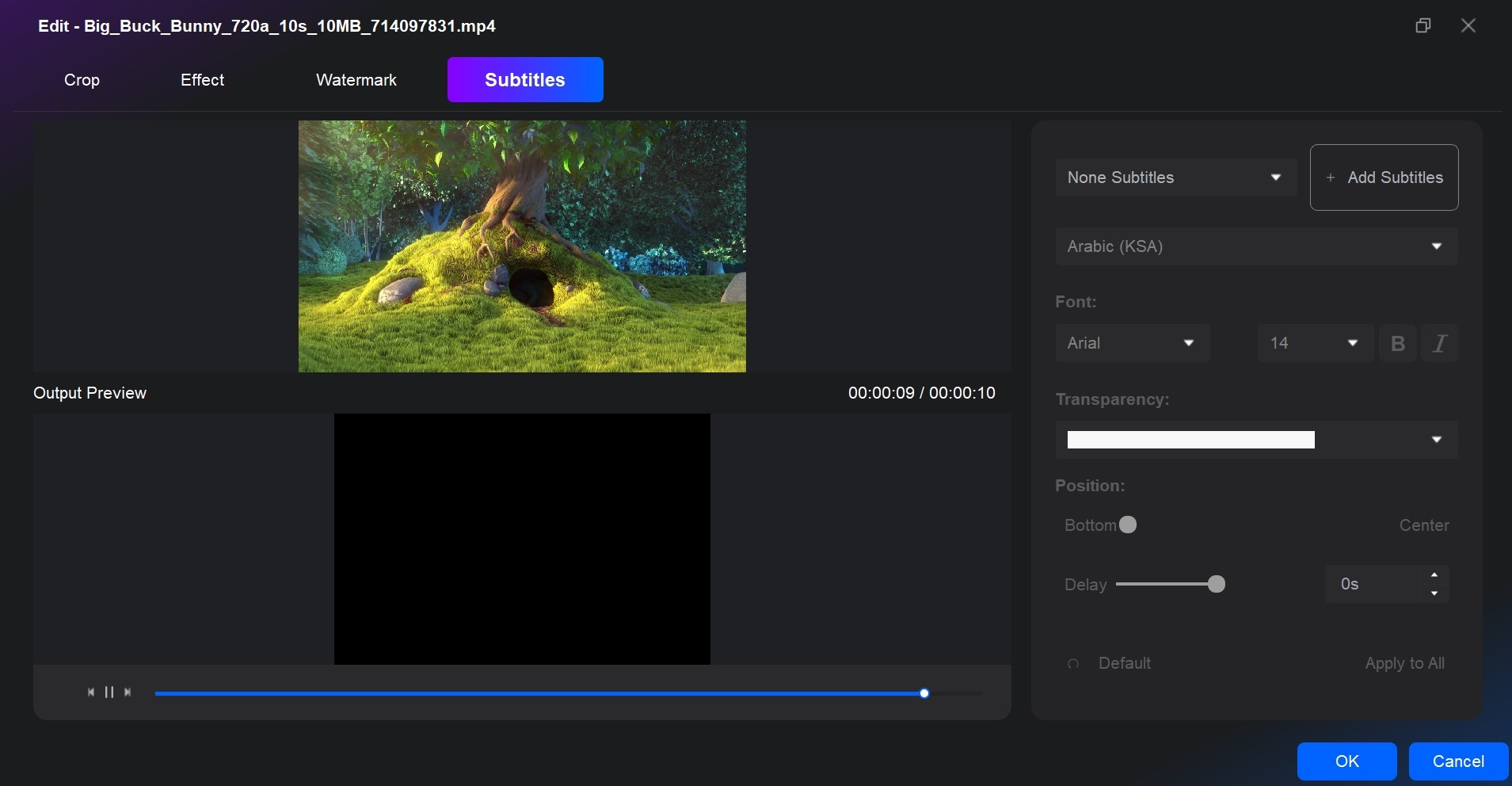
Step 4: Start burning MP4 to DVD
Move to the bottom of the main interface to select an output directory. Selecting Optical Drive from the drop-down list box means burning MP4 to a blank DVD disk. You can also save it as ISO image file or folder. Finally, click the "Start" button.
Burn MP4 to DVD on Windows 10/11 with DVDStyler
DVDStyler is a free and open-source DVD burning program. It's able to run on many operating systems. It can burn various video files such as MP4, MOV, and AVI to DVD discs, which are highly compatible and play on most standalone DVD players and software players. Beyond basic burning, it offers a wide range of editing features, so you can create DVD menus with various templates and also customize them to your liking.
💻 Burn MP4 to DVD on: Windows, macOS, and Linux
- Design a unique DVD menu or choose from ready-to-use templates.
- Able to modify the source code if they have programming skills.
- Can add multiple audio tracks and subtitle files to their DVDs.
- Lets users see how their DVD will look and function before burning.
- Includes built-in tools for encoding video files to the appropriate DVD format.
- The processing and burning speed of DVDs is slow.
- Requires indirect DVD burning by first creating an ISO.
- Has not been updated for a long time.
- May encounter failures in burning videos.
How to Create a DVD from MP4 Using DVDStyler
Step 1: Insert a blank DVD into your computer's drive.
Step 2: Download and install this free DVD burning software for Windows 10. Launch DVDStyler and select "Create a new project" on the Welcome window. Adjust disc label, capacity, video audio bitrate, video format, aspect ratio, and audio format as needed, then click "OK".
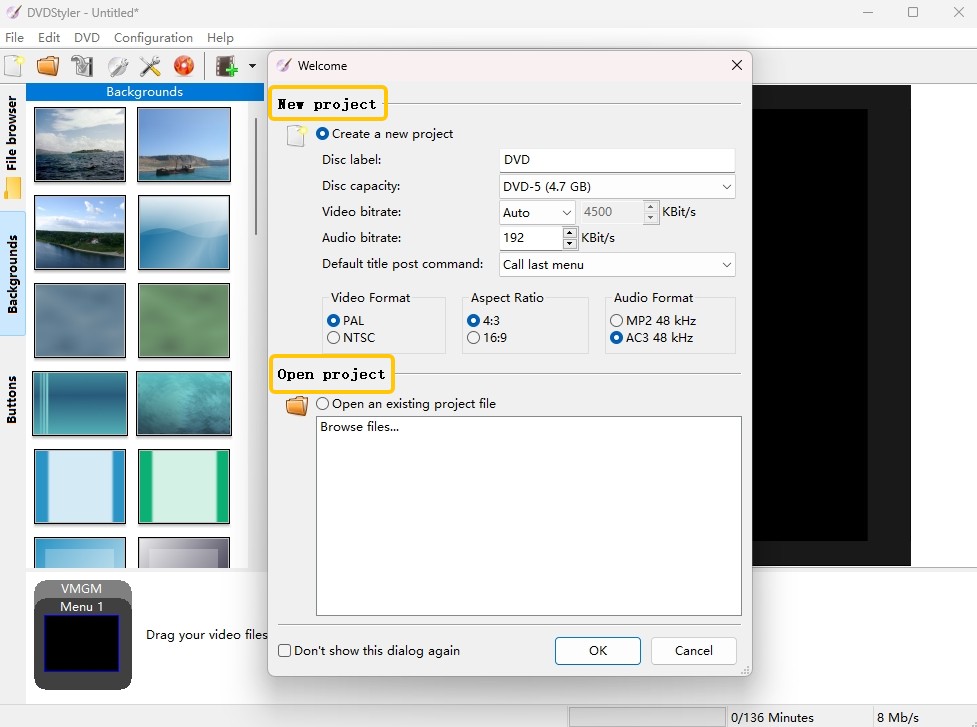
Step 3: If you want to create a DVD menu and make some edits, enter the "Backgrounds" tab. Then, drag and drop buttons, images, and text onto the menu screen.
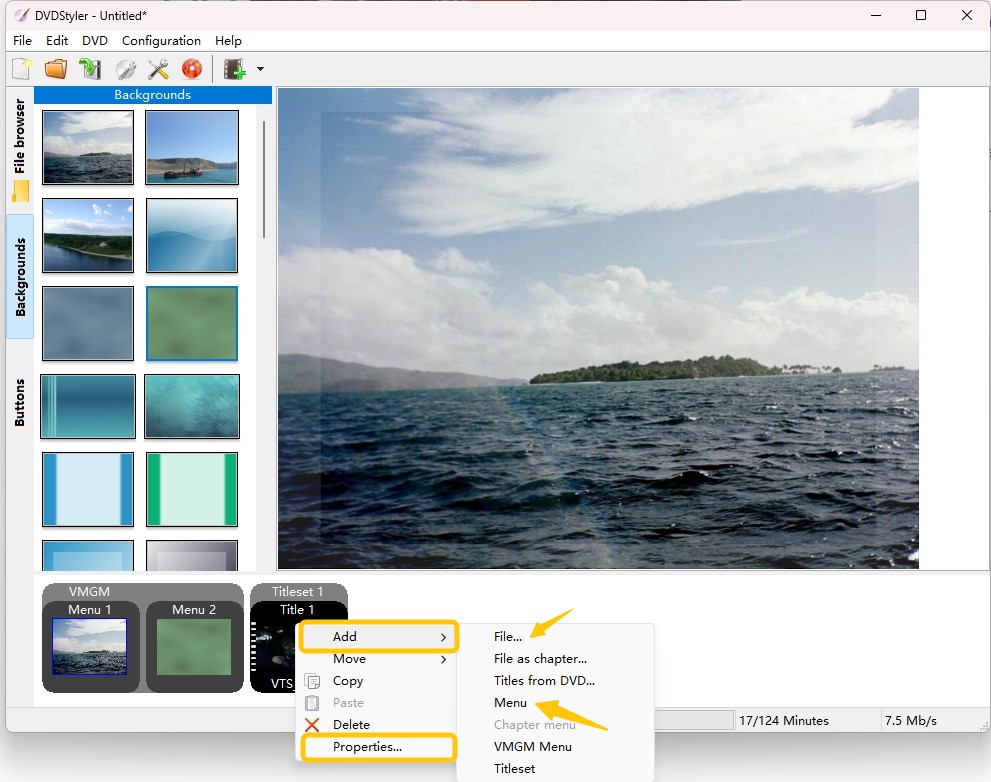
Step 4: Navigate to the "File Browser" tab on the left side of DVDStyler interface, find the MP4 file you wish to burn onto DVD and drag it onto the Titleset Manager section.
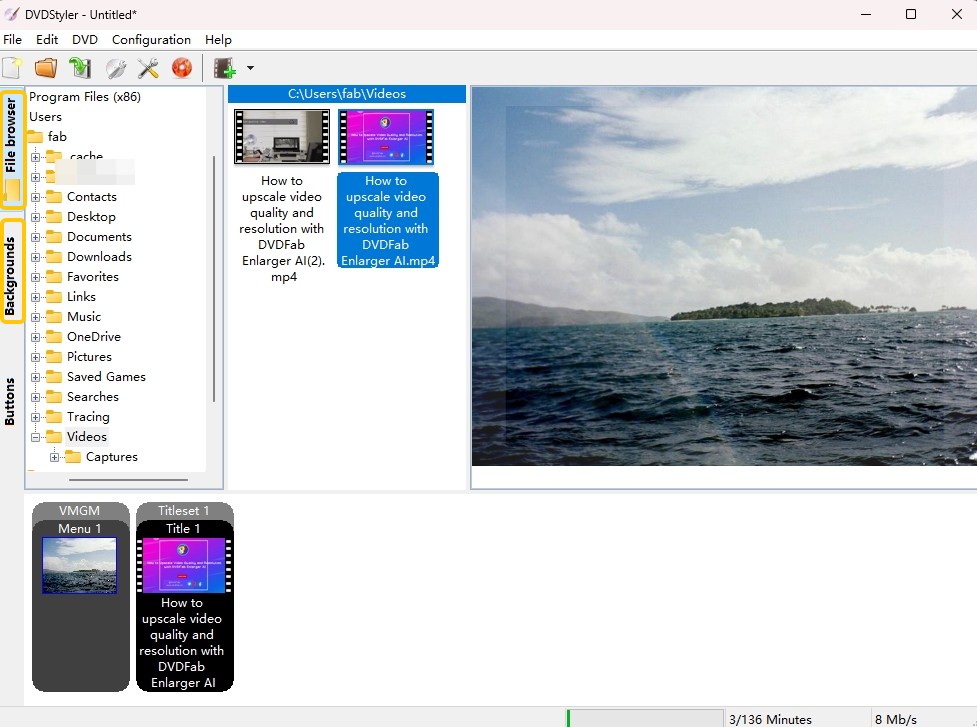
Step 5: Save your project by clicking on the Save button. Click on red Burn button on the top menu to initiate the burning process.
Burn MP4 to DVD Format on Windows 10/11 with Freemake
For anyone who needs to burn DVDs from their video content, Freemake Video Converter is a cost-free method for burning MP4 to DVD format on Windows. It can convert between multiple formats, including video, audio and image files. Notably, this multi-functional program supports burning videos downloaded from YouTube, Vimeo , Twitch and other sites, as well as videos recorded through various devices.
💻 Burn MP4 to DVD on: Windows 11/10/8/8.1/7/Vista
- Support over 500 formats, including MP4, MKV, and AVI, to DVD-compatible files.
- Include editing tools such as trimming, merging, and rotating videos.
- - Upload to YouTube directly and convert videos optimized for various devices.
- Burn videos to DVD/Blu-ray, create photo slideshows, and extract audio from video files.
- Will add a watermark to the output DVD in its free version.
- Not suitable for Mac users or users with other systems.
- Limited access to advanced features such as creating menus, customizing DVDs, etc.
- The free version may have a slower burning process and frequent pop-up ads.
Steps to Burn MP4 to DVD with Freemake Video Converter
Step 1: Install Freemake Video Converter on your Windows PC first. Start the application, then select "+Video" to add the MP4 files you wish to convert.
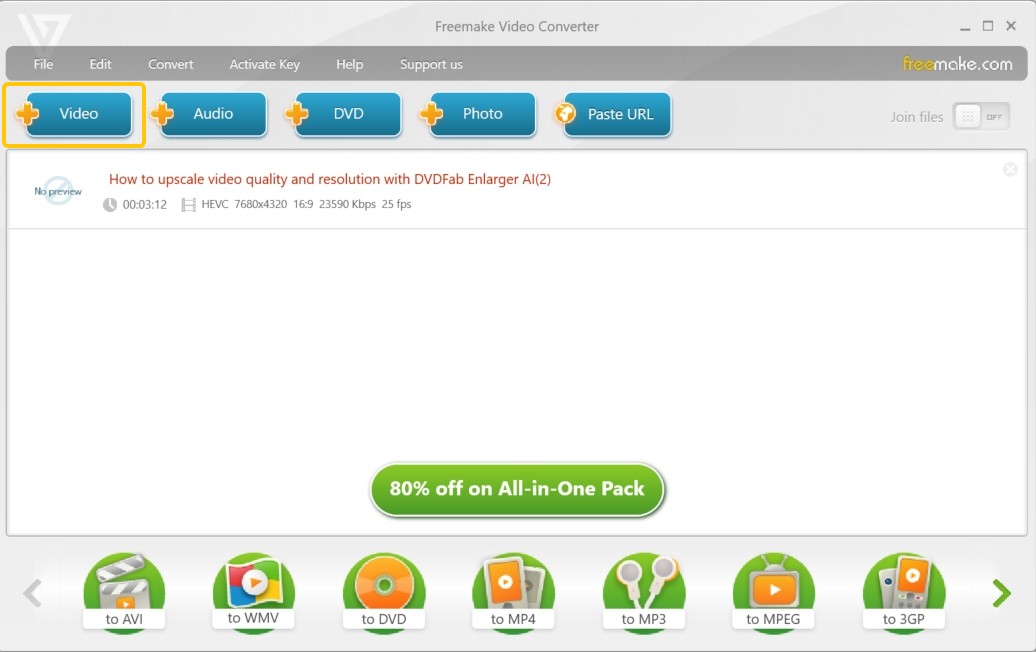
Step 2: Click "to DVD". Freemake will begin converting your video into a structure that can be burned onto a DVD.
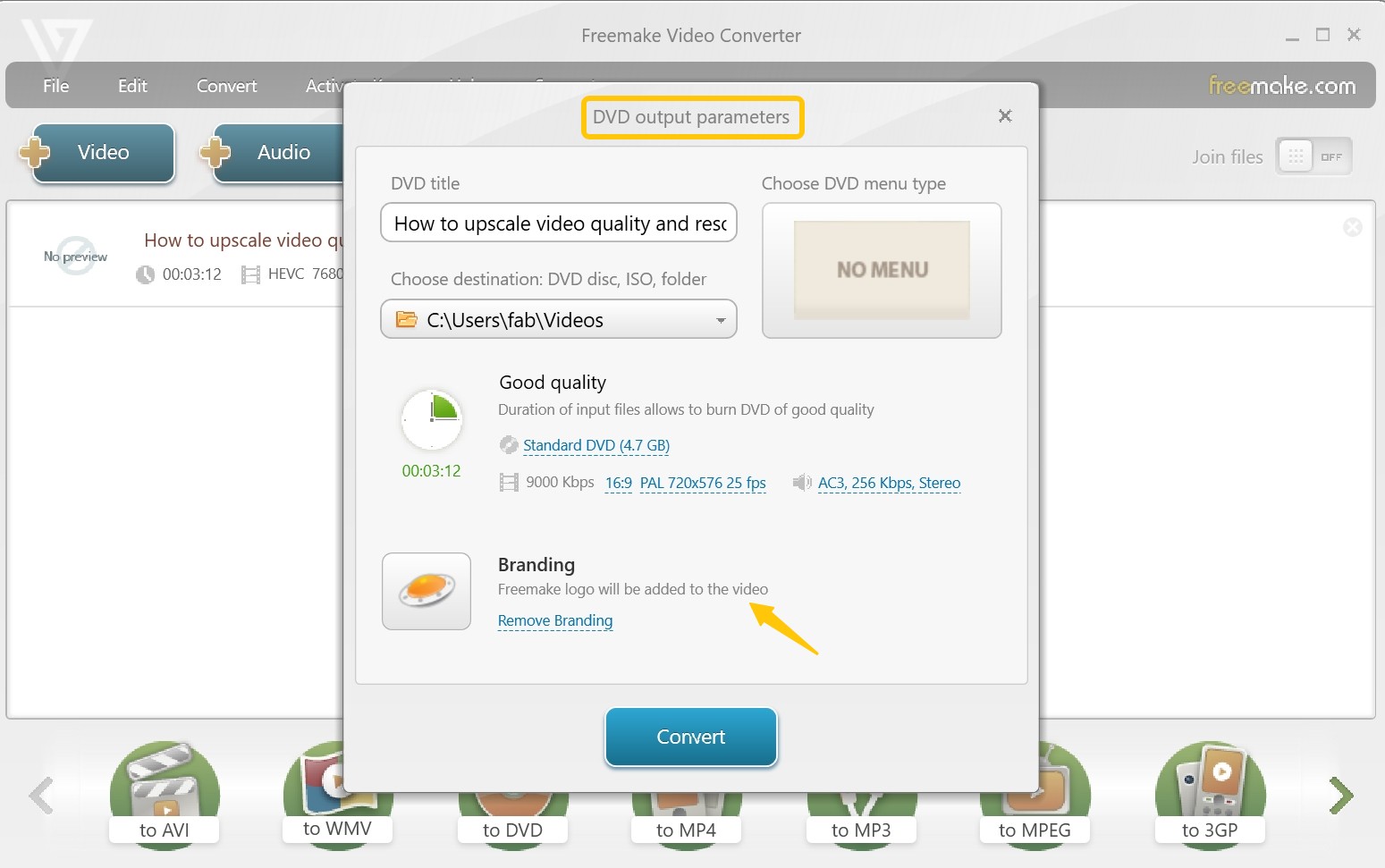
Step 3: If you want to make a menu, choose the template and adjust the settings according to your preference. After that, insert the blank DVD into the drive and click the “Burn” button. The conversion process will start immediately.
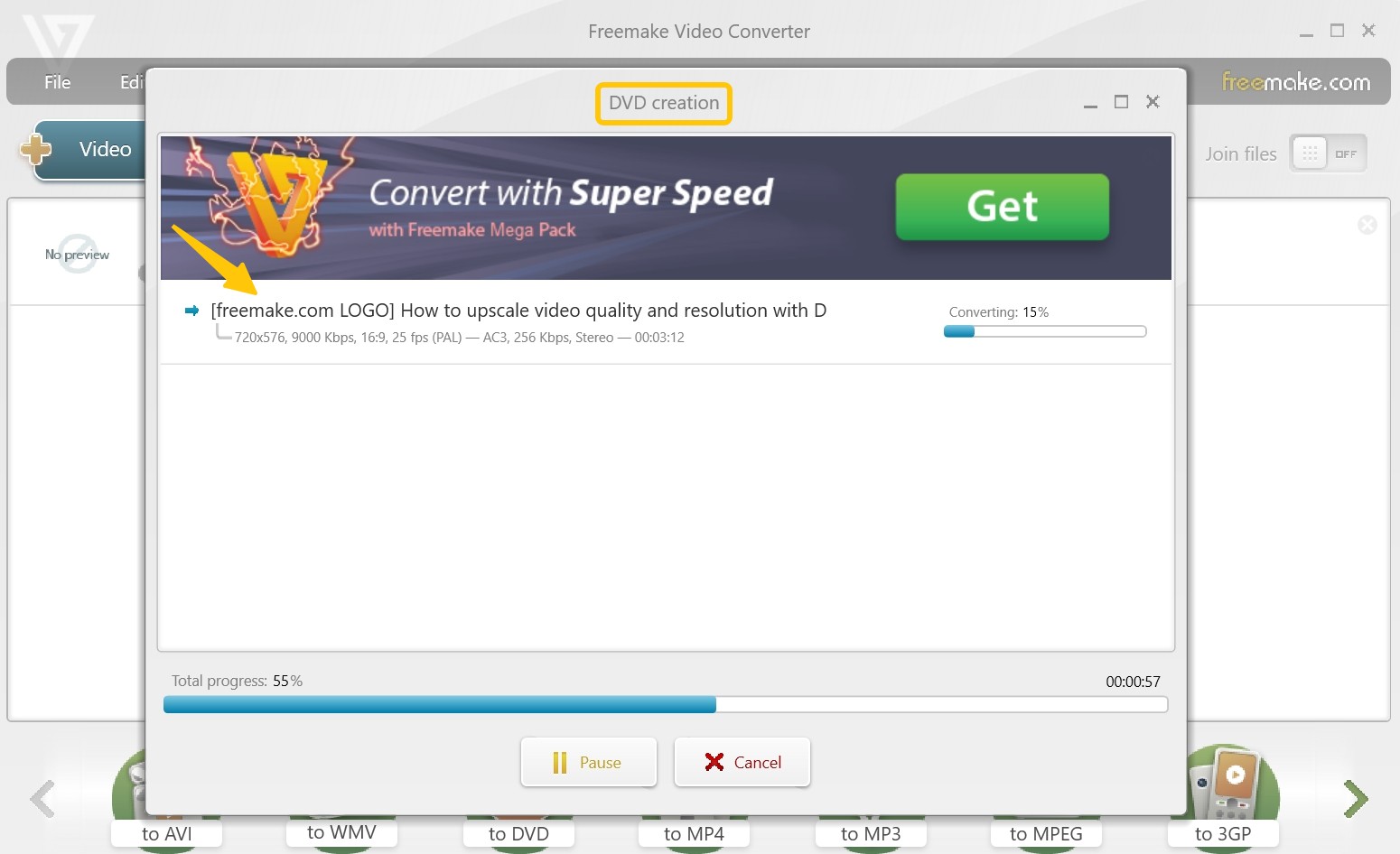
Burn MP4 to Data DVD on Windows 10 with Windows Media Player
Windows Media Player comes pre-installed with Windows 10 and 11, and can burn audio CDs, data CDs, and data DVDs. However, it only creates data DVDs that store the MP4 videos as files, suitable for playback on PCs or DVD players that support MP4 files.
💻 Burn MP4 to Data DVD on: Windows 11/108//8.1/7/Vista/XP
- Add MP4 files from your media library to the burn list.
- Burn audio CDs and data DVDs and save MP4 files as data.
- No extra download needed for basic data disc burning.
- Cannot create video DVDs that play on home DVD players.
- No DVD menus or chapter navigation.
- No video preview or editing options.
- No MPEG-2 encoding for traditional DVD playback.
How to Burn MP4 to Data DVD on Windows 10 with Windows Media Player
Step 1: Insert a blank DVD into the DVD burner. Prepare your MP4 files.
Step 2: Open Windows Media Player. Select the Burn tab at the top right.
Step 3: Drag MP4 files from File Explorer into the Burn list. Open Burn options (small icon under Burn) and choose Data CD or DVD (not audio CD).
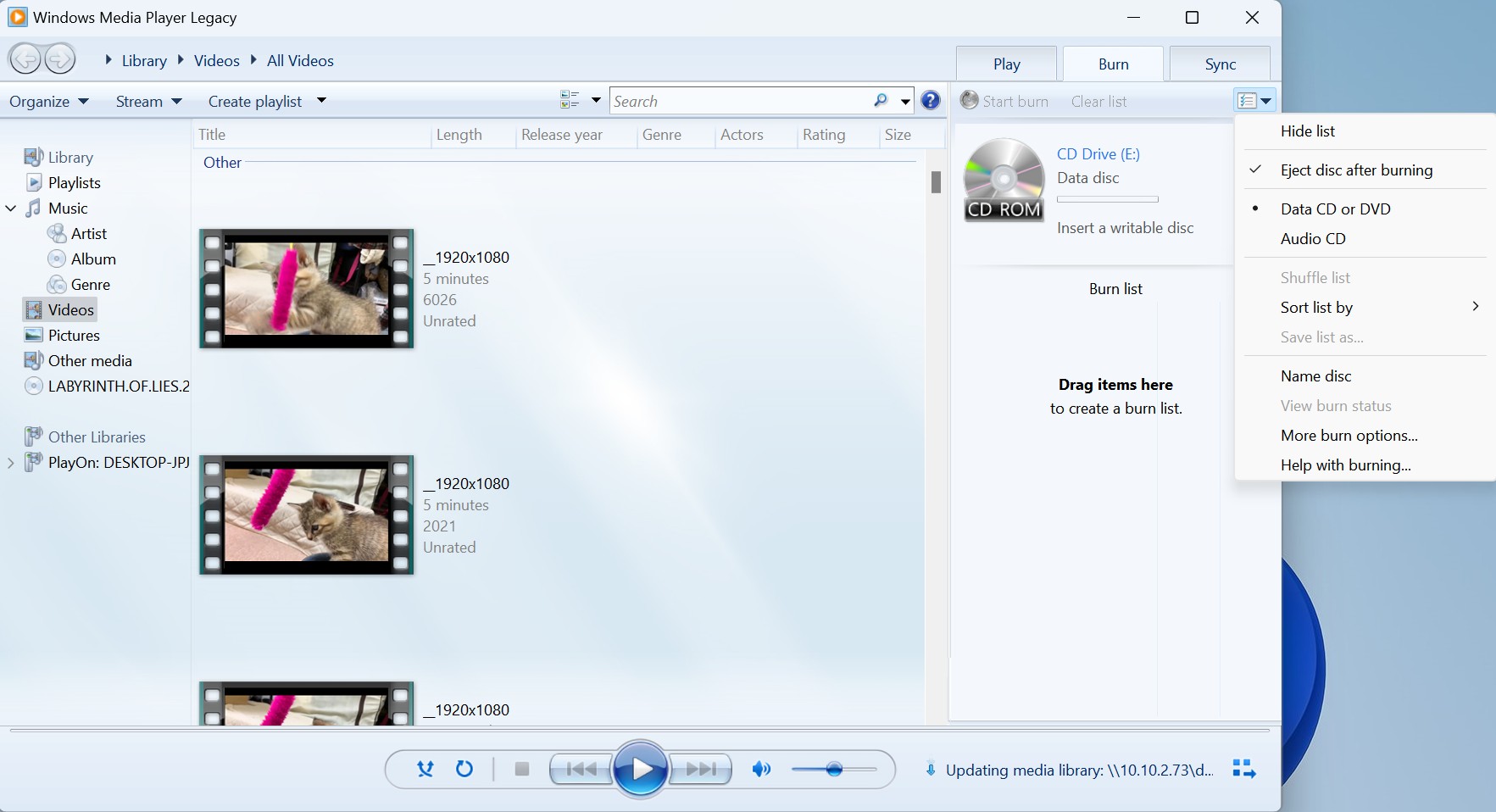
Step 4: Click Start burn. When the burn finishes, the disc ejects. You can play the MP4 files on devices that support MP4.
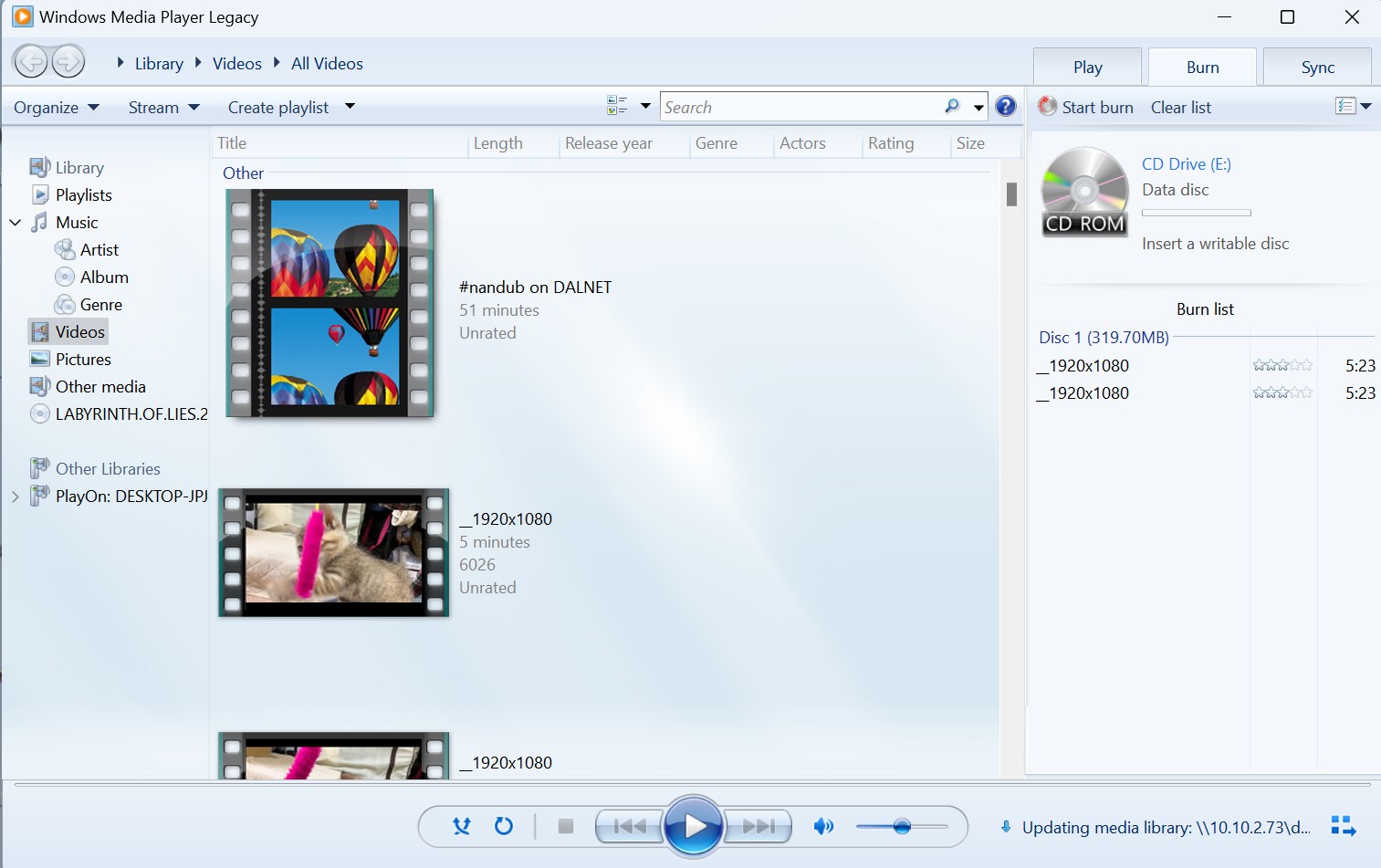
Burn MP4 File to DVD Format Using Zamzar
![Zamzar [MP4 to DVD Converter Online]](https://r2.dvdfab.cn/upload/resource/en/burn-mp4-to-dvd-on-windows-10-018Z.jpg)
Zamzar is a web-based file converter. It allows users to convert various types of files from one format to another. It supports a wide range of file types, including documents, images, audio, video, and more. Since Zamzar is an online converter, users don't need to download or install any program to use it.
- Supports 1,200+ file types.
- Works in the browser, so there is no need to install software.
- Simple steps for non-technical users.
- Free tier converts files up to 50 MB.
- Only supports files up to 50MB in its free plan.
- Free users experience slower conversion speeds, and large files may take longer to process.
- Batch conversion requires a paid plan.
- Ads appear in the free version.
How to Burn MP4 to DVD Online with Zamzar?
Step 1: Open the Zamzar website.
Step 2: Click Choose Files and select your MP4.
Step 3: Open Convert To and select the DVD video preset.
Step 4: Click Convert Now. After the .mp4-to-.dvd conversion, you can copy the output to a DVD.
FAQs
To burn multiple MP4 files to a DVD, use DVDFab DVD Creator. This MP4 to DVD burner can convert multiple video files to one DVD simultaneously and let you arrange the chapter order as desired. Here are the steps:
- Step 1: Install and open DVDFab DVD Creator. Select the "Creator" - "DVD Creator" option from the menu.
- Step 2: Click on the "+ Add" button or drag your MP4 video files into the program.
- Step 3: Rearrange their playback order by dragging them up or down in the list if needed.
- Step 4: Customize videos with menu settings and video editor.
- Step 5: Choose the output directory and click Start to burn your MP4 files to a DVD.
No. Windows DVD Maker does not natively convert MP4 to DVD. It supports formats such as .asf, .avi, .dvr-ms, .m1v, and .mp2. You may be able to handle MP4 files with a codec package. Windows DVD Maker was included with some Windows 7 and Vista editions only. It is not available on Windows 8/8.1/10/11.
No. VLC cannot create a Video DVD with the correct DVD structure. It can only transcode MP4 to other video formats, not a DVD. If you're technically inclined, you can convert MP4 to MPEG-2 with VLC via command line, then use extra tools to author the DVD structure, create an ISO from it (optional), and burn the ISO to a DVD with an ISO burner.
Why MP4 cannot be played on DVD player?
This is probably because your MP4 is encoded with a codec that your DVD player doesn't support. As a container format, MP4 can hold multiple video and audio codecs in it. Due to codec incompatible issue, you may hear the audio but can't see video, or you may get neither audio nor video.
Conclusion
Burning MP4 to DVD on Windows can be easily accomplished using the best tools introduced in this guide. Each method has its advantages, such as the free open-source tool DVDStyler, the portable converter Freemake, and the web-based format converter Zamzar. However, if you need a DVD creator that offers fast encoding and high-quality output, DVDFab DVD Creator is worth a try.




![18 Best Free DVD Burner Software for Windows in 2025 [Expert Review]](https://r1.dvdfab.cn/upload/resource/en/best-dvd-burning-software-3mQn.jpg)
