How to Copy DVD to Computer: 2025 Guide for Windows & Mac
Summary: DVDFab DVD Copy and DVDFab DVD Ripper provide the most reliable method to copy DVD to computer hard drives by generating 1:1 ISO backups or standard MP4 video files. Performance tests conducted on Windows 11 utilizing NVIDIA CUDA hardware acceleration confirm that DVDFab can copy a full DVD-9 disc to a laptop in approximately 5 minutes. This GPU-accelerated process efficiently handles disc read errors significantly faster than standard CPU-only encoding.
Table of Contents

In this guide, I'll show you two reliable methods to copy DVDs to your computer:
✅Using DVD Ripper software to convert your DVD into a playable digital file
If you want files that play anywhere—on your laptop, phone, tablet, or Plex—use a DVD Ripper to convert the disc into a standard video file (like MP4 or MKV). This path suits everyday viewing, travel, streaming to a TV, and anyone who prefers smaller file sizes with one-click playback.
✅Using DVD Copy software to create an ISO image file or folder for an exact 1:1 backup
If you're a collector who cares about disc structure—menus, chapters, extras—or you plan to reburn or archive titles exactly as they are, use a DVD Copy tool to create a 1:1 ISO or VIDEO_TS folder. That route preserves everything bit-for-bit and is ideal for long-term storage and players that understand full DVD layouts.
How to Copy DVD to Computer with DVDFab DVD Ripper (Digital Files)
DVDFab DVD Ripper can convert newly released and protected DVDs into a wide range of popular audio and video formats, making your content accessible on various computer systems, mobile devices, and media players.
💻Compatible Systems:
💡Pros:
- Support popular and new protections on commercial DVDs.
- Rip DVD to computer in 1000+ video and audio formats, like MP4, MKV, MP3, etc.
- Support 260+ preset devices like Android, iPhone, iPad, HTC, LG, Box, Sony, etc.
- Adjust advanced video, audio, and subtitles settings.
- Boast a versatile built-in video editor for your customization.
- Utilize GPU hardware acceleration for faster DVD ripping.
- Enable batch processing with one-click operations.
❌Cons:
- The lifetime-free version supports only MP4 and MKV formats.
Watch the video below:
Step 1. Download and Launch DVDFab DVD Ripper
Firstly, download and open DVDFab 13 on your computer. Select the "Ripper" module and insert your DVD into your optical drive. If your source is an ISO image file or a folder, simply drag and drop it into the software.
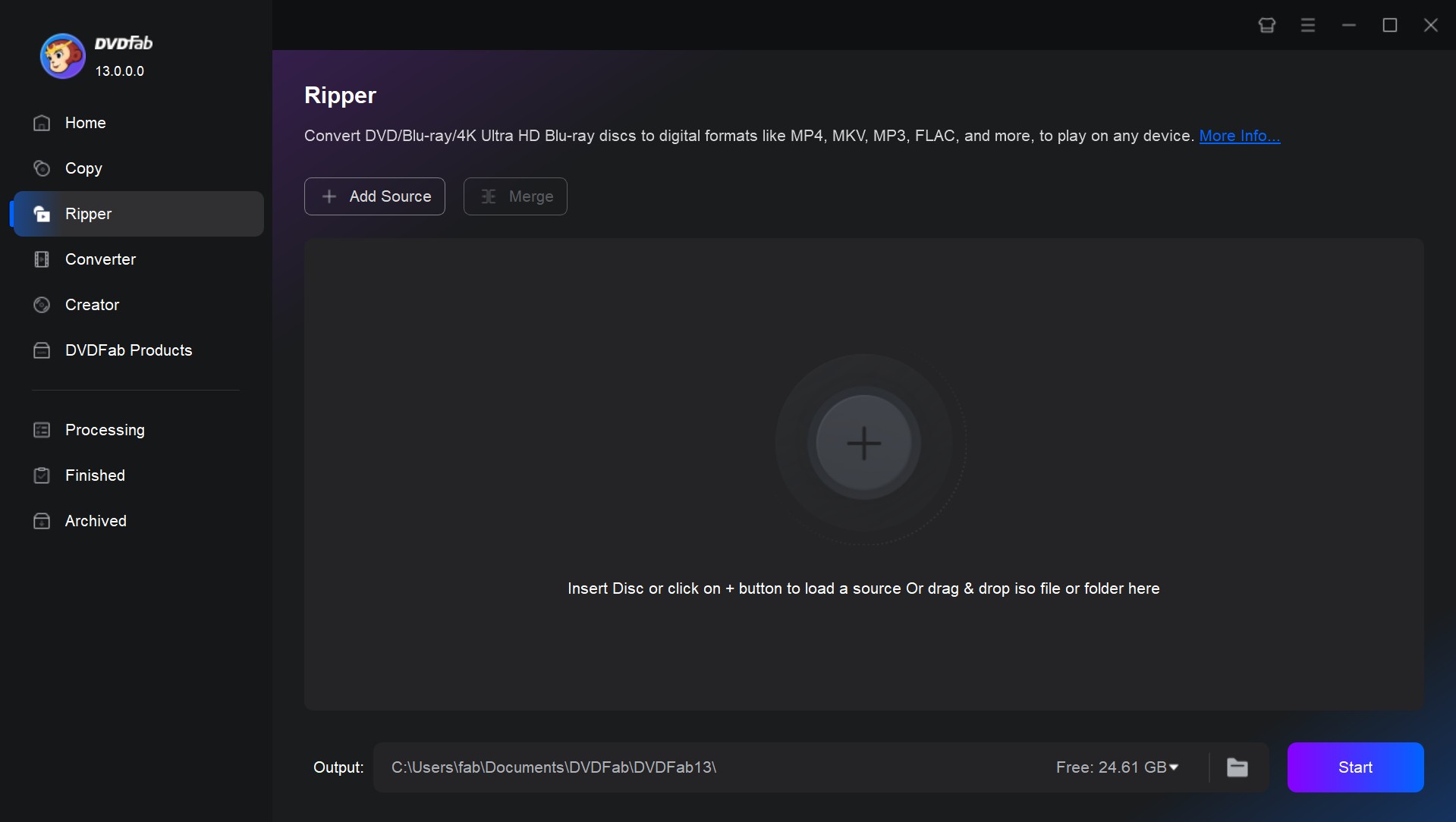
Step 2. Choose Output Format
Once the DVD is loaded, you will see all the information about your file. Click the option of Choose Other Profile > Format > Video. DVDFab supports multiple formats, including MP4, MKV, WebM, and WMV. If needed, you can also extract audio by selecting the Audio tab to convert to formats such as AAC, AC3, FLAC, or MP3.
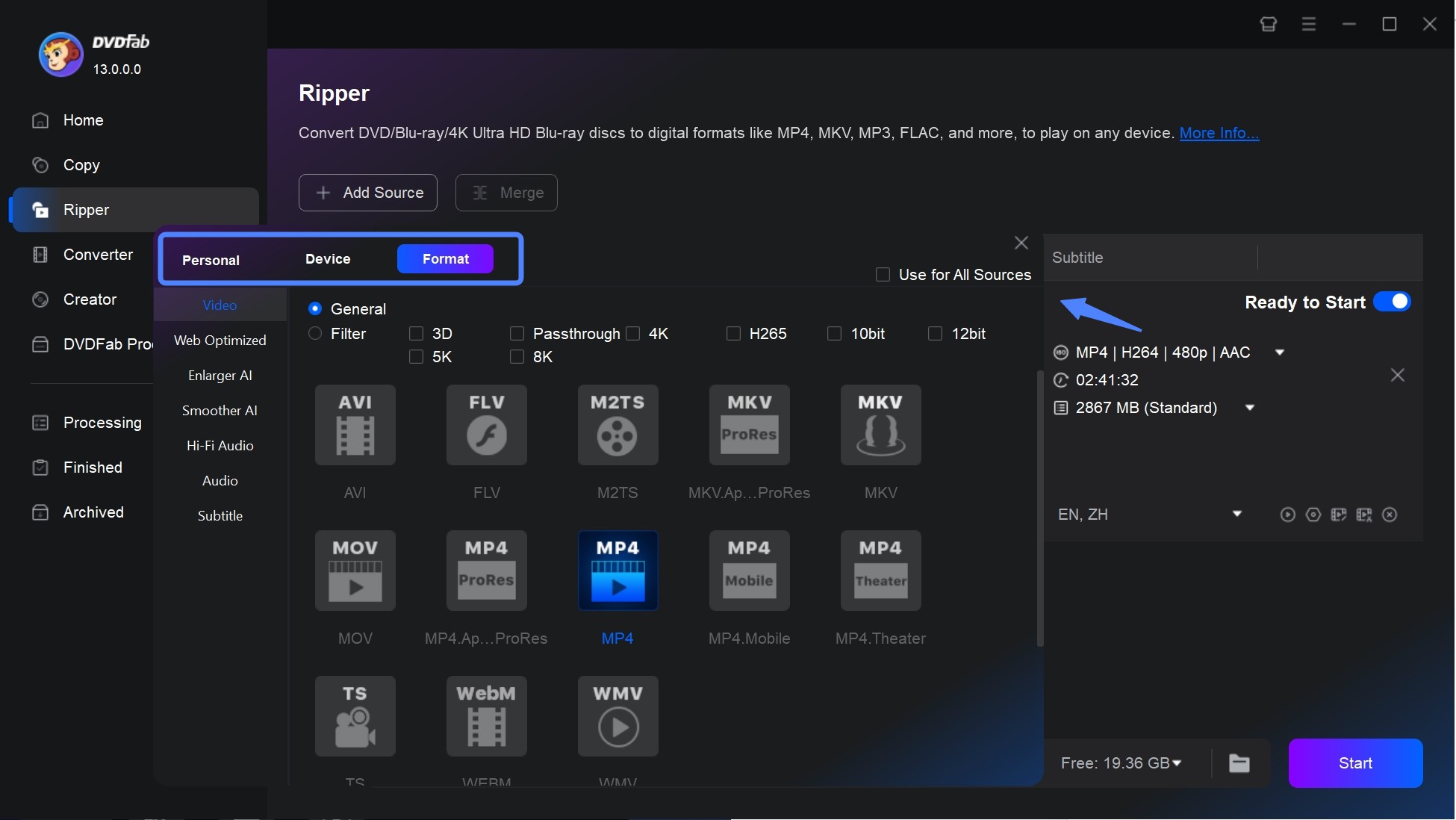
Step 3. Customize Video and Audio Settings
Then go back to the main interface and you can set the options for titles, chapters, audio, and subtitles. You can also add external subtitles as you like.
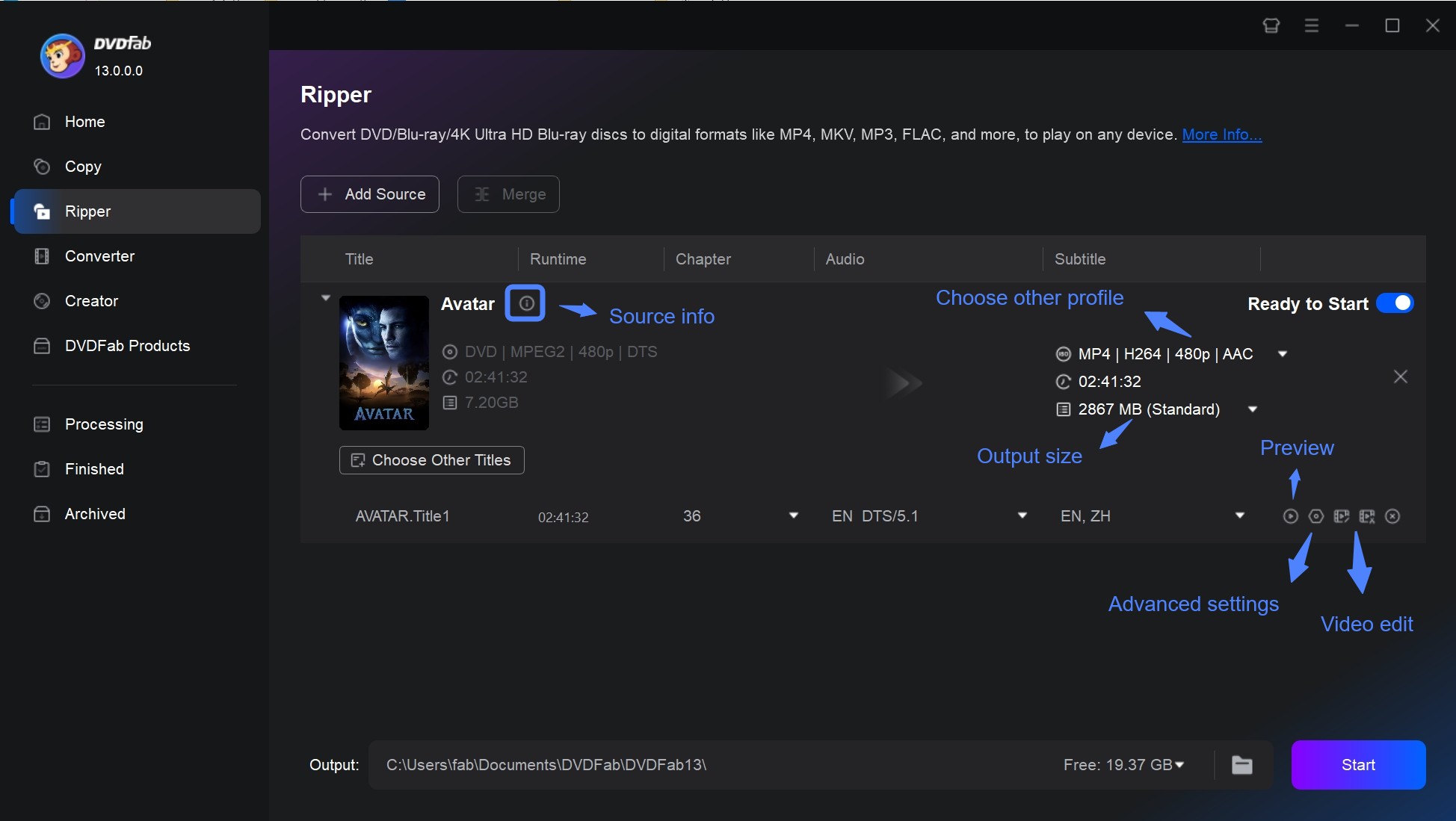
Advanced users can click "Advanced Settings" to adjust parameters like codec, bitrate, resolution, and frame rate. You can also use "Video Edit" to crop, trim, rotate, change playback speed, or modify brightness.
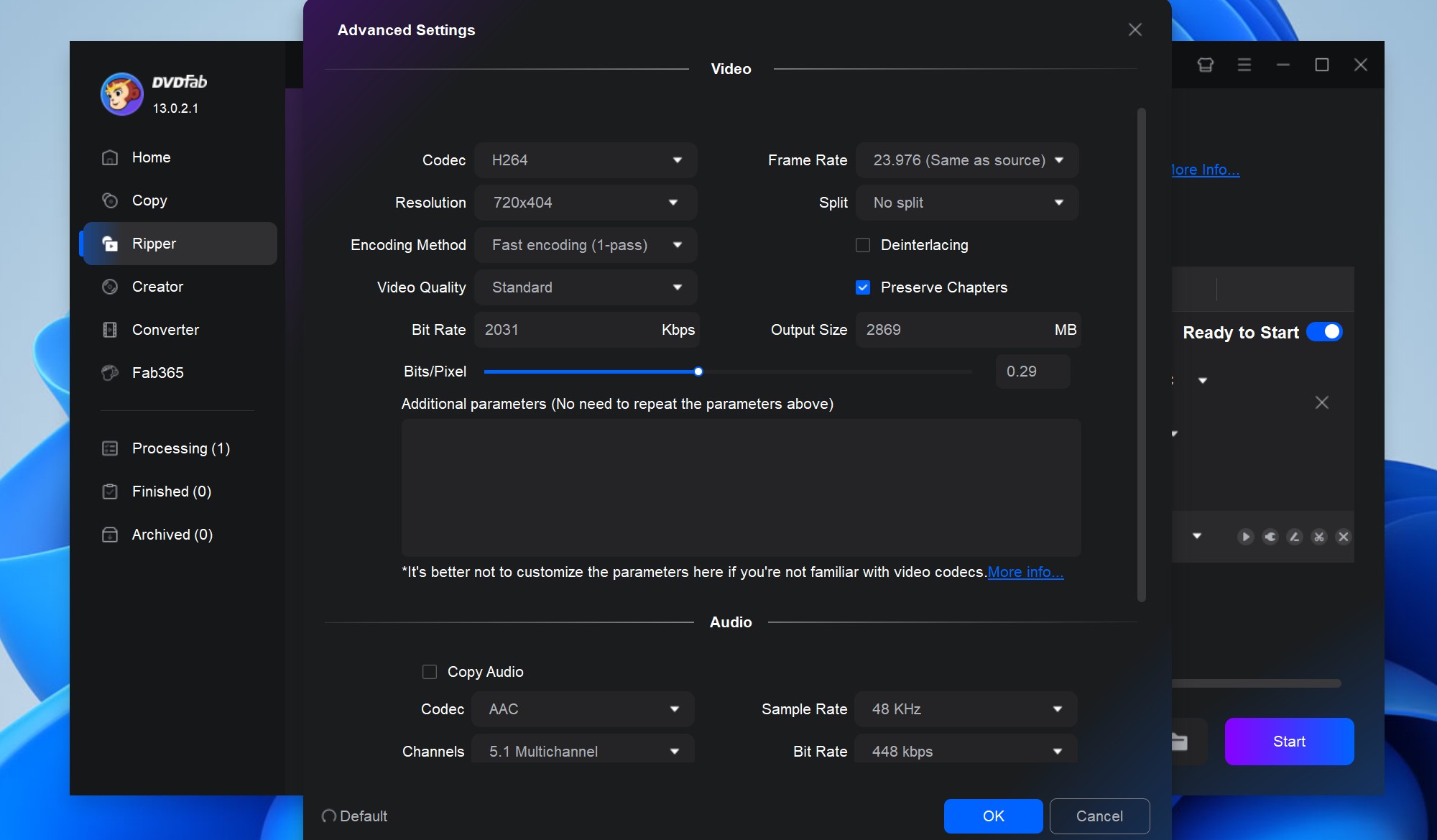
💡When copying a DVD to computer using DVDFab DVD Ripper, choosing the right format and settings is essential to balance quality, compatibility, and file size. Below are the recommended settings based on different needs.
|
Use Case
|
Recommended Format
|
Why
|
|
General playback (PC, phone, tablet, smart TV)
|
MP4 (H.264)
|
Highly compatible, good quality with small file size
|
|
High-quality backup
|
MKV (H.265/HEVC)
|
Smaller size than H.264 with better compression and quality
|
|
Preserving original DVD quality
|
MKV (MPEG-2 or H.264, No Compression)
|
Retains full DVD quality with original audio and subtitles
|
|
Streaming via Plex, Kodi
|
MP4 (H.264 or H.265)
|
Streams smoothly on most media servers
|
|
Fastest conversion speed
|
MP4 (H.264, Medium Quality)
|
Faster encoding with good playback support
|
Step 4. Start Copying the DVD to Computer
Click the Folder icon to set the output destination on your computer. Finally, click the Start button to copy DVD to hard drive at lightning-fast speed.
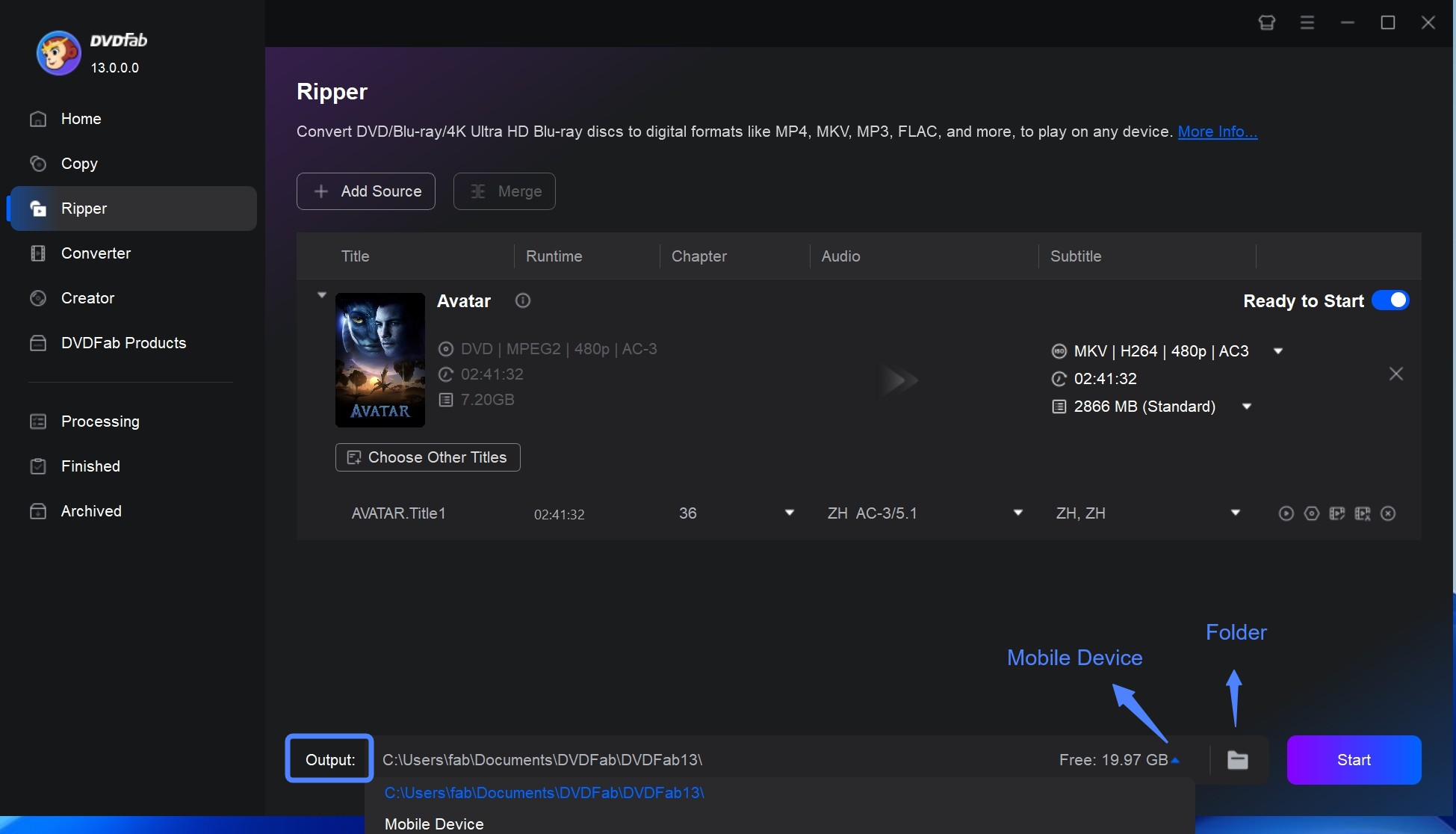
How to Copy DVD to computer with DVDFab DVD Copy (1:1 Backup)
DVDFab DVD Copy is a user-friendly tool that lets you copy or compress encrypted DVDs, ISO files, or folders into an ISO file, DVD folder, or onto a blank disc. Unlike DVDFab DVD Ripper—which converts DVDs into digital video files—DVD Copy creates an exact 1:1 duplicate suitable for backup or burning. Please ensure that all copying operations comply with local copyright laws.
💻Compatible System:
💡Pros:
- Support CSS, APS, RC, and other common protection types.
- Copy or compress DVD to ISO image file, DVD 5/9, or Folder.
- Provide 6 copy modes to save DVD to computer.
- Download DVDs to a computer without quality loss.
- Copy DVD in batch at GPU-accelerated speed.
- Allow you to choose the audio tracks and subtitles for free.
- Copy multiple DVDs in batches.
❌Cons:
- The free version only supports the Main Movie and Full Disc copy modes.
Step 1. Start DVDFab DVD Copy and Load the DVD
Get DVDFab DVD copy software launched on Windows or Mac. Select "Copy" module and choose "Main Movie" copy mode. Then insert a DVD disc to your optical drive and DVDFab will automatically load it to the main interface.
Step 2. Select the Copy Mode
Differences in the Six Copy Modes to Copy DVD Movie to Computer:
- Full Disc: Copy all content of the disc/ISO/folder source
- Main Movie: Only copy the main movie title of the disc/ISO/folder
- Customize: Copy any content you want from the disc/ISO/folder
- Split: Split one DVD-9 into two DVD-5
- Clone/Burn: clone DVD or BD in a 1:1 ratio with nothing lost
- Merge: Merge multiple DVDs or BDs into one DVD or BD (DVD and BD cannot be mixed)
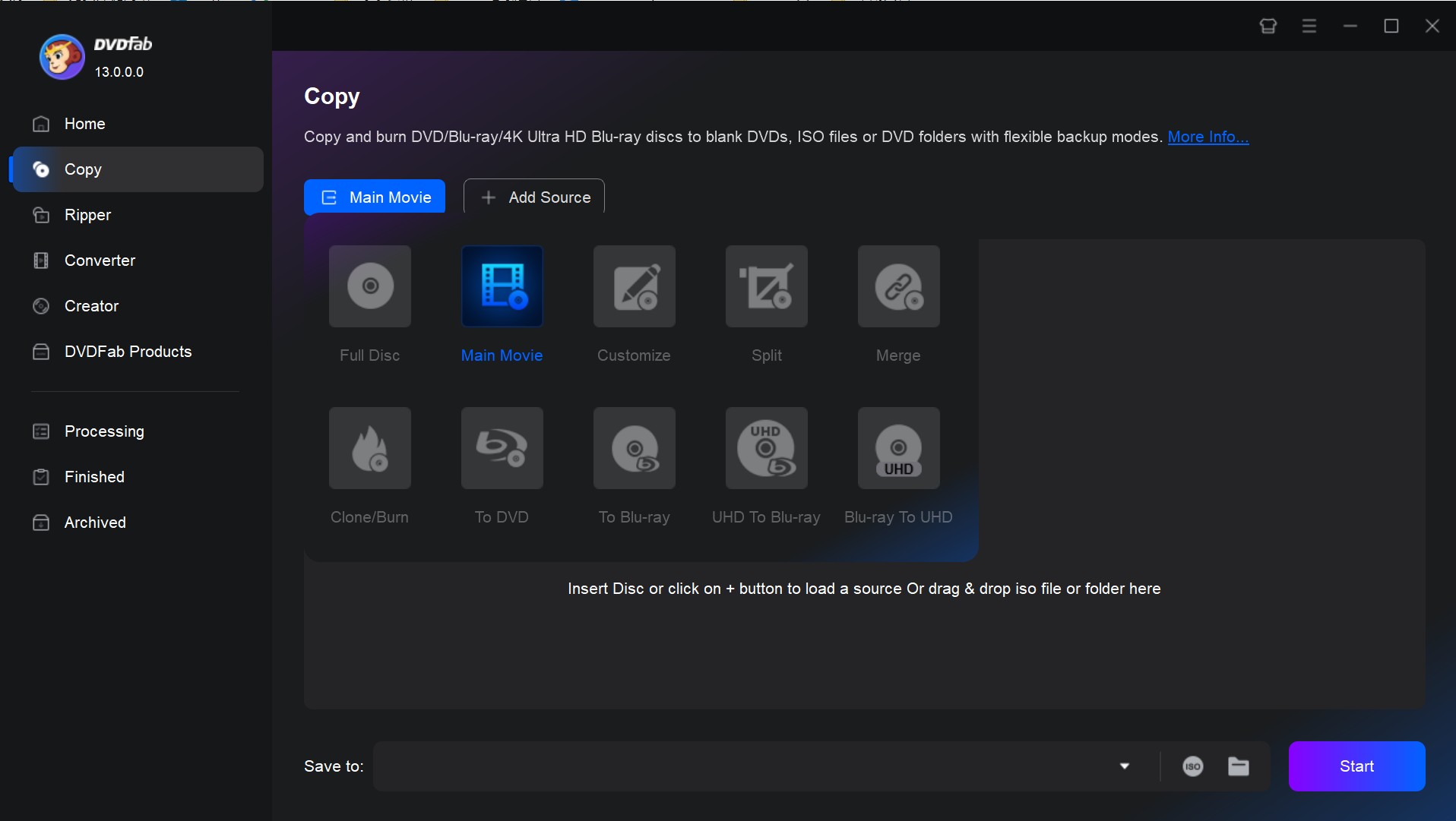
Step 3. Configure the DVD Settings
Click 'Advanced Settings' to further customize your DVD video. Here you can see four main options, including Output, Copying, Removing, and Navigation. Under 'Output', there are options like Volume Label, and Output (DVD 5/9).
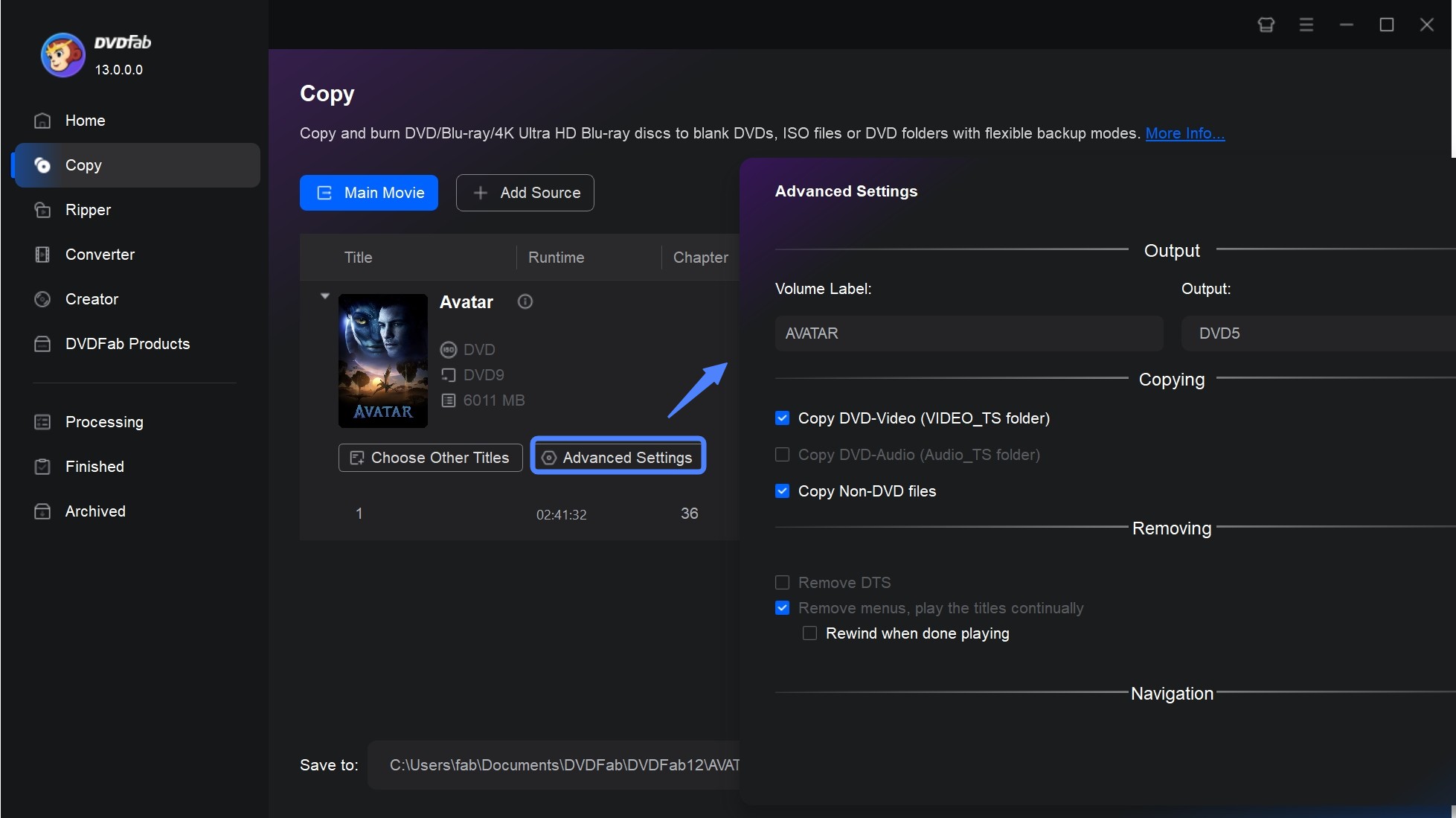
Next, select the titles, audio tracks, and subtitle you want to copy.
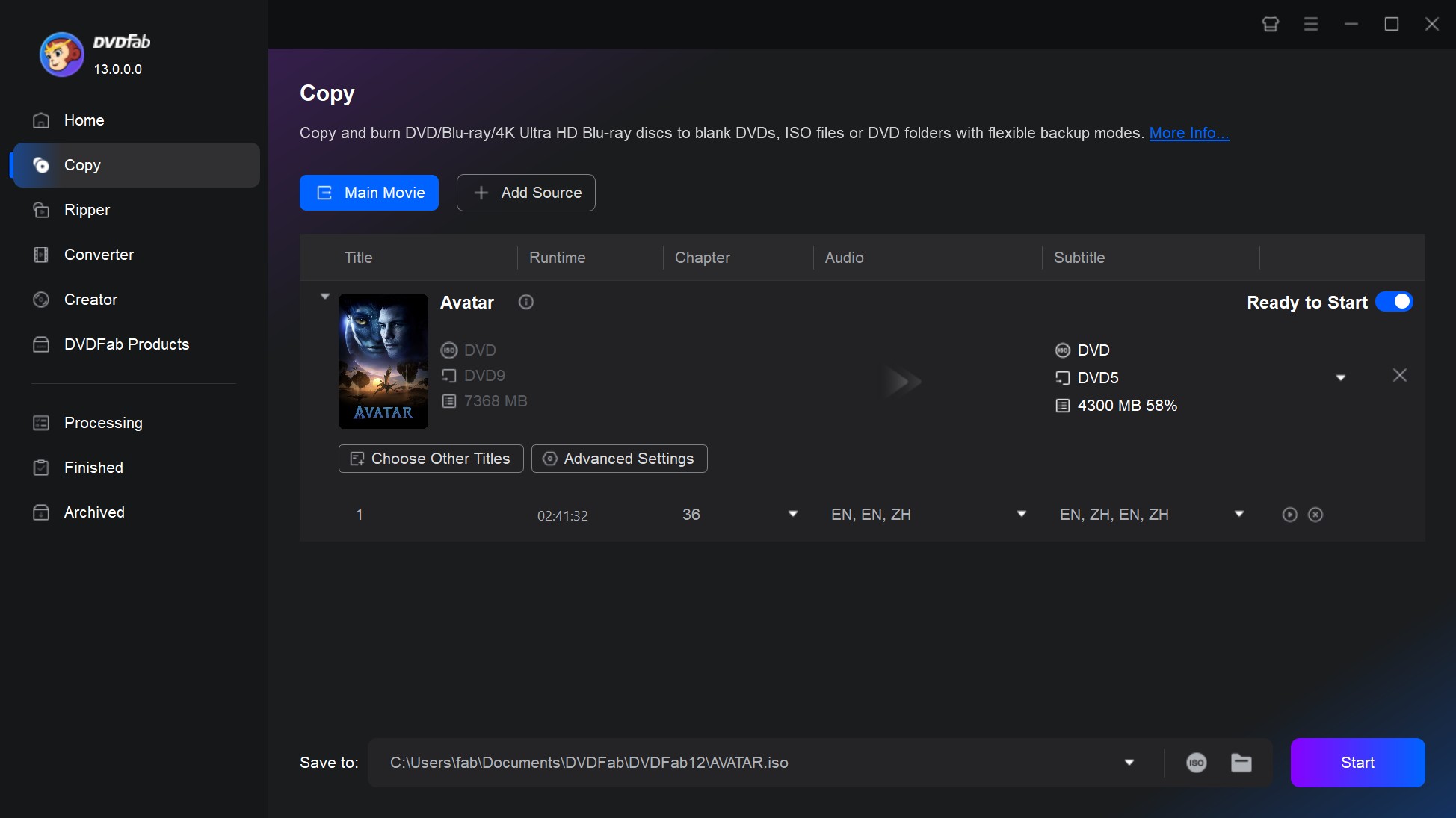
Step 4. Start Copying the DVD to Computer
After all the settings are done, click the "ISO" or "Folder" icon to select an output directly. Finally, click the "Start" button and wait for DVDFab DVD Copy to copy and save DVD to your computer at top speed.
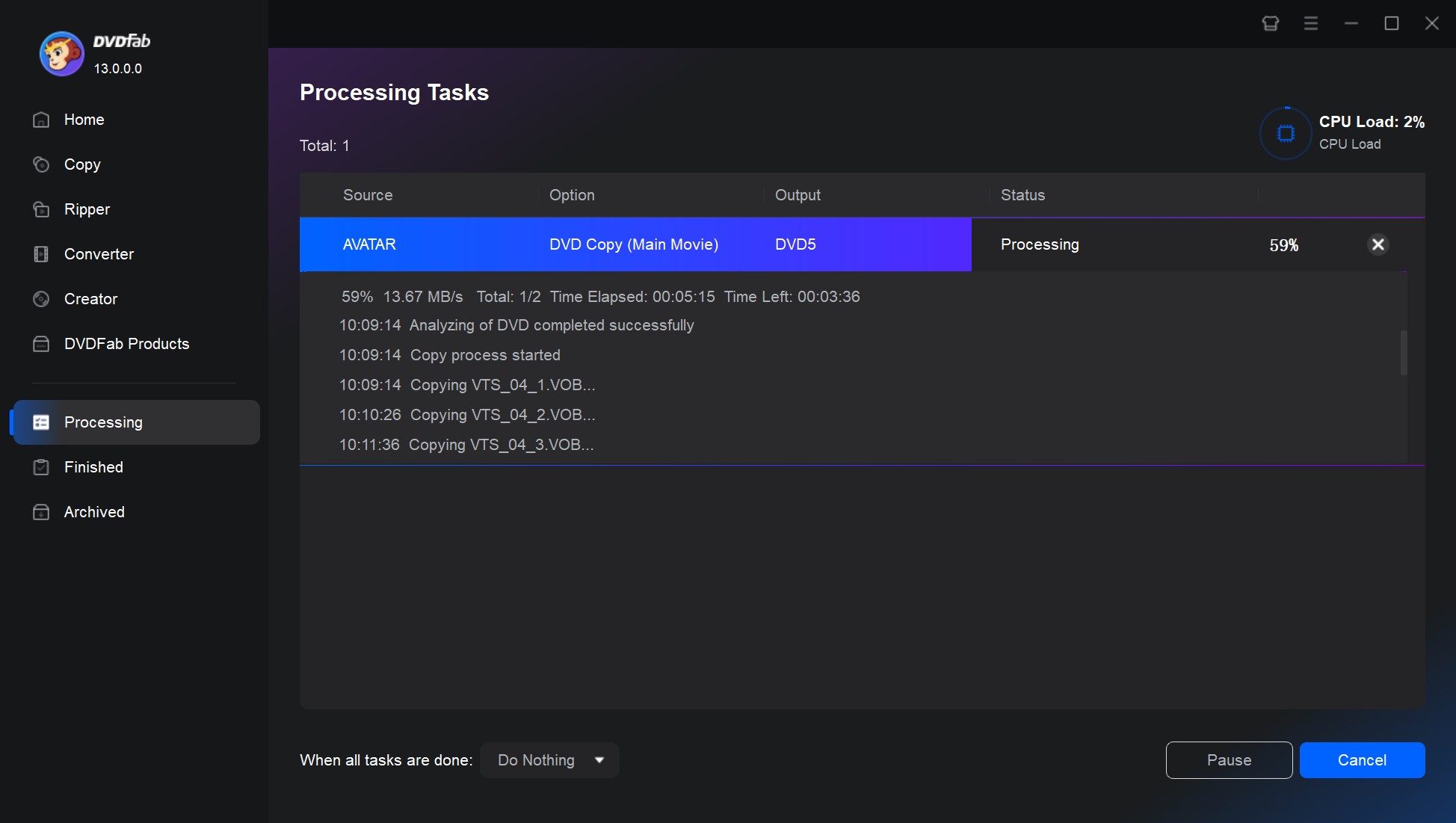
How to Copy DVD to Computer with HandBrake (Flexible Settings)
HandBrake is a free and open-source tool to help you rip and copy homemade DVD to computer on multi-platforms including Windows, Mac, and Linux. It allows users to convert DVDs into common formats such as MP4, MKV, or WebM.
💻Compatible System: Windows 10/11; Mac 10.13+; Linux Flatpak builds (distro-agnostic)
💡Pros of HandBrake:
- Serve as an open-source software that is completely free to use.
- Download both DVD and Blu-ray to computer.
- Offer various options for customization such as bitrate, frame rate, and audio tracks.
- Boast preset in the application for different devices and quality levels.
❌Cons of HandBrake:
- Cannot rip copy-protected DVDs alone.
- Only support 3 output formats.
- Cannot rip a DVD to your computer in the format of ISO or DVD folder.
- Maybe a bit complicated for beginners.
Steps to Copy a DVD Movie to Computer with HandBrake
Step 1: Download and install HandBrake software from its official website. Upon completion, launch the program. Insert your DVD into your computer's DVD drive. Click on the 'Open Source' button on the HandBrake interface to load the DVD.
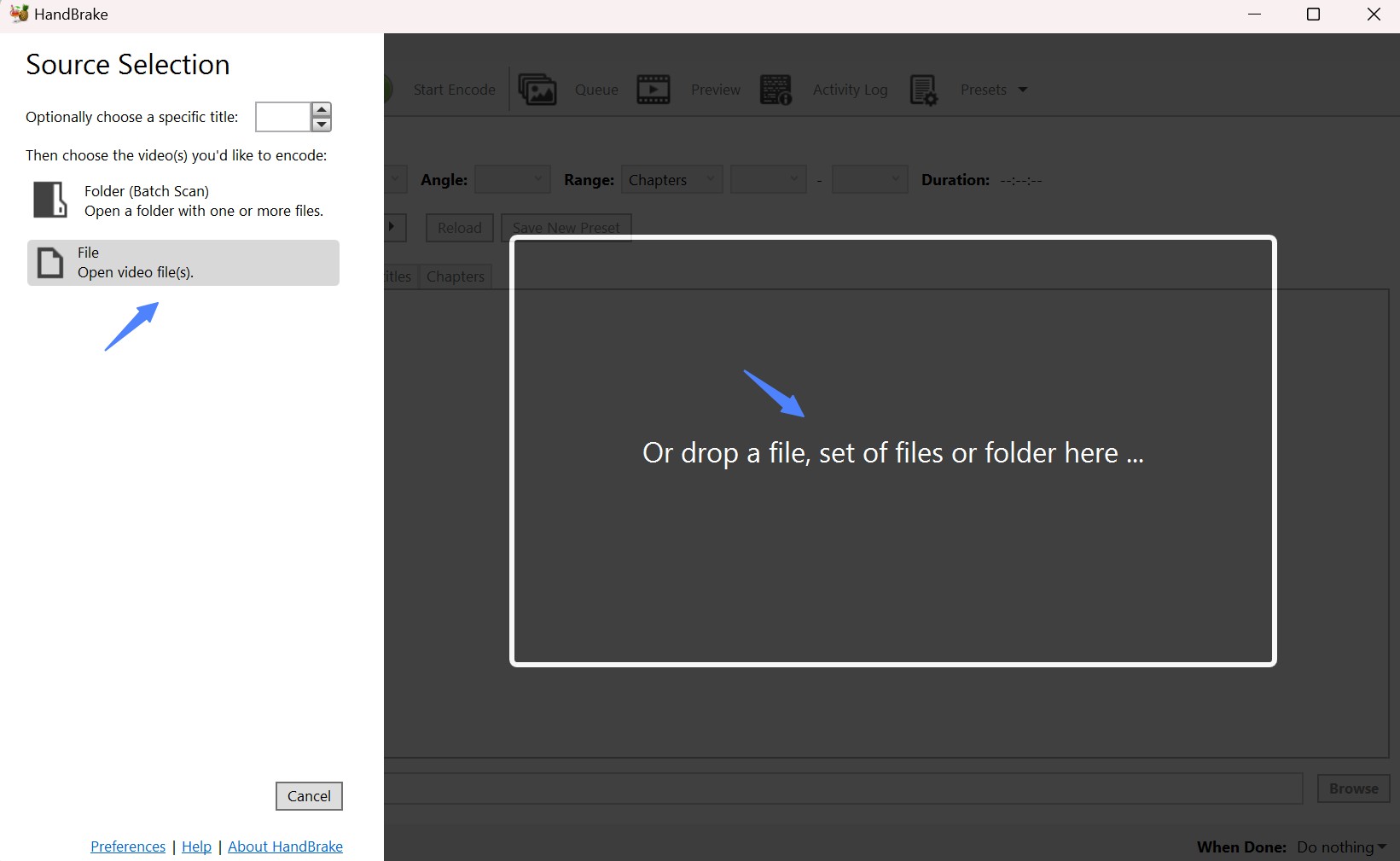
Step 2: After HandBrake scans the DVD, you will need to choose the title that you want to rip. By default, HandBrake selects the longest title, which usually contains the main content.
Step 3: Choose the destination to save the ripped DVD file on your computer by clicking on the 'Browse' button.
Step 4: Next, you will need to adjust settings like the format, quality, and codec. In the "Output Settings" section, choose "MP4" or "MKV" as the output format in the 'Format' drop-down list. For DVDs, H.264 is always the recommended codec. You can move the 'Quality' slider to adjust the video quality.
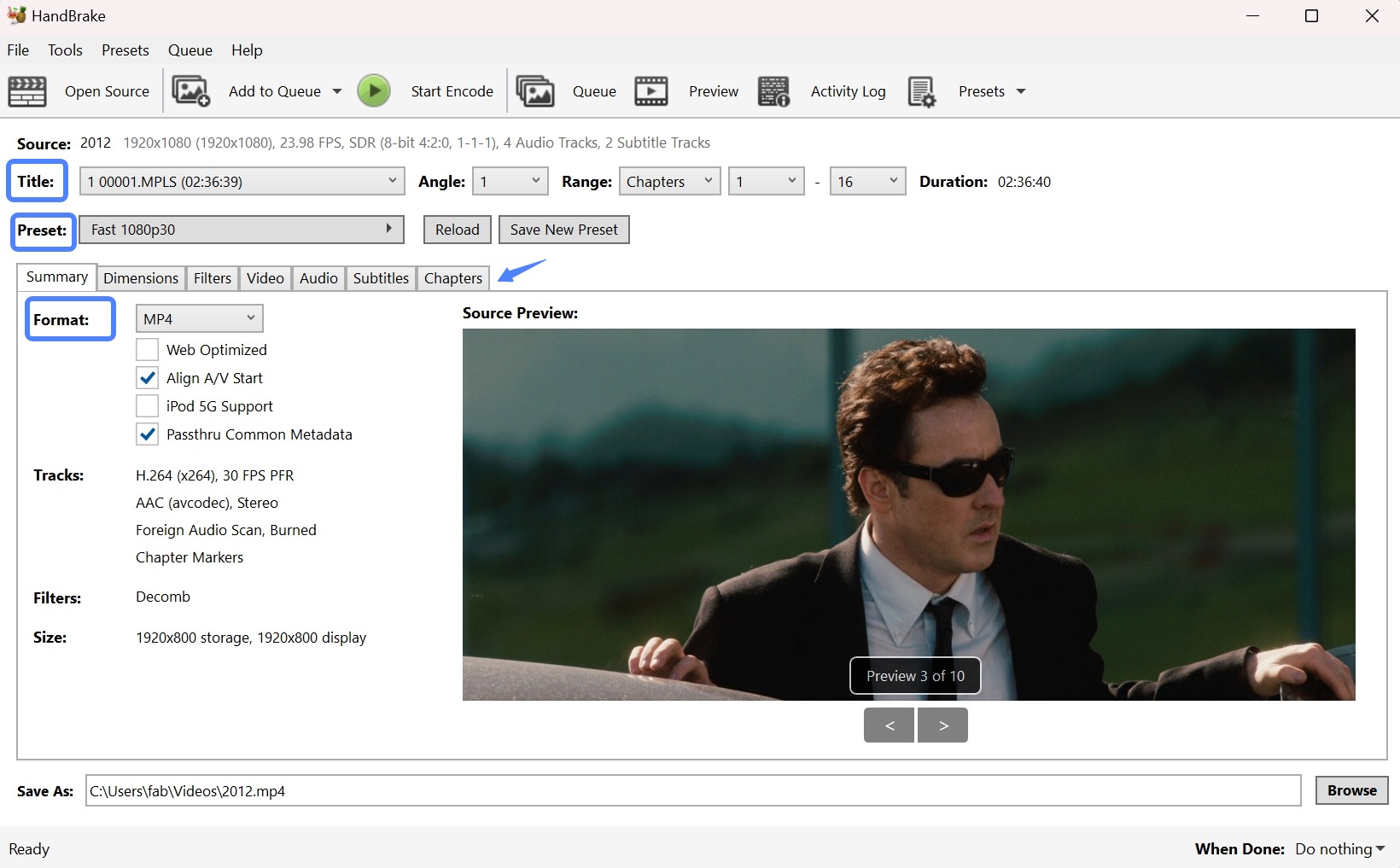
💡When copying a DVD to your computer with HandBrake and selecting MP4 as the output format, you'll see additional settings. Here's what each option does and how to choose the best settings:

- Web Optimized: Moves metadata to the file's start for faster streaming. Enable if streaming (e.g., Plex); otherwise, disable.
- Align A/V Start: Prevents audio-video sync issues. Enable if you notice sync problems; otherwise, disable it.
- iPod 5G Support: Optimizes for old iPod models. Disable unless using an iPod 5G.
- Passthru Metadata: Retains original metadata like title and artist. Enable for better media organization; otherwise, disable.
If you choose MKV as your output format, you can only choose Passthru Metadata as your additional setting or just disable it.

Step 5: In the "Audio" tab, you can select your preferred audio tracks and add subtitles if needed.
Step 6: Finally, click "Start Encode" to start the DVD ripping process. HandBrake will display the estimated time remaining. Once this process is complete, you'll have a digital copy of your DVD that can be easily stored and viewed on your computer.
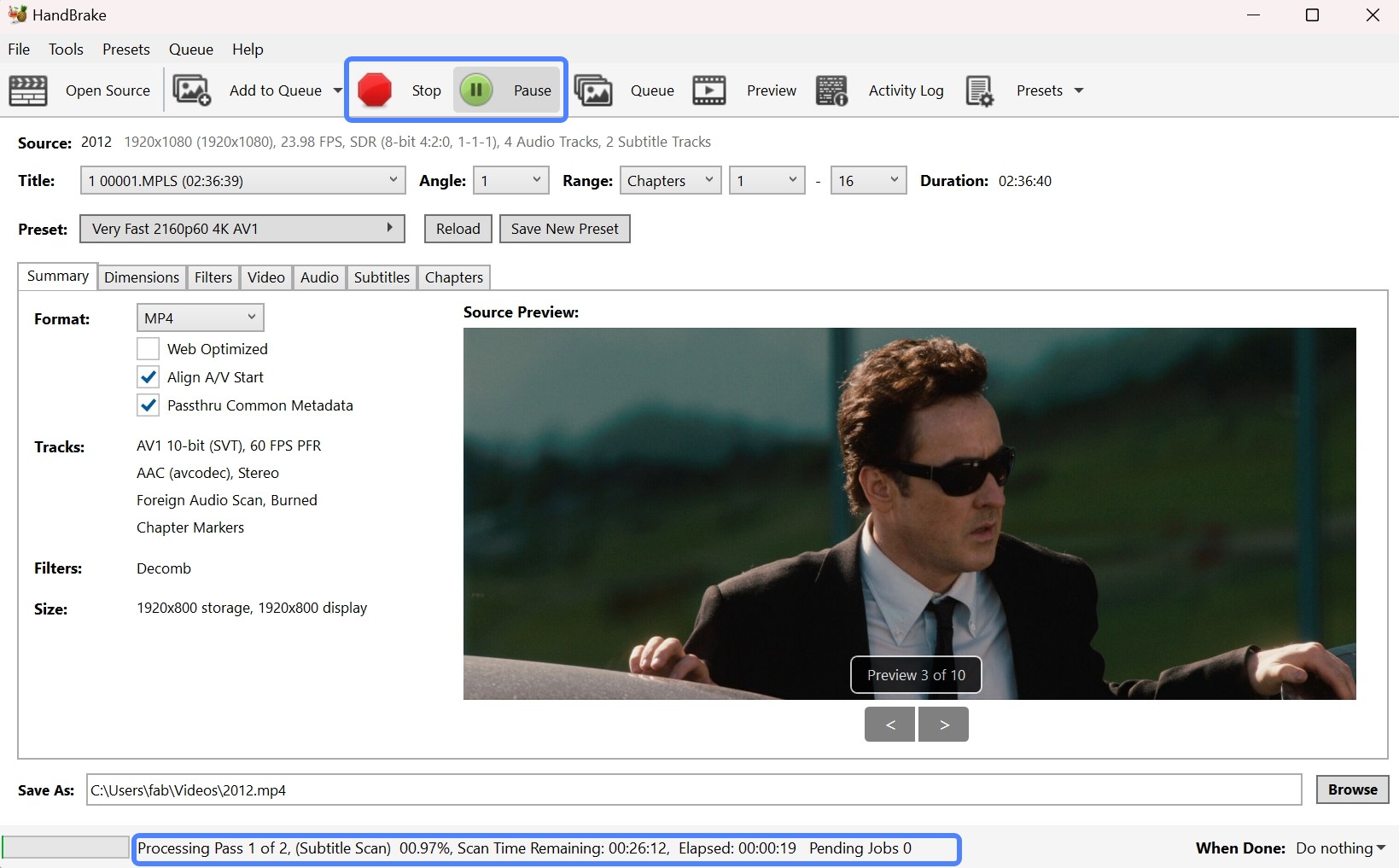
How to Copy DVD to Computer with MakeMKV (Lossless Backup)
MakeMKV is also commonly used to transfer DVD to a computer in MKV format only. It remuxes DVD MPEG-2 video/audio into MKV without quality loss. But it only outputs MKV format.
💻Compatible System: Windows XP/7/8/10/11, macOS 10.7+, Linux x86_64 builds available
Users in the VideoHelp Forum discussed that MakeMKV is simple and reliable for backing up DVDs, but without compression, so they need a lot of storage if they're archiving a large collection.
💡Pros of MakeMKV:
- Can copy both DVDs and Blu-rays into MKV files.
- Provide excellent conversion quality.
- Preserves all the video and audio tracks, chapter information, and meta-information.
❌Cons of MakeMKV:
- Only rip DVD to computer as MKV format.
- Does not provide any video editing tools.
- Does not compress files, leading to large output files.
- The official website is not stable.
Step-by-step Guide to Save a DVD to Computer with MakeMKV
Step 1: Download MakeMKV from the official website, ensure its compatibility with your operating system (Windows, MacOS, or Linux), and follow the standard installation process.
Step 2: Insert the DVD you want to rip into the disk drive of your computer. MakeMKV will provide an option as "Open Disk". Click on it, and the software will scan and load all content present on your disk.
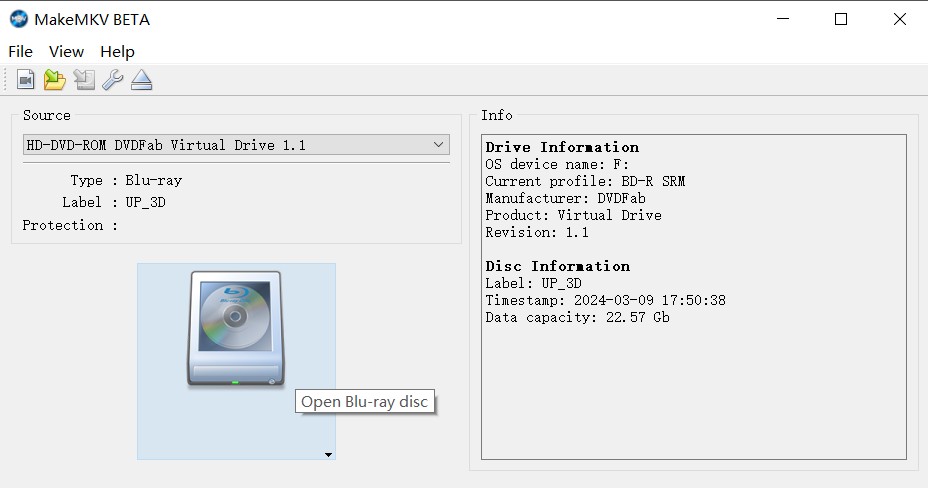
Step 3: Once your disk content is loaded, you can choose what parts you want to rip. Videos are broken down into chapters - just pick the ones you want or click "Select All" if you want everything.
Step 4: Navigate to the right-hand section of the interface where you can set your output folder. Make sure you choose a location with sufficient space.
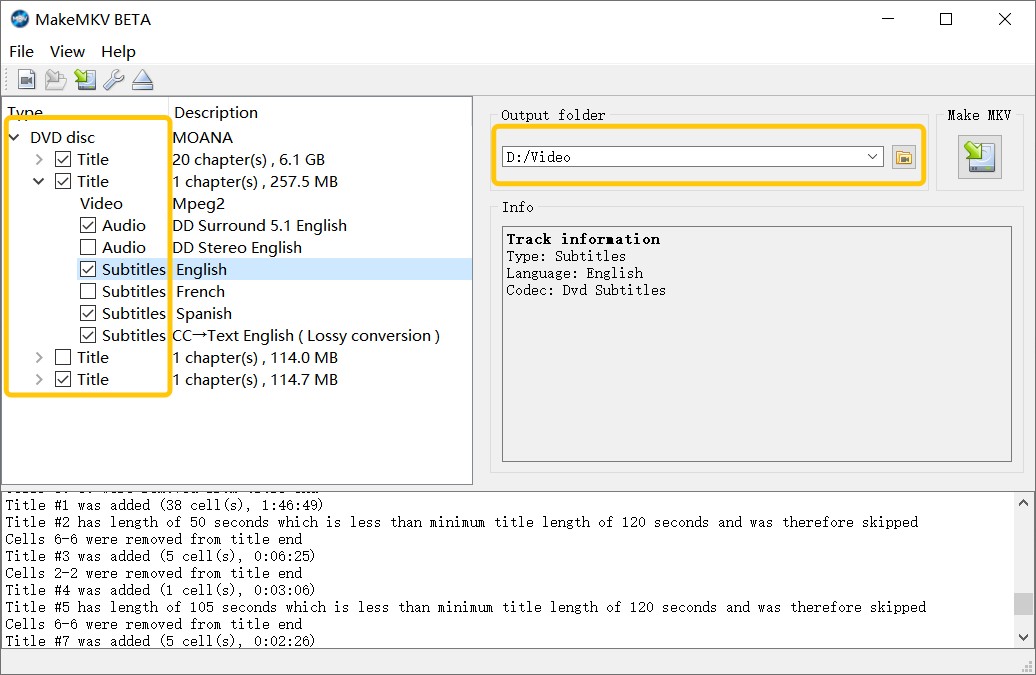
Step 5: After selecting the desired content and output location, click the "Make MKV" button to start copying the DVD to computer.
How to Copy DVD to Computer with Freemake Video Converter
Freemake Video Converter enables you to copy DVDs to your computer, another DVD, or even a USB drive. It offers a variety of output formats (over 15 backup formats) to choose from and supports features such as cutting, cropping, and adding subtitles to your video.
💻Compatible System: Windows 7,8,8.1,10 and Vista
💡Pros of Freemake:
- Save DVDs to PC in 20+ formats, like AVI, MP4, MKV, etc.
- Rip some region-locked DVD discs and folders.
- Support cutting and cropping video, and adding subtitles.
❌Cons of Freemake:
- The free version may apply watermarks to the ripped videos.
- Cannot remove advanced DVD copy protections.
- Need to pay to unlock some premium features.
Step to Copy a DVD to Laptop using Freemake
Step 1: Once you download and install Freemake, simply execute it by double-clicking. It's compatible with Windows PC, including Windows 10, 8, 8.1, 7, and Vista.
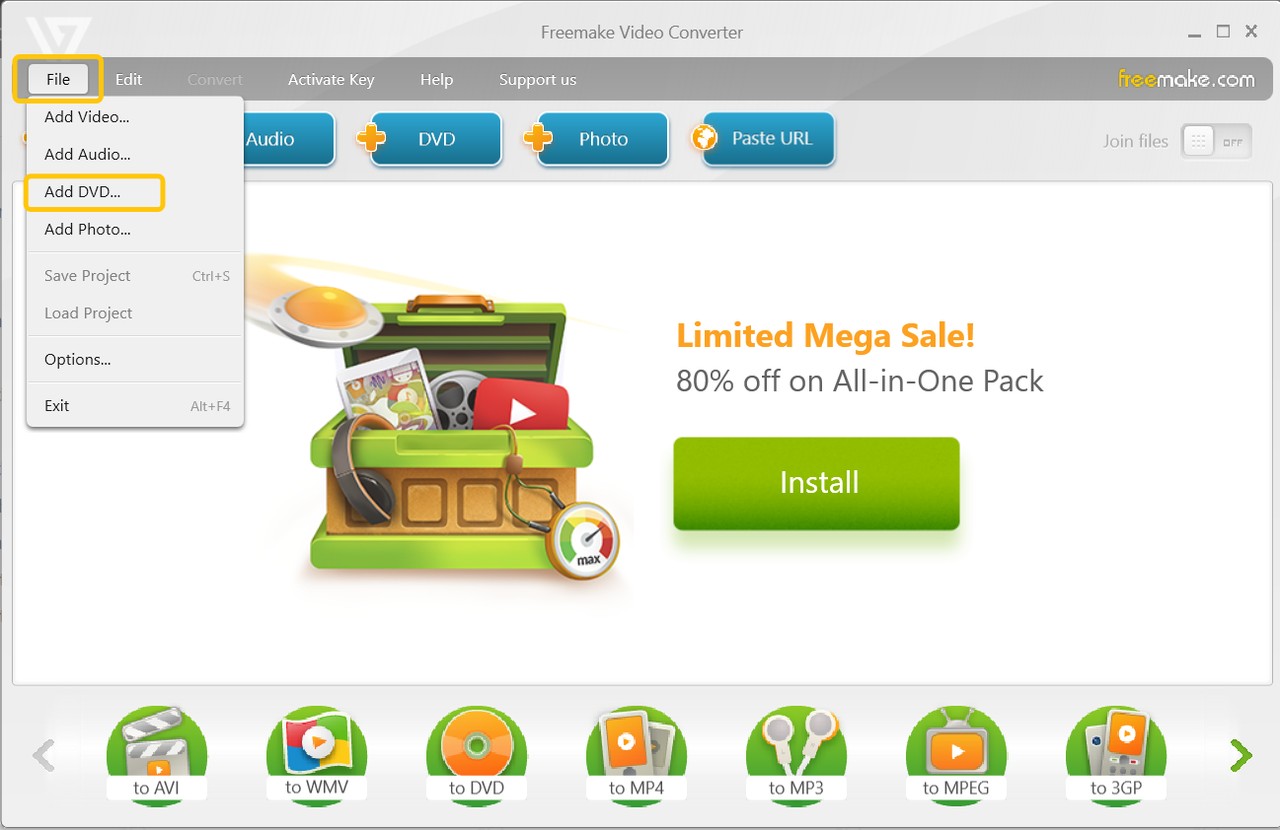
Step 2: Place the desired DVD into the CD/DVD drive of your computer to initiate the download process.
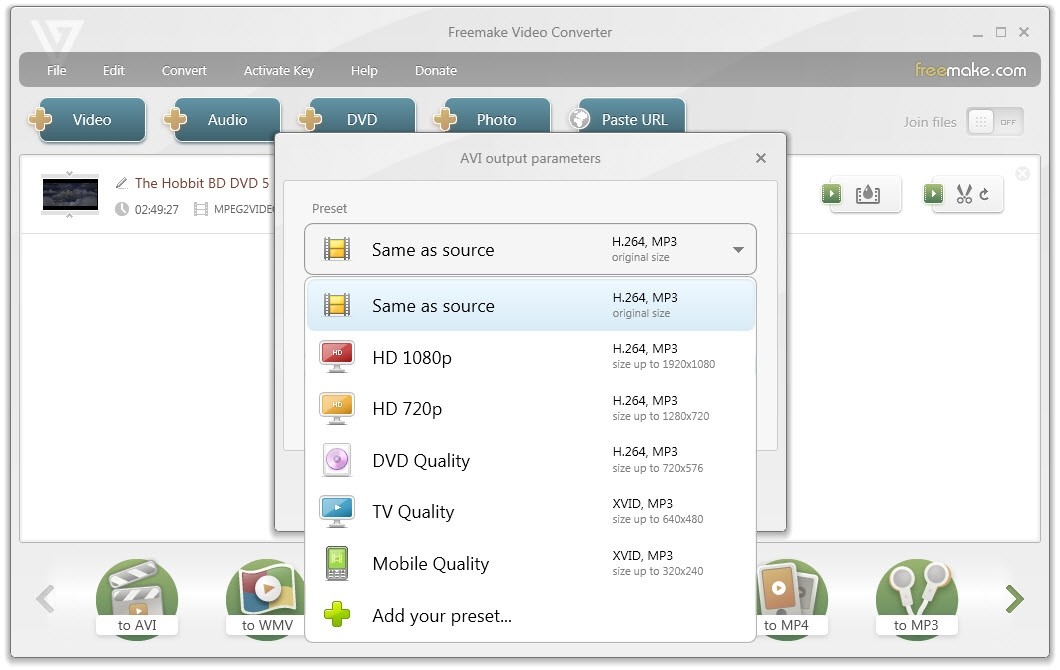
Step 3: Within the interface of the Freemake Video Converter, locate and click on the "+DVD" button, followed by selecting the VIDEO_TS folder from your disc. The program will inquire about the specific files you wish to include.
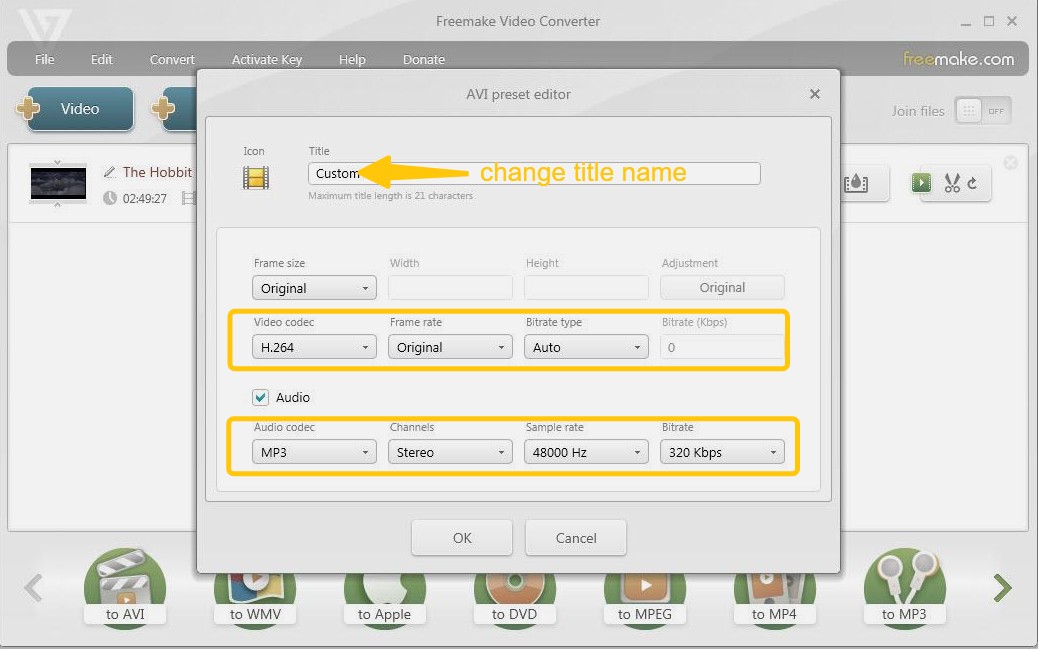
Step 4: If you intend to create a digital copy either on your computer or an external hard drive, proceed by picking an appropriate output format for your DVD video files.
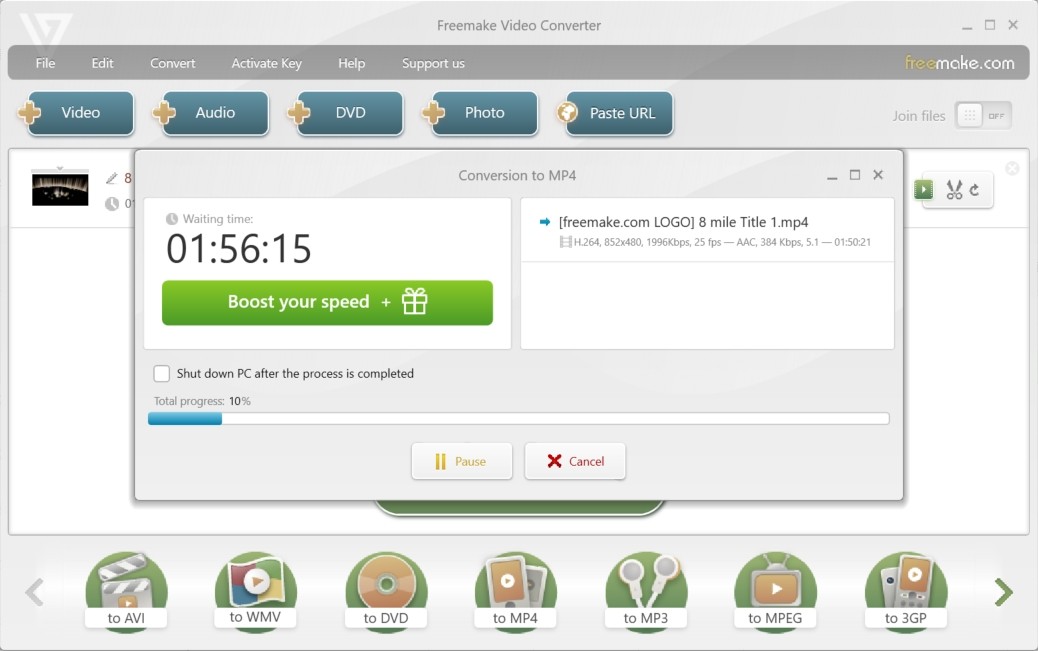
How to Copy DVD to Computer Without Software
To transfer a DVD to laptop without using third-party software, you need to use the built-in disc processing tools like File Explorer (Windows) or Finder (Mac). This free method works well with homemade or unprotected DVDs and displays the contents as a VIDEO_TS folder containing several files (VOB, IFO, BUP), which are not directly playable on most devices.
Steps to Save DVD to Computer Using Built-in Software
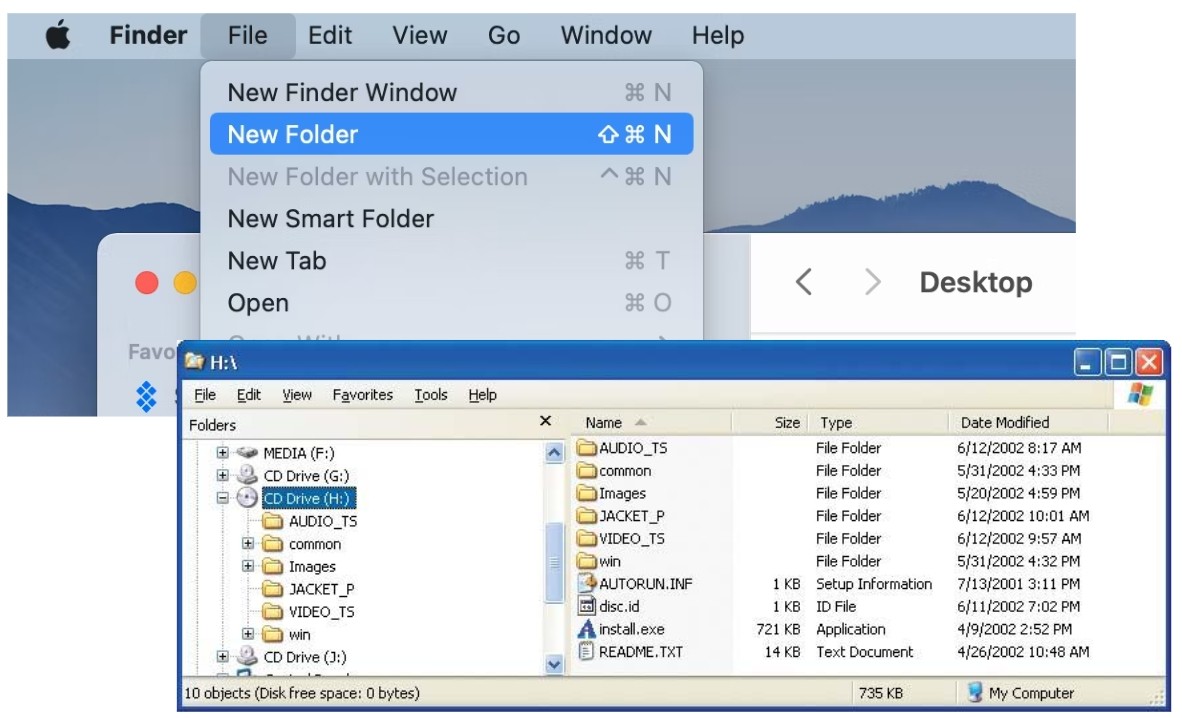
Step 1: Insert the DVD into your computer's DVD drive.
Step 2: Open File Explorer on a Windows computer or Finder on a Mac. Locate the DVD drive in the navigation pane and right-click on it.
Step 3: Right-click the DVD drive icon and select Copy from the context menu.
Step 4: Navigate to the folder on your computer where you want to save the copied files.
Step 5: Right-click inside the destination folder and click Paste to start copying the DVD content. Depending on the size of the DVD and your system speed, this process may take several minutes.
Simply copying a DVD to your computer without dedicated software won't work—most discs have copy protection that blocks direct transfers, and their VIDEO_TS folders aren't playable as a normal video file. Even if copied, the files are huge, and won't work on many devices. To bypass encryption, convert formats, and compress files, you need third-party DVD ripping software like DVDFab DVD Ripper.
Comparison of DVD Copying Tools for Your Computer
When choosing the perfect DVD copying tool to convert or back up your movies, it’s important to compare features such as operating system compatibility, input and output formats, and additional functionalities like video editing. The table below provides an in-depth comparison of popular DVD rip and backup software, helping you decide which tool best supports your needs for copying DVDs to your computer.
| Tools | Operating System | Input Formats | Output Formats | Video Editing | Best For | User Ratings |
| DVDFab DVD Ripper | Win & Mac | DVD disc, ISO, Folder | 1000+ video/Audio formats | ✔️ | Ripping any copy-protected DVD |
4.6/5 (Trustpilot) |
| DVDFab DVD Copy | Win & Mac | DVD disc, ISO, Folder | DVD disc, ISO file, Folder | ✔️ | Coping any protected DVD | 4.6/5 (Trustpilot) |
| HandBrake | Win, Mac & Linux | DVD disc, ISO, Folder | MP4, MKV, WebM | ❌ | Ripping homemade DVD only |
4.2/5 (Trustpilot) |
| MakeMKV | Win, Mac & Linux | DVD disc, Folder | MKV | ❌ | Ripping DVD to MKV only |
4.5/5 (TechRadar) |
| Freemake | Windows | DVD disc, Folder | 20+ video formats | ✔️ | Ripping some region-coded DVDs |
2.9/5 (Trustpilot) |
| Without Software | Win & Mac | DVD disc | Depends on file format on DVD | ❌ | Ripping homemade DVD only without software | N/A |
📌Top 3 software we pick: DVDFab vs. HandBrake vs. MakeMKV
To get a picture of the software's performance, the chart below shows the duration and file size of three popular DVD Ripping software, tested on a Windows 10 system with an NVIDIA RTX 4060 Ti 8GB and an Intel(R) Core i7-6700 CPU. The movie was 8 Mile (1 hour 50 minutes long, file size 6.13GB).
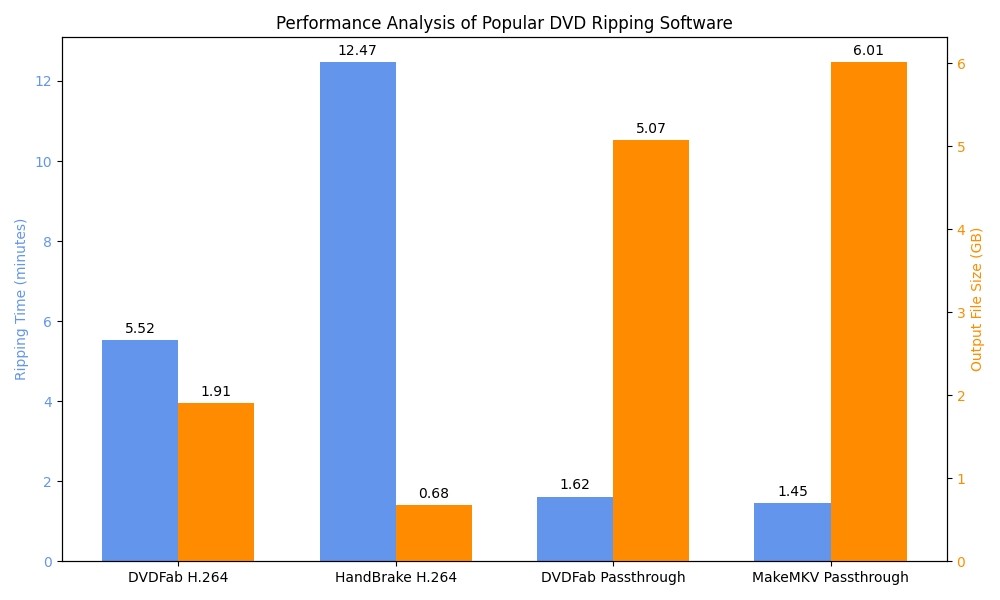
DVDFab Leads in Faster, Smaller, and Higher-Quality DVD Ripping
- Passthrough mode copies the original video and audio streams without re-encoding. According to test data, both DVDFab DVD Ripper and MakeMKV perform well with very similar ripping times.
- However, DVDFab's output file size is notably smaller (5.07GB) compared to MakeMKV's. Also, DVDFab uses DTS 5.1, while MakeMKV uses AC3 5.1. This shows that DVDFab achieves a better balance between file size and audio quality, winning in lossless extraction.
Compressed Ripping (Encoding) Analysis:
- Both DVDFab DVD Ripper and HandBrake achieve compression extraction by re-encoding DVDs to reduce file size, but there are significant differences in their performance.
- DVDFab generates a 1.91GB MP4 file with a resolution of 720x404 and AAC 5.1 audio. The extraction process takes 5 minutes and 31 seconds. HandBrake also uses H.264 encoding to produce a smaller file with a resolution of 720x362 and AAC 2.0 audio. However, the encoding process takes a long time, indicating that it employs a more intense compression at the cost of video resolution, audio quality, and processing time.
DVDFab delivered the fastest results and the smallest playable files at comparable quality; MakeMKV is best if you want an exact, no-reencode remux; HandBrake remains the most capable free option but is slower at similar quality. For everyday viewing and quick library building, DVDFab strikes the best balance of speed, size, and quality.
FAQs
It depends on where you live and how you do it. Laws and enforcement differ by country/region. In some places, making a personal backup of a disc you own may be permitted; elsewhere, even personal “format-shifting” can be restricted—especially if it involves bypassing copy protection. A cautious approach is to use only content you’ve legitimately obtained, keep any copies for private use, and check your local rules (or official guidance) before proceeding.
Both DVD-R and DVD+R are recordable disc formats that work similarly for backing up your DVD content. In most cases, they offer comparable quality for copying purposes. However, some older DVD players or drives may have a slight preference for one format over the other. If your optical drive supports both formats without issue, you can choose either based on availability and cost.
It is possible to copy a scratched DVD, but success may vary depending on the severity of the damage. You can try cleaning the disc or using software tools that incorporate error-recovery features. In some cases, using a different DVD drive or dedicated disc-recovery software may help recover the content, though results are not guaranteed.
Copying a Blu-ray disc is a more complex process due to additional encryption and higher data capacity. Generally, you will need specialized software designed for Blu-ray ripping—such as DVDFab Blu-ray Ripper—to copy the disc content. Always ensure the copying process respects copyright restrictions and follows legal guidelines.
When you copy DVDs to a computer, there may be DVD copy protections embedded in your DVD, folder, or ISO file. Luckily, DVDFab DVD Ripper are not only able to download DVDs to a computer, but also decrypt DVDs automatically. So, you can easily find which DVD copy protection is in your DVD file by clicking the option of 'Info' on the main interface of DVDFab.
You can also ask DVDFab HD Decrypter for help, which is a free version of DVDFab DVD Copy and DVD Ripper. It can remove nearly all DVD protections from DVDs or Blu-rays released one year ago.
There could be several reasons why you are unable to copy files from a DVD to your computer:
- DVD write protection: Some DVDs come with copy protection that prevents users from copying their content.
- DVD format compatibility: If your computer's DVD drive is not compatible with the format of the DVD, it may not be able to recognize or read the contents of the disc.
- Scratched or damaged DVDs: If the DVD is scratched, dirty, or damaged, it may cause reading errors and prevent the files from being copied successfully.
- Software or hardware issues: Problems with your computer's DVD drive, incompatible software, or driver-related issues can also hinder the copying process.
In any case, troubleshooting steps could involve attempting to copy the files using different software, cleaning the DVD, trying a different DVD drive or computer, or in some cases, using specialized software that can bypass copy protection mechanisms.
To save a DVD to computer on Windows 10, you can use third-party DVD Ripper, or you can follow these steps using the built-in Windows DVD Player app:
- Open the Windows DVD Player app. Click on the Play button to start playing the DVD.
- While the DVD is playing, click on the Settings icon in the bottom right corner of the app.
- Under the DVD tab, you will find an option called DVD Folder.
- Now, open File Explorer and navigate to the DVD folder location you noted earlier.
- Copy the VIDEO_TS folder from the DVD folder and paste it to the desired location on your computer to save the DVD.
Conclusion
In summary, you can copy DVDs to your computer in two main ways:
- Use DVD Ripper for compressed, device-friendly formats like MP4 or MKV.
- Use DVD Copy for ISO or folder backups with original menu and audio.
Both approaches let you safeguard your collection from scratches, aging, or hardware obsolescence, while making your movies easier to manage and access.




