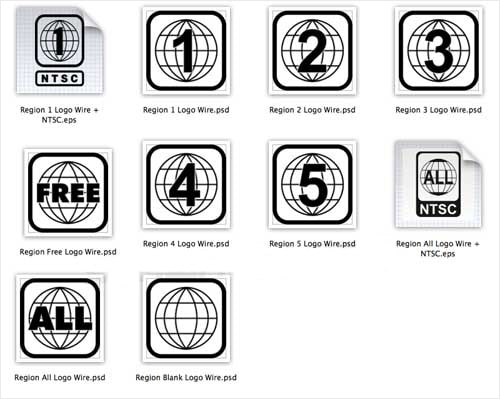Introduction to Region 0 DVD and Guide to Remove DVD Region Codes
Summary: Region codes limit DVDs to specific geographic regions, but you can play region 0 DVDs everywhere. In this blog, we'll break down what a region 0 DVD is, how it differs from a region-free DVD, and share how to convert all your DVDs to region 0, so you can enjoy movies purchased from any country easily.
When I bought a DVD while traveling abroad in my younger days, I was surprised to find that it wouldn't play on my home DVD player. Later, I discovered that the issue was caused by the DVD region code — it wasn't a region 0 DVD. In this article, I'll explain what a region 0 DVD and a region-free DVD really are, how they differ from other region-coded discs, and the methods you can use to play them on different devices. After understanding the concept of a DVD region code 0, we'll also explore how to unlock a region-limited DVD to make it region-free, so you can enjoy movie discs from anywhere in the world.

What is DVD Region Code 0
DVD region code 0 is the state in which the disc is not encoded and can be played worldwide. The DVD region code system divides the world into regions, each with its own specific code. For example, region 1 includes places like the United States and Canada, region 5 includes Russia, India, Africa, and so on. Unlike these region-specific discs, region code 0 DVDs have no such restrictions.
Although region 0 DVDs can be played anywhere in the world, the playback device (e.g., DVD player or DVD drive) needs to support the video format (e.g., NTSC or PAL) of the disc. In addition, while region code 0 discs have no regional restrictions, they are still protected by copyright.
Difference between Region Code 0 and Region Free DVDs
The terms "Region Code 0" and "Region Free" are often used as if they mean the same thing, which can confuse users. There is, though, a clear difference between them when it comes to DVD region restrictions.
Region Code 0 DVDs are discs formatted so they can, in theory, be played on any DVD player worldwide, as long as the playback device supports the video format used on that DVD. On the other hand, a "region free" DVD refers to a disc that has had the regional coding removed or bypassed, and such a disc can also be played on any DVD player.
Region 0 DVDs are produced with global compatibility in mind. In contrast, region-free DVDs are usually standard DVDs that have been altered to eliminate regional restrictions. The difference, therefore, is that Region Code 0 DVD is compatible with all players from the outset, whereas DVD in region-free code may require additional steps or modifications to enable universal playback.
How to Play DVDs of Any Region As Smoothly As Region 0
Method 1: Change Your DVD (Drive) Region to Match Your Country
👉Suitable for: Users who need to temporarily play DVDs from different regions.
The DVD drive can be changed five times to a different region code. If you want to change a DVD from region 2 to region 1, you don't have to do a lot of work. This part will show you how to get rid of DVD region codes and how to change the DVD playback region to get around them.
On the Mac devices
- Insert the DVD disc into the optical drive, and a dialogue box will appear almost instantly.
- Choose the region code you want to set. For example, if you're going to set region code 1 for Canada, choose "Region 1" from the drop-down menu.
- You will find the "Set Drive Region" button on the right side of the screen.
- Use the lock icon to make changes.
On the Windows PC
- Put a DVD in your drive.
- Hold down the Windows key and press R to open the Run window.
- In the Run box, type "devmgmt.msc" and press Enter to launch the "Device Manager" window.
- In this step, we'll look at DVD and CD-ROM drives.
- Right-click your DVD drive and choose "Properties" from the menu. This will open the dialogue box.
- Go to the "DVD Region" tab and then click on it.
- It's now time to choose where you live and hit "OK."
Note: When the five chances are up, your DVD will be permanently set to the code you set the last time you tried.
Method 2: Convert DVD to Digital Formats (Recommended)
👉Suitable for: Users who want to permanently back up DVDs as region-free files, and enjoy DVDs from different regions on any device.

Features:
DVDFab DVD Ripper is a full-featured DVD region converter that lets you play DVDs with different region codes just like region-free DVDs on any player. It bypasses region code restrictions, extracts content from DVDs, and converts it to formats compatible with all devices.
OS: Windows 11/10/8.1/8/7 & macOS 10.13 - 15.x
How to Convert DVDs to Region-Free Videos with DVDFab DVD Ripper?
Choose the output profile
While loading DVD sources successfully, DVDFab also unlocks DVD region codes and other copy protections automatically. After that, you can choose lossless video and audio formats or a compressed format with no loss of quality.
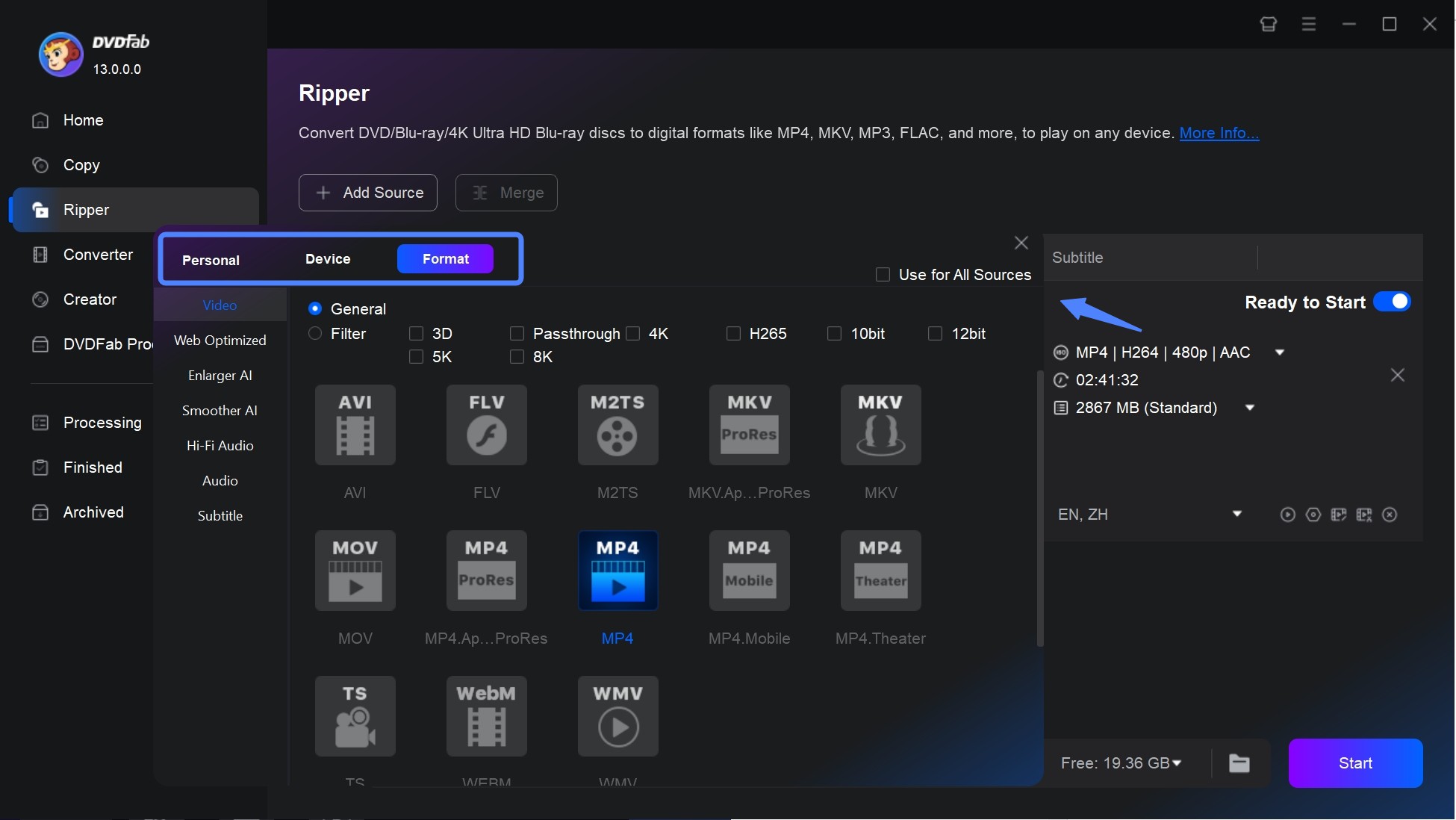
Customize the settings
Use the "Advanced Settings" to adjust video resolution, encoding method, bitrate and more. Next, you can trim, crop or add subtitles by using video editing function.
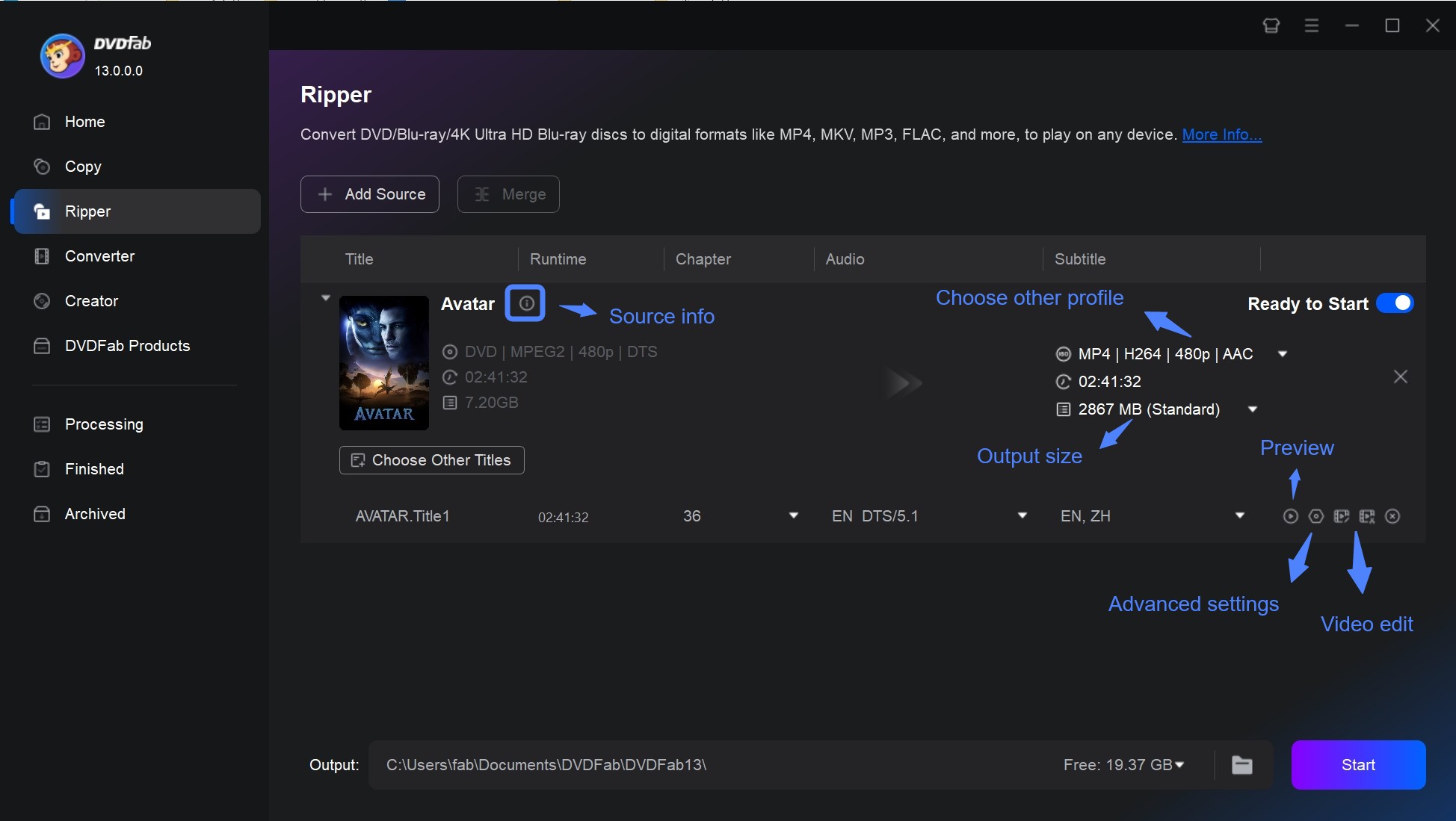
Start the conversion
At the bottom of the interface, select where to save the converted file. Finally, click the Start button to begin the process of ripping and extracting your DVD contents into region-free videos.
Method 3: Using a Region-Free DVD player
👉Suitable for: Beginners who frequently play discs from other regions and prefer an easy solution.
Region-Free DVD Player Software: PlayerFab
As region-free DVD player software, PlayerFab is a practical choice if you want to play region-locked DVDs without dealing with complex region code removal or manual adjustments. It not only serves as a region 0 DVD player, but also makes it easy to play DVDs on your computer from any region.
- Automatically bypasses all region code restrictions
- Play any DVD whether it's in region 0 code or not
- Optimize your viewing experience with 4K UHD video and Dolby and DTS audio
- Supports playback of local video, DVD/Blu-ray/UHD discs and streaming video
- Provides intuitive controls for smooth playback and easy navigation
- Playback of high-quality 4K UHD (HDR10 effect), as well as a variety of 3D content
Region-Free DVD Player (Hardware)
Region-Free DVD player (hardware) refers to a physical device, such as a DVD or Blu-ray player, that is manufactured or specially modified to read and play discs from any region worldwide. You can simply insert a DVD from any country or region and play it directly on their TV or monitor connected to this player without any restrictions. The main advantages are high compatibility and ease of use, and you don't need to use your computer. The main drawback is that you need to purchase the hardware separately, and it is bulkier and more expensive compared to software solutions. Popular region-free players include the Panasonic UB820, LG DP132 and Sony UBP-X700/M.


- This guide is for personal and lawful use only. Please comply with local copyright laws and regulations when removing or bypassing DVD region codes.
FAQs
Yes, region 0 DVDs can be played on most US players since they have no region restrictions.
North America uses the NTSC video format, which is different from most other countries (majority of rest of countries use a system called PAL). If the disc is not in NTSC format or not have 1 region code, you can't play it on US player.
The United States uses DVD Region 1. The standard video format in the USA is NTSC, with a frame rate of 29.97 fps and 525 scan lines.
Conclusion
We've given you a comprehensive overview of Region 0 DVDs and region-free DVDs, which are globally compatible and free from region restrictions. In contrast, other DVD region codes may limit your ability to play discs from different parts of the world. We provided several methods for easily unlocking movies and episodes from various countries. Whether you choose to convert your DVDs to a digital format using DVDFab DVD Ripper, switch to a region-free player such as PlayerFab, or adjust your DVD drive's region settings, you have a variety of ways to overcome region limitations.