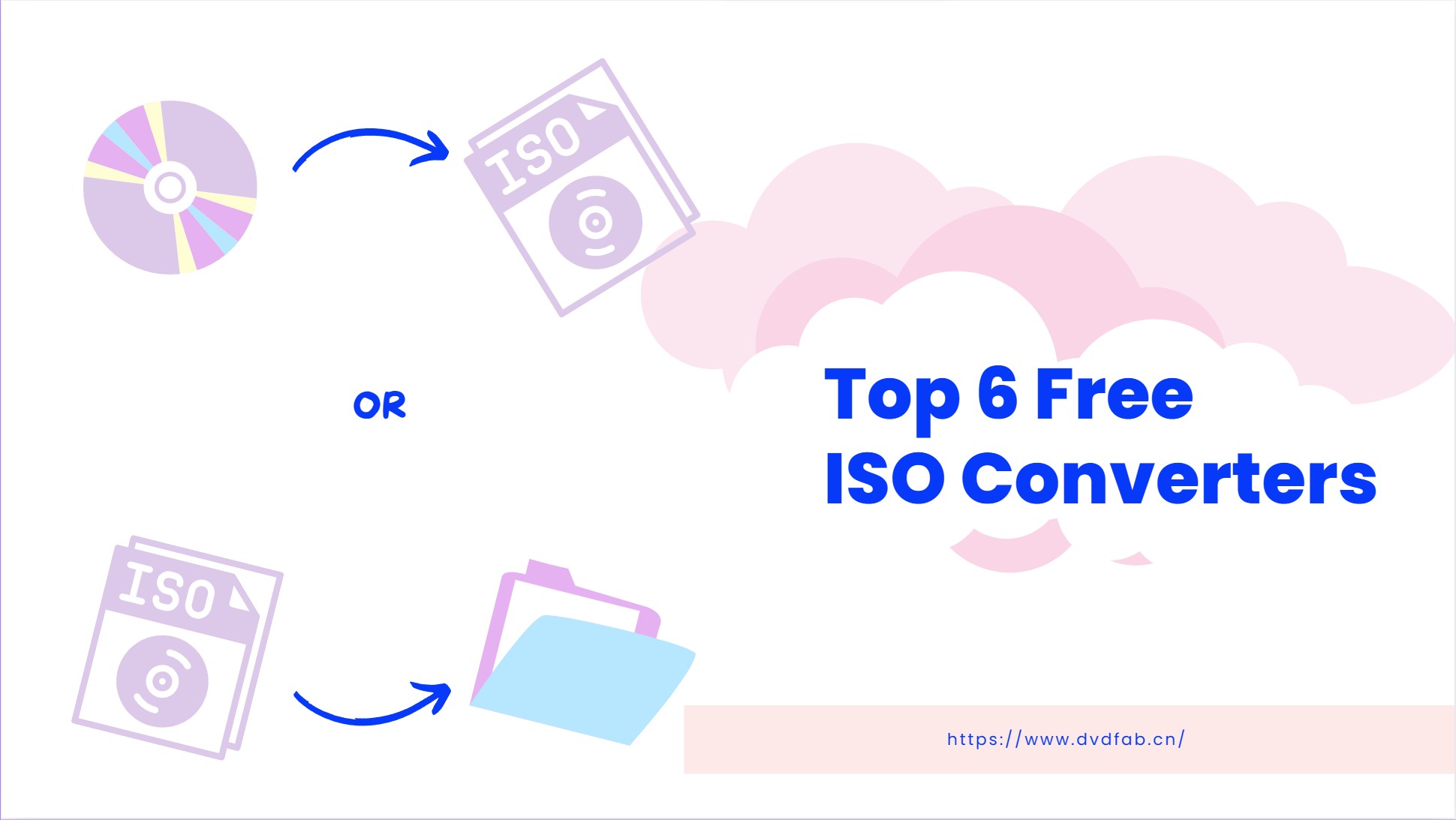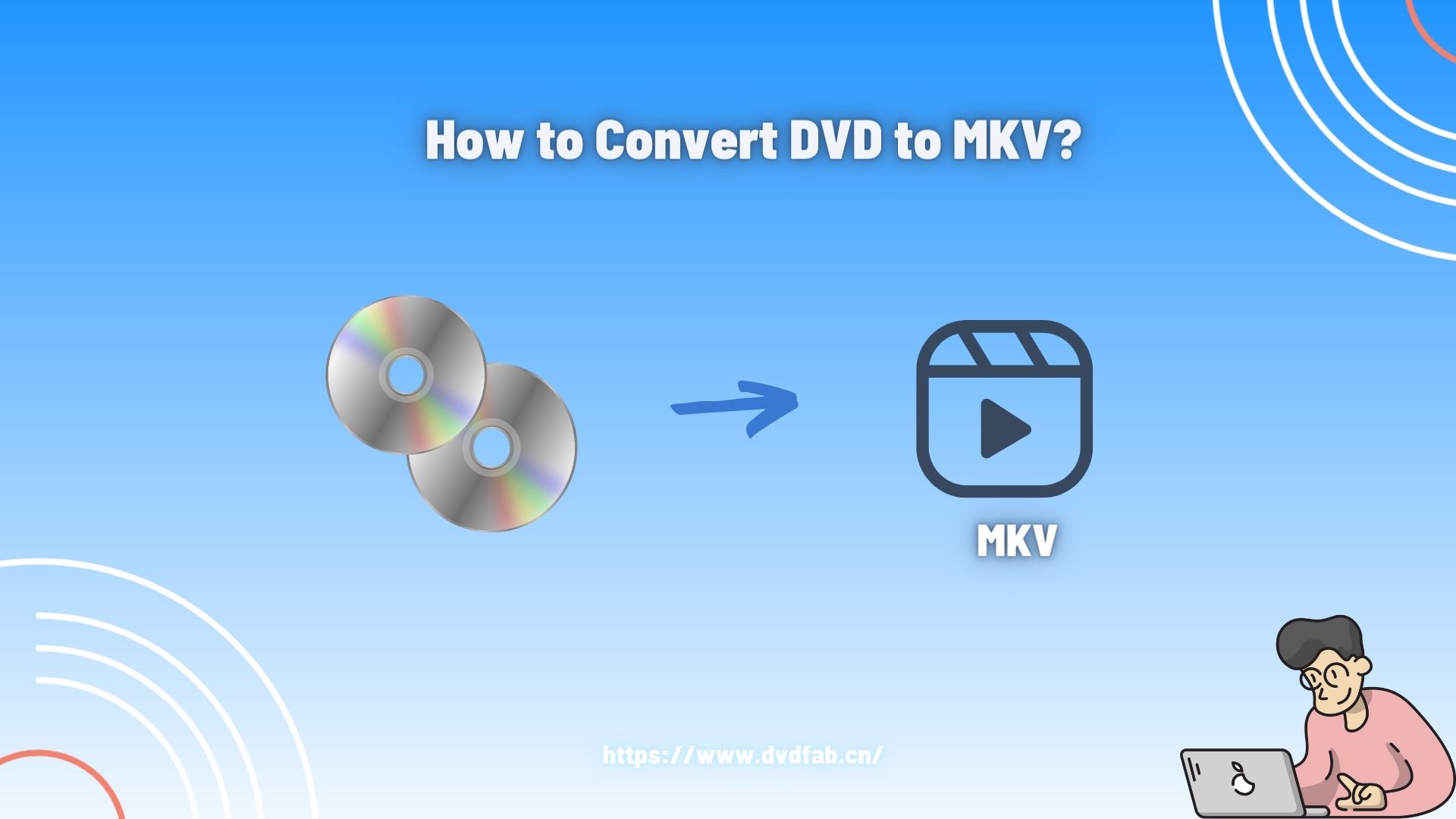8 Free DVD Rippers for Windows 10/11: Best Tools & Step-by-Step Guide
Summary: How to rip a DVD on Windows 10 so that you can enjoy your favorite movies on your computer or mobile device? This article lists the best DVD rippers for Windows 10/11/8/7 and guides you through the entire process step by step.
Table of Contents
With Microsoft removing native DVD playback from Windows 10 and 11, relying on physical discs has become increasingly inconvenient. Whether you want to digitize your DVD collection, bypass region locks, or simply play DVDs on modern devices, third-party DVD rippers offer a powerful solution.
Hence, this post gives you a shortcut to picking the best free DVD ripper for Windows 10/11 from the given list. Meanwhile, you will master how to rip a DVD on Windows 10 for free and easily.
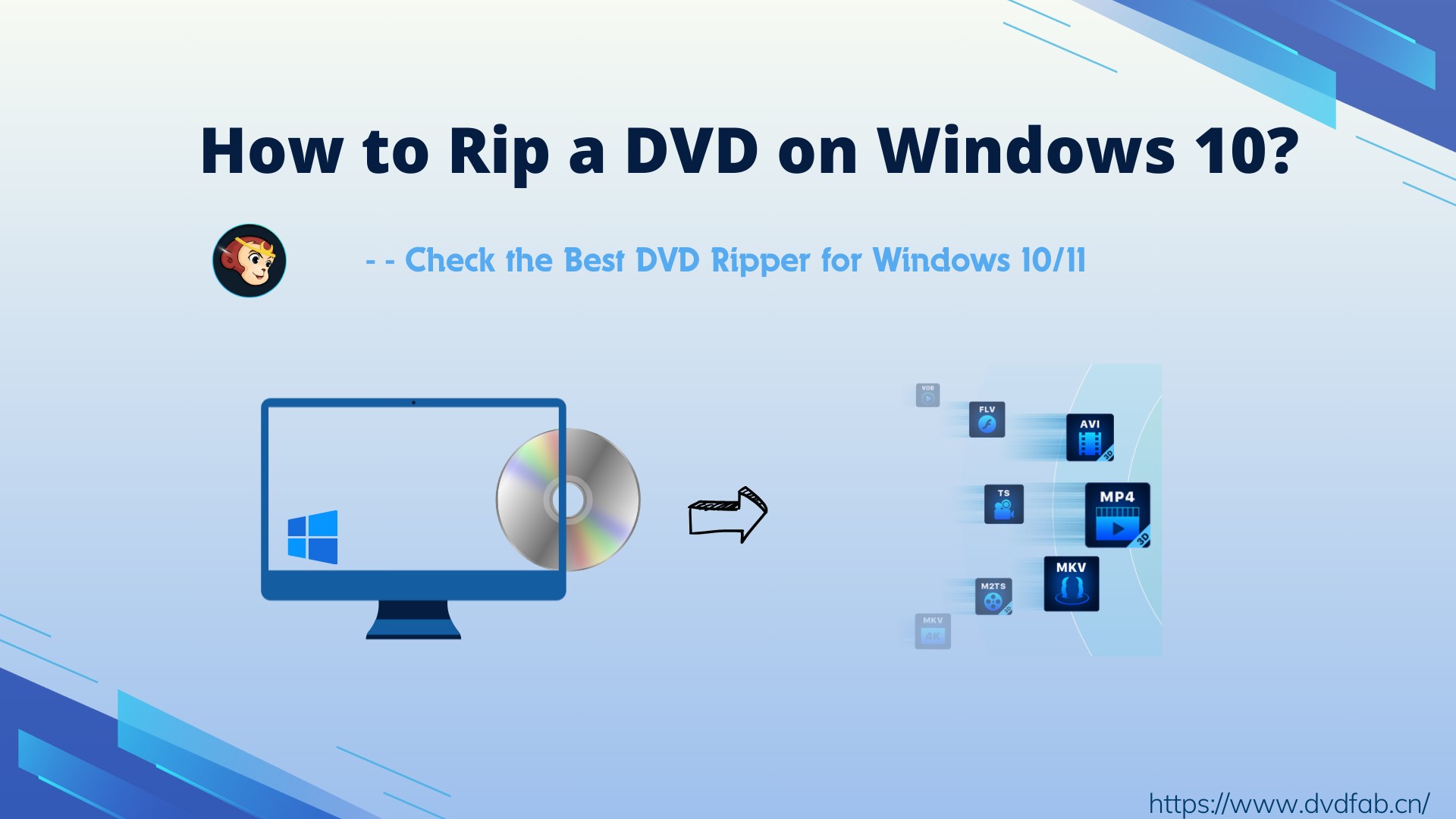
Quick Overview of the Best DVD Ripper for Windows 10
To make your selection process easier, we have synthesized the features of these DVD ripper tools for Windows 10/11 into a comparison table. Then you will get a concise overview of what each tool offers and choose the best one to convert DVD to digital files.
💡Note: User Ratings are from softpedia.com and Trustpilot
| DVD_Ripper for_Windows 10/11 | Input | Output | Decrypt DVD | Video_Edit |
Ratings |
| DVDFab DVD Ripper | DVD/Blu-ray disc, ISO, Folder | 1000+ video/audio | Handle the latest DVD protections | YES | 4.6/5 |
| HandBrake | DVD/Blu-ray disc, ISO, Folder | MP4, MKV, WebM | NO | Basic | 4.0/5 |
| VideoSolo BD-DVD Ripper | DVD/Blu-ray disc | 300+ video/audio | Handle some DVD protections | YES | 2.5/5 |
| Winx DVD Ripper |
DVD/ISO/ Folder |
210+ video/audio | Handle most DVD protections | YES | 3.6/5 |
| Freemake DVD Ripper | DVD/Folder /Blu-ray | 20+ video | Handle Region Code | YES | 2.9/5 |
| Leawo DVD Ripper | DVD/Blu-ray disc, ISO, Folder | 180+ video/audio | Handle DVDs from various regions/studios | YES | 3.8/5 |
| DVD Shrink | DVD disc/Folder | ISO/Folder | NO | NO | 3.2/5 |
| VLC Media Player | DVD/CD | MP4, MKV, AVI, and more | NO | NO | 4.4/5 |
Top 8 Best Free DVD Rippers for Windows 10/11
When considering applications for DVD ripping on Windows 10 or Windows 11, you may search online to find the most suitable option. Below are 8 exceptional free DVD rippers that allow you to convert your DVD to MKV, MP4 and other digital formats.
1. DVDFab DVD Ripper - Best for Encrypted DVDs & High-Speed Ripping
DVDFab DVD Ripper stands as the best DVD ripper for Windows 10 equipped with advanced disc ripping and conversion features. The software enables users to efficiently rip DVDs, Blu-rays, and 4K UHD Blu-rays into a wide range of audio and 2D/3D video formats suitable for device-specific compatibility, such as 3D MKV.H.265, 3D MP4.H.265, 3D MP4.4K, 3D MKV.4K, H.265, MP4.4K, MKV.4K, MPEG-4, MP4 Passthrough, MKV Passthrough, MP4, FLV, MKV, AVI, MP3, etc.
Moreover, this Windows DVD ripper offers a built-in video editor for content customization, and guarantees high-quality, fast conversions with its cutting-edge technology. Setting itself apart, DVDFab continues to be updated to tackle the latest DVD protections for a smooth DVD ripping experience.
💡Working Systems: Windows 11/10/8.1/8/7 & macOS 10.10 - 14
👍Key Features:
- The powerful tool can remove protection from newly purchased encrypted DVDs.
- Rip DVD to 1000+ video/audio formats and 260+ profiles playable on various devices.
- Select titles, chapters, audio, and subtitles to rip.
- Offer a built-in video editor to crop, trim, merge video, add watermarks & subtitles.
- Support batch and lightning-fast conversion with GPU acceleration
- Convert DVD Subtitles to SRT File via OCR Technology.
- Auto-synchronize all the meta info of the source DVD and display them on media server.
👎Cons:
- Only MP4 and MKV output are supported in the free version.
How to Rip a DVD on Windows 10/11 with DVDFab DVD Ripper
Step 1: Run DVD Ripper for Windows 10 and Load the DVD Source
Download and install DVDFab DVD Ripper, and choose the 'Ripper' module when the program runs. Next, insert the DVD disc into the drive on PC, or simply drag & drop the ISO file or folder onto the main UI. DVDFab will automatically remove any copy protection when loading the disc.
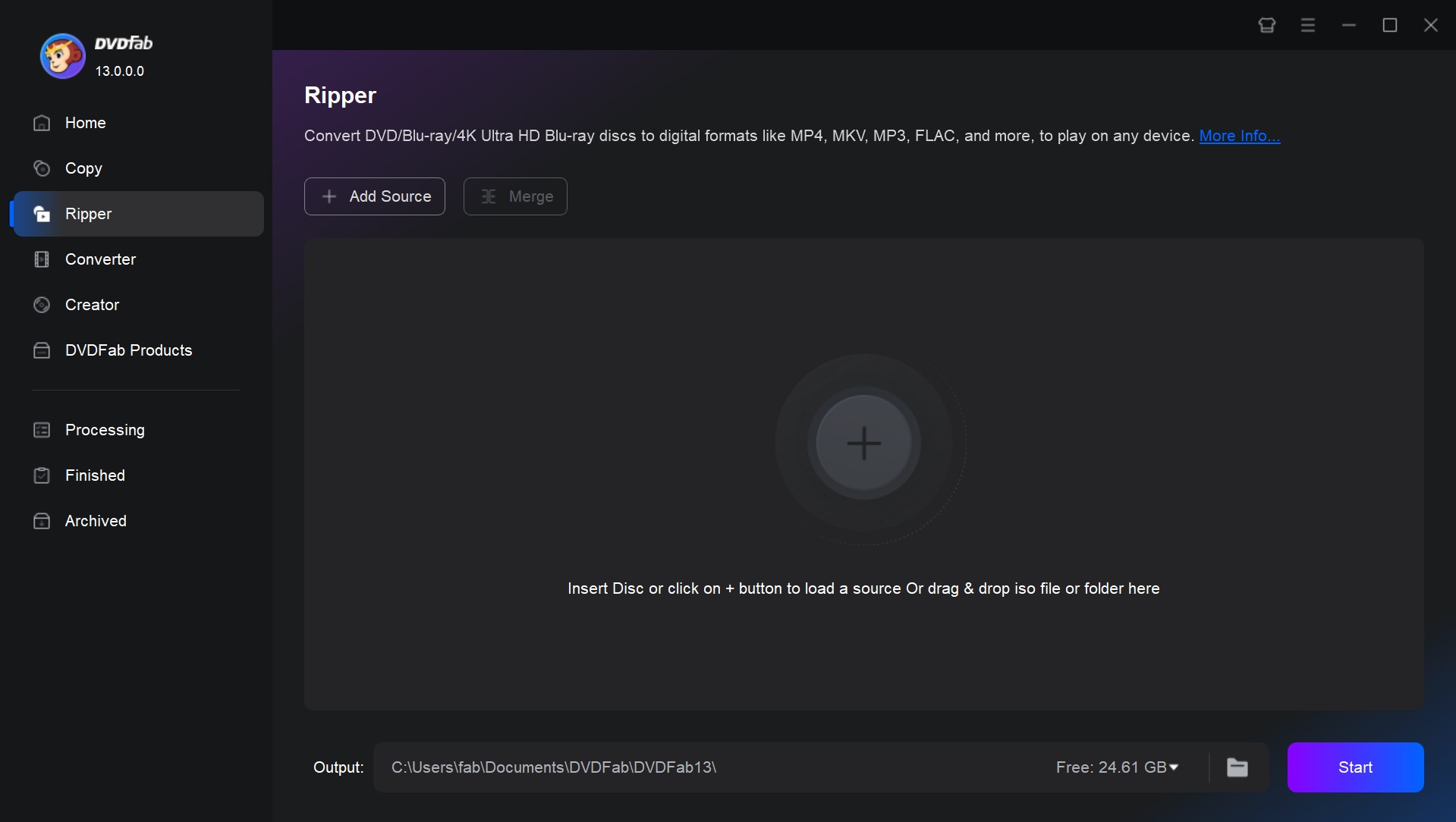
Step 2: Choose One Profile and Customize the Output Video
Click 'Choose Other Profile' elect your desired profile from the profile library on the left panel. You can choose to rip and convert your DVD to MP4, AVI, MKV or other popular digital formats. Or you can also choose your preferred output device.
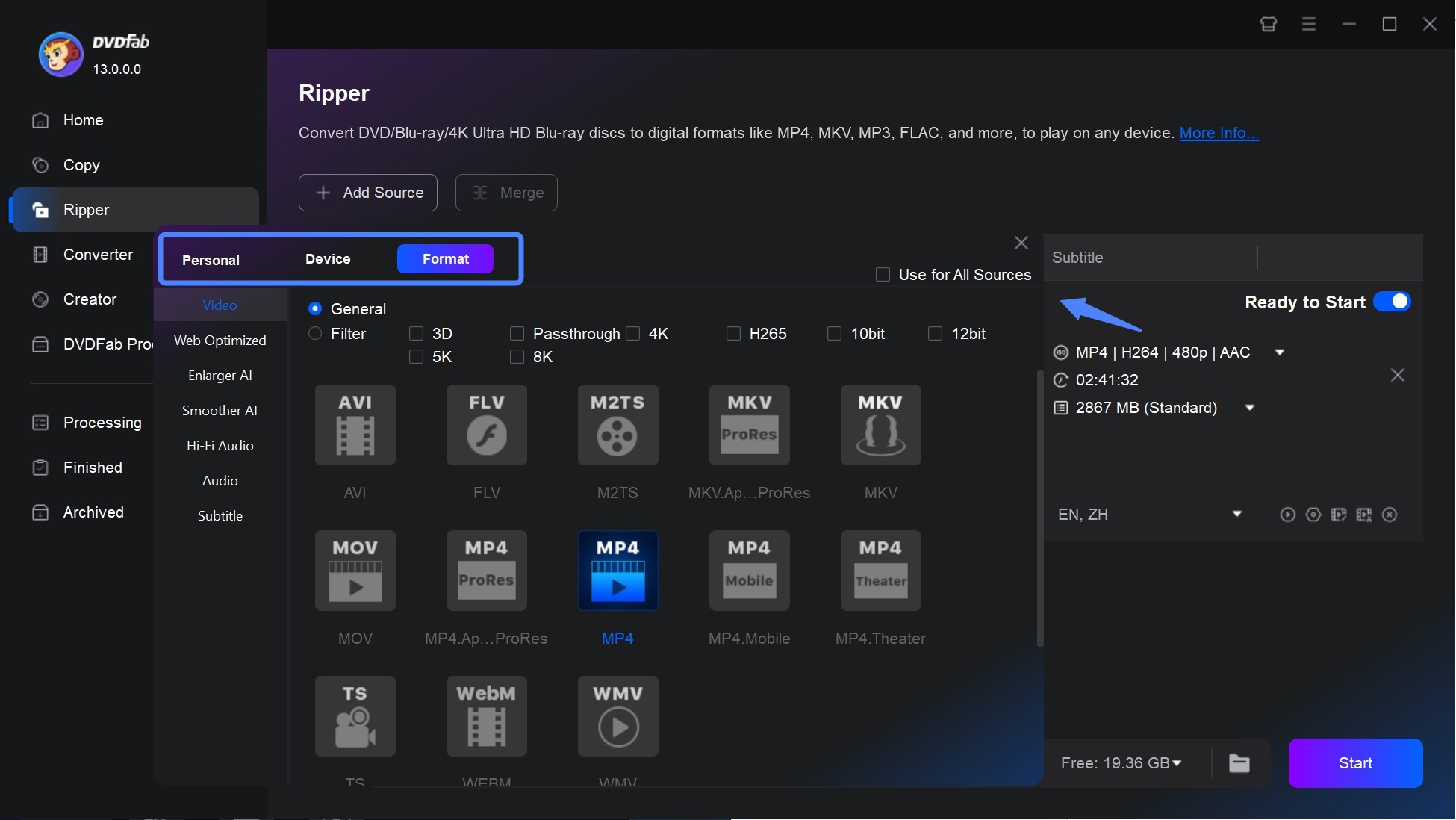
💡Note: DVDFab DVD Ripper is a powerful tool for converting DVDs to digital formats while preserving quality. To get the best results, follow these recommended settings based on your needs.
| Use Case | Format | Resolution | Bitrate | Audio | Encoder |
| High Quality | MKV (H.265/HEVC) | 1080p (or original) | 5000–8000 kbps | AAC/AC3 5.1 (384–448 kbps) | Software (CPU) |
| Balanced | MP4 (H.264) | 720p | 2500–4000 kbps | AAC Stereo (192–256 kbps) | Hardware (GPU) |
| Mobile/Streaming | MP4 (H.264) | 480p–720p | 1500–2500 kbps | AAC Stereo (128 kbps) | Hardware (GPU) |
| Lossless Archive | ISO/MKV | Original | Uncompressed | Original (AC3/DTS) | Software (CPU) |
Then tab the 'Wrench' icon (for Advanced Settings) to set relevant parameters for video, audio, and subtitles. Besides, with the built-in video editor, you can trim, crop, merge and rotate video, add watermark and subtitles, or adjust brightness, saturation, and contrast to improve video quality.
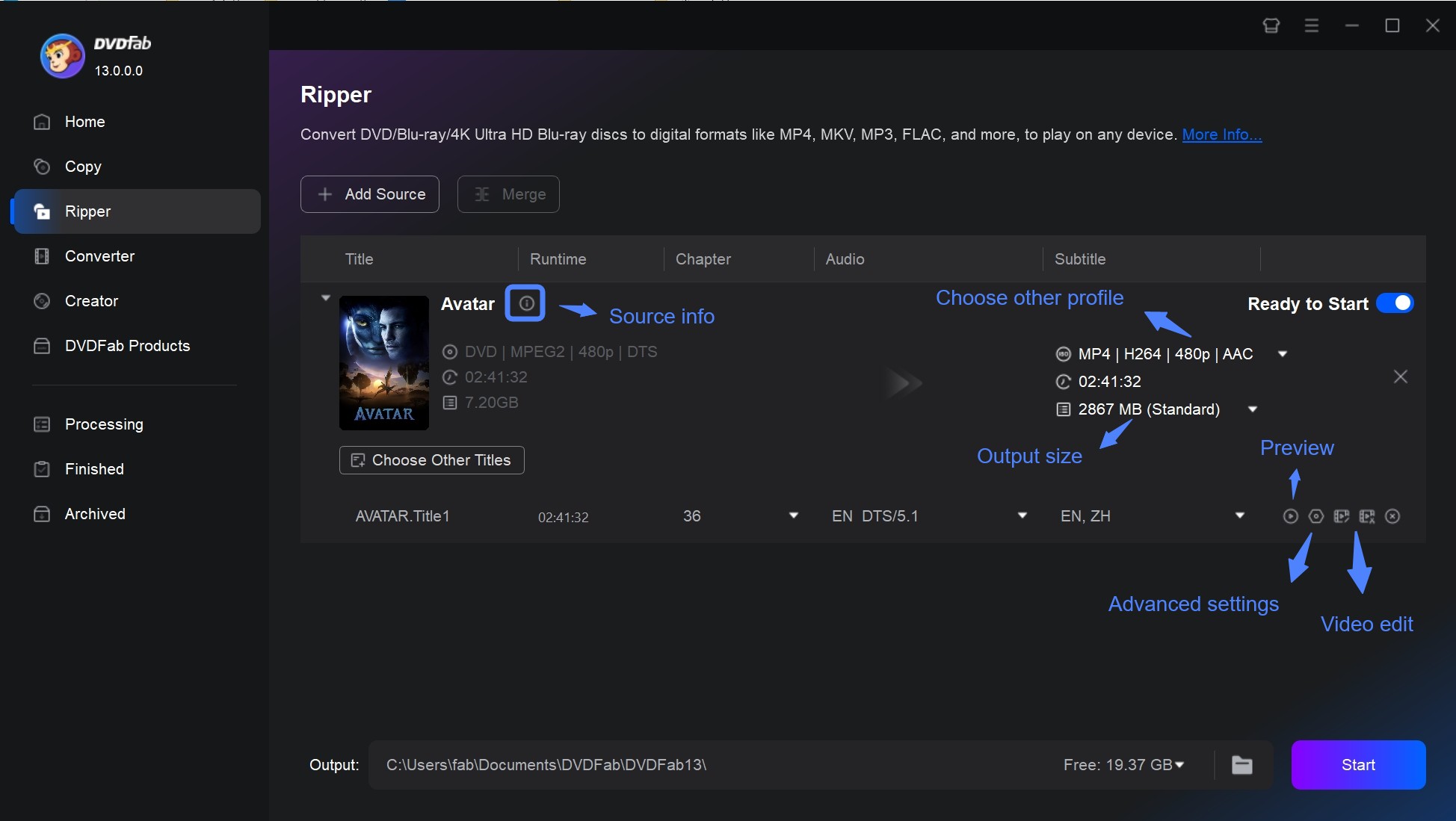
Step 3: Start to Rip a DVD on Windows 10
Set file directory to save the output video on HDD (folder) or transfer to mobile. Meanwhile, you can choose 'GPU Hardware Acceleration' to quicken the batch conversion. Once done, press the 'Start' button to wait for the resulting video.
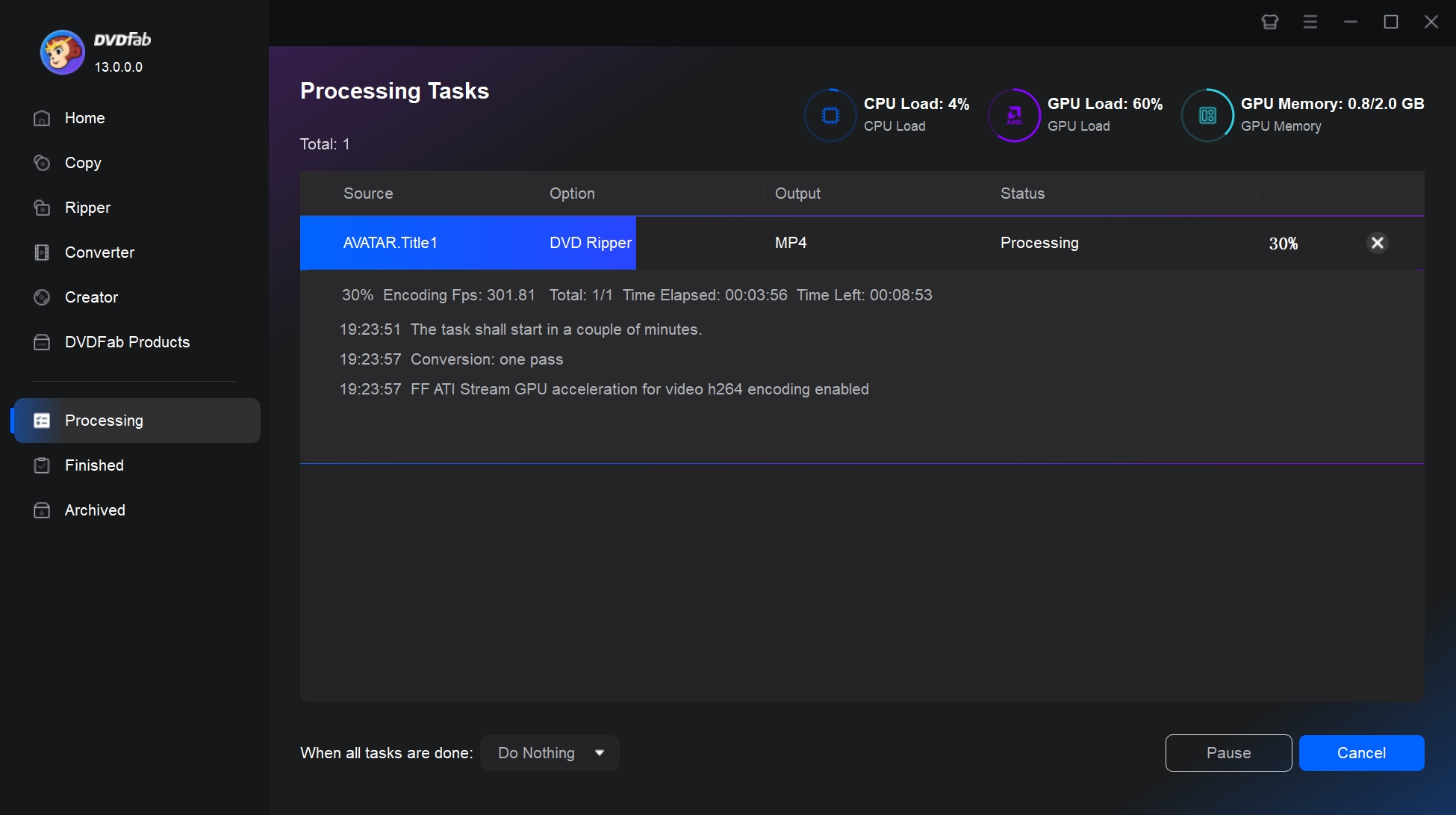
2. HandBrake - Best Free Open-Source DVD Ripper for Windows 10/11
HandBrake is an open-source and free DVD Ripping software for Windows 10, Mac and Linux. This wonderful program allows you to save DVDs by ripping them into videos for the particular device listed in its presets. With HandBrake, the parameters can be manually tweaked a lot using its settings, the picture quality can be changed, the video files can be compressed, and much more using a fast tool like this. However, one of the downsides of this DVD Ripper for Windows 10 is that it cannot rip copy-protected DVD.
💡Working Systems: Windows 10 and later & macOS 10.13 and later & Linux
Key Features:
- Free and open-source software.
- Work with libdvdcss to decrypt and rip CSS protected DVDs.
- Convert DVD and Blu-ray to 3 video formats: MP4, MKV, and WebM.
- Advanced video editing features, such as cropping, scaling, deinterlacing, and adding subtitles.
- Batch conversion.
Cons:
- Some advanced features may not be available in the graphical user interface (GUI) and may require the use of the command-line interface (CLI).
- Encoding speed can be slow compared to other video transcoding software, especially when using complex settings or filters.
- May not be able to handle copy-protected DVDs without the use of third-party decryption tools.
- Limited output video formats and profiles.
How to Rip a DVD on Windows 10/11 with HandBrake?
Step 1: Download and install HandBrake from the official website. Insert your DVD into the computer's drive.
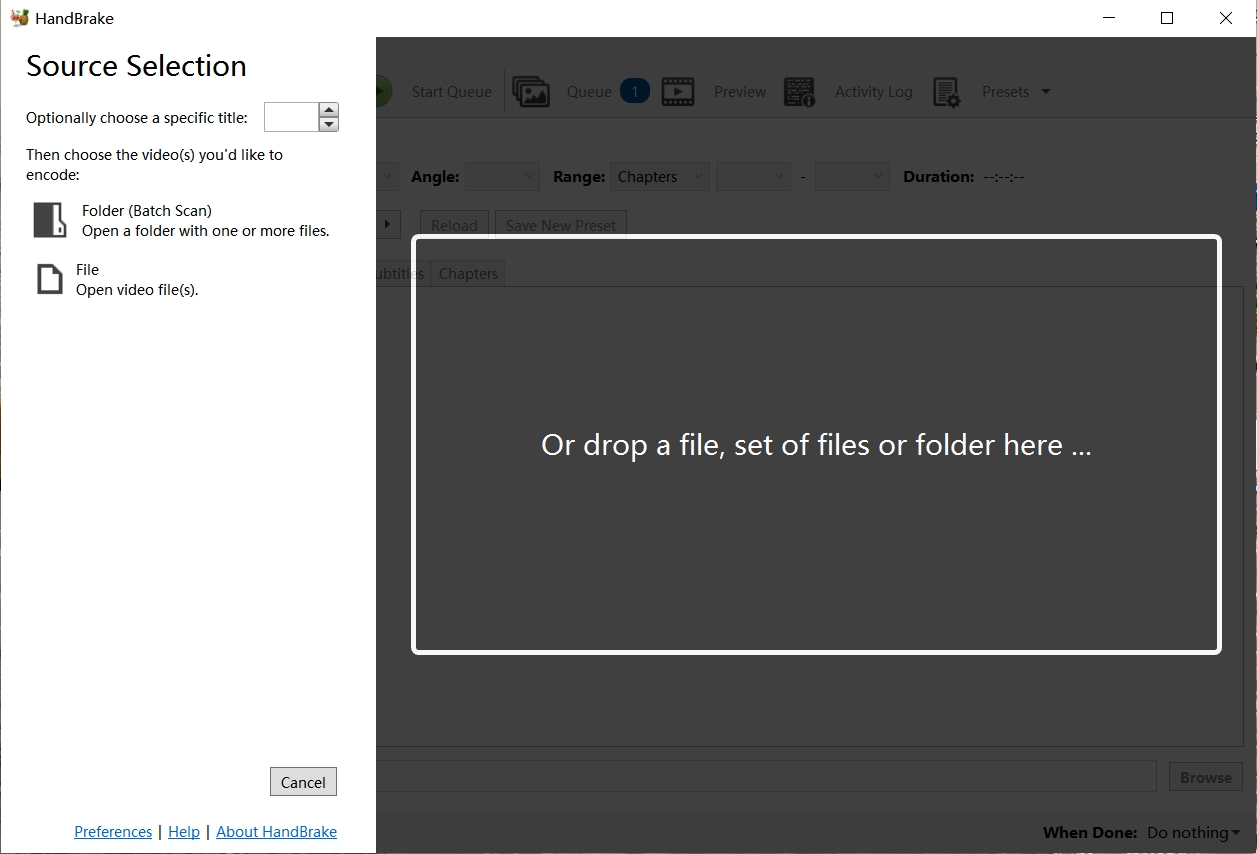
Step 2: Once your DVD is in and HandBrake is open, click on the "Source" button located at the top left of the window. Select your DVD from the dropdown menu. Wait for HandBrake to scan the DVD and select the longest title (usually the main film).
Step 3: After your DVD information is loaded, select "Preset" at the top of the screen and choose an option like "Fast 480p30" or "Fast576p25". These presets will provide fast and quality rips appropriate for most DVDs.
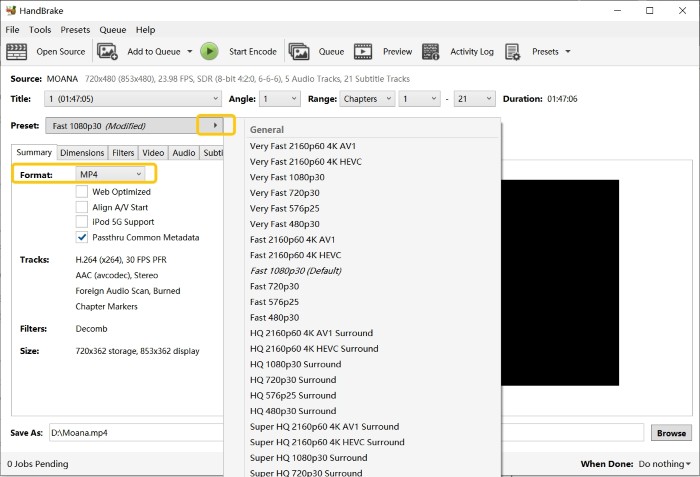
💡Note: If you want to output a general high-quality video with balanced quality and size. You can refer to the following settings.
- Format: MP4 (H.264) or MKV (H.265/HEVC) 58
- Preset: Fast 1080p30 (modify the resolution to match source) 34
-
Encoder:
- Software (CPU): For best quality (slower).
- Hardware (GPU): NVEnc (NVIDIA) or QSV (Intel) for faster speeds 13.
-
Quality:
- Constant Quality (RF): 18–23 (lower = better quality, larger files) 58.
- Avoid "Constant Bitrate" (causes quality loss in dynamic scenes) 34.
- Audio: AAC Stereo (128–192 kbps) or AAC/AC3 5.1 (384–448 kbps) 8.
- Subtitles: Soft subtitles (selectable) or burned-in 8.
- Filters: Enable Deinterlace for interlaced DVDs 8.
Step 4: Click on the "Summary" tab and select the desired output format (MKV, MP4, or Webm). Then, go to the "Video" tab and choose a video codec. If your computer has a compatible GPU hardware, you can choose a GPU-accelerated video codec to speed up the DVD ripping time.
Step 5: Click on "Save As" button and browse to the location where you want to save your ripped DVD on your PC. Finally, click on the green "Start Encode" button to start the DVD to MKV ripping process on your Windows 10/11.
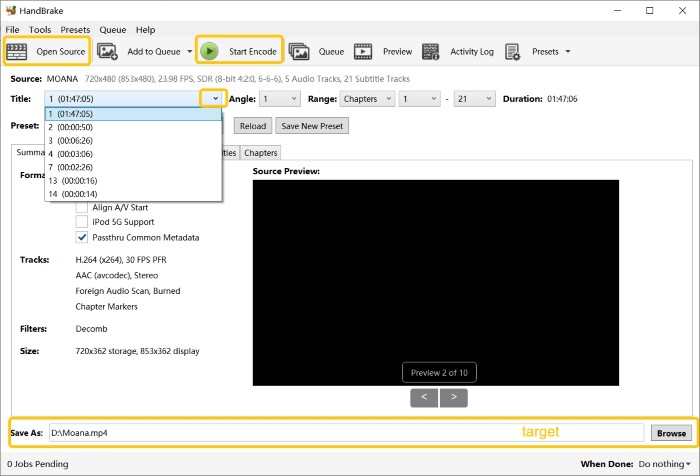
3. VideoSolo BD-DVD Ripper - Easy-to-Use DVD Backup & Ripping Tool
VideoSolo BD-DVD Ripper for Windows 10 can rip Blu-ray and DVDs into digital format at lightning speed. Enjoy Blu-ray/DVD videos on any device with its support for over 300 output video/audio formats, including MP4, MKV, MOV, FLV, M4V. VideoSolo may also preserve the output video's original quality.
This Windows 10 DVD Ripper has a simple and intuitive User experience. Unlike other software, it prioritizes customer service, so you don't have to worry about it. It has a media toolbox with Media Metadata Editor, Video Compressor, 3D Maker, Video Enhancer, etc.
💡Working Systems: Windows 10/8/7/Vista/XP & Mac OS X 10.7 or above
Key Features:
- Easily rip multiple copy-protected DVDs.
- Convert DVD to MP3, MP4 and other 300 video/audio formats.
- Support Batch ripping of Blu-ray and DVDs.
- Maintain the video/audio quality of the original.
Cons:
- DVD Ripping process is time-consuming.
- Advanced customization might be too complex for beginners.
- Price may be comparatively higher than competitors.
How to Rip a DVD on Windows 10 with VideoSolo BD-DVD Ripper?
Step 1: Firstly, you need to download the VideoSolo BD-DVD Ripper setup file from the official website.
Step 2: Next, launch the VideoSolo BD-DVD Ripper and insert your DVD or Blu-ray disc into the drive. Then, click the "Load Disc" button to import your movie into the program.
Step 3: At the bottom of the main interface, there is a "Profile" button. Click the drop-down icon next to it to open a pop-up window where you can select the desired output format. If you want to change video resolution, aspect ratio, bit rate or sample rate, click on "Settings".
Step 4: Lastly, initiate the DVD ripping process by clicking the "Convert" button located at the bottom of the interface.
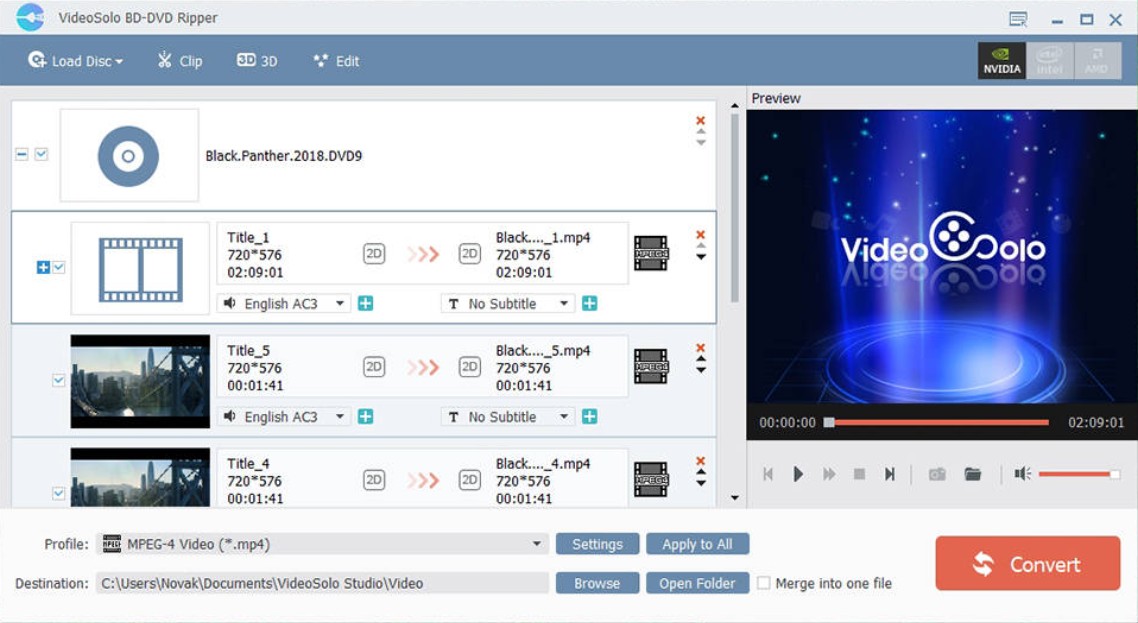
4. Winx DVD Ripper - Best for Speed Optimization
WinX DVD Ripper for Windows 10 is also a user-friendly software that efficiently rips DVD content to your computer's hard drive and converts it into popular video formats. It offers robust functions while maintaining excellent video/audio quality and fast ripping speed. Additionally, it enables audio separation from the DVD video for MP3 music saving. You can learn more from this Winx DVD Ripper Review.
💡Working Systems: Win 11/10 or lower & Mac Ventura or lower
👍Key Features:
- Able to decrypt and read copy-protected DVD discs.
- Rip DVDs to 210+ video/audio formats and 350+ output profiles.
- Fast ripping speed due to Level 3 hardware acceleration technology.
- High-quality output video with excellent picture and sound quality.
- Customization options for the ripped video, like codec, resolution, frame rate, and simple editing.
👎Cons:
- Some features are only available in the paid version.
- The free trial version has limited functionality and can only rip up to 5 minutes of video.
- The software may have occasional compatibility issues with some newest DVD discs or copy protections.
- No Blu-ray ripping features.
How to Rip a DVD on Windows 10/11 with Winx DVD Ripper?
Step 1: First, insert the DVD into the computer's disc drive or an external optical drive. Launch the Winx DVD Ripper then click the "Disc" button to analyze and load the DVD content.
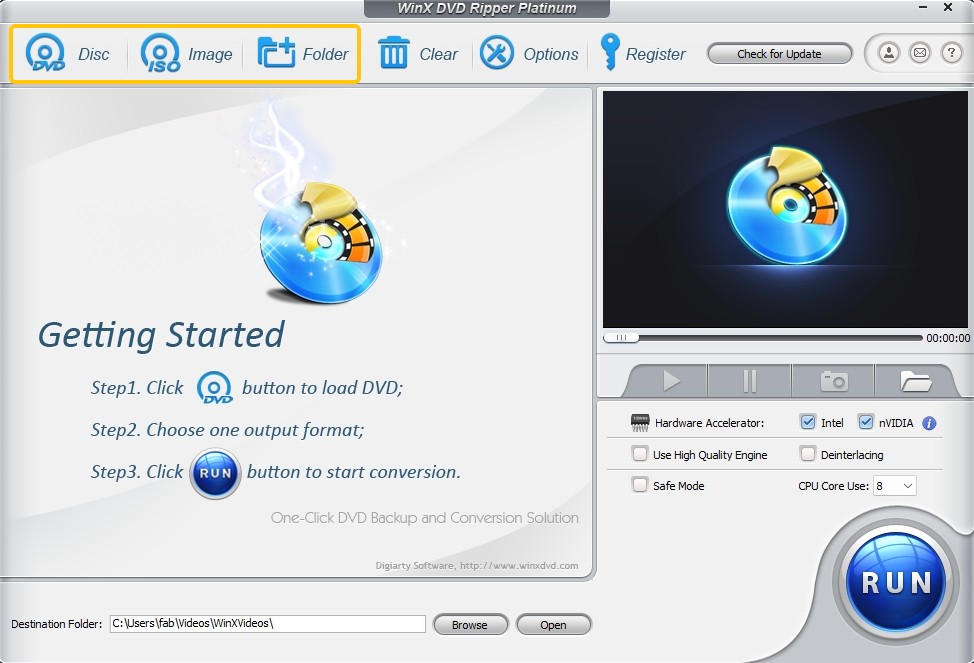
Step 2: Next, an output format window will appear once the DVD is loaded. Navigate to Output Profile, select "General Profiles" and then choose a video format. Click OK.
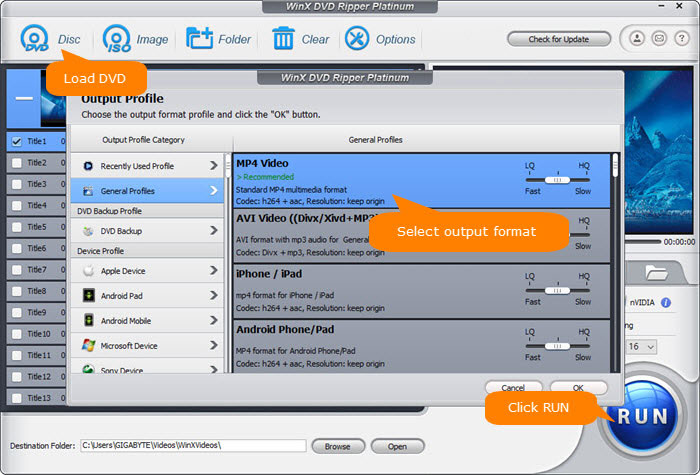
Step 3: Lastly, select an output folder for the ripped DVD video by clicking the Browse button in the Destination Folder section. Click "RUN" to start the DVD ripping process on Windows 10/11.
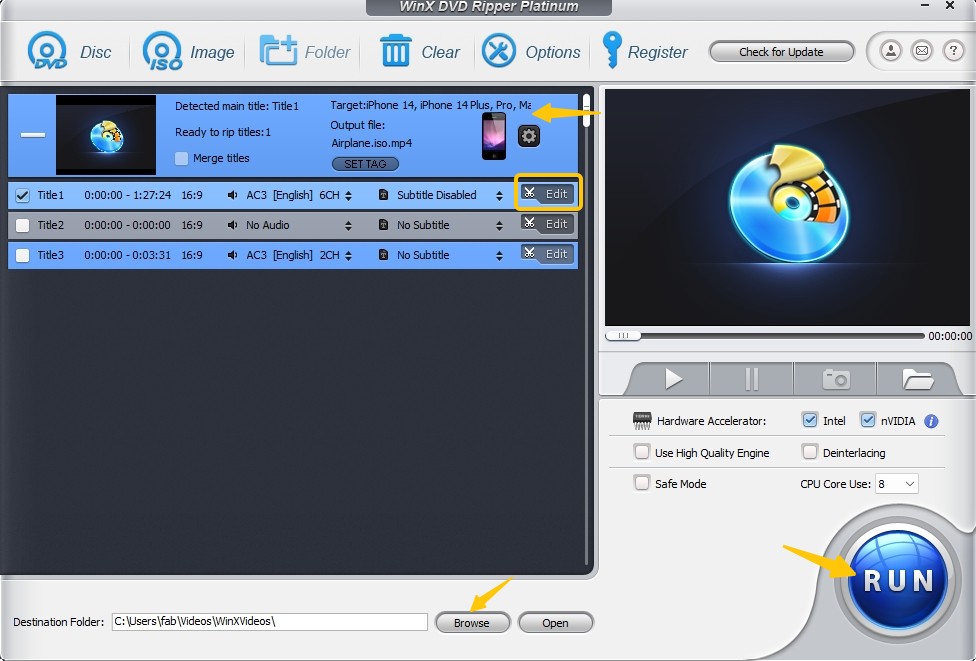
5. Freemake DVD Ripper - Simple Yet Limited Free DVD Ripper
Freemake DVD Ripper is a powerful free DVD ripper for Windows 10 and 11 that can convert and rip DVDs into various video formats including MP4, AVI, MKV among others. The software also provides a library of over 50 preset profiles and supports output to multiple devices such as Android, Apple, Sony, and Xbox. Despite its strengths, this free DVD ripper cannot handle certain DVD copying protection and does not support ISO files as inputs.
💡Working Systems: Windows 11, 10, 8, 8.1, 7, Vista
Key Features:
- Able to decrypt region code protected DVDs.
- Digitalize DVD to 20+ video formats.
- Serve as a DVD editing software: trim, merge, subtitles.
- Rip DVD videos to YouTube.
Cons:
- Cannot convert some encrypted DVDs.
- Lack of support for ISO files as input.
- The free version includes watermarks on converted videos.
- Certain advanced features require paid activation.
How to Rip a DVD on Windows 10/11 with Freemake DVD Ripper?
Step 1: Insert the DVD you would like to rip into your computer. Open the Freemake DVD Ripper software. Click the "+DVD" button, locate the DVD drive on your computer, and then select the files you want to rip.
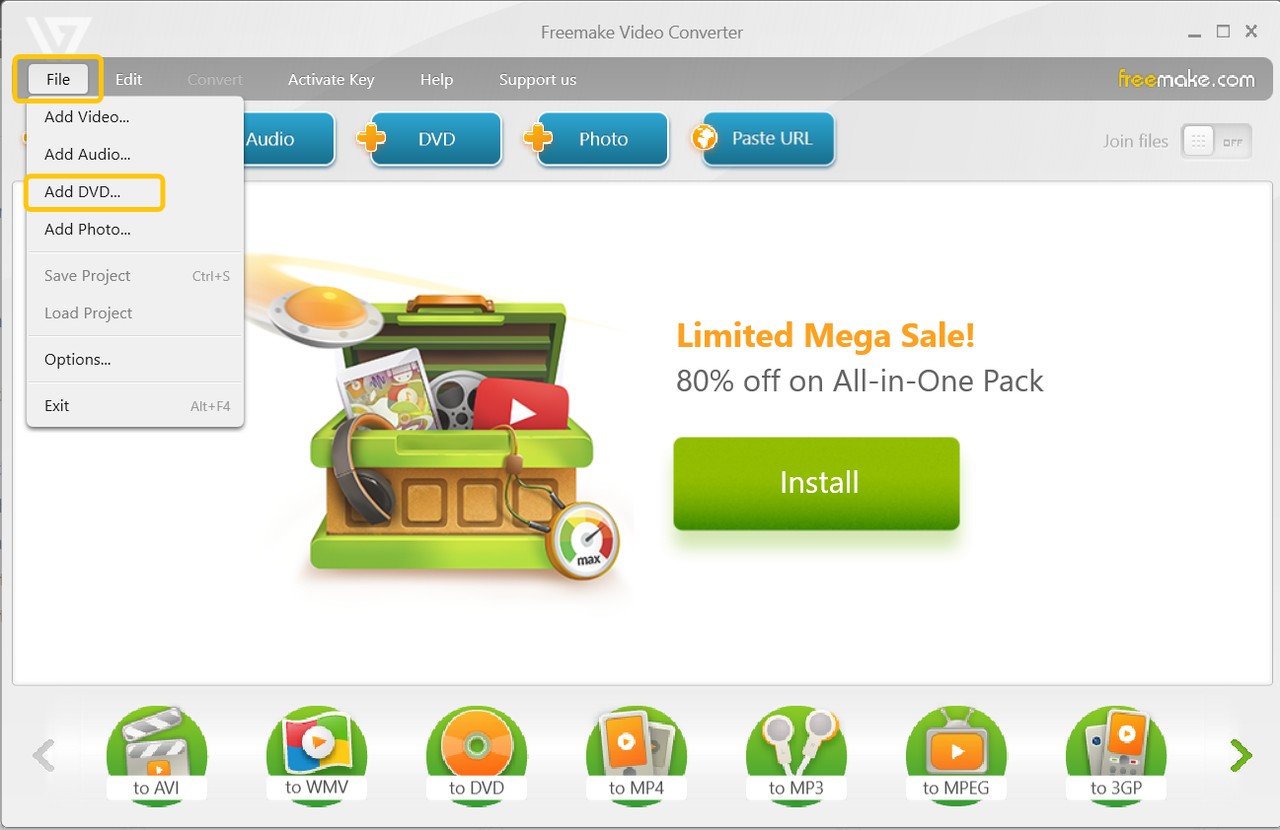
Step 2: After adding a DVD, choose an output format for the ripped video. You can also select the quality and size of the video you want.
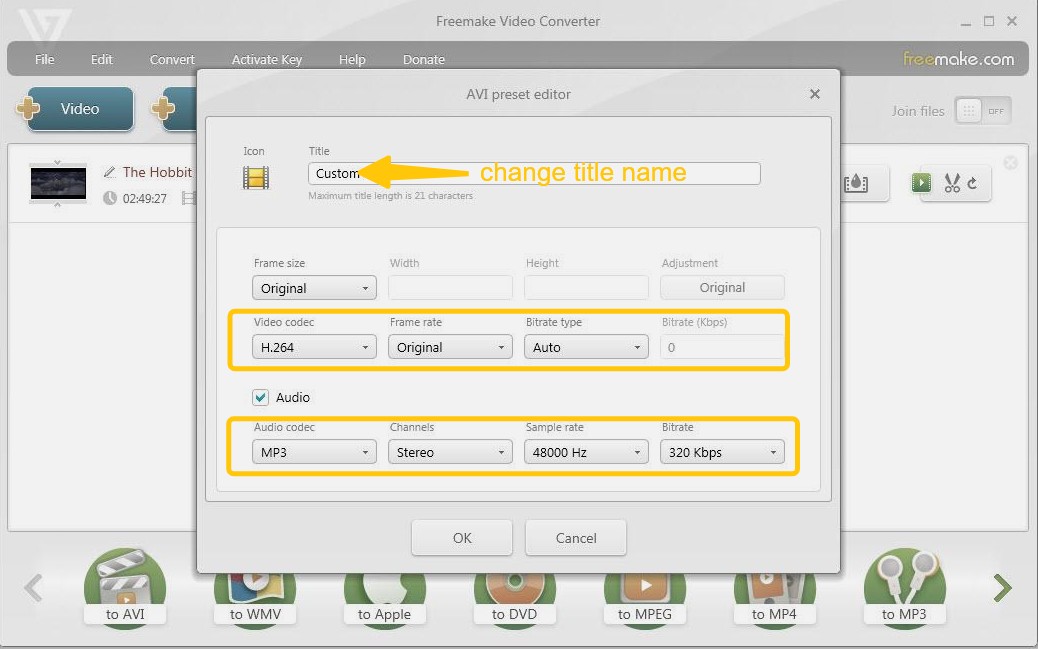
Step 3: Select the destination folder where you want to save the ripped file. Click the "Convert" button to rip DVD on Windows 10/11.
6. Leawo DVD Ripper - Balanced Free & Paid Features
Leawo DVD ripping software for Windows 10 is versatile and offers more than just the ability to transfer DVDs, ISO files and folders to digital formats. When installing this program on your computer, you can be assured that there are no viruses present. Additionally, Leawo provides several customization tools, such as cropping, adding subtitles, and applying watermarks to your videos, allowing for a more personalized viewing experience.
💡Working Systems: Windows 7/8/8.1/10/11 and macOS 10.13/10.14.../12/13
Key Features:
- Decrypt DVDs with region code copy protection.
- Convert DVD, Folder, or ISO to MP4, MKV and 180+ video/audio formats.
- Edit video by cropping, trimming, rotating or adding watermark.
- Select subtitle, audio and angle.
- Batch DVD ripping function.
Cons:
- Cannot process new DVD copy protections.
- 5-minute limit on ripping in free version.
- Only save 1 audio tracks and subtitle track.
How to Rip a DVD on Windows 10/11 with Leawo DVD Ripper?
Step 1: Download and install the Leawo DVD Ripper program on your Windows 10/11 operating system. Then, launch the application.
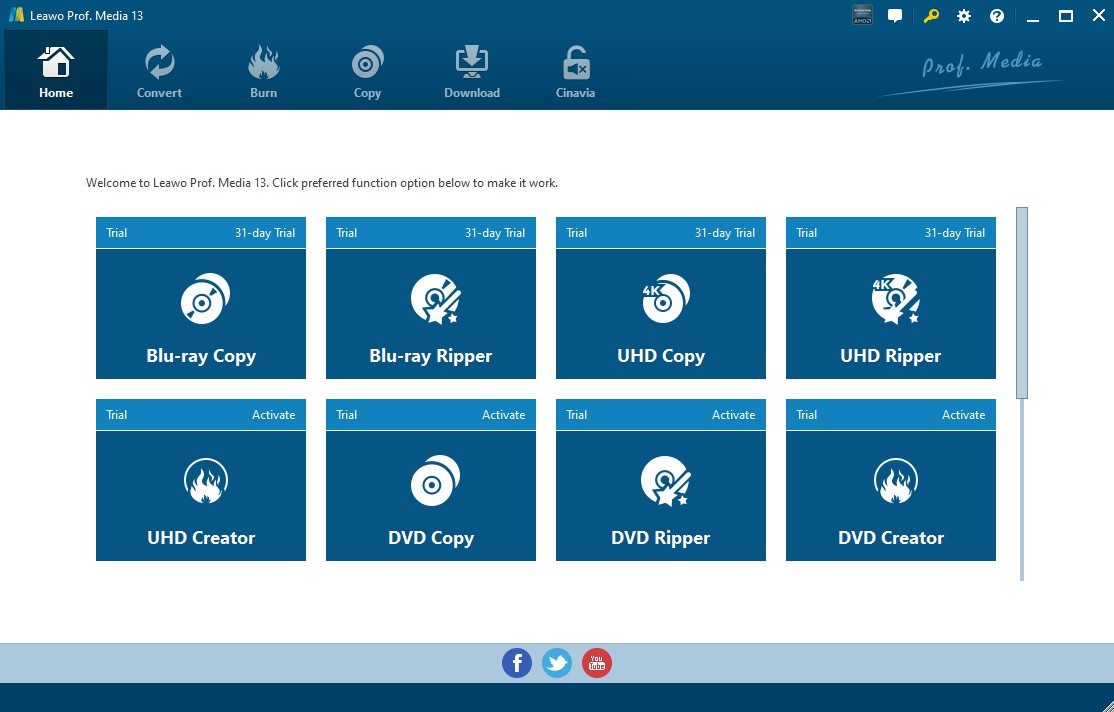
Step 2: Insert the DVD into your computer's DVD drive. After that, in the program, click on "Add Blu-ray/DVD" button and select your DVD drive from the dropdown list.
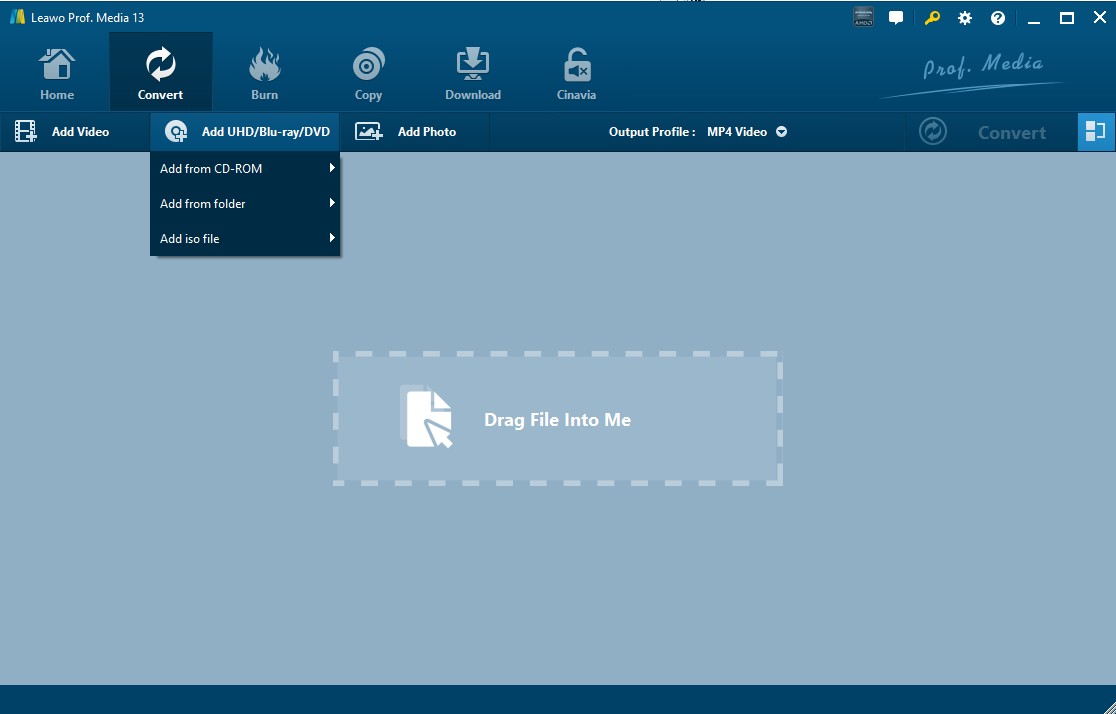
Step 3: After your DVD content is loaded, you'll need to pick an output format. You can do this by clicking on the "MP4 Video" bar on the main interface and then choosing "Change." Here you can select your desired video or audio format.
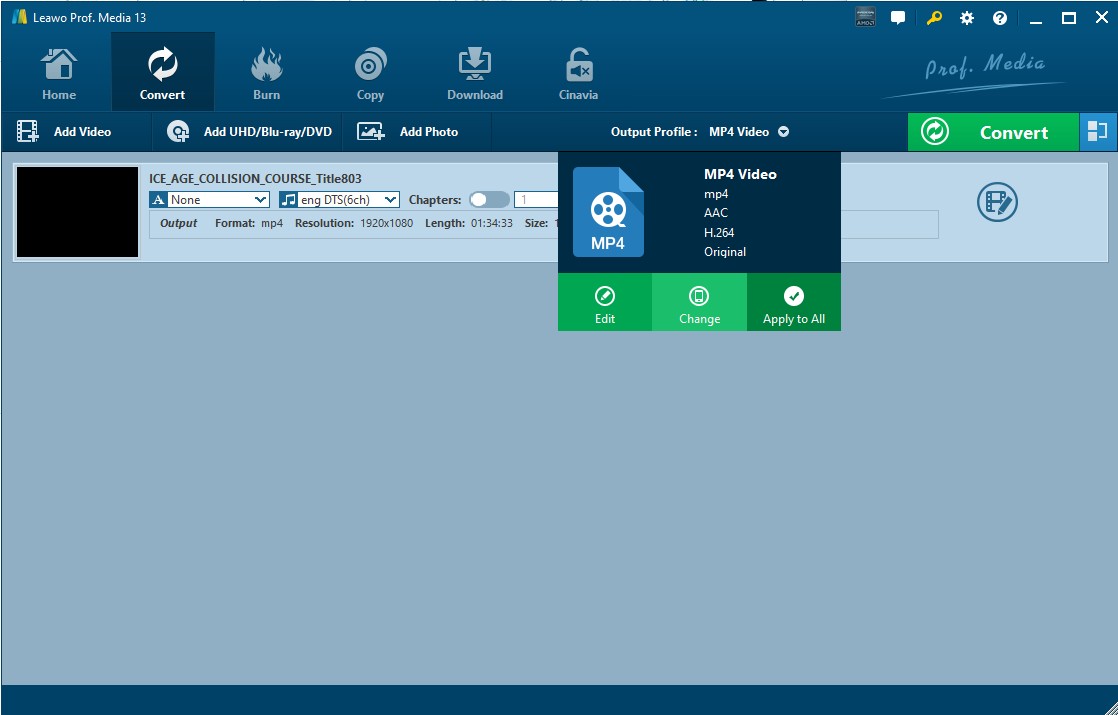
Step 4: Finally, click on the big green "Convert" button, set an output directory in the Save to box in the popup sidebar. After that, click the Convert button at the bottom to start ripping your DVD content on Windwos 10/11.
7. DVD Shrink - Best for Basic DVD Compression & Back up
DVD Shrink is free to download and use like other tools in this post. This free DVD ripper for Windows 10 now supports most DVD formats, allowing us to create backup copies in seconds. Sadly, this application does not assist in converting a selected fragment or may mislead us. It provides outstanding characteristics in creating backups, and enables you to effortlessly reduce the size of a dual layer DVD-9 to a DVD-5. However, this software lacks consistent updates and improvements.
💡Working Systems: Windows only
Key Features:
- This Windows DVD Ripper is completely free and simple to use.
- Compress DVD files, reducing their size while maintaining quality.
- Choose specific parts of a DVD you want to back up.
Cons:
- Outdated in terms of features and compatibility with newer DVD formats.
- Only supports creating backup copies in the ISO and DVD Video_TS.
- DVD Shrink may encounter compatibility issues with certain DVD drives, or operating systems.
How to Rip a DVD on Windows 10 with DVD Shrink?
Step 1: Download and install DVD Shrink software. Then insert the DVD you want to rip into your computer's DVD drive.
Step 2: In the top menu of the DVD Shrink window, click on the 'Open Disc' button. A box should pop up asking which DVD drive you want to use. After making your selection, your DVD's structure should appear on the left side of the window.
Step 3: On the right-hand side of the window, you'll see a 'Compression Settings' tab. DVD Shrink will automatically apply the recommended compression level to your DVD, but this can be manually adjusted according to your preferences.
Step 4: Click on the 'Backup!' button located on the top menu. Another window will open, where you can specify your 'Target Device' (e.g., Hard Disk Folder), output folder, and settings for the ripped DVD. Click 'OK' after the settings have been configured.
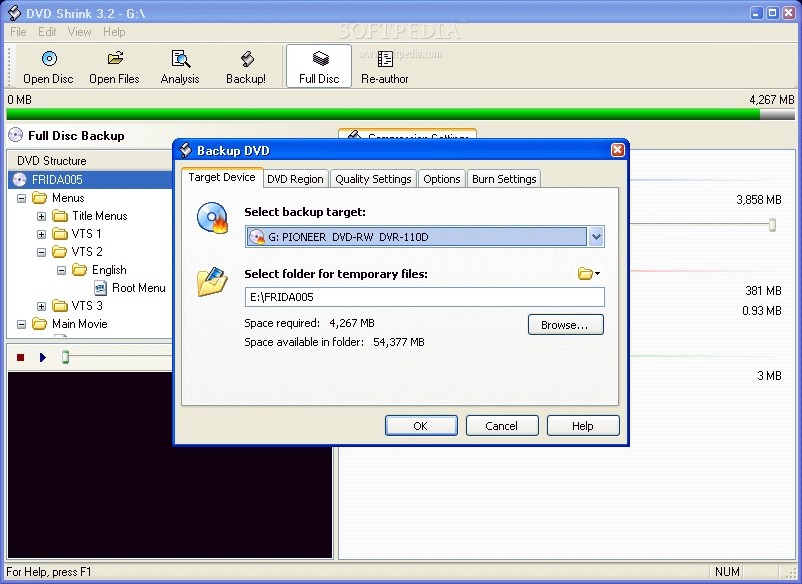
8. VLC Media Player - Free DVD Ripping (Basic Option)
VLC Media Player is a free, open-source DVD ripper for Windows 10 that can play, stream, and convert almost any audio and video format. Its capabilities extend to ripping DVDs, Blu-rays and CDs to your PC, allowing you to enjoy these films on various devices without the need for a disc. The DVD ripping functionality of VLC Media Player includes options to customize the conversion settings, such as selecting specific chapters, audio tracks, or subtitle tracks to be ripped. This flexibility allows users to have full control over the output video and audio quality, file size, and other preferences.
💡Working Systems: Windows XP/Vista/10/7/8, Mac, Linux
Key Features:
- Digitize both DVDs and Blu-rays to MP4, M4A, WEBM, OGG, MP3, etc.
- Choose title, chapter, audio and subtitle.
- Serve as a media player and free DVD Ripper for Mac as well.
Cons:
- Cannot rip commercial or copy-protected DVDs.
- The range of output file formats is limited.
- Lack video editing features.
How to Rip a DVD on Windows 10/11 with VLC?
Step 1: Download and install VLC Media Player, insert the desired DVD into your drive and open the player. Go to "Media", then select "Convert/Save".
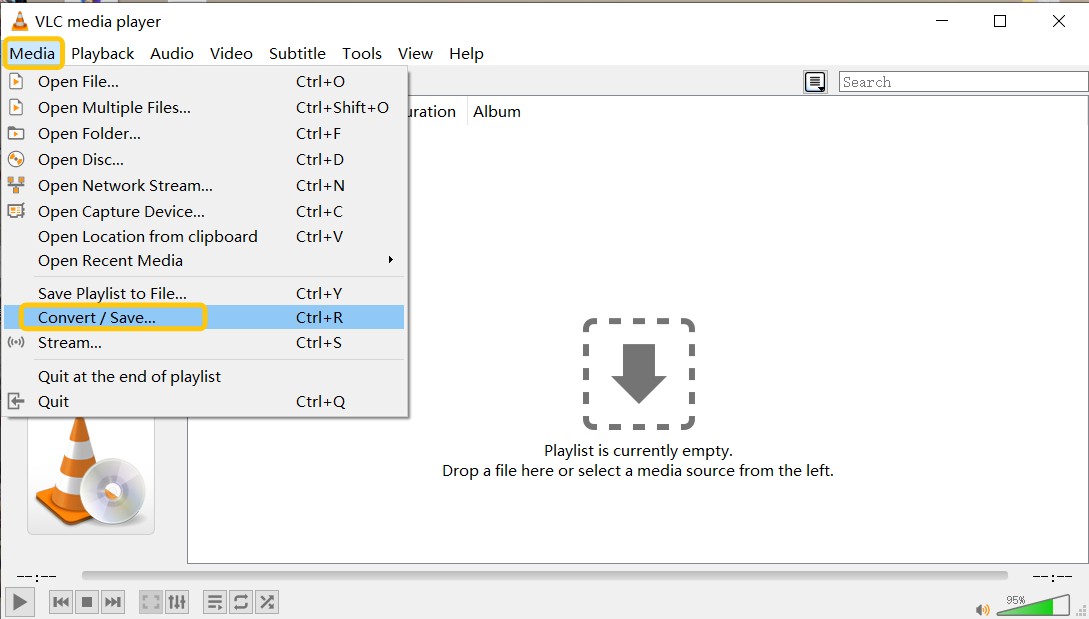
Step 2: Choose the "Disc" tab, add your DVD, input the correct disc device name and deselect "No disk menus". Select the audio and subtitle track you want.
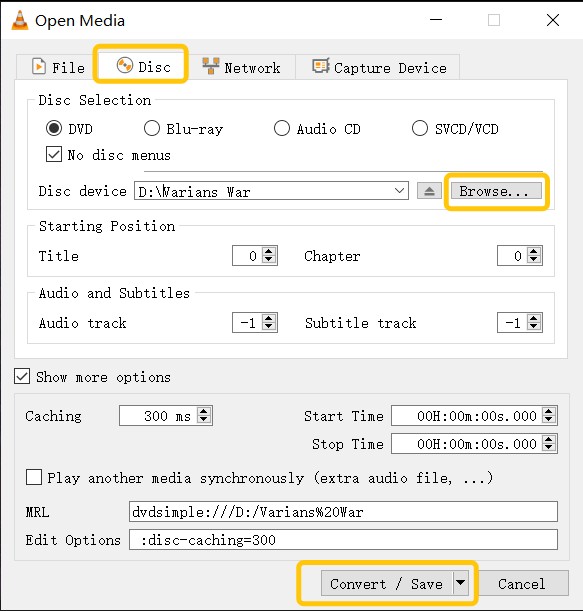
Step 3: Click on "Convert/Save" again and select "Video for MPEG4 1080p TV/device" as the output format. Set your save location by clicking "Browse".
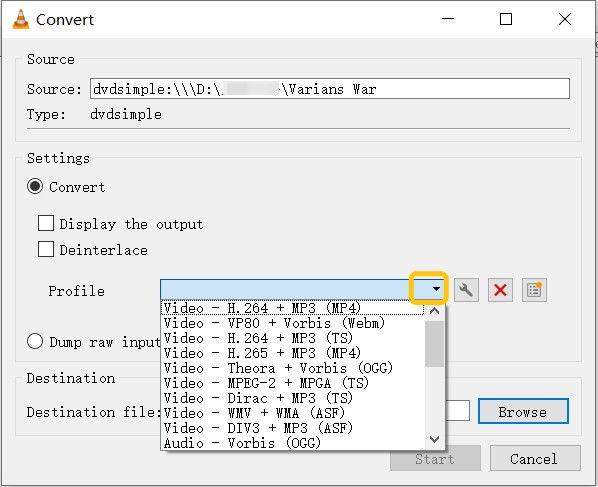
Step 4: Start the ripping process by clicking "Start". The process time will depend on your PC and the DVD size. Ensure you are abiding by copyright laws when copying DVDs.
Common Issues When Using DVD Rippers for Windows 10/11
Ripping DVDs on Windows 10/11 can sometimes be challenging due to software compatibility issues, system restrictions, or DVD copy protection mechanisms. Many users face problems such as incomplete rips, slow conversion speeds, missing subtitles, or software crashes. Below, we outline some of the most common DVD ripping issues on Windows 10/11 and practical solutions to fix them.
1. DVD Ripper Not Detecting the DVD Drive on Windows 10/11
Issues:
Some users report that DVD ripping software does not recognize their DVD drive after upgrading to Windows 10 or Windows 11. This issue may occur due to missing or corrupted DVD drive drivers, system updates, or conflicts with third-party software.
Solution:
- Check Device Manager:
- Press Win + X, select Device Manager, and look for DVD/CD-ROM drives.
- If the DVD drive has a yellow warning icon, right-click and choose Update Driver Software.
- Reinstall the DVD Drive:
- In Device Manager, right-click the DVD drive and select Uninstall Device, then restart your computer to reinstall it.
- Use an Alternative DVD Ripper:
- If some DVD rippers fail to detect the drive, try DVDFab DVD Ripper, WinX DVD Ripper, or MakeMKV, which have better compatibility with Windows 10/11.
2. Unable to Rip Copy-Protected DVDs on Windows 10/11
Issue:
Many commercial DVDs use encryption methods like CSS, AACS, BD+, and Cinavia to prevent unauthorized copying. If a DVD ripper cannot bypass these protections, users may see error messages or incomplete rips.
Solution:
- Use a DVD Ripper with Copy Protection Removal:
- DVDFab DVD Ripper has built-in decryption to bypass AACS, CSS, and region codes, making it one of the best tools for ripping encrypted DVDs on Windows 10/11.
- MakeMKV works well for creating lossless MKV backups of encrypted DVDs.
- Ensure the Software is Updated:
- Older free tools like HandBrake do not support copy-protected DVDs unless used with third-party plugins. It is best to rely on dedicated DVD rippers like DVDFab for copy-protected discs.
3. Poor Video Quality After Ripping on Windows 10/11
Issues:
Users may notice that the ripped DVD file has blurry visuals, pixelation, or compression artifacts, especially when converting to MP4.
Solution:
- Increase Bitrate and Resolution:
- Set the bitrate to 2000-5000 kbps (for SD to HD conversions).
- Keep the output resolution at the original DVD quality (720x480 for NTSC, 720x576 for PAL) to avoid unnecessary upscaling.
- Use High-Quality Encoders:
- DVDFab DVD Ripper offers AI-powered upscaling (DVD to HD/4K) for better quality retention.
- MakeMKV creates a lossless MKV backup instead of compressing the video.
FAQs
No, Windows 10 does not come with a built-in DVD ripping feature. However, it does include the Windows Media Player, which can play DVDs if you have the necessary DVD codec installed. For ripping DVDs to your Windows PC, you will need to use third-party software, like DVDFab DVD Ripper.
Can You Rip a DVD on Windows 10 with Windows Media Player?
No. Although Windows Media Player can rip and burn data DVDs/audio CDs, it was only included in most versions of Windows up until Windows 8.
How to Rip a DVD to MP4 on Windows 10/11?
- Step 1: Download and open DVDFab DVD Ripper on your Windows 10 computer.
- Step 2: Insert your DVD to the optical drive and DVDFab will load it automatically.
- Step 3: Click "Choose Other Profile" and select "MP4" as the output formats.
- Step 4: Customize audio, subtitle, and video settings. And edit your DVD video with the built-in video editor.
- Step 5: Select an output directory and start to rip your DVD to MP4 on Windows.
How do I Rip a Protected DVD on Windows 10?
To rip a protected DVD in Windows 10, you'll need to use a DVD ripper capable of decrypting protected DVDs. DVDFab is a recommended tool for this task as it can handle various types of copy protection, including CSS, APS, RC, Sony DADC, and newly released ones. It also supports the most comprehensive range of input and output formats. Other options include WinX, Leawo, and Freemake, but these may not offer as wide-ranging support for different types of protections or file formats.
What is the Best DVD Ripper Software for Windows 10 ?
DVDFab DVD Ripper is widely recognized as one of the top DVD ripper software options for Windows 10. It offers a range of advanced features, such as the ability to rip DVDs to various formats, customize output settings, and perform batch conversions. Additionally, it has gained popularity for its intuitive interface and fast ripping speed.
Conclusion
Among all listed free DVD Ripper for Windows 10/11, you must have got the right answer to rip DVD with fast speed and high quality. Obviously, DVDFab DVD Ripping software, can rip DVD to all mainstream video and audio formats to be compatible with all devices such as smartphones, tablets, game consoles, 3D devices, and TV boxes. Next time when you are wondering how to get video and audio files from DVDs, this program will help you out.