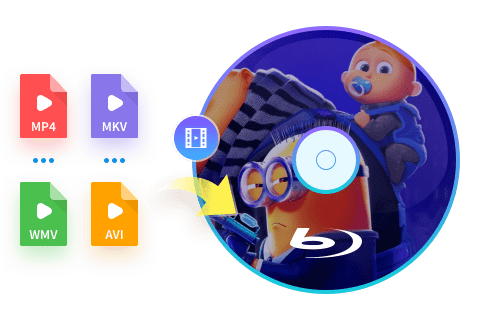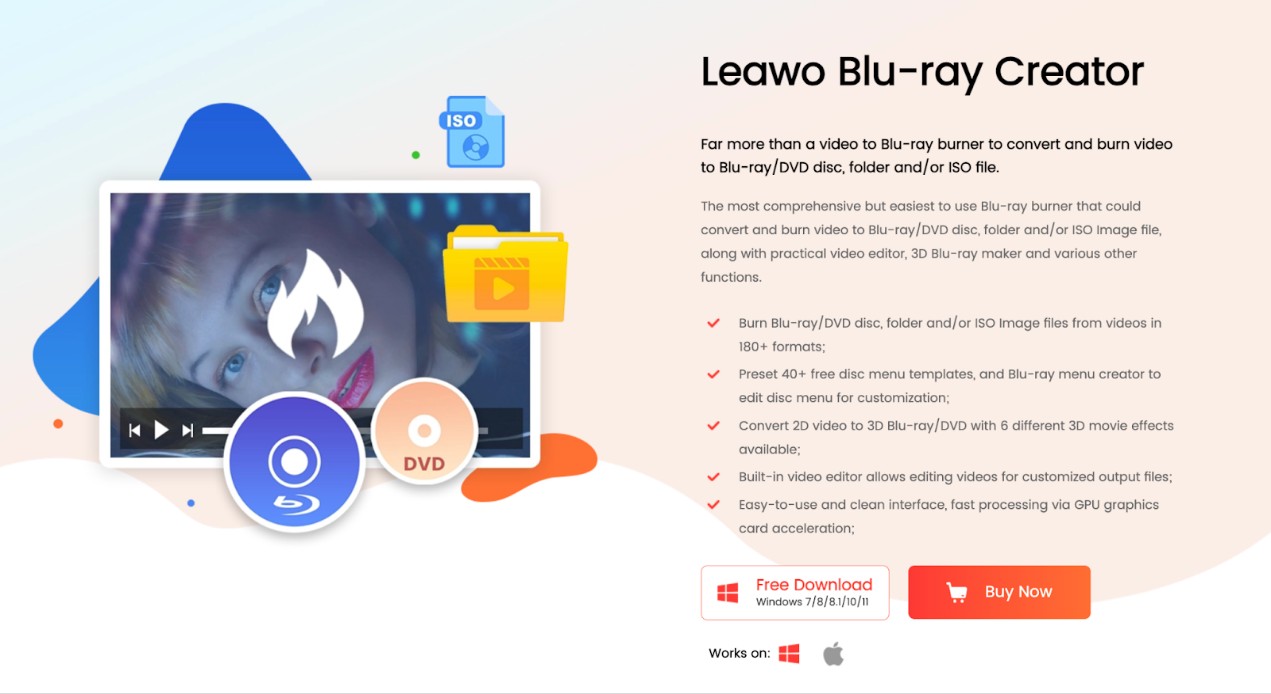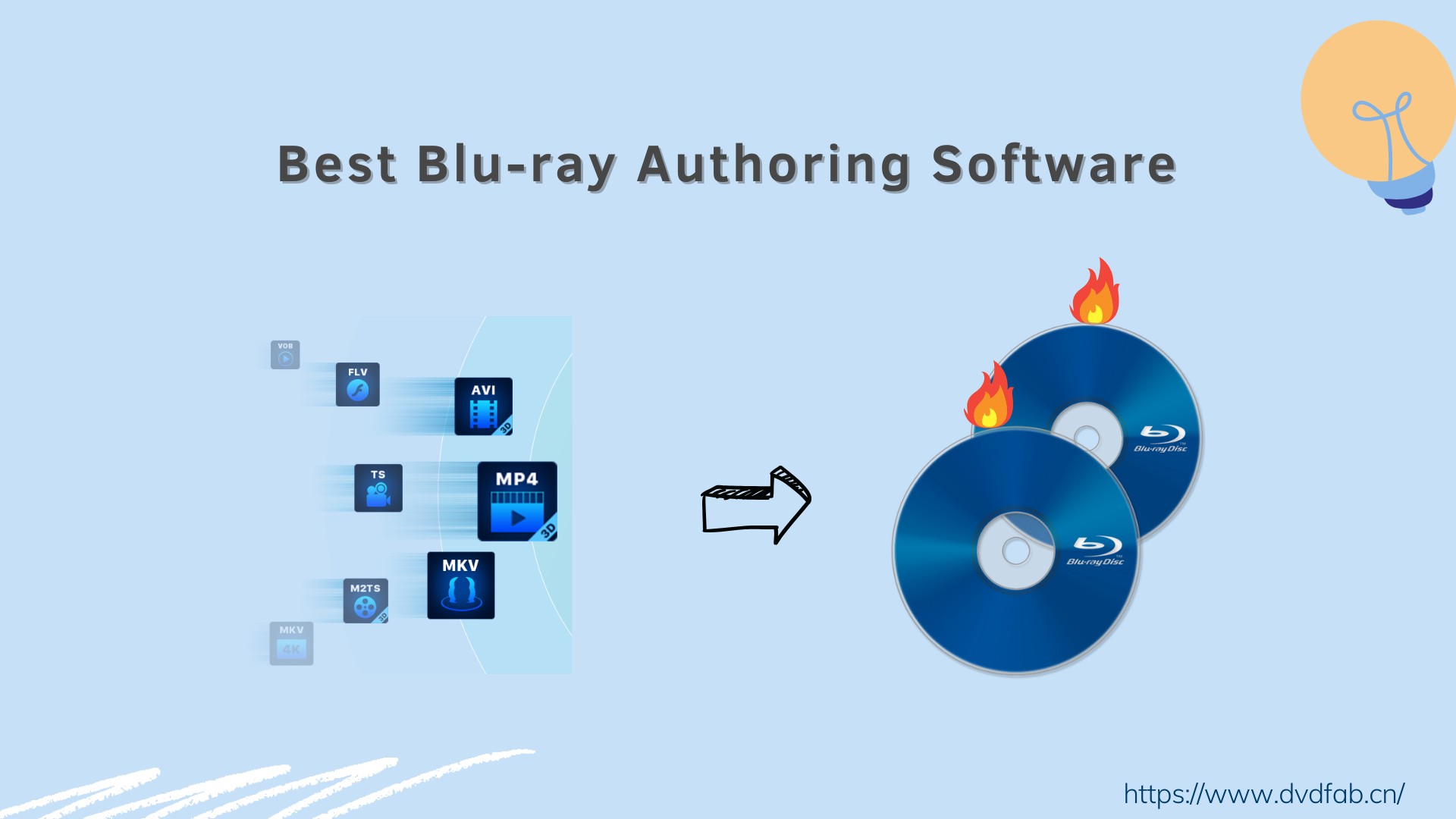How to Burn a Blu-ray Disc with High Quality on Mac & Windows?
Summary: Burning a Blu-ray disc is a great way to preserve your favorite movies or home videos in high definition. This guide walks you through the best Blu-ray burning software and methods to create high-quality Blu-rays on both Windows and macOS.
Table of Contents
You might call me old-fashioned, but I'm sure anyone reading this article will understand where I'm coming from: watching ultra-high-definition movies on a Blu-ray player and a big-screen TV is a completely different experience compared to streaming on Netflix or other platforms. That's why I've always been searching for the best answer to how to burn Blu-ray discs, so I can turn some of my treasured movie and video files into collectible Blu-ray editions. Drawing on my years of experience, I put together this guide to help fellow movie lovers burn high-quality Blu-ray discs using trusted Blu-ray burning software for Mac and Windows. If you value pristine visuals and audio for your own movie nights, read this Blu-ray burning guide to make your movie collection last for years to come.
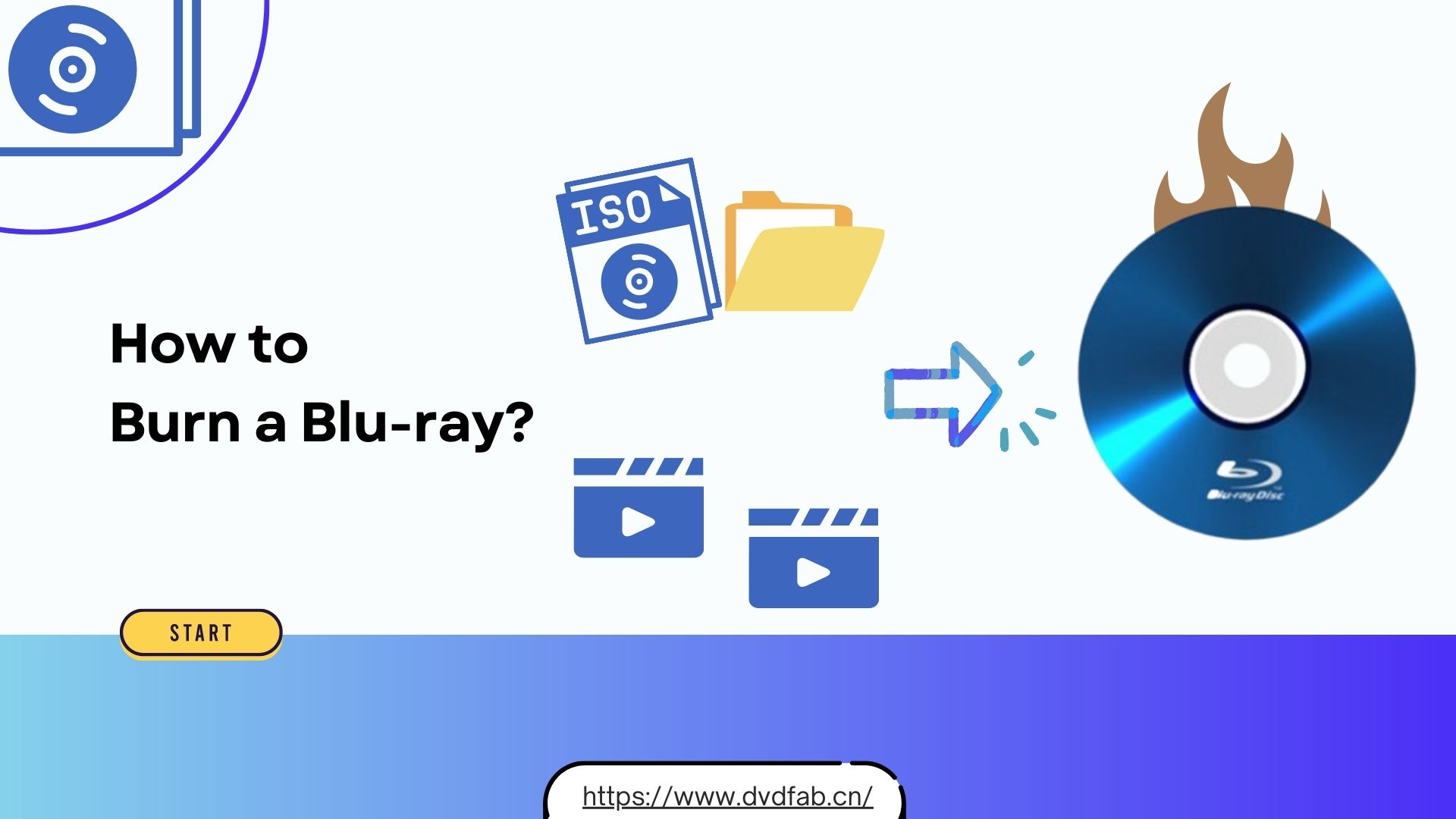
What Do You Need to Burn a Blu-ray
Before you start burning your own Blu-ray discs, make sure you have everything prepared. Here's a simple checklist to help you get ready:
- Blu-ray Burner Drive (internal or external)
- Blank Blu-ray Discs (BD-R or BD-RE, single or dual-layer)
- Blu-ray Burning Software
- Source Video Files (MKV, MP4, AVI, etc.)
- Computer with Sufficient Storage and Processing Power
- Stable Power Supply
- (Optional) Label/Marker for naming your finished disc
For best results, it's recommended to use high-quality branded discs such as Verbatim, Sony, or Panasonic. Reliable discs can significantly increase your chances of a successful burn and help ensure your movies remain safe and playable over the long term.
How to Burn Blu-ray Disc Compatible with Any Blu-ray Player
Features of DVDFab Blu-ray Burner
- Burn 200+ video formats to high-quality Blu-ray discs, ISO files or folders.
- Choose from multiple output formats including BD-R, BD-RE, BD-50, BD-25, BD-9, BD-5.
- Synchronize the metadata information of the source videos on the Blu-ray menu.
- Boast multiple free and stylish menu templates and allow you to customize them.
- Allows you to select audio tracks and subtitles, as well as add external subtitles.
- Burn multiple videos to one Blu-ray disc and arrange their playback order.
- Enjoy faster burning speeds powered by GPU acceleration.
- Crop video, apply effects, add watermarks, and customize subtitles using edit tools.
How to Burn Blu-ray Movies using DVDFab Blu-ray Creator?
Step 1: Download DVDFab Blu-ray Creator, and install it on your PC.
Step 2: Launch the software and you will see the clean user interface with options such as Copy, Ripper, and Creator. You need to click on "Creator" and go to "Creator Mode" to choose Blu-ray Creator. Then, click the "+" icon to load the video file or simply drag it to this interface.
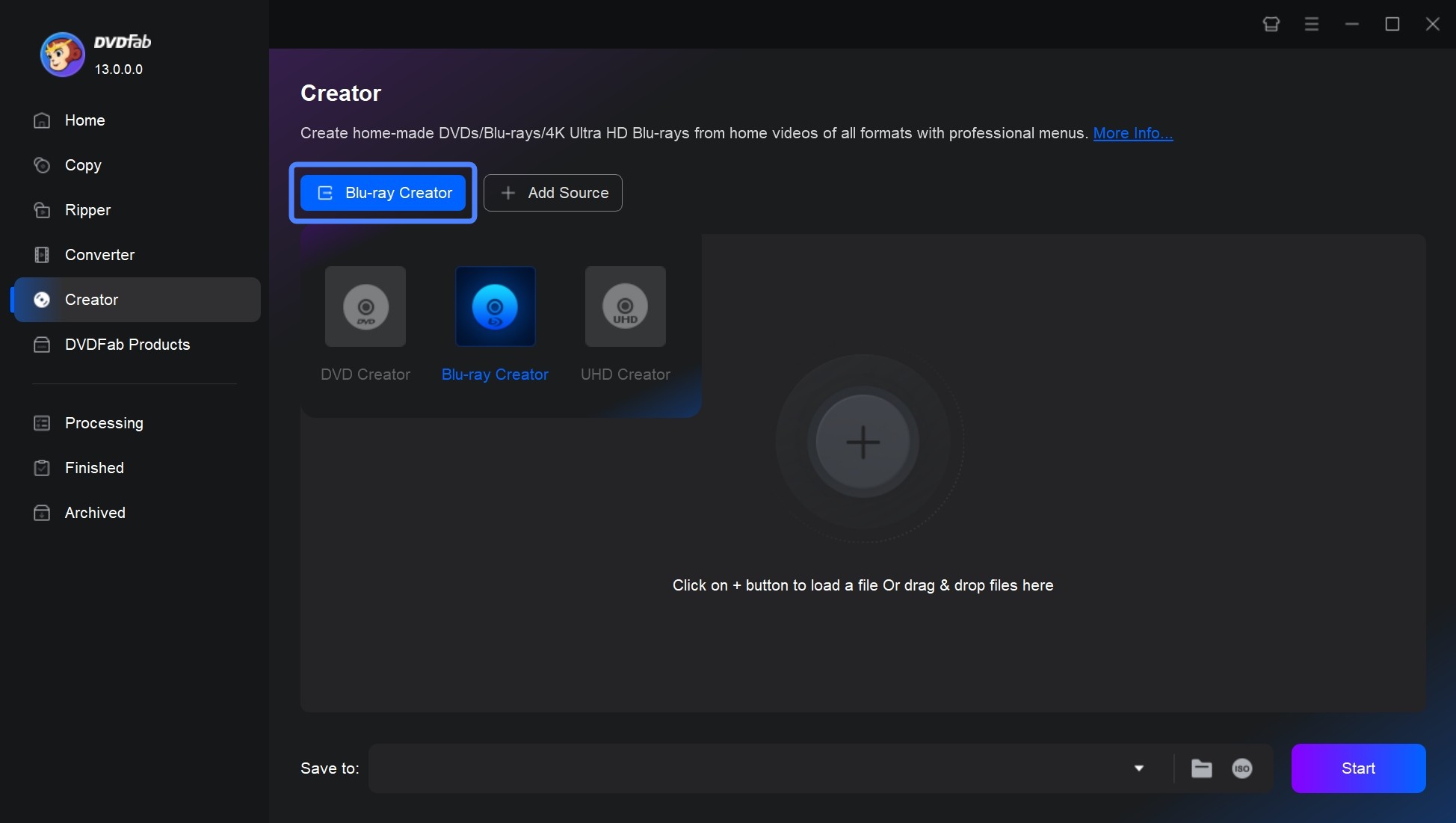
Step 3: Now, you can customize the output Blu-ray disc by clicking "Advanced Settings" and "Menu Settings". You can also choose the audio tracks and subtitles, or add external subtitles.
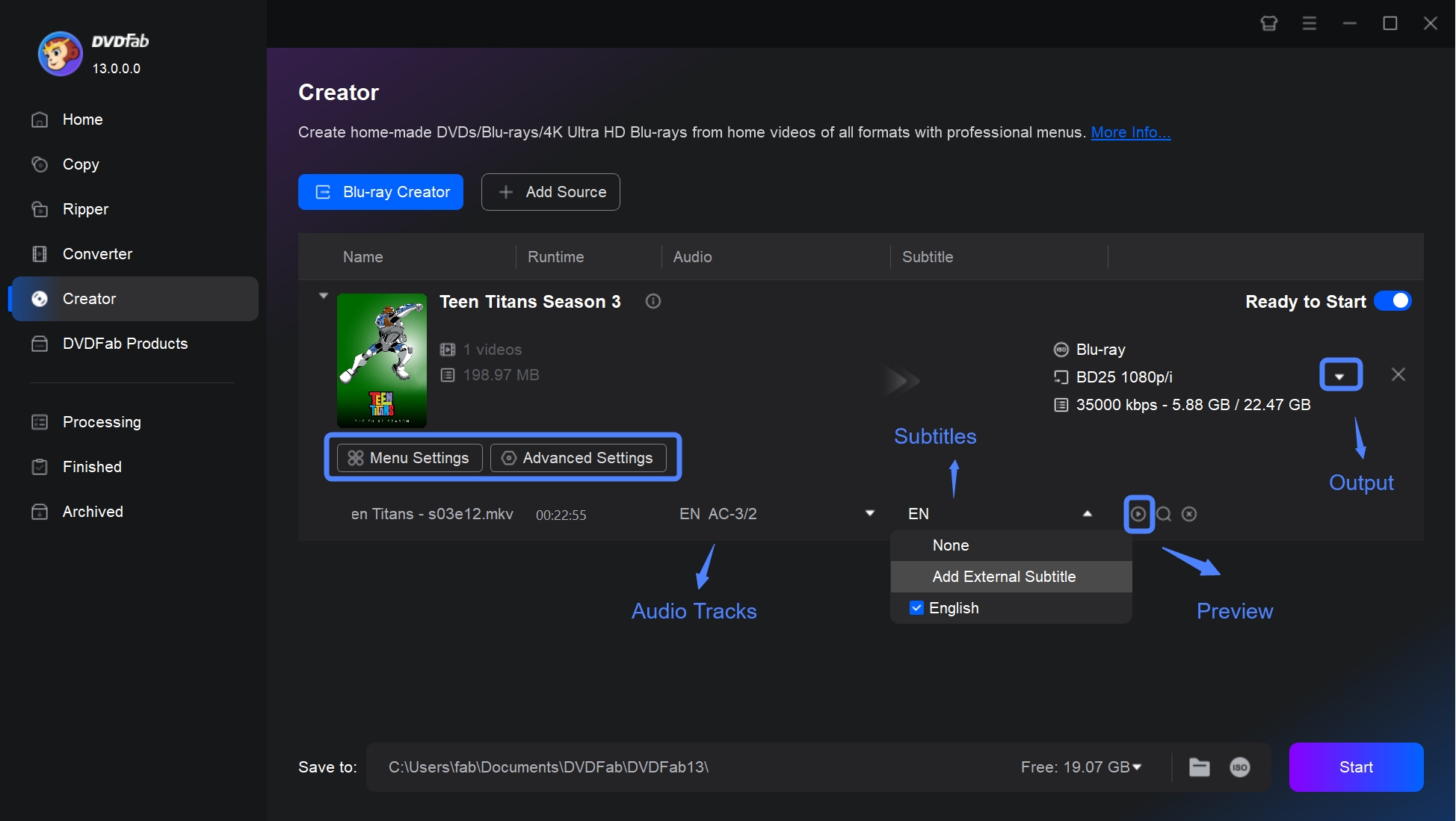
In Advanced Settings interface, fine-tune parameters to customize the output quality of your Blu-rays. You can select your desired Blu-ray type (such as BD25 1080p/i) from the Output dropdown menu, depending on disc capacity and video quality needs. For video quality, pick "Fit to Disc" to let the software automatically balance video quality and disc space, or manually enter a specific bitrate for even more control over the output quality.
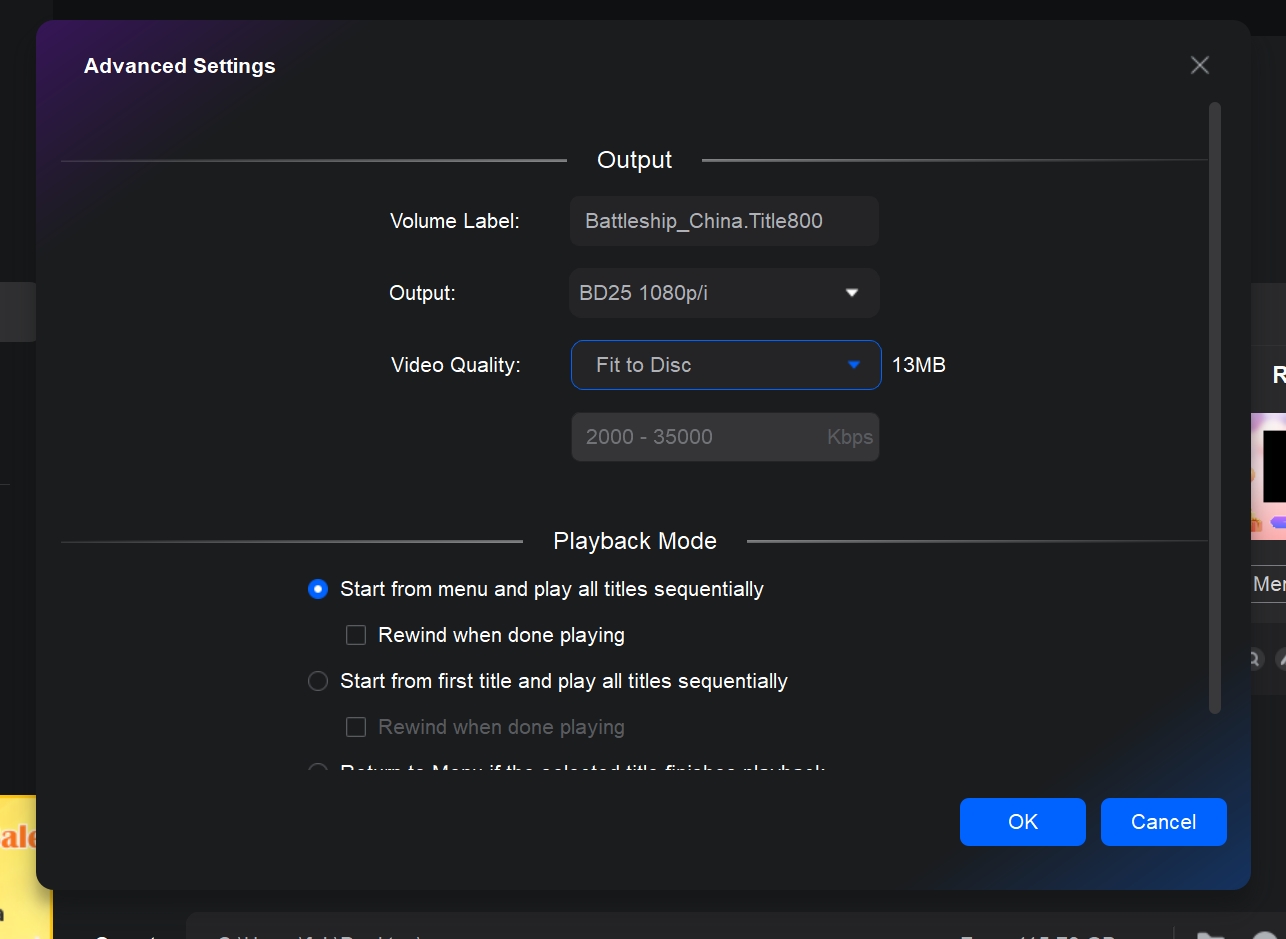
Click on Menu Settings and you can set the Blu-ray disc's menu page. Here you can personalize all the widgets, including background art and music, thumbnails, text font, color, as well as playback buttons.
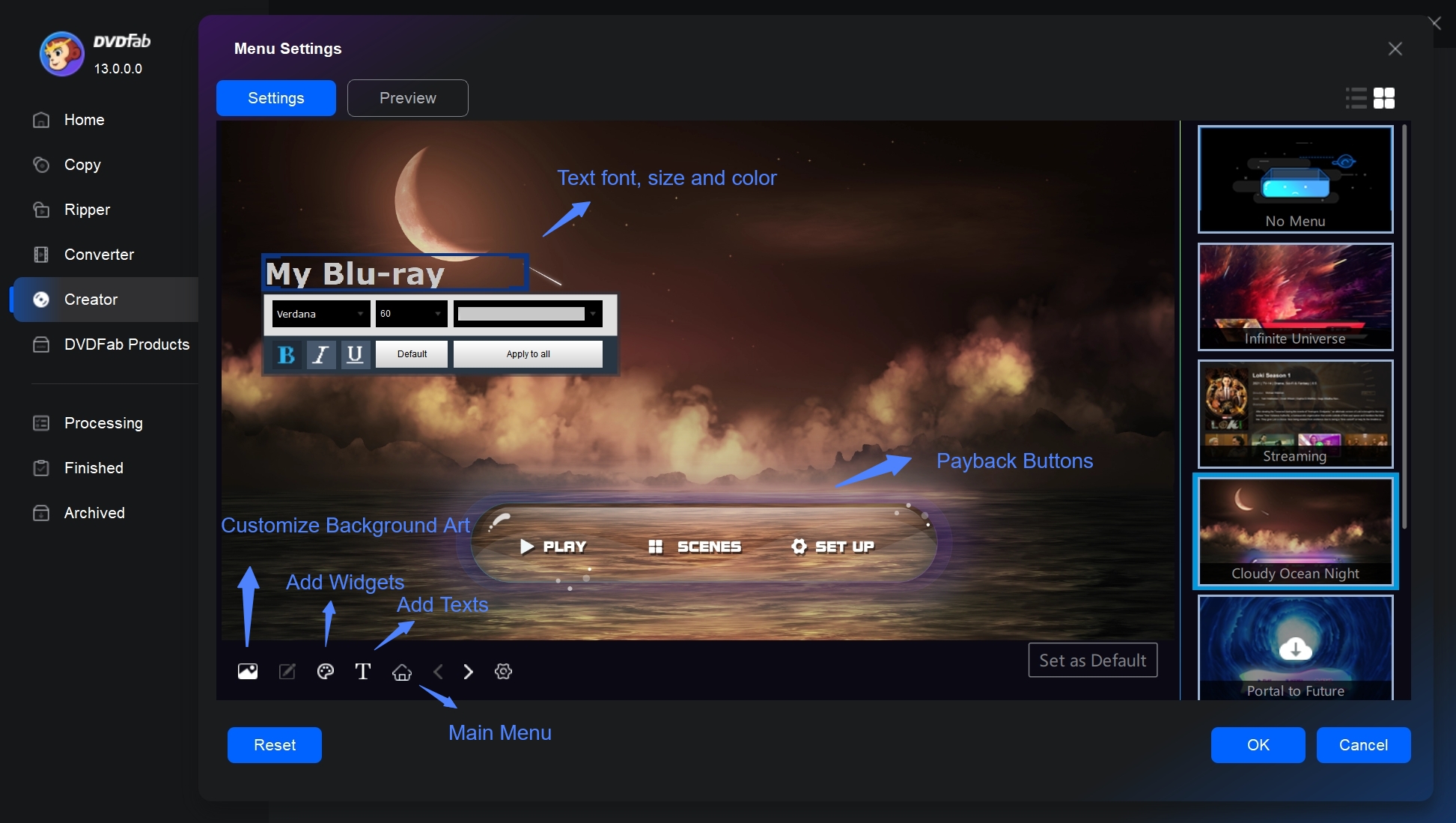
You can also edit the video before burning, such as cropping the size, adjusting the white balance and contrast, etc.
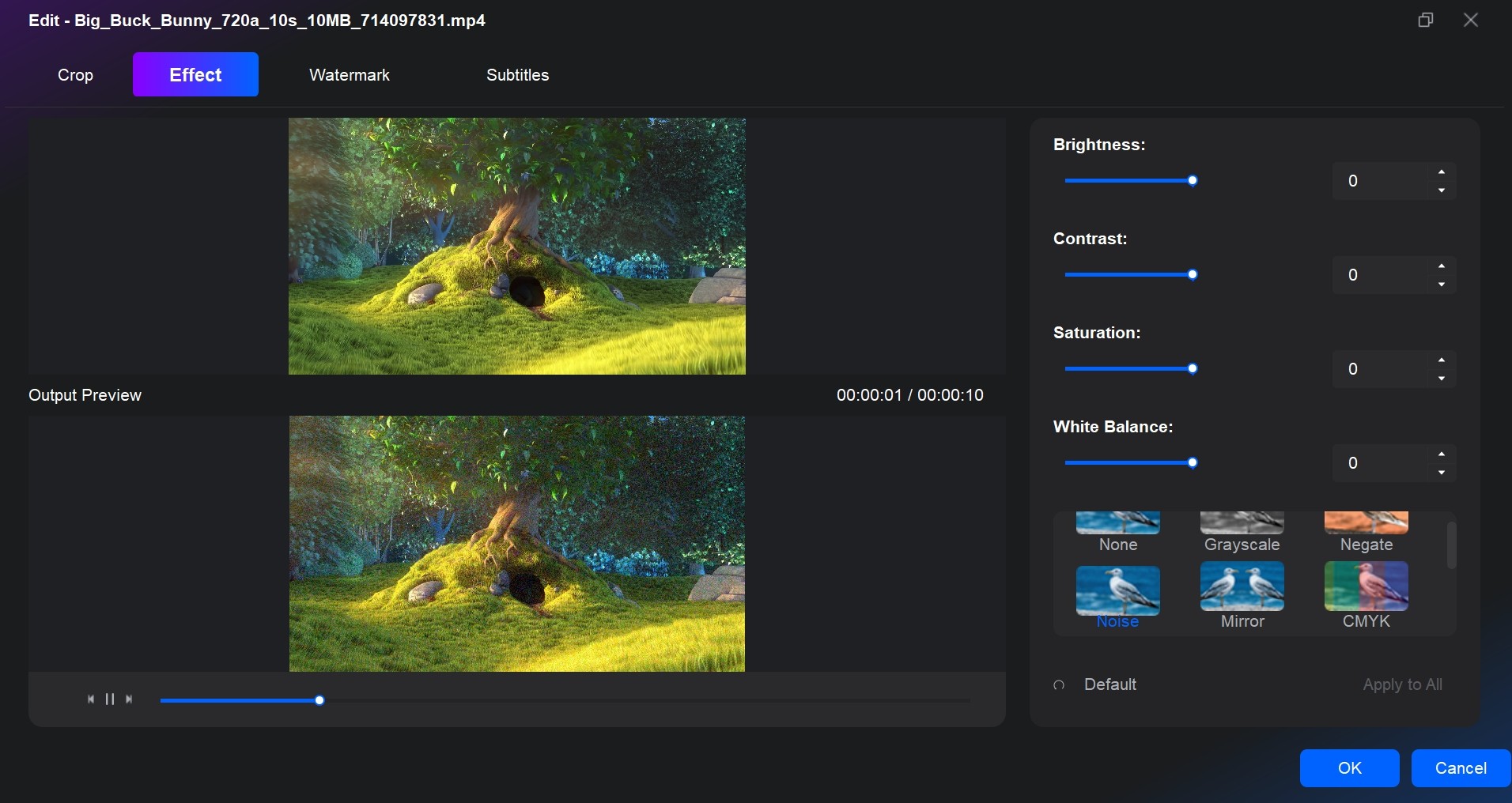
Step 4: Now, select the directory for the output Blu-ray. If you want to burn your video to a blank disc, you must select your optical drive in the directory. If you want to convert the video to a Blu-ray ISO file or folder, just choose the "ISO" icon or the "folder" icon. Finally, click "Start" to initiate the burning process. I tried burning MKV to Blu-ray that contained a 1 hour and 33 minute movie, and the entire process finished in just 16 minutes. The disc played flawlessly on my Blu-ray player with no issues at all.
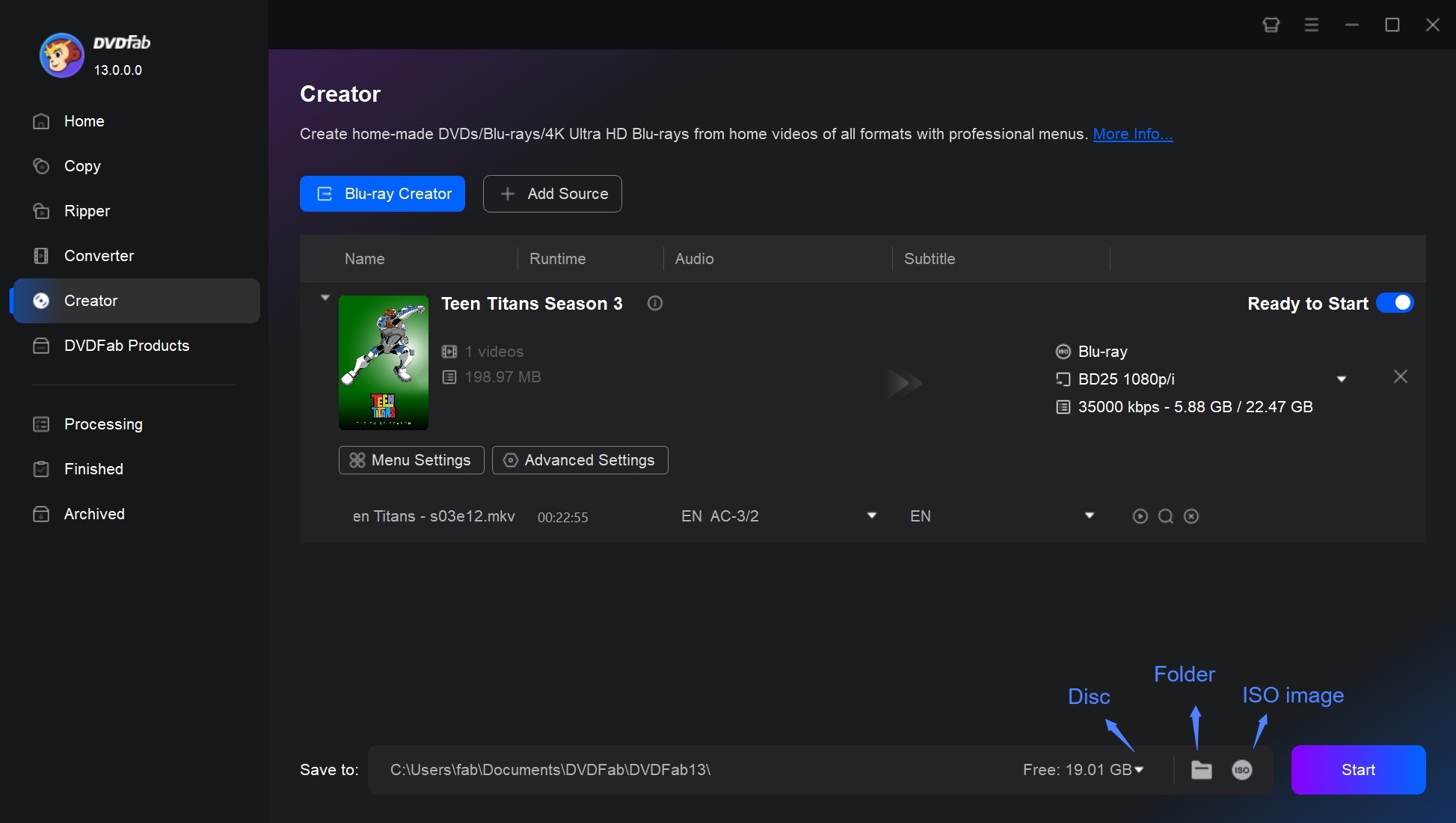
Video tutorial on how to create a Blu-ray with DVDFab
How to Burn a Blu-ray Disc with Free Blu-ray Burners
If you only needs basic burning capabilities and do not require advanced features or customization options, a free Blu-ray burning software may be sufficient for your need.

ImgBurn is a popular free software used for burning image files to physical discs, such as CDs, DVDs, and Blu-ray discs. This Blu-ray burner allows users to create high-quality Blu-ray discs from image files, such as ISO, BIN, and IMG files. You can also write data directly to Blu-ray discs, or create ISO files from Blu-ray discs.
ImgBurn supports a wide range of Blu-ray disc types, including single-layer and dual-layer discs, as well as BD-R and BD-RE discs. It also offers some options for customizing the burning process, such as setting the burning speed, verifying the disc after burning, and creating bootable Blu-ray discs.
How to Burn a Blu-ray Disc on Windows 10 with ImgBurn?
Step 1: Download and install ImgBurn from the official website on your Windows computer. Insert a blank Blu-ray disc into your Blu-ray burner drive. Then open ImgBurn and select the "Write image file to disc" option.
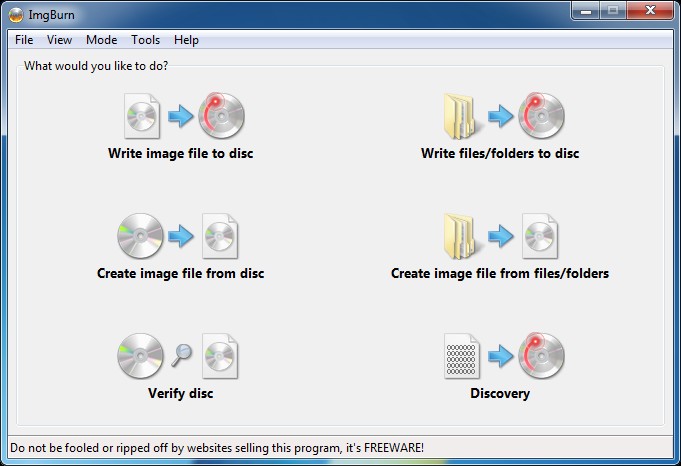
Step 2: Click on the "Browse for a file" button and select the Blu-ray disc image file (.ISO or .IMG) that you want to burn to the disc.
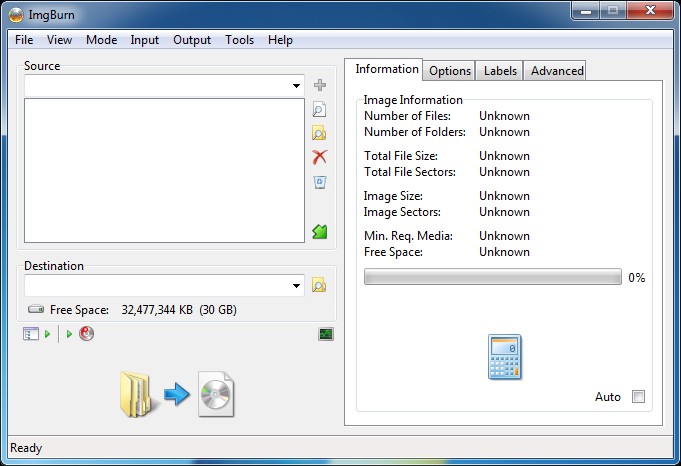
Step 3: Set the burning speed and verify that the Blu-ray burner drive is selected as the destination. Click on the "Write" button to start burning the Blu-ray disc.
How to Burn Blu-ray Disc from Blu-ray Disc/ISO/Folder
While DVDFab Blu-ray Creator converts videos into Blu-ray format, its sibling Blu-ray Copy specializes in precision duplication. This tool clones existing Blu-ray disc/ISO/folder to blank discs with surgical accuracy, preserving every menu animation and Dolby Vision enhancement.
Features of DVDFab Blu-ray Copy
- Remove any copy protection from old or latest Blu-rays to enable backup.
- Copy any Blu-ray to blank disc or save it as ISO file or folder for playback.
- Losslessly backs up a disc to BD-50 or compress it to common BD-25.
- Clone and burn your Blu-ray in a 1:1 ratio with no quality loss.
- Copy any 3D Blu-ray disc and better preserve the 3D effects.
- Get faster Blu-ray copying speed with GPU-accelerated technology.
- Work with Blu-ray Cinavia Removal to process Blu-rays that are protected by the Cinavia watermark.
How to Burn a Blu-ray to Blank Disc with DVDFab Blu-ray Copy?
Step 1: Download the DVDFab Blu-ray Copy, and then install it on your PC.
Note: Both DVDFab Blu-ray Creator and Blu-ray Copy are installed in one package, DVDFab 13. Download once, and you can freely explore all the function modules of DVDFab.
Step 2: Launch the software and you will see its clear user interface. Click on the "Copy" option and then choose the "Clone/Burn" copy mode. Next, click the "+" icon and locate the Blu-ray disc. If it is an ISO file or folder, just drag it to the UI to load it.
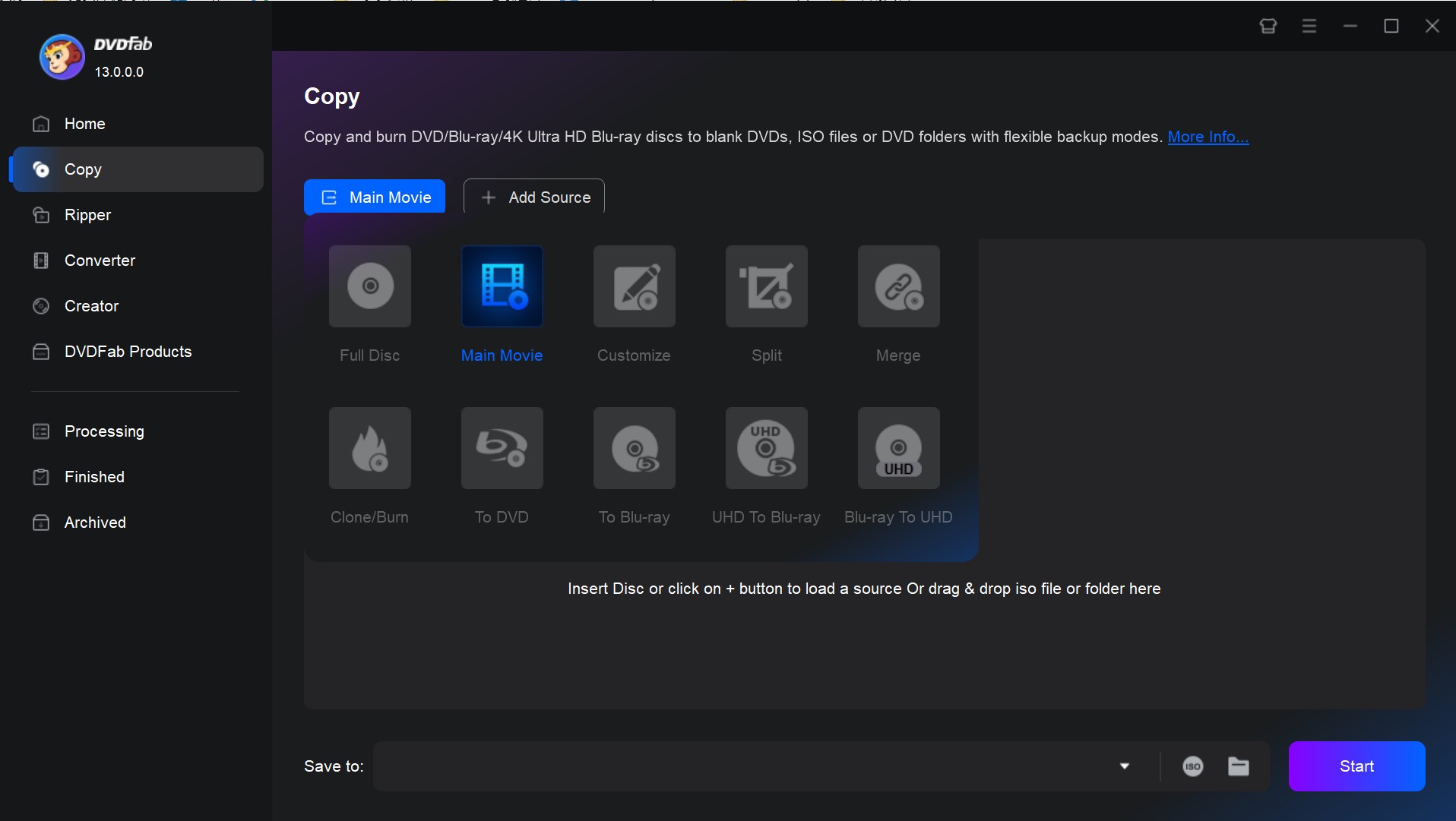
Step 3: After the source is loaded, you can go to Advanced Settings to set the volume label and choose to keep protection or not. You can also click the Play button to preview your Blu-ray video.
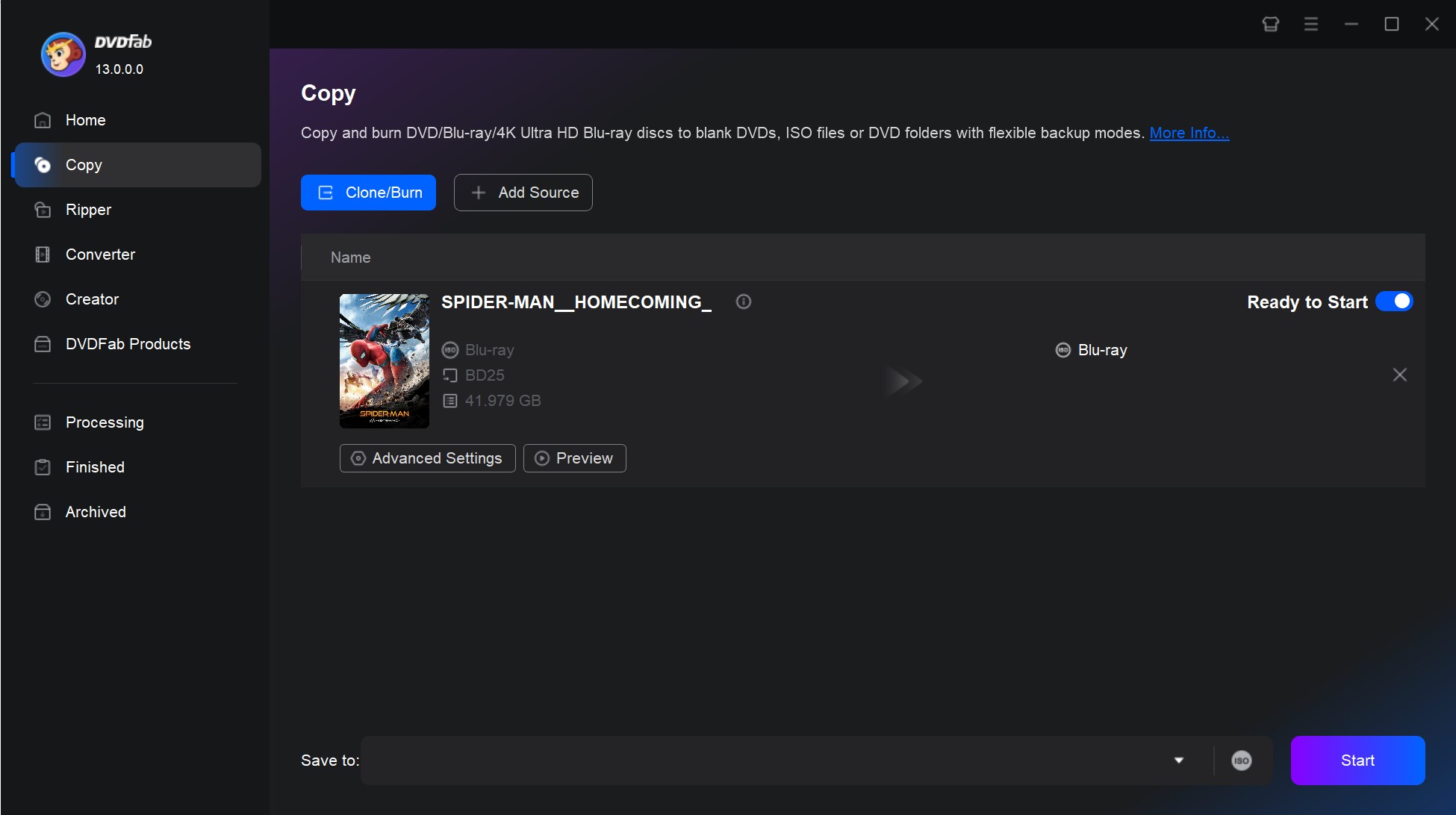
Note: Under the Clone/Burn copy mode, your Blu-ray disc will be burned in a 1:1 ratio, so there are no customized options. If you want to copy Blu-ray disc with more customized settings, just choose the Main Movie mode. As the following main interface shows, you can choose the titles, chapters, audio tracks, and subtitles you want to burn. You can also add external subtitles.
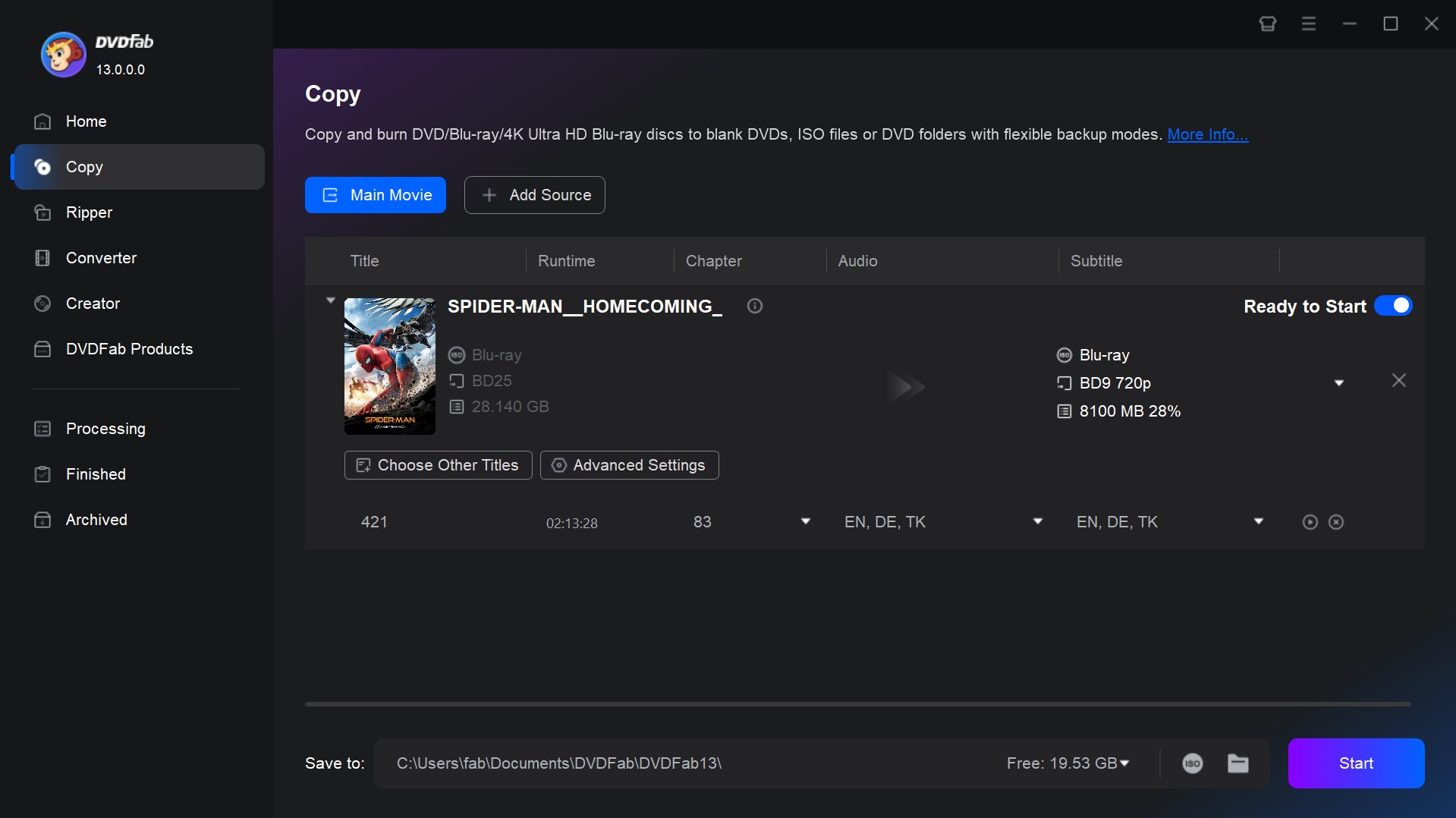
Step 4: Finally, select your optical drive as the output location and click "Start" to begin the burning process. You will see the progress window, and in some time the Blu-ray will be copied. Once the process is done, you can go ahead, and check out the copied Blu-ray at the output location, and you will find that it's done successfully.
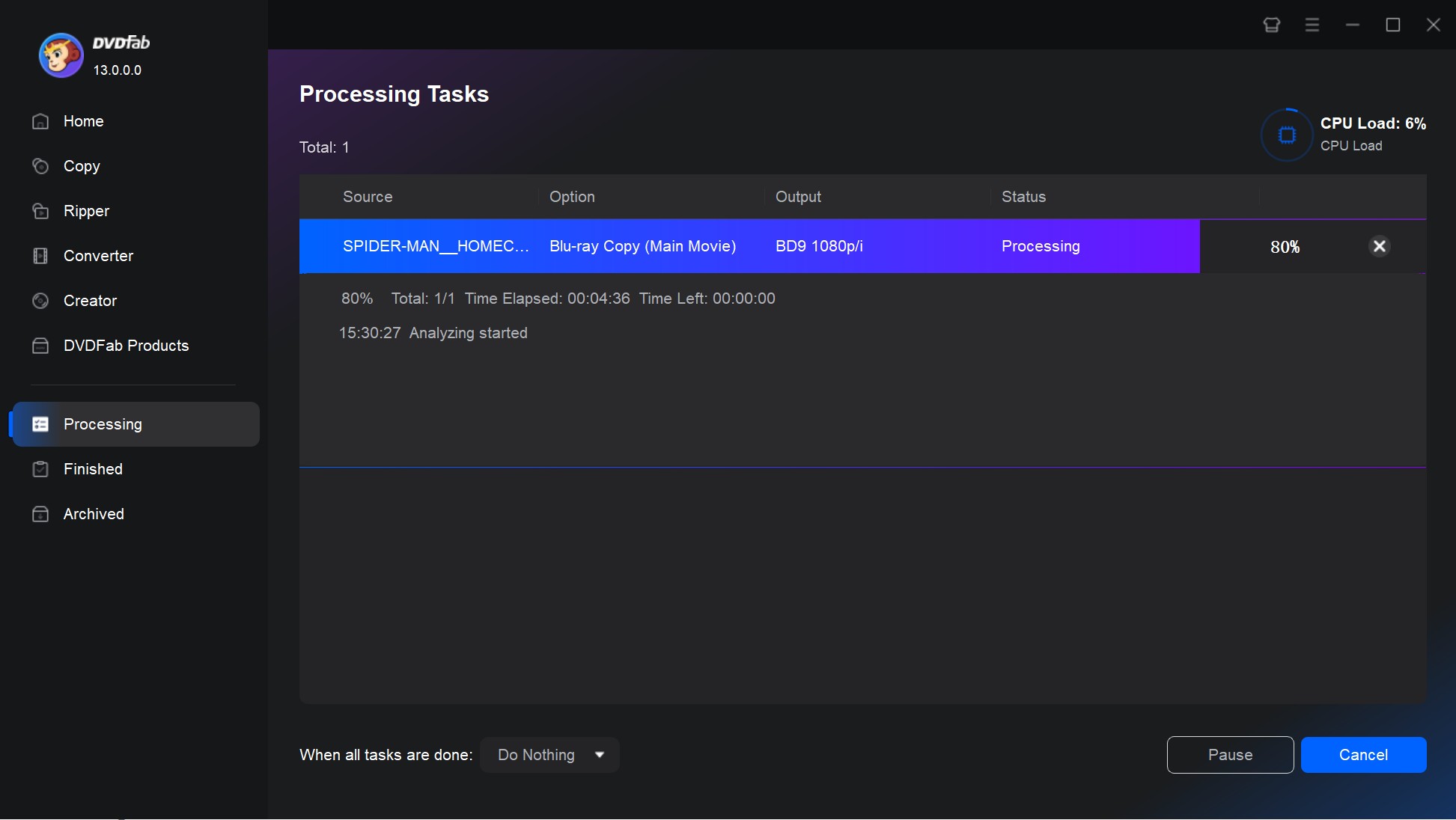
FAQs
To burn a Blu-ray disc, you will need:
- A Blu-ray Disc Drive: This can be either internal or external and is necessary to burn Blu-ray discs.
- Blu-ray burner software: This program enables you to burn videos onto a Blu-ray disc. It improves the accuracy of the burning process and makes it more efficient.
- A blank Blu-ray disc: There are different types of Blu-ray discs, such as BD-R (write-once) and BD-RE (rewritable). Choose one that suits your needs.
- Data to burn: This could be video, audio, images, documents or any other type of digital content.
- Computer with enough processing power and storage space: The exact requirements will depend on the size of the data you're burning and the software you're using.
When choosing a Blu-ray discWIKI for burning, you have several options, such as:
- BD-R (Blu-ray Disc Recordable): This is a one-time use disc where data can be written onto it but cannot be erased or rewritten.
- BD-RE (Blu-ray Disc Rewritable): Data can be written to this type of disc, erased, and then rewritten. They are helpful if you need to change or update the content regularly.
- BD-XL: These discs come in two varieties: BD-R XL and BD-RE XL, which are recordable and rewritable versions respectively. They have larger capacities of 100GB and 128GB compared to the standard 25GB (single-layer) or 50GB (dual-layer).
Yes. First, you need to find software that supports the 3D format you are using (e.g. side-by-side, top and bottom), such as DVDFab. In addition, please prepare a Blu-ray recorder and a blank Blu-ray disc that supports the 3D format.
Remember to test your 3D Blu-ray movie on a compatible 3D Blu-ray player and TV to make sure the 3D format plays as expected.
Is it legal to burn a Blu-ray?
It depends. Making a personal backup copy of a Blu-ray may be permissible in some places, depending on specific laws and as long as you do not distribute the copy. Distributing, selling, or sharing burned Blu-rays is almost always illegal. Therefore, always check the copyright laws in your country before burning Blu-rays for any reason.
Can I burn Blu-ray movies on macOS without extra software?
macOS's built-in tools can only burn data Blu-rays, not playable video discs. Use Mac-compatible software like DVDFab Blu-ray Creator or Toast for video discs.
Conclusion
Blu-ray discs stand out for their exceptional picture clarity, immersive audio, and impressive storage capacity—delivering a home theater experience that streaming simply can't match. Learning how to burn Blu-ray discs is more than just a nostalgic choice, it's a commitment to enjoying the best possible picture and sound quality, no matter what's trending online. This guide includes practical methods I've tested to help you find the Blu-ray burning approach that fits your needs, so you can start your own journey into Blu-ray creation.