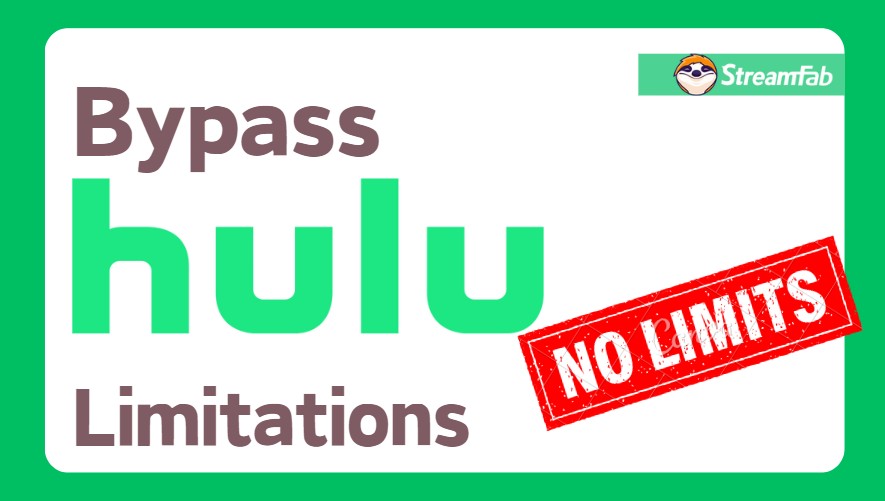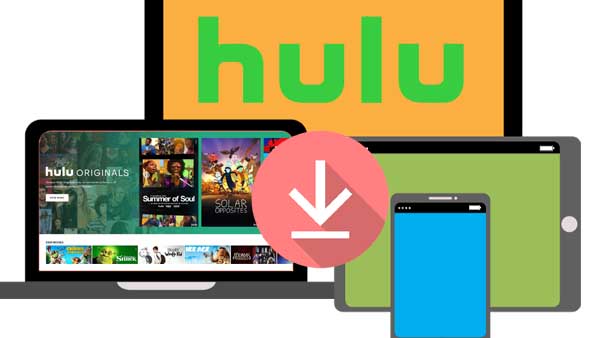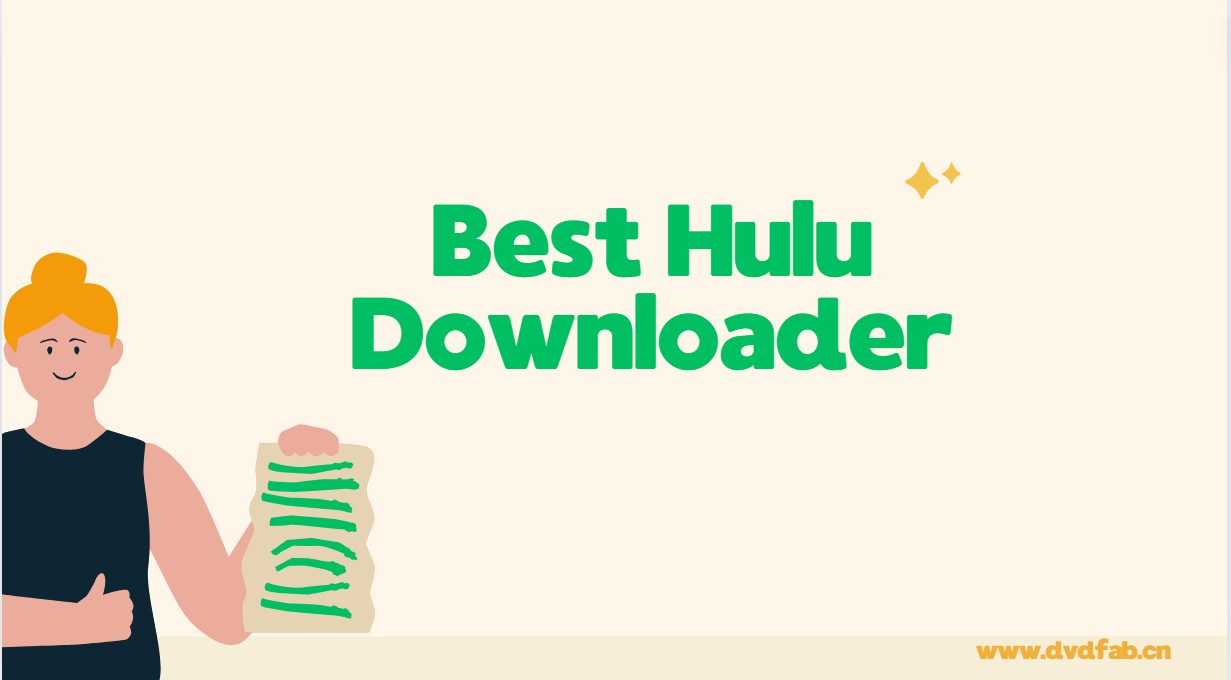How to Download Hulu Shows on Mobile & PC Devices?
Summary: Hulu allows users to download shows on mobile for offline watching, but how about the PC device? This post covers a comprehensive guide on how to download Hulu videos, without limits on device and time expiration. Read on to learn more.
Table of Contents
Can You Download from Hulu?
Hulu allows No-Ads Plan subscribers to download selected shows and movies on supported mobile devices. This method is encountered with many Hulu download limits, for example, the downloaded content will expire after a certain period, and the downloaded videos can only be streamed via the Hulu app. Once you end the Hulu Premium plan, you can no longer access the downloaded shows.
This article will present two methods: Method 1 is a guide for downloading videos through the official Hulu app (available only on mobile devices). Method 2 involves using a Hulu downloader, which is unrestricted and allows for video downloads that do not expire (suitable for PC).
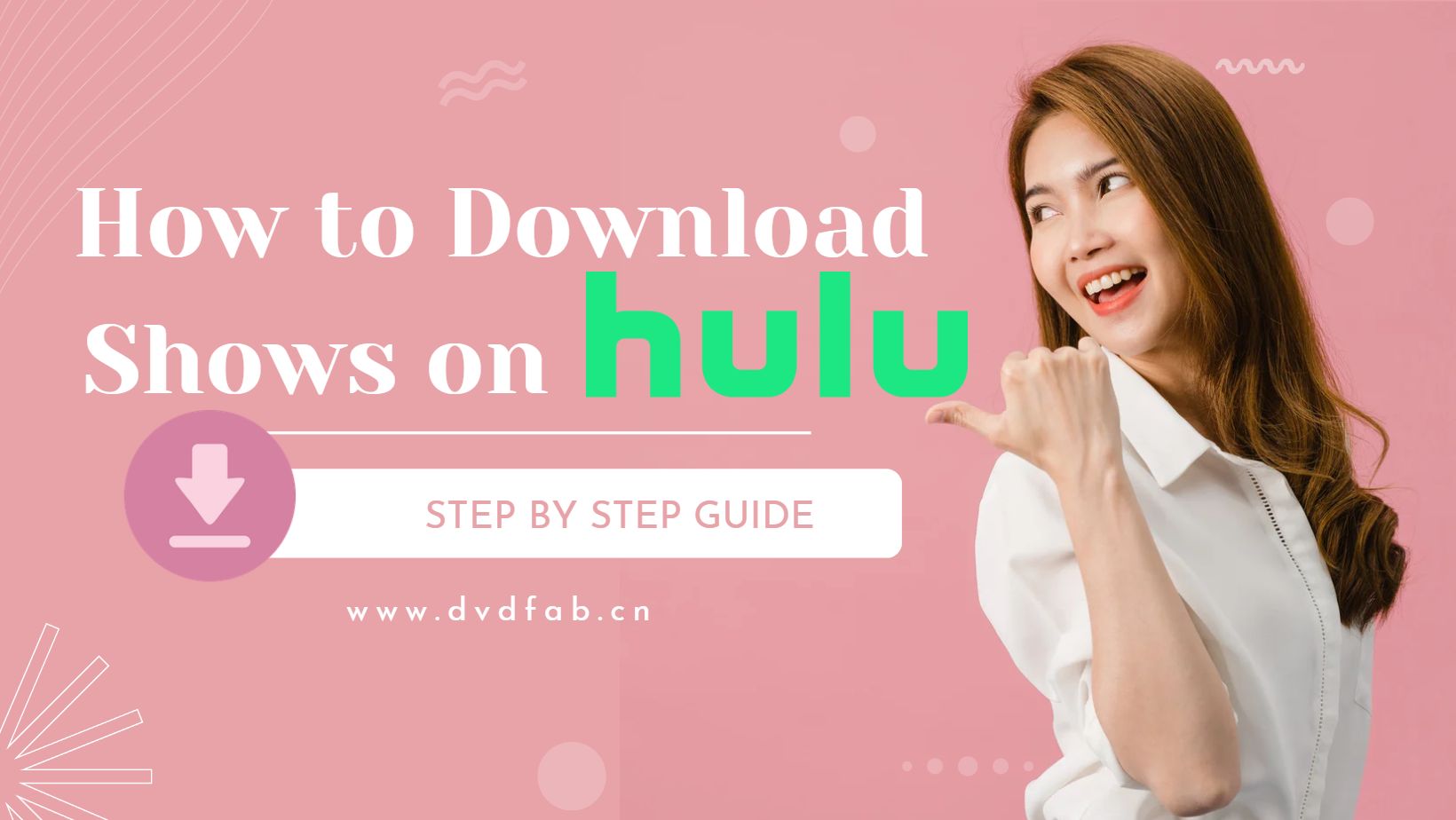
Method 1: Download Hulu Shows via Hulu App [Premuim Plan]
If you are a Hulu No Ads plan user, and your device is an iPad/iPhone, Android, or Amazon Fire Tablet, here are the simple steps to download Hulu shows.
Log in to your Hulu No Ads Plan
Open the Hulu app on your mobile device or tablet and sign in your Hulu account.
Choose the video you want to download
Find the show that you want to download and open its details page. Look for the Download icon (a downward arrow) next to the episode or season you want to download.
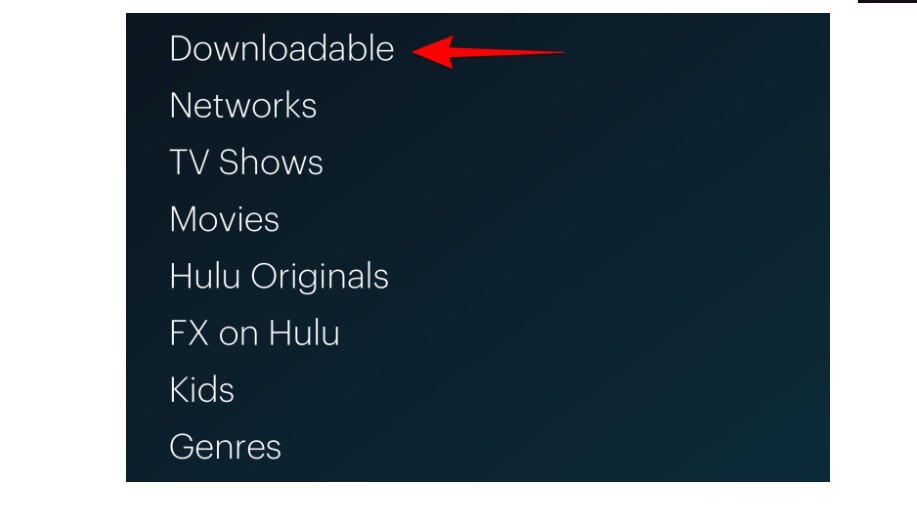
Customize the file
Tap the Download icon, and the show will start to download to your device, and choose the video quality and episodes.
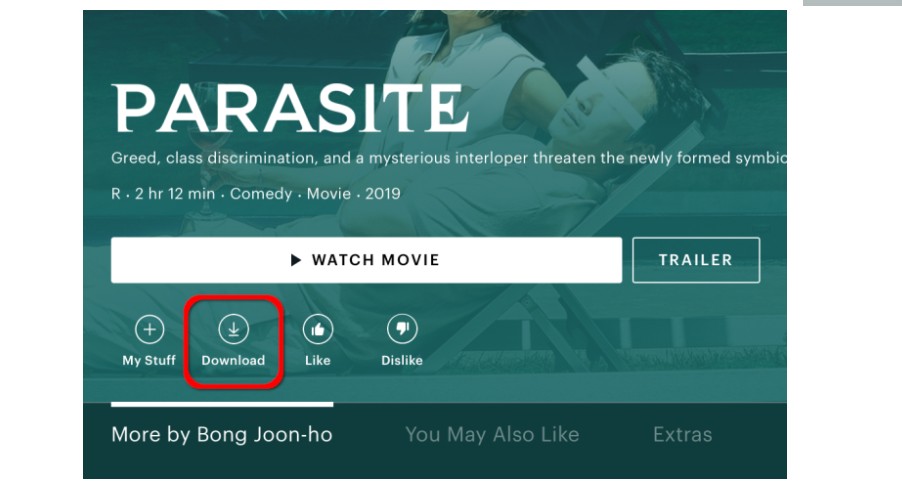
Click the download button
Once the download is complete, you can watch the show anytime, anywhere, without an internet connection.

- Please be advised that by employing such methods, you will be unable to download the shows and movies available in the Hulu Premium Add-ons. However, by utilizing the following approach, your Hulu video downloads will be devoid of device and time constraints, and you will also be able to acquire content that is unsupported for download in Method 1!
- I believe this serves as an excellent complement to Hulu's official downloading options.
Method 2: Download Hulu Videos with StreamFab [Any Plan]
Whether you are on a basic Hulu plan or no ads plan, with StreamFab, you can download Hulu episodes in full HD quality - a cost-saving benefit. Furthermore, StreamFab allows you to download up to 100 Hulu videos per day, all of which will be completely ad-free.
1. Tool Required: StreamFab Hulu Downloader

Effortlessly download shows and movies from Hulu in 1080p/4k quality and EAC3 5.1 audio track without quality loss and save on your device without expiration.
- Lossless download of Hulu videos in up to 1080p and even 4k stunning resolution.
- Download Hulu shows and movies in compatible mp4/mkv format for more flexible playback.
- Schedule mode to download newly released episodes from Hulu at a set time automatically.
- Download subtitles and audio of the language you prefer to watch.
- Remove ads from the downloaded Hulu shows even if you are a basic plan member.
- Batch mode to add multiple Hulu videos to the tasks queue to save your time.
2. Operation Steps
Choose the Hulu icon from the menu
Find the Hulu icon, log into your Hulu account, search for the video you want to download.
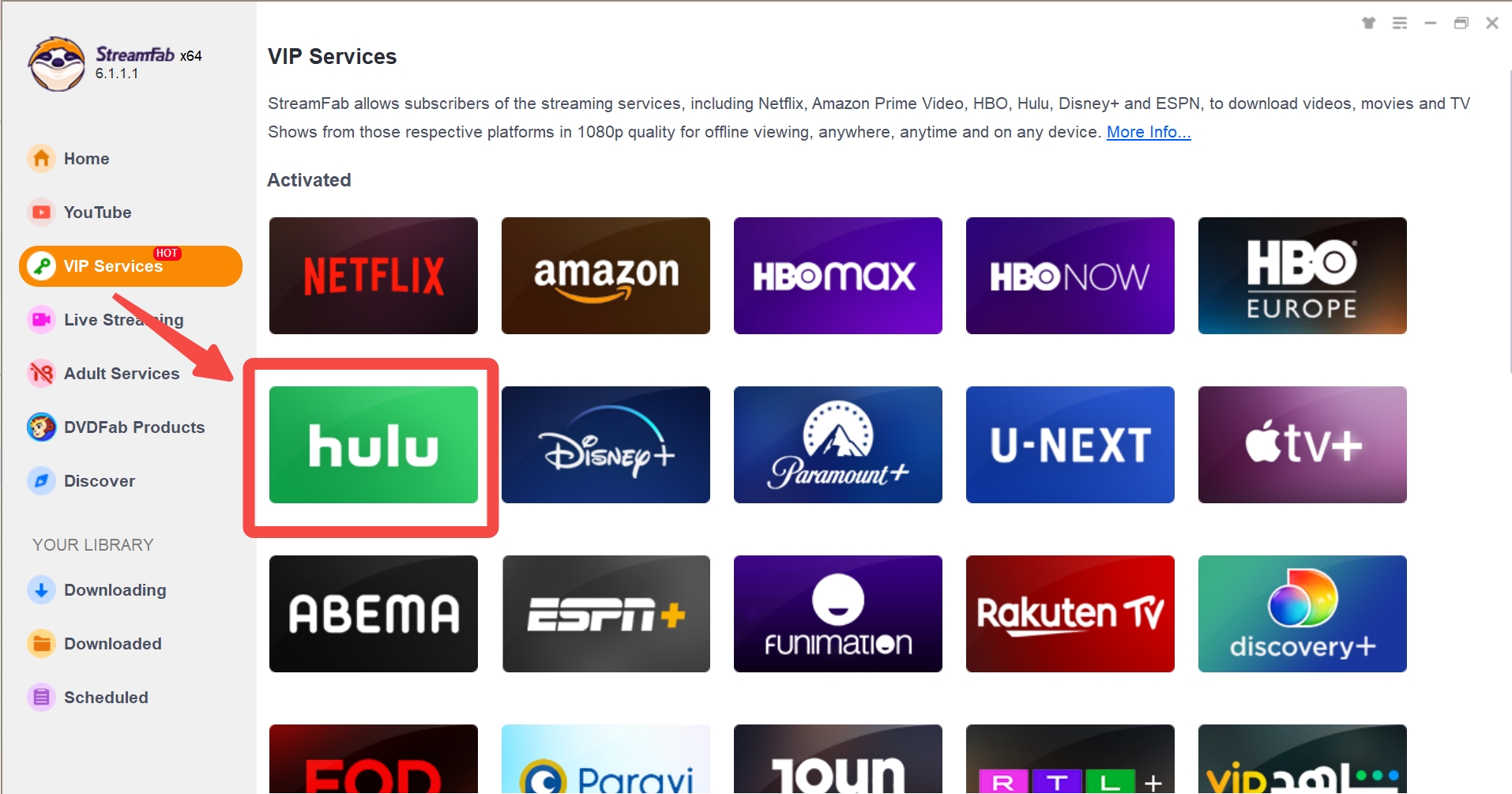
Customize the Download Format
When you play the video, a pop-up window will ask for your video options. You can choose the audio and subtitle language.
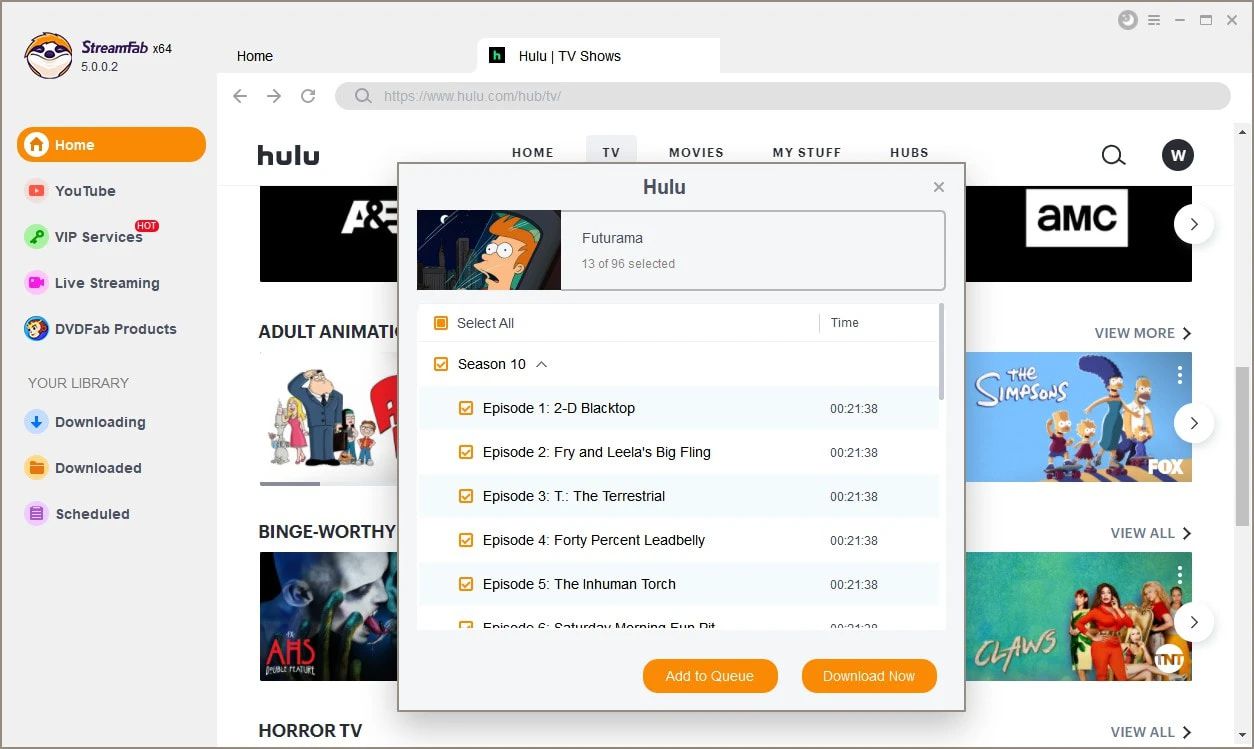
Click the download button
Click Download Now or add it to the Queue. The chosen Hulu videos will be downloaded on your local soon, and the file will be in universal MP4/MKv format, which can be transferred to another device easily.
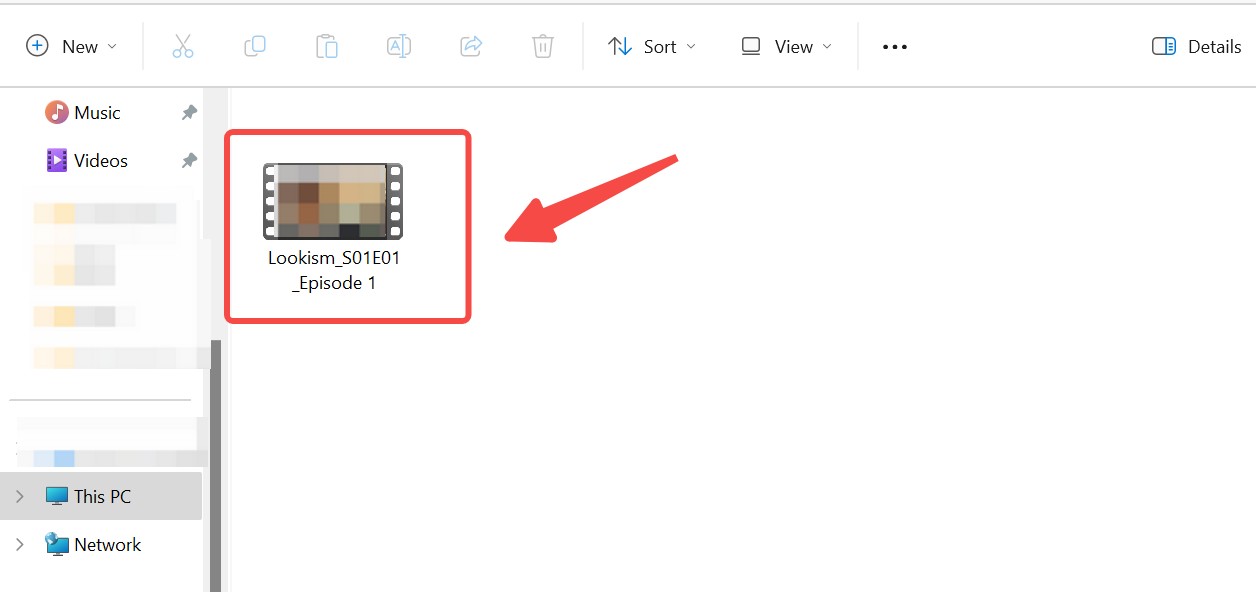

- Although Hulu is capable of streaming videos in 4K quality, its official download method typically only supports a maximum resolution of 1080P. However, with StreamFab, you can even download Hulu videos in breathtaking 4K quality, which is truly impressive and highly recommended.
Conclusion
Downloading shows and movies from Hulu for offline viewing allows you to have entertainment readily available, even if you don't have an internet connection. This easy-to-follow guide will quickly get you started on downloading your preferred content. To fully enjoy Hulu videos offline without worrying about expiration, StreamFab Hulu Downloader can be your best option.