Convert Vudu Disc to Digital: How It Works, Pricing and Limits
Summary: The Vudu Disc to Digital feature converts your DVDs and Blu-rays into cloud-based digital copies, ready to stream through Fandango at Home. While it offers convenience and legal access, it also comes with strict limits. In this guide, we explain how the service works, review its pros and cons, and introduce more powerful alternatives.
Table of Contents
How Vudu Disc to Digital Works Now
In 2024, Vudu officially rebranded as Fandango at Home, but the core Disc-to-Digital feature continues to operate under the new brand. The service allows users to convert physical DVDs and Blu-ray discs into digital copies that can be streamed or downloaded through the Fandango at Home platform. Although the name and interface have evolved, the overall workflow remains familiar, designed for movie collectors who wish to modernize their libraries without repurchasing titles.

Availability and Requirements
Vudu's Disc-to-Digital feature, now integrated into Fandango at Home, operates under tighter boundaries than many users expect. The program has gradually evolved from the discontinued Vudu To Go desktop app into a fully mobile-only service. That change improved convenience for Android users, who can complete the entire process directly within the Fandango at Home app. On iOS, the lack of a native app still limits users to scanning through a mobile web interface, which can occasionally be less stable during barcode recognition.
Pricing and Conversion Limits
As of 2025, Vudu Disc-to-Digital pricing remains consistent with earlier years. Costs are determined by disc type and target resolution:
| Conversion Type | Output Quality | Price per Disc |
| DVD → SD | Standard Definition | $2 |
| DVD → HDX | High Definition (1080p) | $5 |
| Blu-ray → HDX | High Definition (1080p) | $2 |
Fandango at Home enforces an annual conversion limit, historically capped at around 100 discs per account. Although this cap isn't publicly emphasized, long-term users consistently confirm it through community discussions and customer-service correspondence.
Another subtle constraint lies in format flexibility. The Disc-to-Digital program currently outputs only HDX (1080p) or SD, without options for 4K UHD or HDR. For viewers accustomed to streaming in higher resolutions, this feels dated.
How to Convert Discs to Digital with Vudu
The mobile version of Vudu's Disc-to-Digital offers a fast and convenient way to modernize your library directly from your phone.
Step 1: Get the App and Sign In
To begin, install the Fandango at Home app from the Google Play Store if you use Android, or access the mobile web interface on iPhone. After signing in to your account, you'll find the Disc-to-Digital option within the app's main menu.
Step 2: Enable Permissions and Choose Disc to Digital
Before starting the conversion, allow the app to access your camera, location services, and storage.
Use your phone's camera to scan the barcode (UPC) printed on the case of the DVD or Blu-ray you want to convert. The app will automatically identify whether the title is eligible and display its available digital formats and pricing.
Step 3: Confirm and Pay
After selecting your preferred resolution, confirm the purchase using your saved payment method or PayPal, which tends to process more reliably on mobile. Your digital copy will appear instantly in your Fandango at Home library, accessible from any supported device.
Step 4: Watch and Manage Your Library
Open your Fandango at Home account to find the newly added digital movie. You can stream, download, or sync it with connected platforms such as Movies Anywhere.
It's worth noting that the app verifies each scan in real time. Slow or unstable network connections can occasionally cause errors. Checking your account's Disc-to-Digital history within the app helps avoid duplicate conversions.
Is Vudu Disc to Digital Still Worth it
Whether this service remains worthwhile largely depends on your priorities: convenience or completeness.
One of the program's major advantages is its link with Movies Anywhere, a service that allows eligible titles purchased or converted through Vudu to sync automatically with other participating platforms such as Apple TV, Amazon, and YouTube Movies. This integration means that once a movie is converted, you can watch it across multiple apps and devices, including smart TVs from Samsung, Sony, LG, and Vizio, as well as Roku, Chromecast, and Shield TV.
However, not every studio supports cross-platform playback. Movies from Disney, Marvel, Universal, and Warner Bros. are sometimes excluded from full syncing.
Benefits of Vudu Disc to Digital
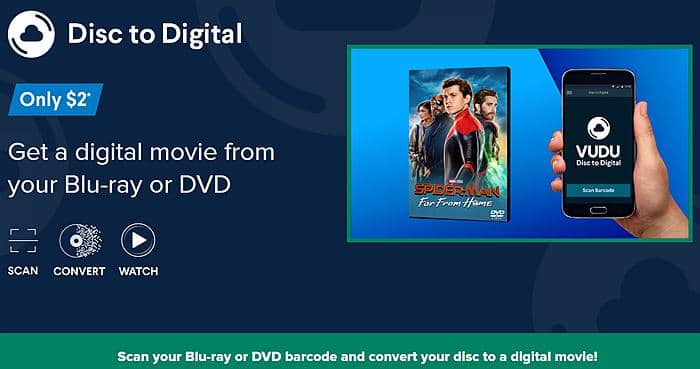
Limits on Vudu Disc to Digital
Best Alternative to Vudu Disc to Digital with No Limits
Since the disc to digital Vudu service has some limitations, it is more cost-efficient to convert Vudu disc movies with a more professional DVD ripping software in the long term. Here is a superior alternative that can assist you in ripping Vudu DVD, Blu-ray or UHD disc movies to video formats that can be playable on multiple devices.
DVDFab DVD Ripper
Available: Win 11/10/8.1/8/7 & macOS 10.13 - 15.x
Main Functions:
- Support the latest-released protected Vudu DVDs with RC, RCE, UOPs, etc.
- Rip Vudu DVD disc, ISO file or Folder to 1000+ popular video or audio formats
- Customize output via Advanced Settings and built-in Video Editor
- Super-fast batch DVD ripping supported by GPU-Hardware acceleration
- Auto-synchronize all the metadata info of the original DVDs
- Free experience of other DVDFab modules, such as Blu-ray Ripper
How to Convert Vudu Disc to Digital Using the Best Alternative
Step 1: Launch DVDFab DVD Ripper for Windows or Mac. Select Ripper from the option bar and insert the DVD disc to be ripped, or click the large Add (+) button to navigate it (if it is already inserted). Alternatively, drag-drop the ISO file/folder into the main page.
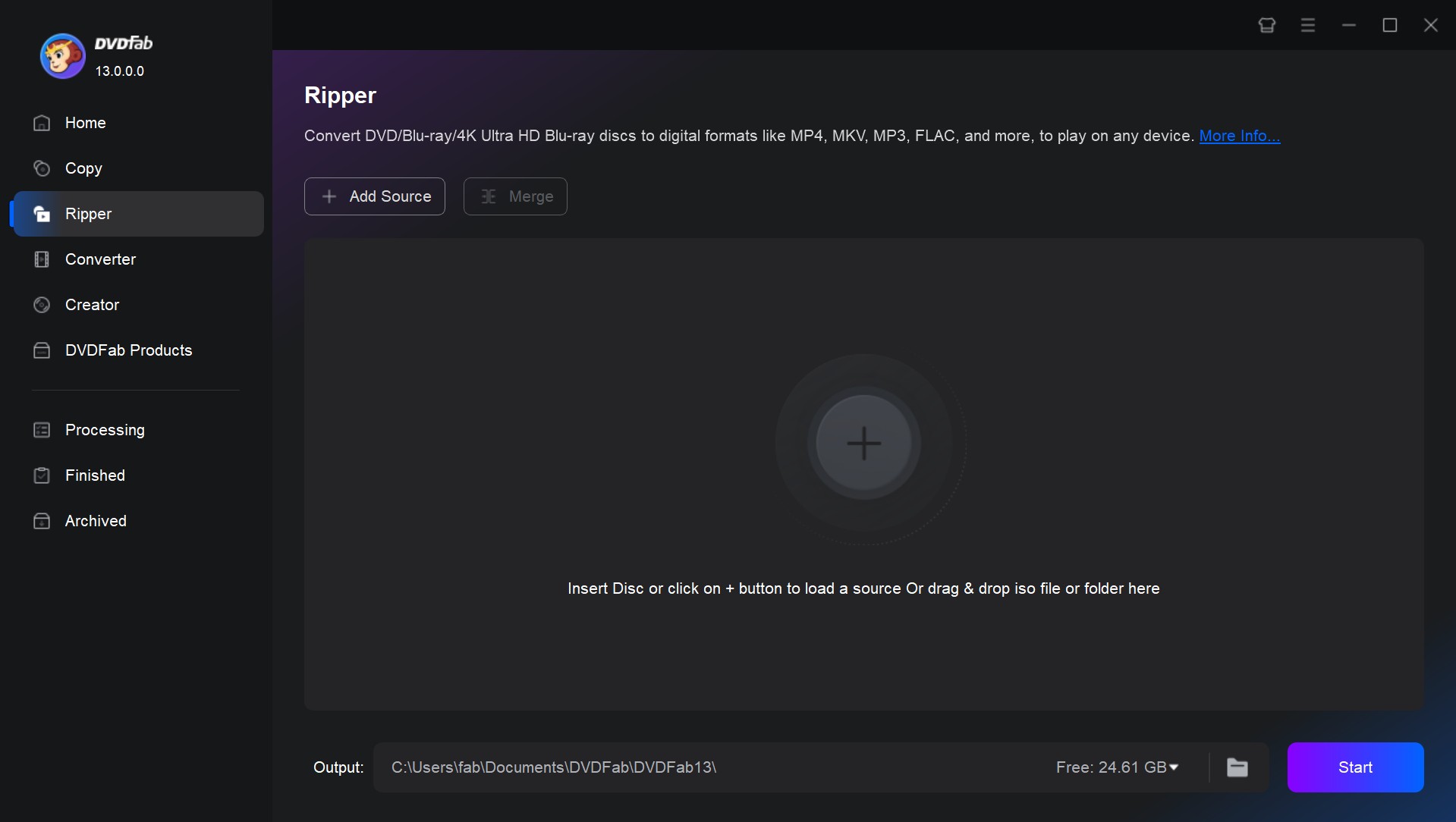
Step 2: After loading the source, click on the profile library and select the profile you need. You can choose to convert your DVD to MP4, MKV, AVI, and so on. Then, select the audio tracks and subtitles you want to keep in the output video. You can also click the Advanced Settings option for further customization and edit the output video with its built-in editor.
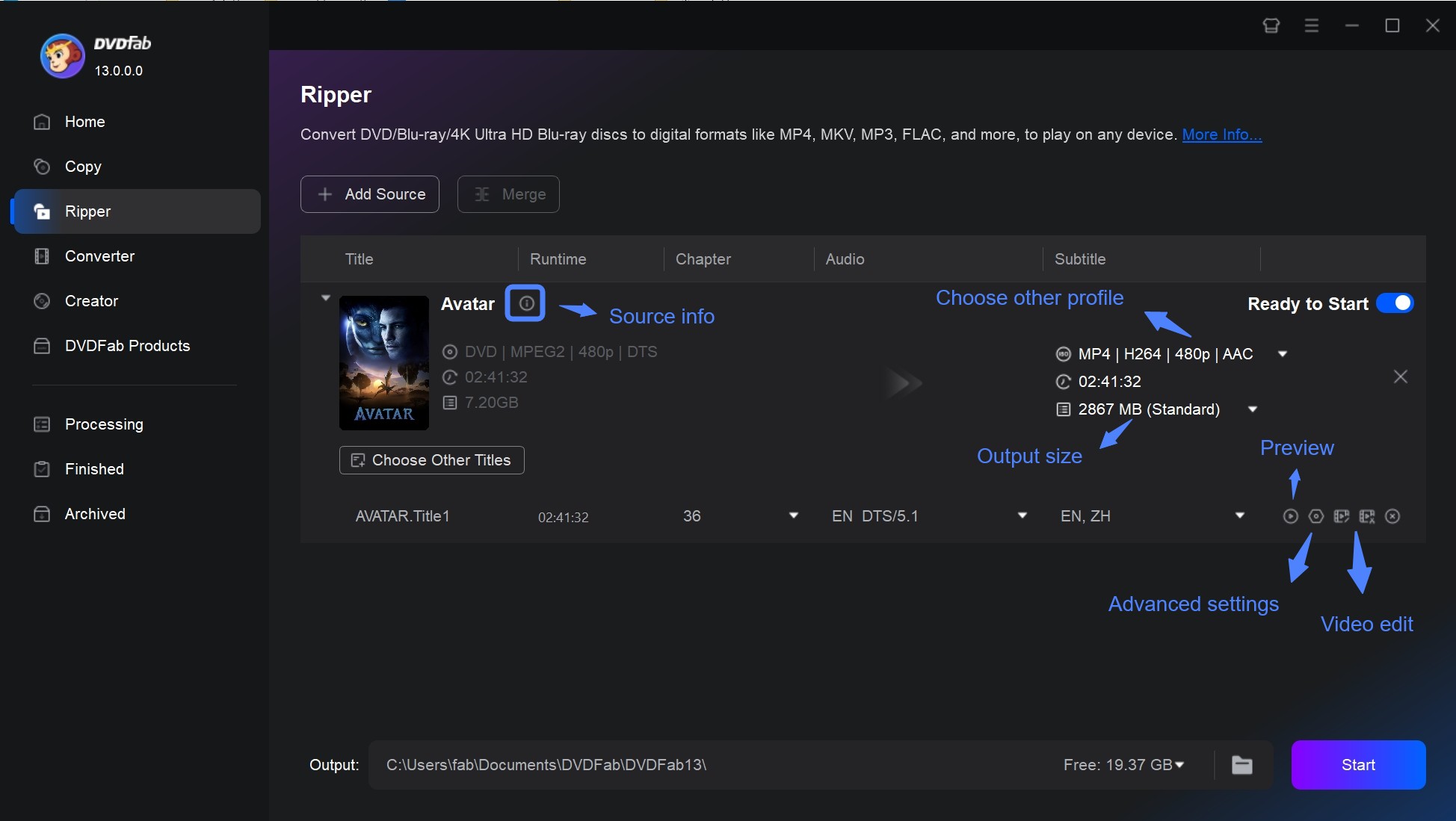
Step 3: Select the output path and tap the Start button to automatically rip the loaded DVD disc with the selected target profile. It will show the detailed progress reports during the completion of the task.
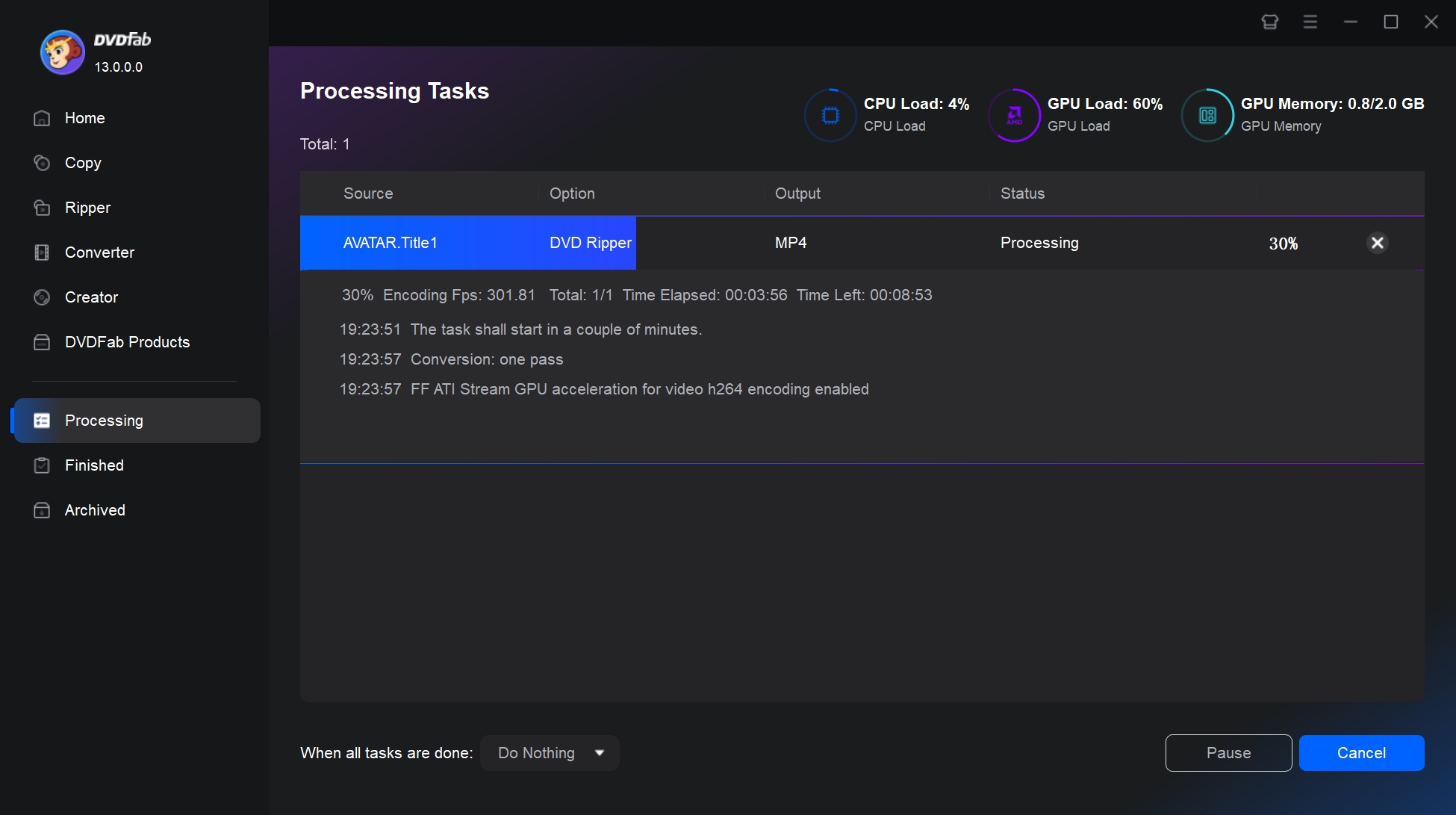
Conclusion
Vudu's DVD to Digital program offers a legal way to stream older movies without repurchasing them. Yet, its regional restrictions, limited studio participation, and annual conversion cap make it better suited for casual users than serious collectors. For those who value full control over quality, subtitles, and file formats, dedicated software such as DVDFab DVD Ripper provides a far more flexible and future-proof approach.





