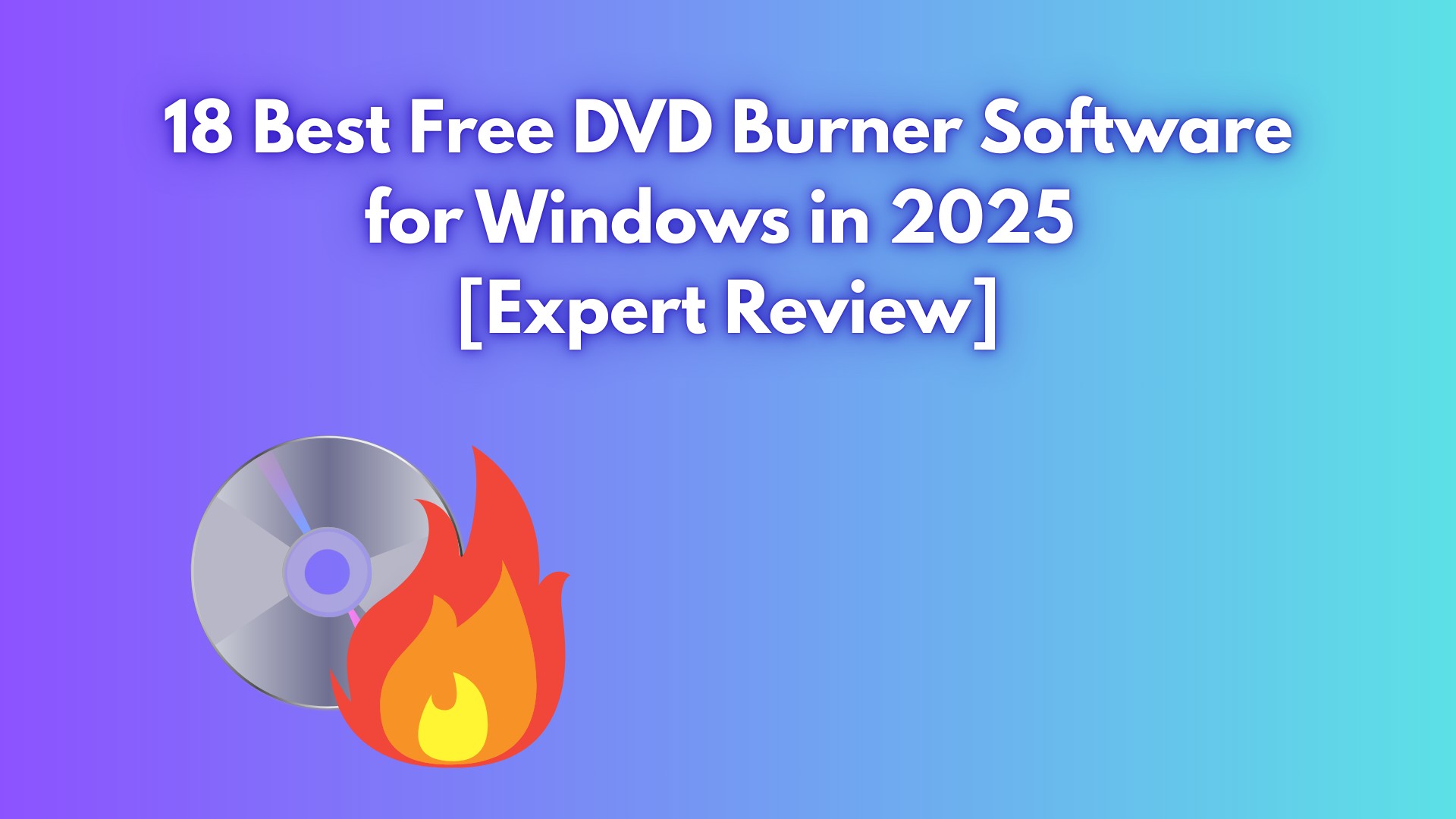How to Transfer and Burn iPhone Videos to DVD on Windows & Mac
Summary: This step-by-step guide explains how to safely transfer and burn iPhone videos to DVD, allowing you to enjoy your precious memories on any DVD player or TV. Additionally, for users who prefer not to do it themselves, we also introduce offline services for converting iPhone videos to DVD.
I've lost count of how many times my iPhone popped up "storage almost full" right when I was filming something important. The videos pile up in Photos and iCloud, but my family still prefers watching them on the living-room TV, not on a small phone screen.
That's why I started to transfer iPhone video to DVD: it frees up space on the phone, gives me a physical backup I can hand to parents or grandparents, and lets everyone play those clips on a regular DVD player. In this guide, I'll walk you through simple ways to burn iPhone videos to DVD at home, plus a few iPhone videos to DVD service options if you’d rather have someone else do it for you.
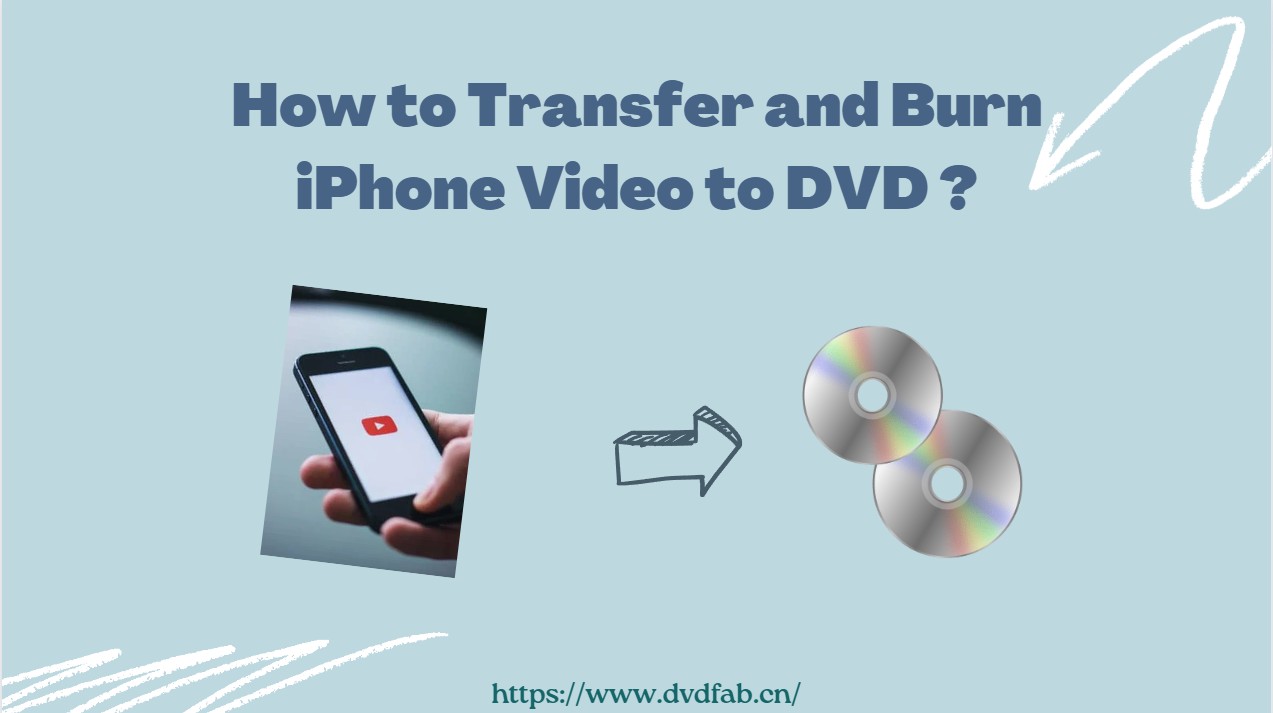
Step 1: Transfer iPhone Videos to Your Computer
Before burning iPhone videos to DVD, you must first transfer them to a computer. Here are methods for both Windows and Mac PCs:
How to Transfer iPhone Videos to Windows PC
Transferring videos from an iPhone to a Windows PC can be done quite simply through Microsoft's Photos app or via Apple's iCloud platform.
Using Windows Photos App:
- Connect your iPhone to your Windows PC with a USB cable and unlock your phone. If a prompt appears on the iPhone asking whether to trust this computer, tap Trust.
- Launch the Photos App on your Windows PC.
- In the top-right corner, click Import, then choose From a USB Device.
- Wait a moment while Windows detects your iPhone, then select your iPhone and choose the videos you want to bring over. Click Import to start copying.
- When the import finishes, the selected iPhone videos are saved on your PC (usually in the Pictures / Imported from iPhone folder), so you can use them later to burn iPhone videos to DVD.
Using iCloud:
- On your iPhone, open Settings, tap on your name at the top then go to iCloud.
- Scroll down and tap on Photos. Validate that iCloud Photos is turned on.
- Now all your photos and videos will be uploaded to iCloud.
- On your Windows PC, open a web browser and login to www.icloud.com using your Apple ID.
- Click on Photos and you will see all the photos and videos that have been uploaded from your iPhone.
- Select the videos you want to download and click the download button at the top of the screen. The videos will be downloaded to your Windows PC.
How to Transfer iPhone Videos to Mac
On Mac computer, you can transfer iPhone videos using iTunes, Airdrop, or iCloud.
Using iTunes
- Connect your iPhone to your Mac using a USB cable.
- Launch iTunes on your Mac.
- Click on the Device button, and select your iPhone.
- Go to the left side menu and select 'Photos'.
- Check the box for 'Sync Photos', choose 'All photos and albums' or 'Selected albums'.
- Click "Apply", iTunes will automatically sync the videos and photos to your Mac.
For those interested in how to rip DVD to iTunes, there are additional steps required to convert and import DVD content into your iTunes library, allowing you to enjoy your media on all your Apple devices.
Using Airdrop
- Switch on Wi-Fi and Bluetooth on your iPhone and Mac.
- Open the control center on your iPhone, tap on Airdrop and choose 'Everyone'.
- On your Mac, go to Finder then go to 'Go' > 'AirDrop' and set the option allow to be 'discovered by Everyone'.
- Choose the video you want to transfer and click the share button on your iPhone.
- Tap on 'AirDrop' and select your Mac.
- The video will be transferred to your Mac and can be found in the 'Downloads' folder.
Using iCloud
Mac users, just like Windows PC users, can also use the iCloud service to save and download videos from their iPhones. Please refer to the above-mentioned steps.
Step 2. Burn iPhone Videos to DVD
With your iPhone videos now transferred to your computer, you're ready to burn DVD on Windows 10 or Mac. I'll show you two methods: creating a universally playable video DVD for seamless viewing on home entertainment systems,and generating a data DVD for secure long-term storage.
Burn iPhone Videos to DVD with DVDFab DVD Creator (Video DVD)
DVDFab DVD Creator is a professional DVD burning solution that converts iPhone videos in formats like MP4, MKV, AVI, MOV, and more, to DVD discs, ISO files, or DVD folders. It features a built-in menu library for designing elegant navigation interfaces, and also video editing tools to DIY your iPhone videos. You can further customize DVD setting including playback sequence, subtitles, and audio tracks.
Available on:
Features:
- Make DVDs, ISO files or Folders from iPhone videos in 200+ formats, such as MKV to DVD.
- Output high-quality DVD-5/9, DVD+R/RW, DVD-R/RW, DVD-R DL, DVD+R DL.
- Provide customized DVD menu templates and video editor
- Auto synchronize the source meta info, such as the movie title, cast, and cover.
- Support batch DVD burning at GPU-hardware accelerated speed.
- Preview your iPhone video at any time during the burning process.
How to Use DVDFab DVD Creator to Burn iPhone Videos to DVD
Step 1: Launch DVDFab 13 and click on the "Creator" module. Click on the Mode Switcher and choose DVD Creator". Then, tap on "+" button or drag and drop your iPhone video files directly into the main interface.
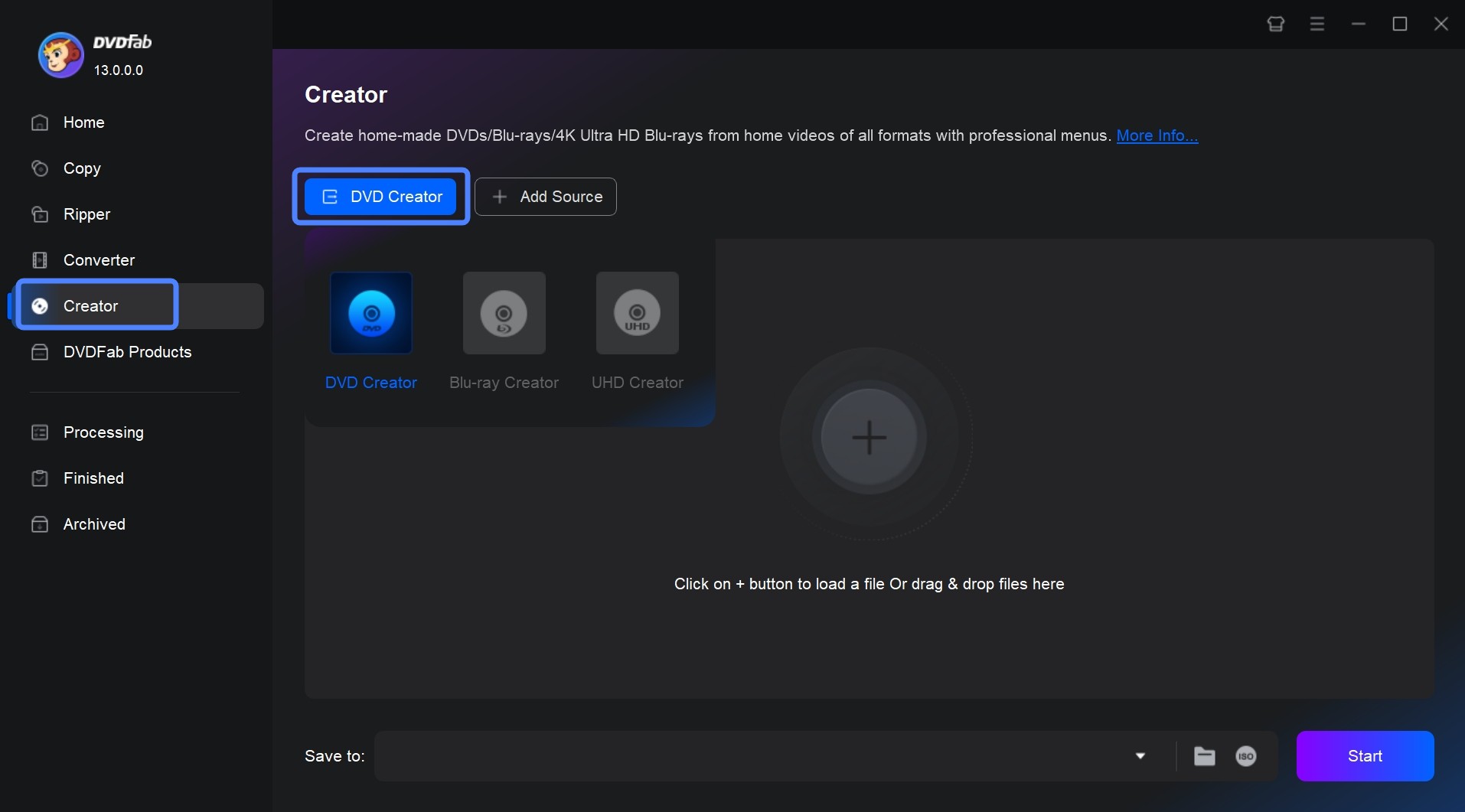
Step 2: Now you can customize and edit your iphone videos before buring them to DVD.
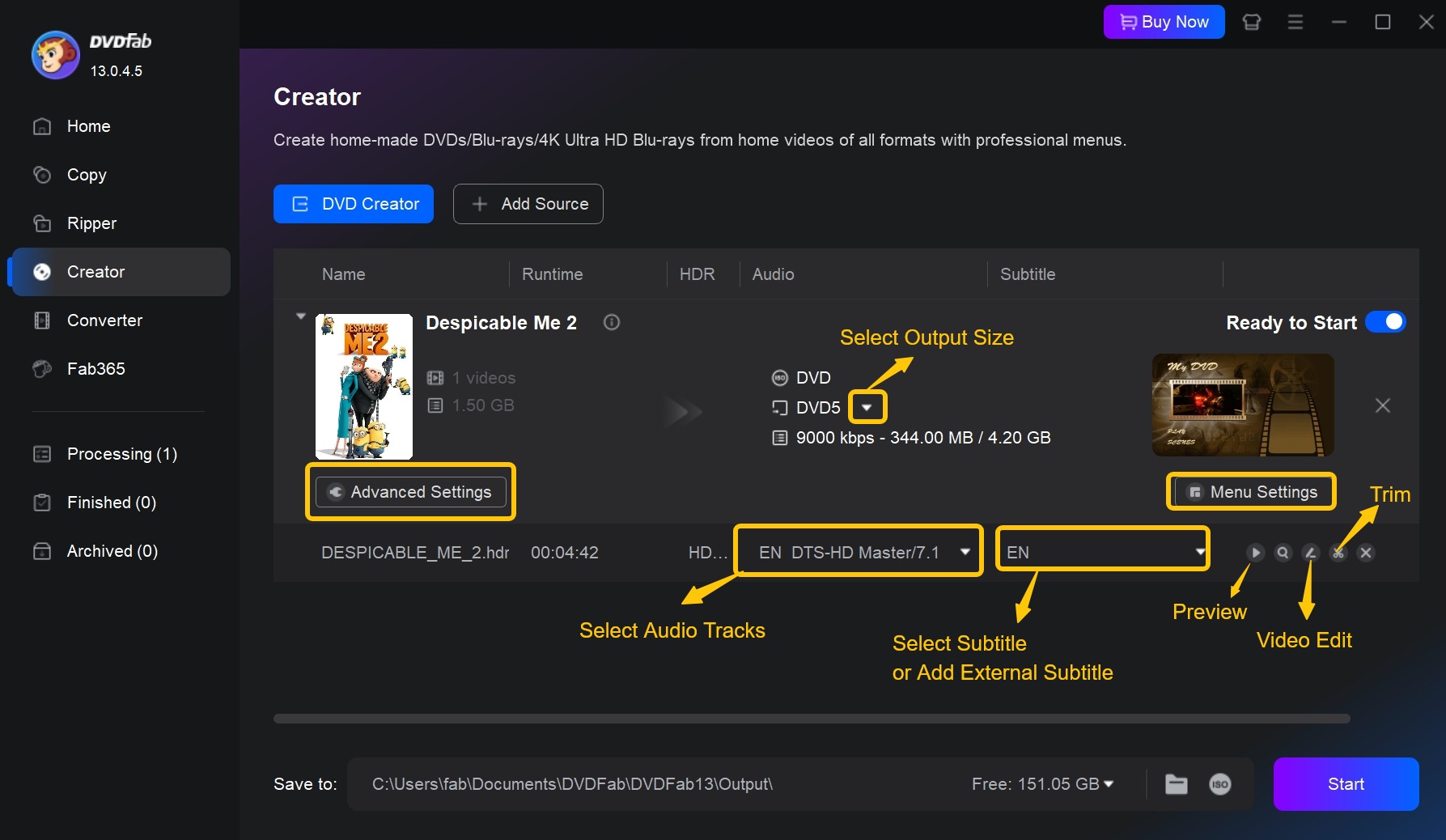
Click "Advanced Settings" to assign a name to your disc, and choose the output size as either DVD 5 or DVD 9. If you need to convert formats, you can utilize tools to easily transition from DVD9 to DVD5. Additionally, you can set the Menu Properties such as TV standard (NTSC or PAL) and aspect ratio, and decide how you'd like the copy to play—starting from a menu or directly from the title.
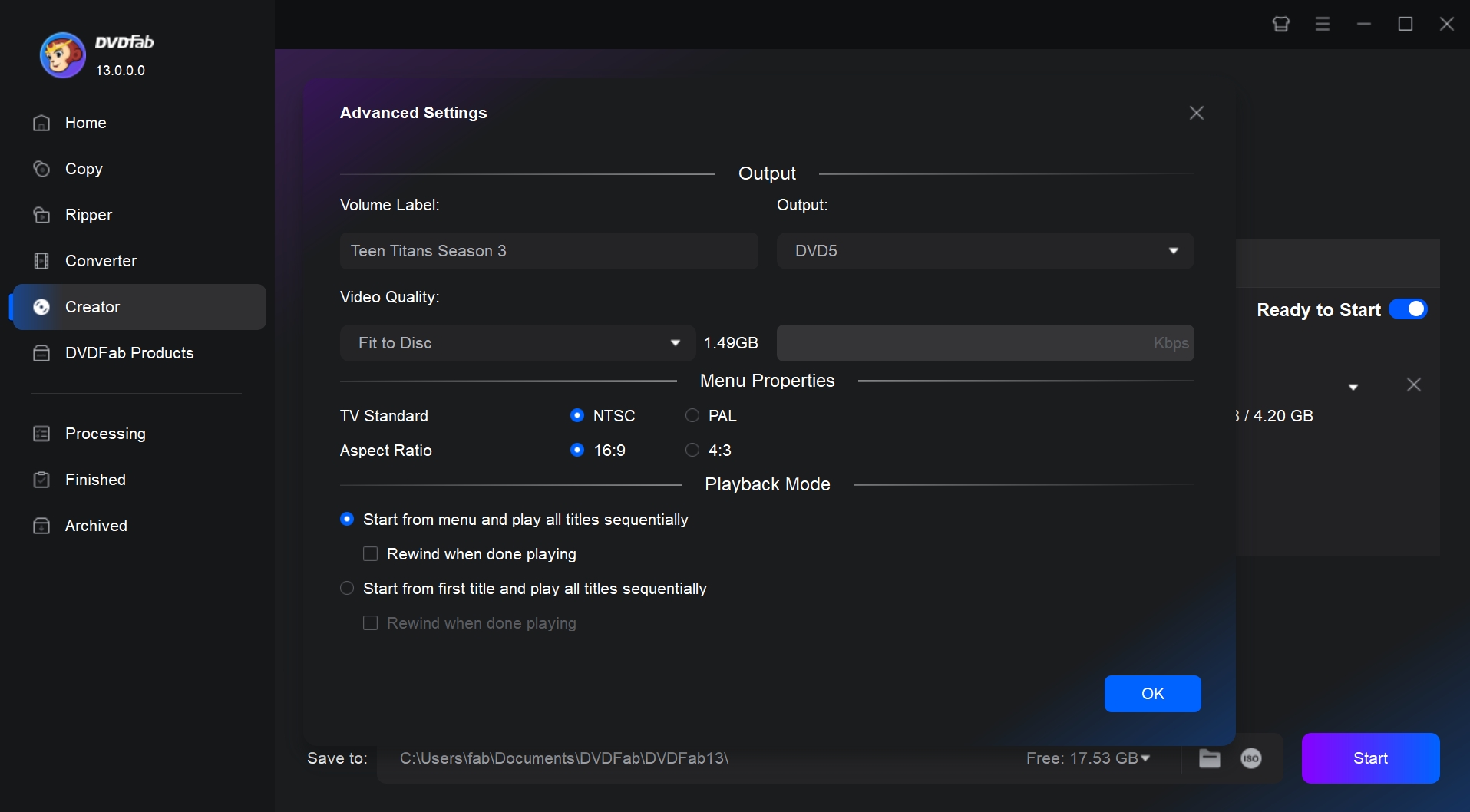
Go to the "Menu Settings" to choose a built-in DVD menu template and personalize it per your liking, such as changing the background image and adding text.
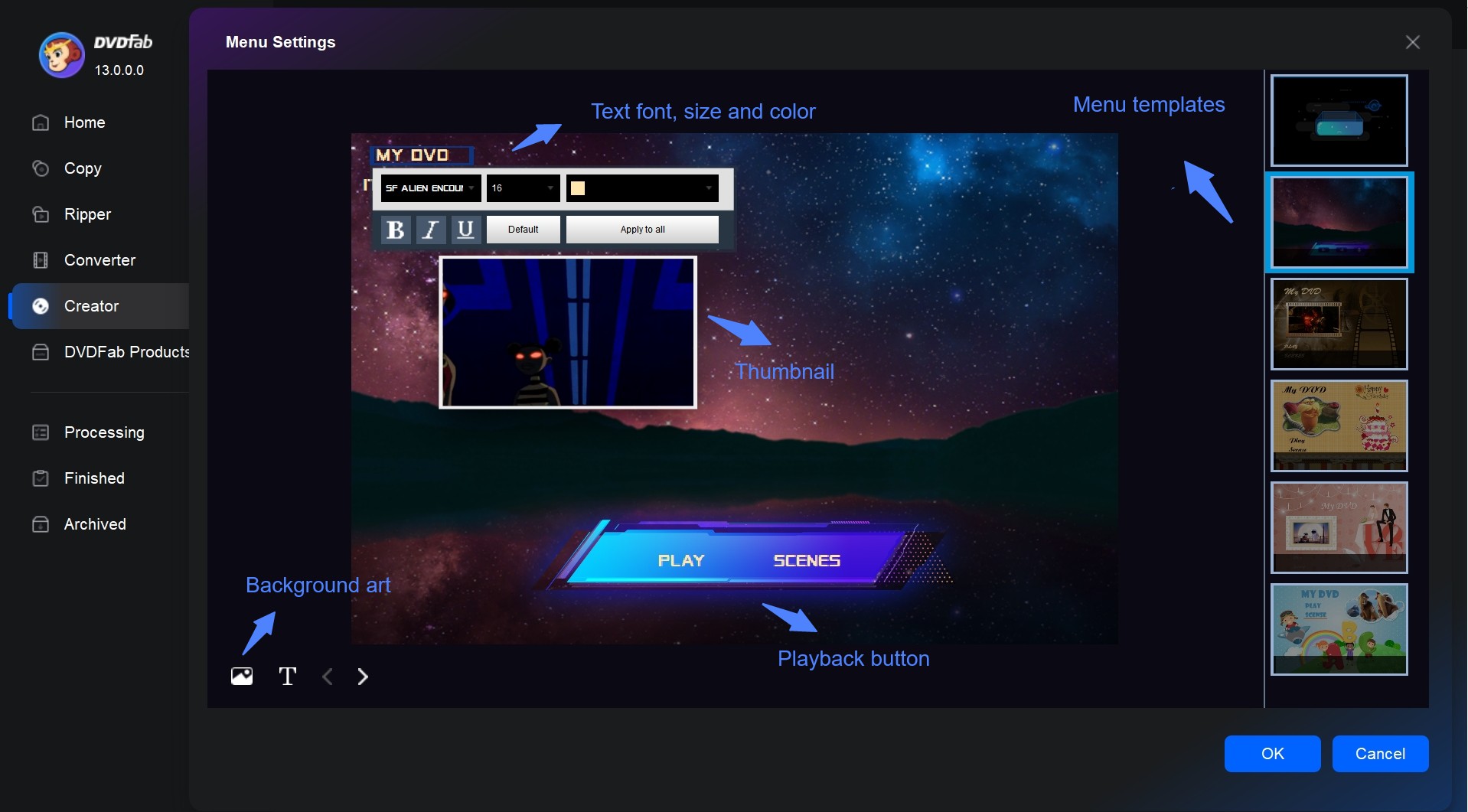
"Video Editor" module allows you to effortlessly crop and rotate your iPhone videos, fine-tune saturation and other color settings, and add subtitles. This built-in editor gives you complete creative control to enhance and personalize your DVDs.
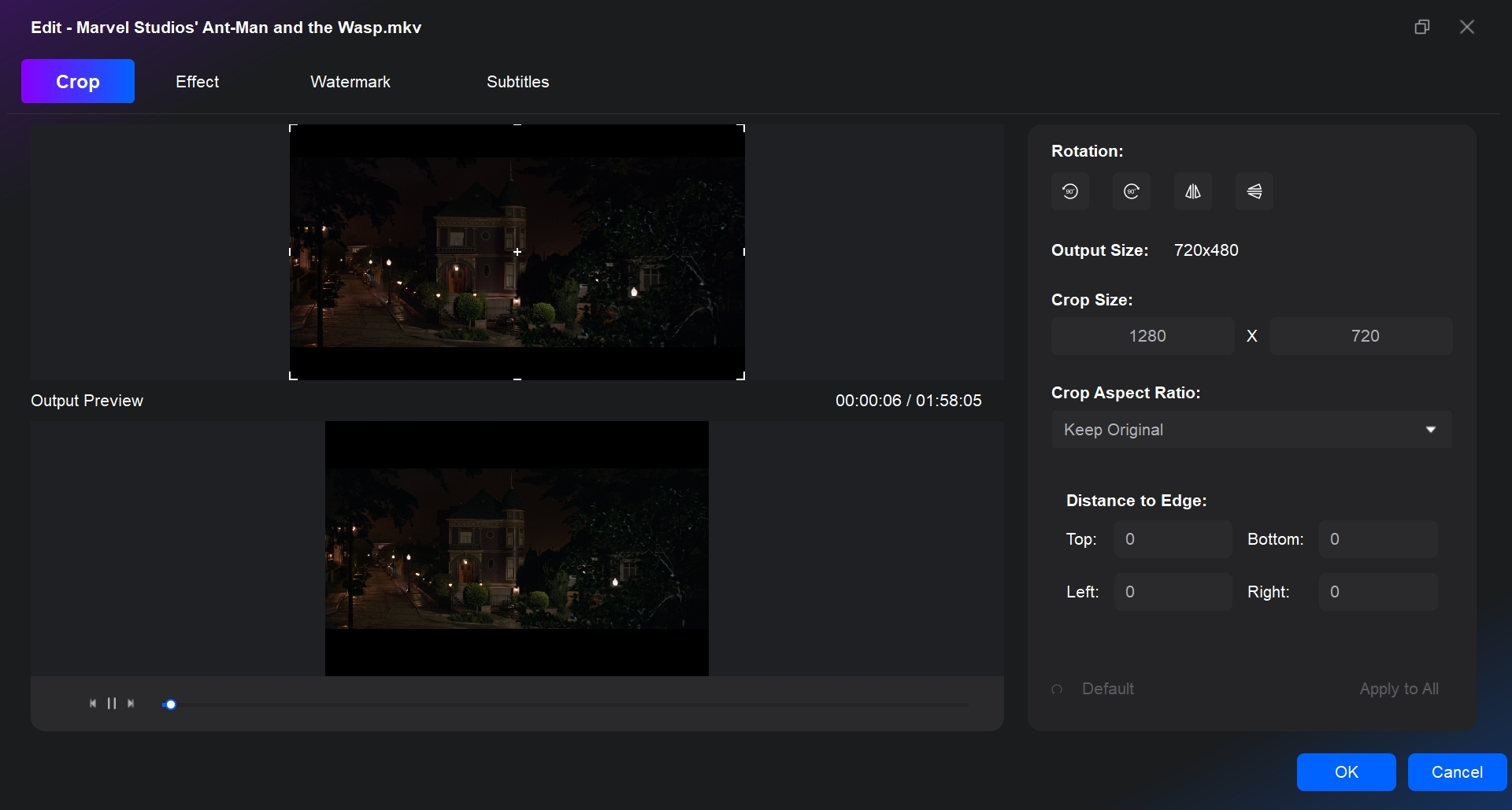
Step 3: Once you've made all desired settings, click the "Start" button to make a DVD from iPhone video. The software will display the progress details including the remaining time and the percent completion.
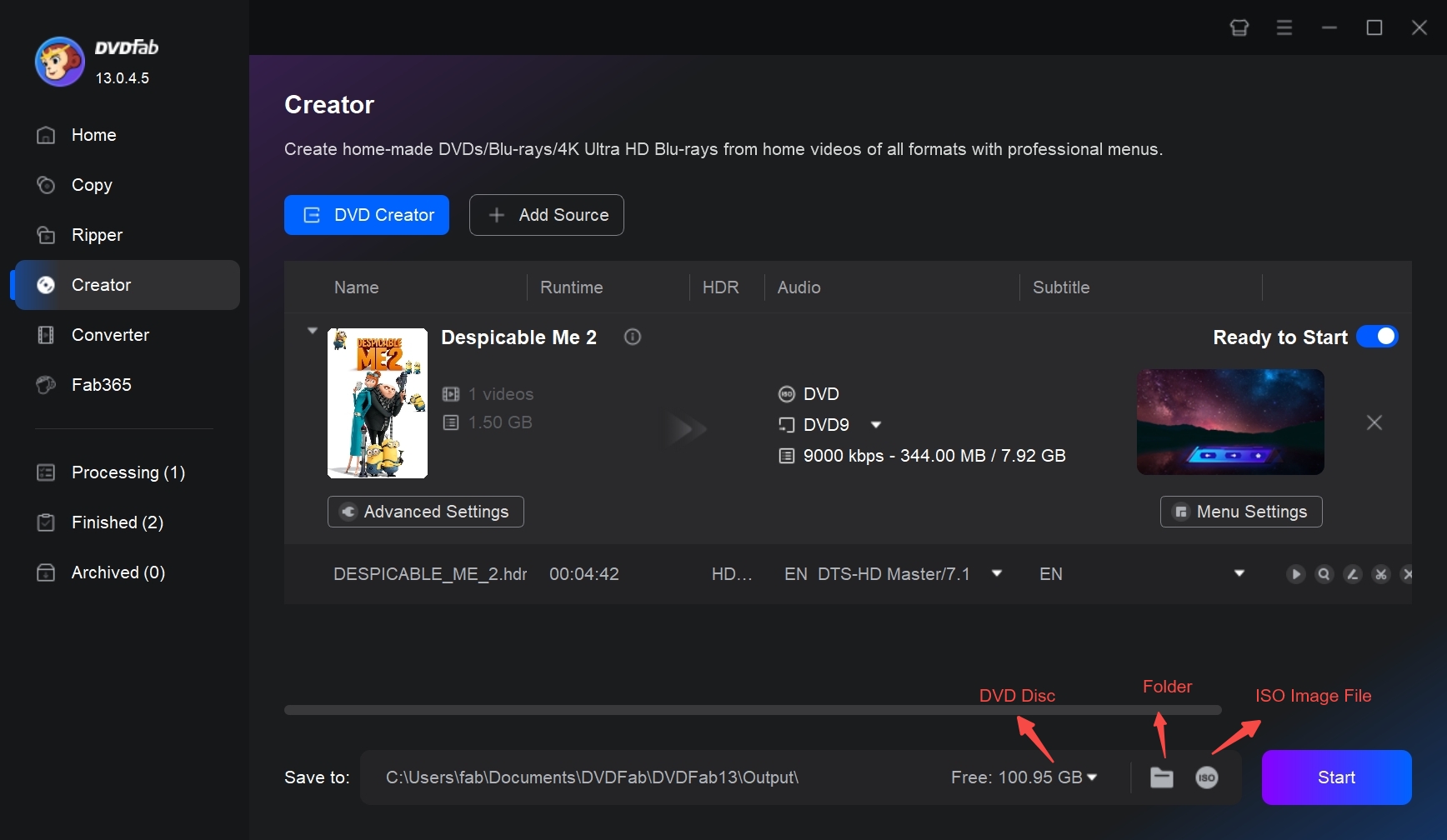
Burn iPhone Videos to DVD with Windows Media Player (Data DVD)
If you want to burn iPhone video to a data DVD for storage only, Windows Media Player is a free option. This tool is suitable for those who prefer to use default apps provided by the system and do not need DVD menu navigation. However, please noted that a data DVD will not be able to be read by a standard DVD player.
How to Burn iPhone Videos to Data DVD with Windows Media Player
Step 1: Open Windows Media Player on your PC. You can usually find it by typing its name into the Start menu search box.
Step 2: Once it's open, look at the upper-right area of the window and click the Burn tab. This switches the right-hand panel into the burn list.
Step 3: Insert a blank DVD into your computer's DVD drive. Wait a few seconds for Windows to recognize it.
Step 4: In the Windows Media Player library, browse to the folder where you saved your iPhone videos. Drag the videos you want to put on the disc into the Burn list on the right side. You can change the order by dragging items up or down in the list.
Step 5: When you've added all the clips you need, click Start burn. Windows Media Player will begin writing a data DVD with your iPhone video files.
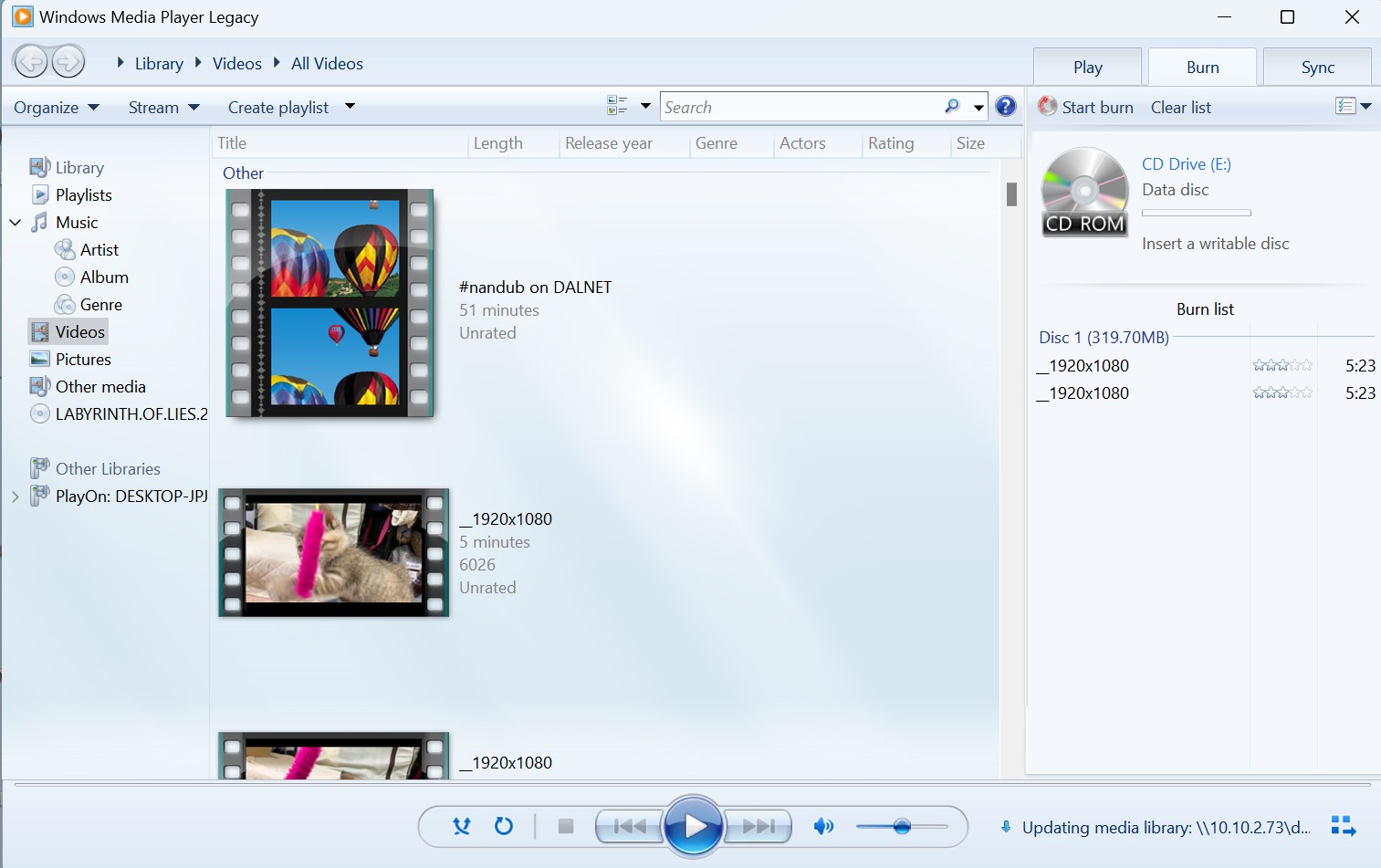
Best iPhone Videos to DVD Services: Offline Solutions
Besides using a DVD maker software, you can also commission a professional offline service to convert your iPhone videos into DVDs if you're short on time or do not want to do it by yourself. Here are some recommended companies:
Walmart
Walmart's DVD Transfer Service, in collaboration with YesVideo, is priced at $15.96 for the first 30 minutes, and $5.46 for each subsequent 30 minutes. They accept video formats such as MPEG1, MPEG2, WMV, AVI, and MOV. However, the order completion time could take between 3-4 weeks.
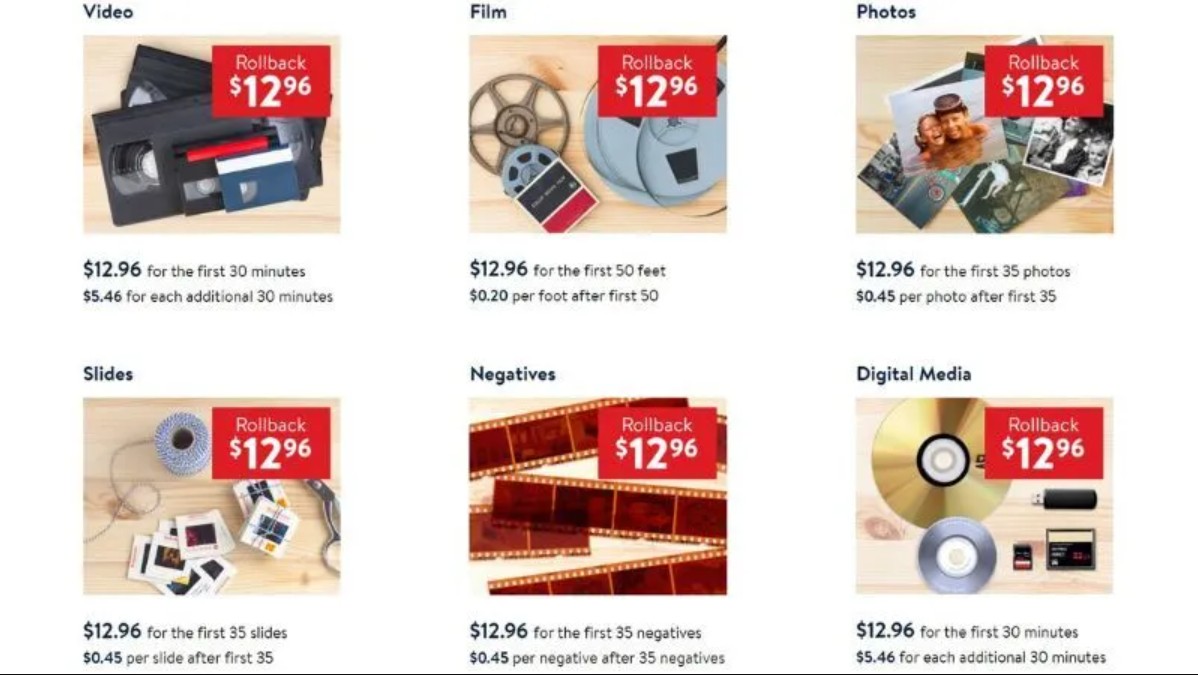
Walgreens
In the same way, Walgreens provides a service that allows you to transfer iPhone videos to DVDs. The cost is $19.99 for a media card and $9.99 for each DVD. They accept a range of video formats including MP4, M4V, MTS, 3GP, MOV, AVI, DV, MPEG, and WMV. The processing time is approximately the same as Walmart, which is between three to five weeks.
CVS
Lastly, CVS provides a comparable service starting at $25.99 for the first 90 minutes and $25.99 for each additional 90 minutes. The formats accepted and order completion time are equivalent to Walmart's settings.
While these iPhone video to DVD services provide convenience and professional support, they do have some drawbacks. Some of the main ones include being relatively expensive, having a lengthy completion time, a DVD duration limit of 2 hours, and potential compatibility issues related to iPhone memory cards. Therefore, using a DVD burner software is a more efficient solution.
Conclusion
There are two primary methods for transferring and burning iPhone videos to a DVD. The first requires you to manually transfer the videos to a PC, and burn them on a DVD using DVD authoring software like DVDFab DVD Creator. This gives you full autonomy and allows for customization. Alternatively, you could use an offline iPhone videos to& DVD service, which might be costlier. Both can help you secure your cherished memories on durable physical media.