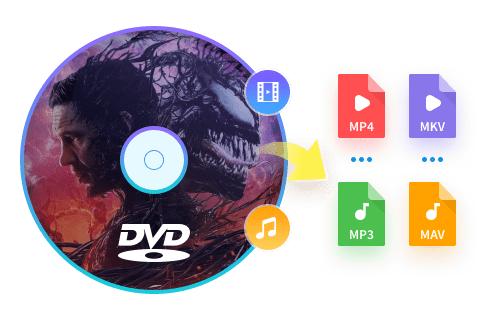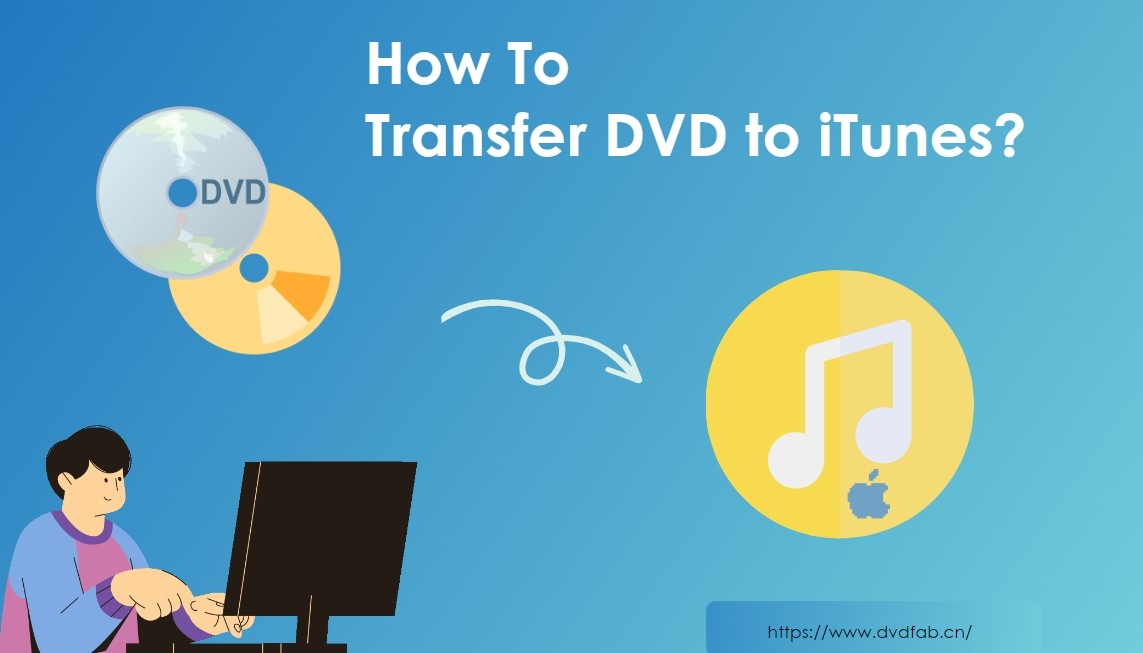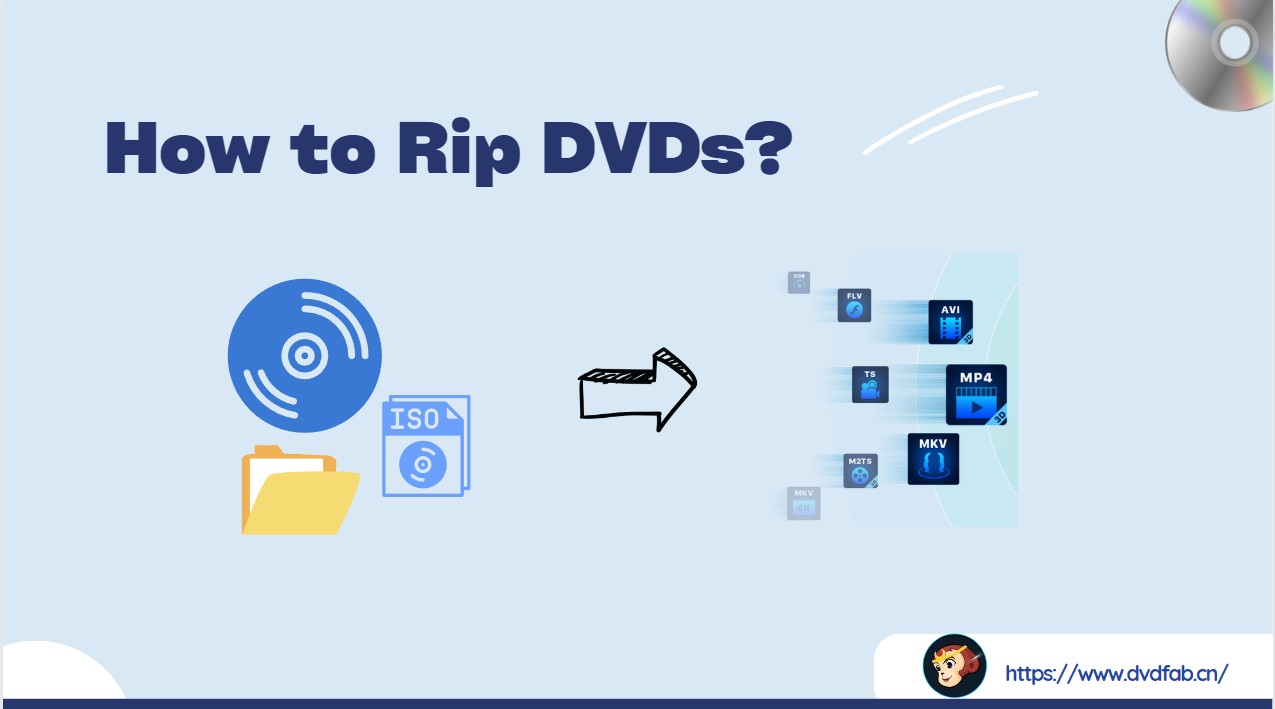4 Best MakeMKV Alternatives: Features, Step-by-Step Help and Comparison
Summary: MakeMKV has long been a go-to free tool for ripping DVDs and Blu-rays. But if it’s no longer working or can’t meet your additional ripping needs, there are several proven MakeMKV alternatives available. In this guide, we’ll explore the best and free MakeMKV alternatives that offer added benefits.
Table of Contents

MakeMKV has been a well-liked option for ripping DVDs and Blu-rays for a long time. However, users often encounter limitations: it only supports the MKV format, lacks editing features and device presets, has no re-encoding or compression options, and can be slow in disc scanning.
Recent MakeMKV issues also have raised concerns about its long-term stability and support. On August 1, 2025, expired MakeMKV beta keys and delayed updates left users struggling. Some have resorted to purchasing licenses to continue using the program, only to face purchase failures or not receive their keys even upon successful payment. The purchasing site is now closed. If you want to continue using MakeMKV, please check MakeMKV beta key for the latest updates and emergency solutions. While waiting for the official updates, you might consider the following feature-rich and reliable MakeMKV alternatives.
Best MakeMKV Alternatives for Advanced Ripping Needs
DVDFab All-In-One – Best Overall MakeMKV Alternative
DVDFab All-In-One is a reliable alternative to MakeMKV that enables you to rip any region-locked or encrypted DVD on Mac or Windows. With broad support for output formats like MP4, MKV, and more, it lets you convert DVDs to play seamlessly on smartphones, tablets, and other devices. You can preserve the original video quality along with 5.1 AC3 surround sound, or choose compressed formats like MP4 to save storage space without sacrificing too much quality.
DVDFab has been a trusted name in the industry for over 20 years, renowned for its rich modern features, stability and comprehensive service offerings. In addition to providing disc to lossless MKV ripping functionality of MakeMKV, DVDFab All-In-One offers so much more:
- Decrypt the latest copy protections on DVDs/Blu-rays/UHD discs
- 1:1 Rip DVDs/Blu-rays/4K UHD to MKV/MP4/M2TS without quality loss
- Rip various discs to over 1000 digital video formats with built-in editing tools
- Rip at speeds up to 50x faster with GPU acceleration to save CPU memory
- Clone discs or back them up as ISO/Folder on your computer hard drive
- Burn over 200 video formats to discs with customized menu settings
- Seamlessly convert between DVDs, Blu-rays, and UHDs with a single click
- AI video enhancement and Cinavia removal for clearer picture and audio
- Regular blog updates and forum maintenance for a better disc management experience
Steps to Rip a DVD Using DVDFab DVD Ripper
Step 1: After launching DVDFab, go to the module panel on the left, select the Ripper module, and put your desired DVD on the drive for ripping. DVDFab will upload the DVD automatically.
Otherwise, select the "+" icon and upload the DVD source. If the source is an ISO file or folder, use the drag-and-drop option to add it to the main interface.
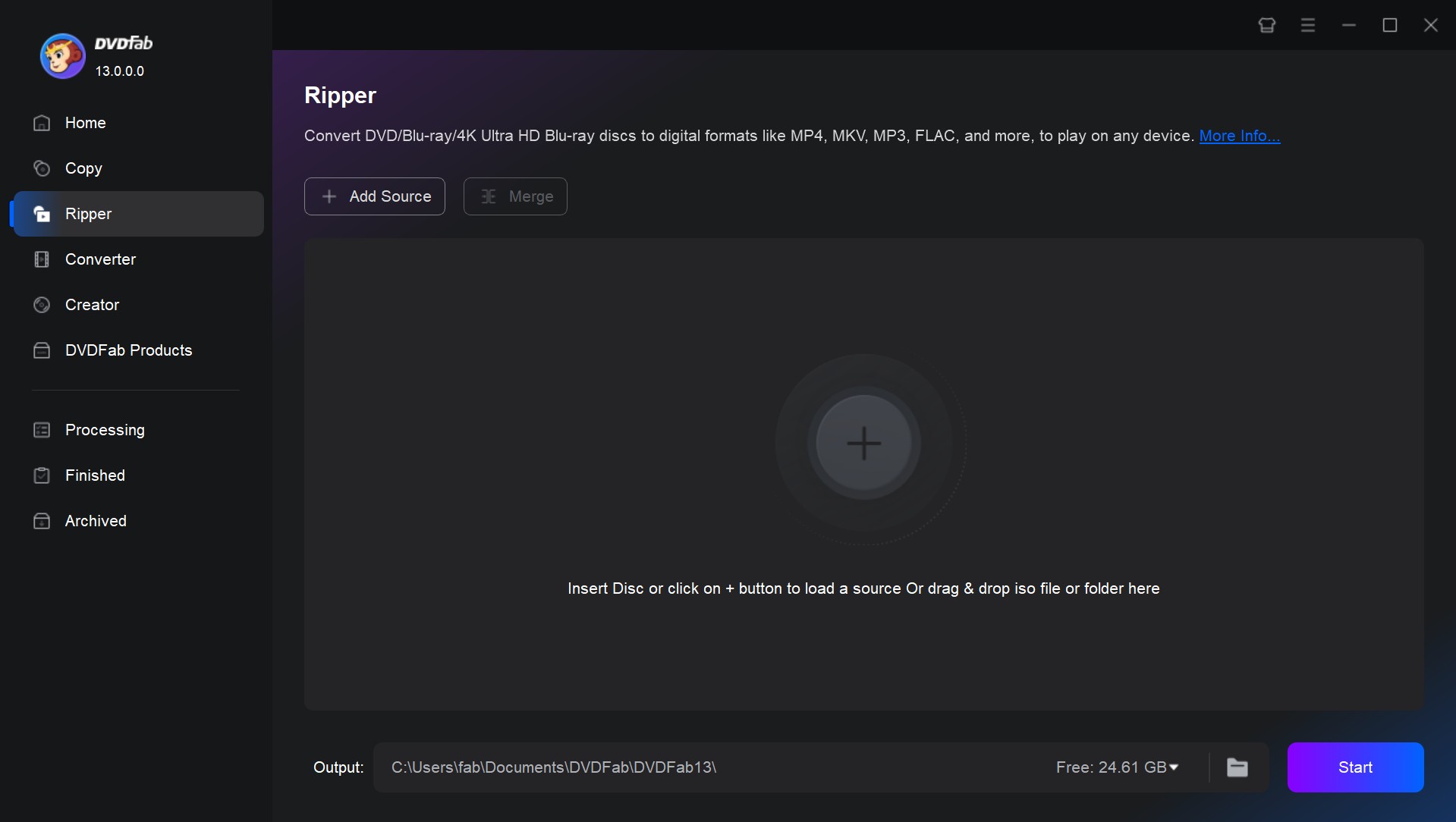
Step 2: Next, go to the Profile Selection Box > move to the built-in profile library > choose your desired output file format from the available options, such as MP4, MKV, AVI, MOV, etc.
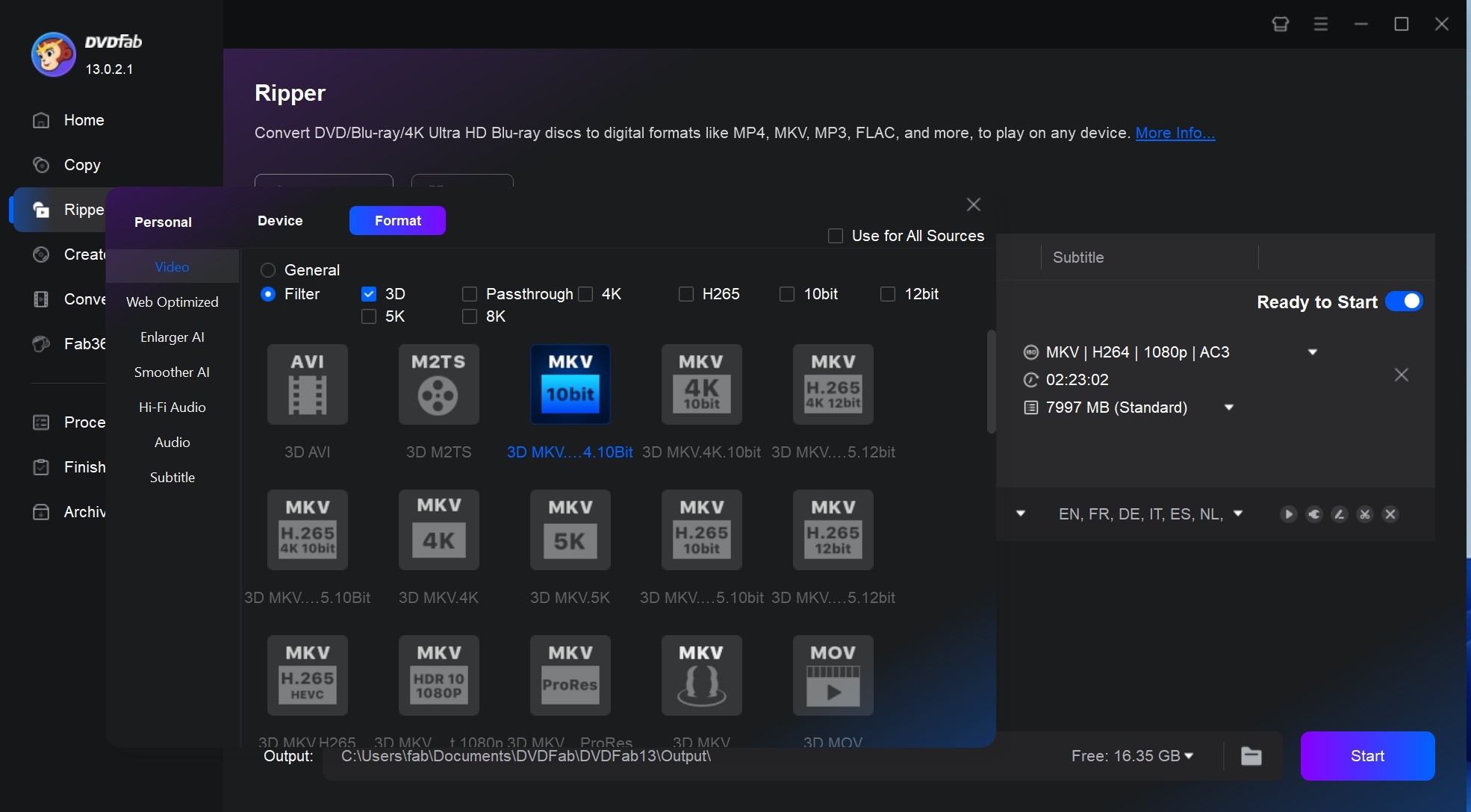
Step 3: After that, customize the output video with subtitles and audio chapters. You can also adjust the other settings from the "Additional Settings" to match your requirements. Here, you can also do further editing using the built-in editor.
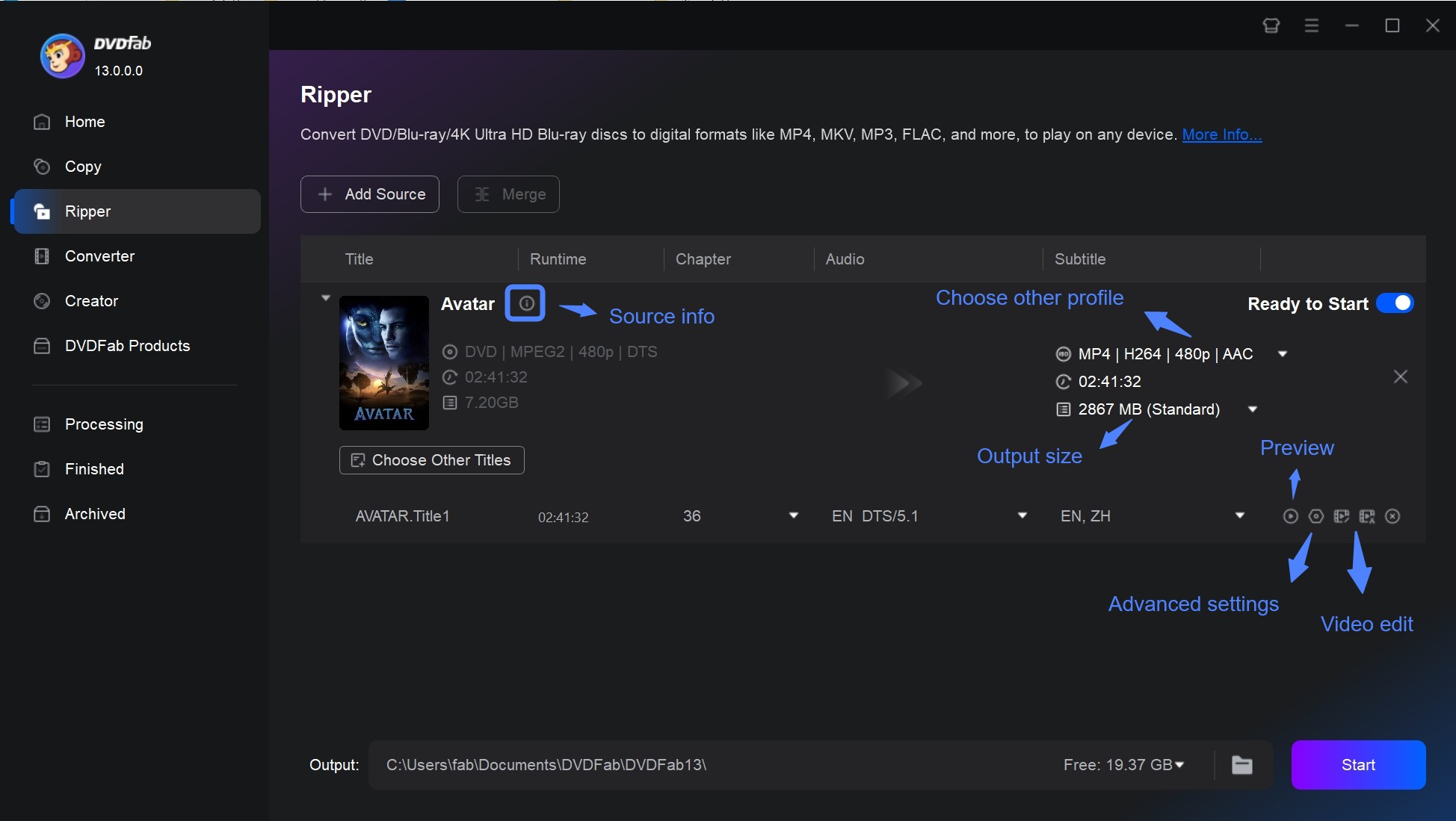
Step 4: Move to the folder, choose the directory where you want to save the output video, and hit the "Start" option to initiate ripping.
Free MakeMKV Alternatives Worth Trying
HandBrake
HandBrake is one of the most popular open-source video transcoders and serves as a great alternative to MakeMKV, functioning effectively as a DVD ripper. This multi-platform tool works on Windows, Mac, and Linux. It can rip any non-protected DVD with solid flexibility and customization, allowing you to choose between constant quality or average bitrate encoding, as well as support for both Variable Frame Rate and Constant Frame Rate.
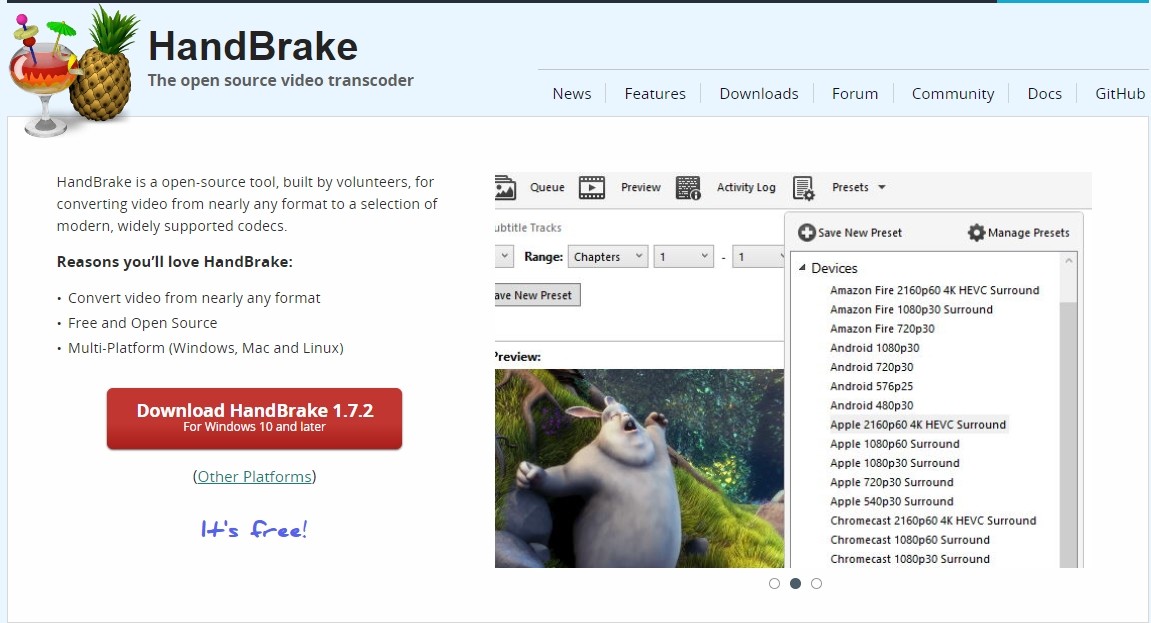
Pros:
- Rip DVD to your desired device profile with built-in device presets option
- It supports three major video file formats like MKV, MP4, and WebM
- It provides batch scanning & chapter marking
- You can explore chapter, range, and subtitle selection
- Customize video with filters such as Decomb, deblock, denoise, etc
Cons:
- Handbrake can't remove copy-protection from encrypted DVD
- It's very time-consuming and inconvenient to rip any long DVD content
How to Rip DVD on Windows and macOS Using HandBrake
Step 1: Download and install Handbrake V1.7.3 or newer. Insert the DVD, launch the software, and click Source to load the DVD from the Mac's drive.
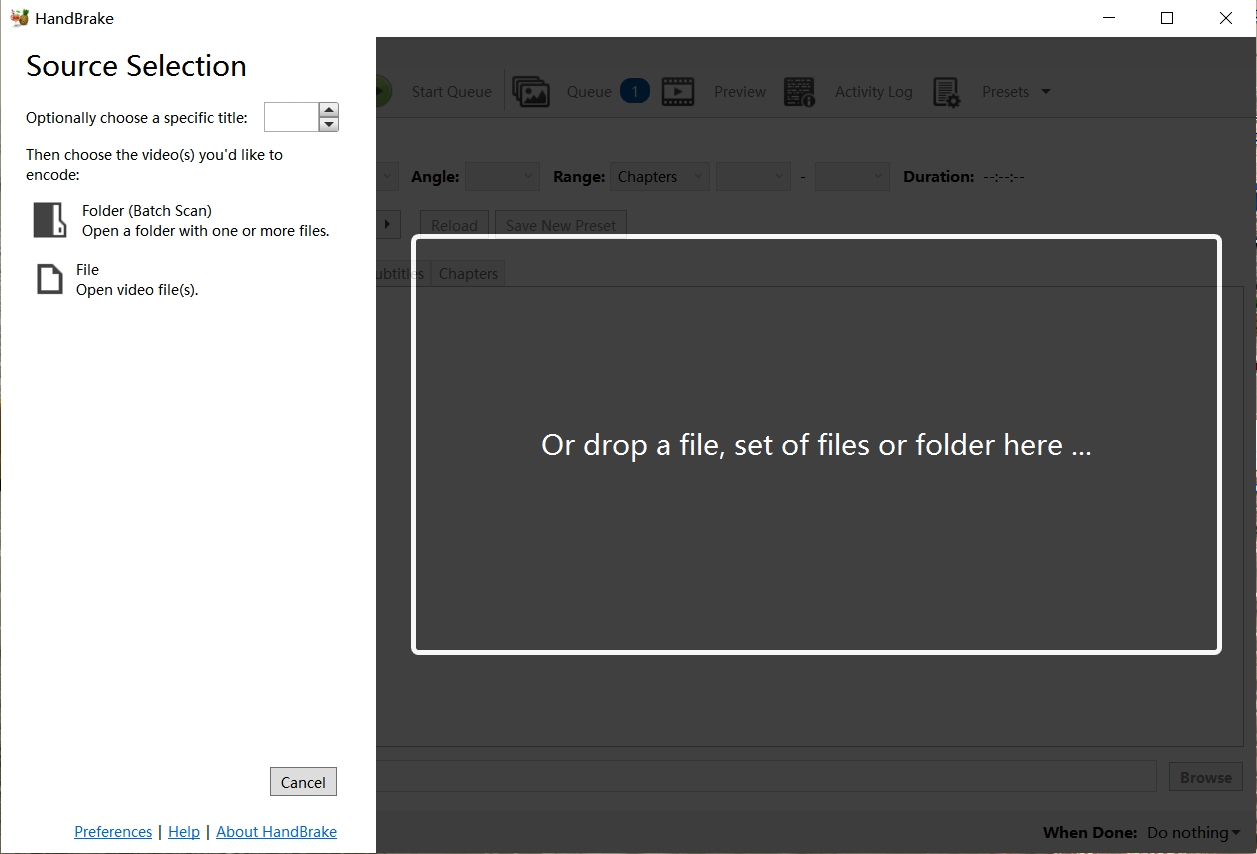
Step 2: To rip protected DVDs with Handbrake, install libdvdcss, select the output folder with Browse, and choose format using Presets.
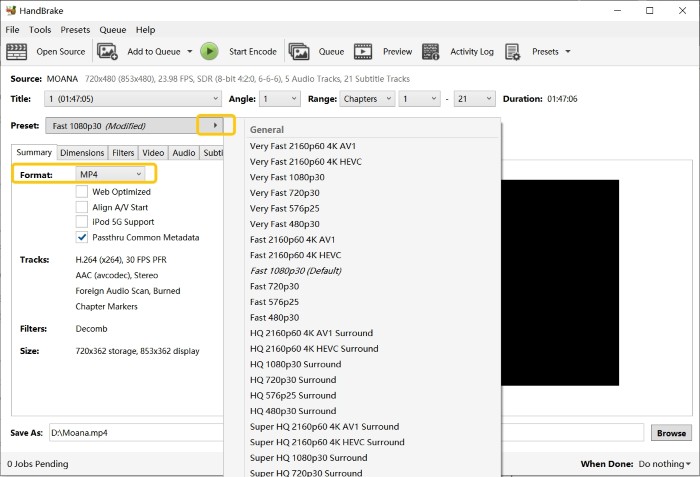
Step 3: Configure optimal settings and add filters as needed. Then, click RUN to initiate free DVD ripping on your Mac.
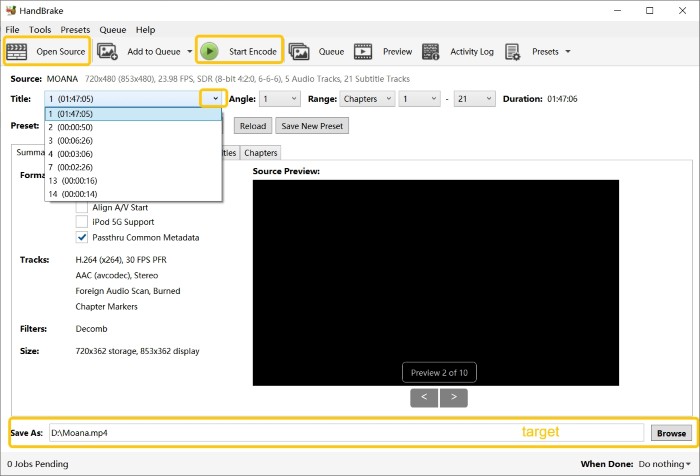
VLC Media Player
VLC Media Player is a free, and cross-platform media player that includes basic DVD ripping features. While VLC can rip unprotected DVDs to various formats, it does not reliably support DVDs with copy protection unless additional libraries (such as libdvdcss) are installed. When ripping, VLC allows you to choose between keeping the original video quality or compressing the file size. Also, this free MakeMKV alternative supports nearly all multimedia formats and streaming protocols, making it a versatile, lightweight media tool.
Pros:
- Plays most audio and video codecs natively without needing additional codec packs
- Completely free, and free from ads, user tracking, or spyware
- Supports a wide range of input and output file formats
- Allows subtitle synchronization and customization during playback
- Includes various audio and video filters for enhanced media experience
Cons:
- Cannot decrypt or rip most commercial DVDs protected by encryption
- Limited DVD ripping features—no support for batch ripping, editing, or output presets
- Lacks a dedicated, user-friendly interface for DVD ripping
How to Rip DVDs Using VLC Media Player
Step 1: Download and install VLC Media Player (version 10.7.5 or later for macOS, or the latest version for your OS).
Step 2: Insert the DVD into your drive. Launch VLC, then go to File > Open Disc. VLC can open unprotected DVDs directly. For commercial discs, additional setup like libdvdcss may be required.
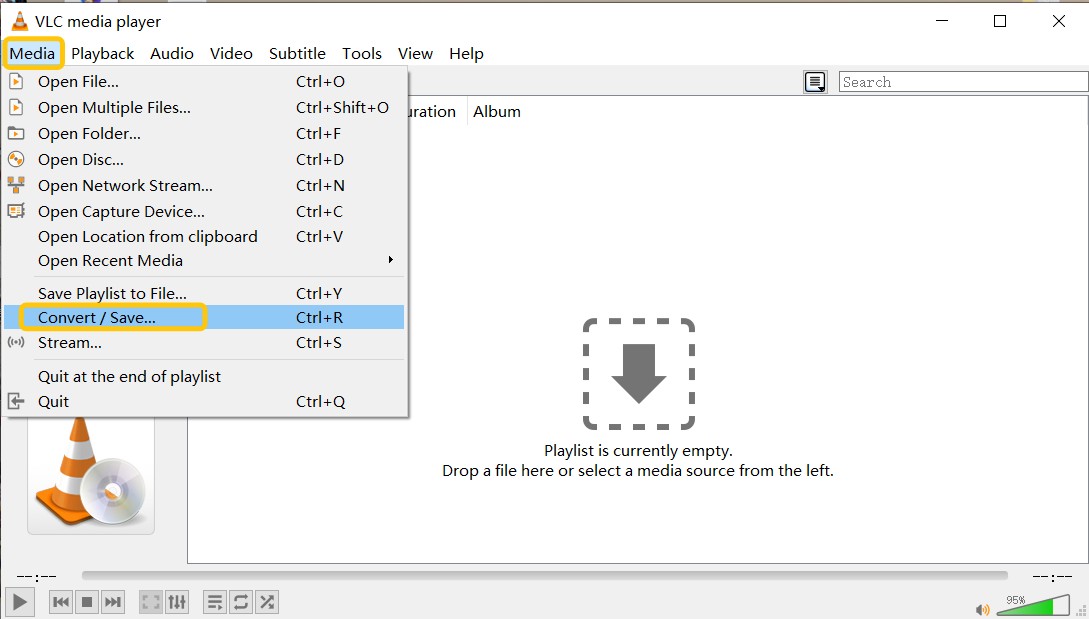
Step 3: In the Open Disc window, check the Stream Output box. Then click the Settings button at the bottom left.
Step 4: Click Browse to name and select the output folder. Under Encapsulation Method, select a format such as MPEG 4, MP4, or QuickTime, depending on your playback needs.
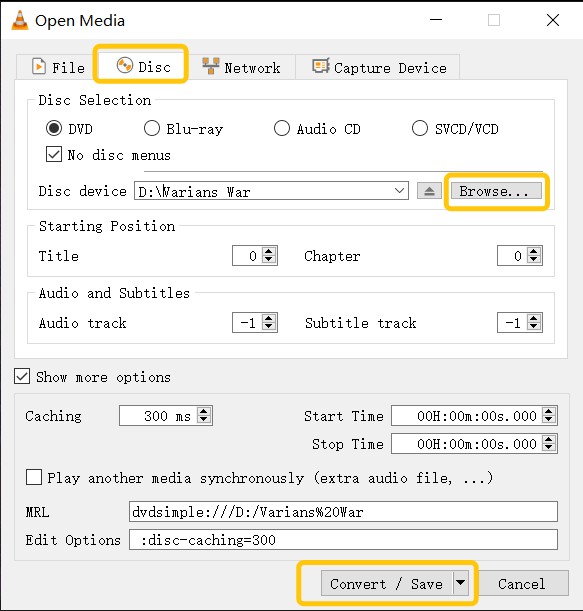
Step 5: Click OK or Open to begin ripping the DVD. The process will take some time depending on the length and size of the disc.
DVD Shrink
DVD Shrink is a classic MakeMKV alternative designed for compressing and backing up DVDs to your hard drive. Though no longer updated, it remains a lightweight tool for shrinking dual-layer DVDs to fit on single-layer discs. DVD Shrink also offers limited decryption capabilities and can bypass certain copy protections like CSS on older DVDs. However, it doesn’t support newer encryption methods or Blu-ray discs.
Pros:
- It functions smoothly on older PCs and has no installation bloat
- Shrink dual-layer DVDs to fit onto single-layer DVDs with minimal quality loss
- Removes basic protection on many older DVDs without third-party help
Cons:
- Just for backup, no cropping, cutting, or format conversion
- Lacking modern video formats and device presets
- No support for Blu-ray or modern DVD encryption
- No official support or compatibility improvements for modern systems
How to Rip DVDs with DVD Shrink
Step 1: Download DVD Shrink from the official site on Windows computers.
Step 2: Insert the DVD into your computer's drive. Click Open Disc to select the source. DVD Shrink will analyze and display the DVD structure: Menus, Main Movie, and Extras.
Step 3: Move to Compression Settings and choose your preferred ratio. To fit copy-protected DVDs on a DVD5 disc, select Automatic. By default, all audio tracks and subtitles will be selected— Uncheck unnecessary tracks to reduce the output file size.
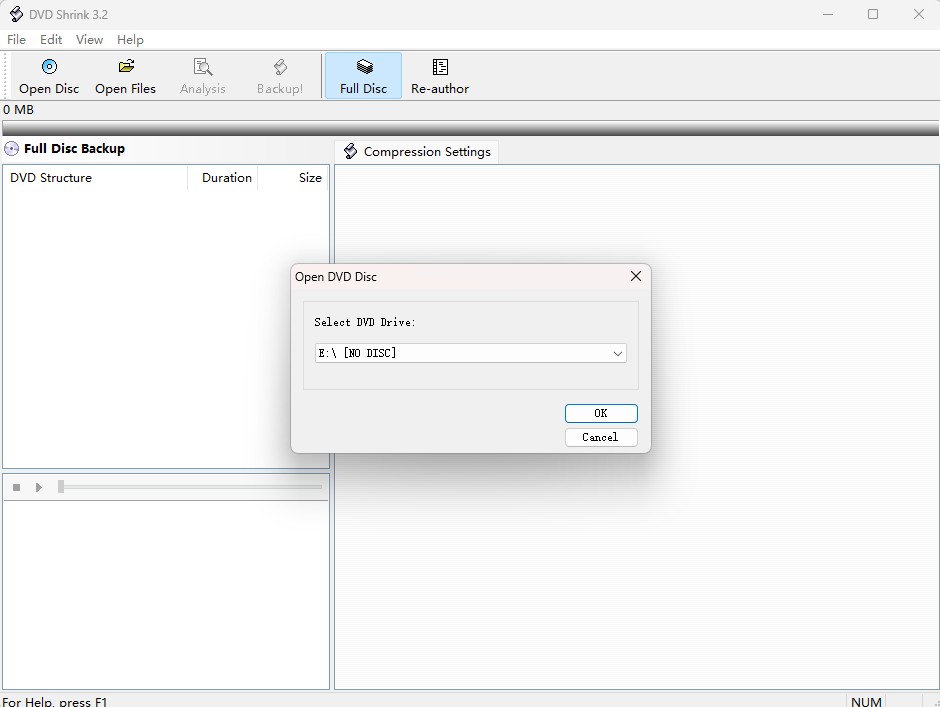
Step 4: Tap Backup at the top center. Choose the backup target and folder, then click OK to remove copy protection.
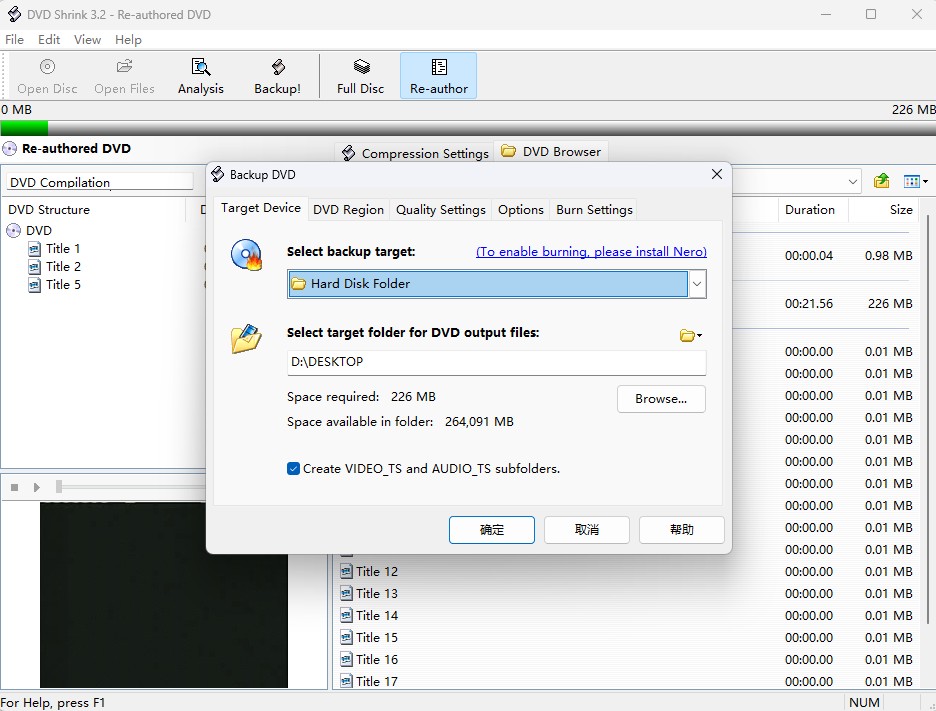
MakeMKV Review: How It Works
MakeMKV is a free DVD and Blu-ray ripper that can convert your entire physical discs and digital backups into MKV format. These MKV files retain the original video quality, audio tracks, subtitles, and chapter data, making them portable across devices and media players.
While MakeMKV is completely free for DVD ripping, Blu-ray decryption requires a paid license after the initial trial period. Even so, it remains a favorite among users for its simplicity and core ripping capabilities.
How to Use MakeMKV to Rip DVDs
Step 1: Launch MakeMKV after installation. The program will automatically detect your optical drive. Alternatively, click File > Open Disc or Open Files to manually select the DVD, ISO, or folder you want to rip.
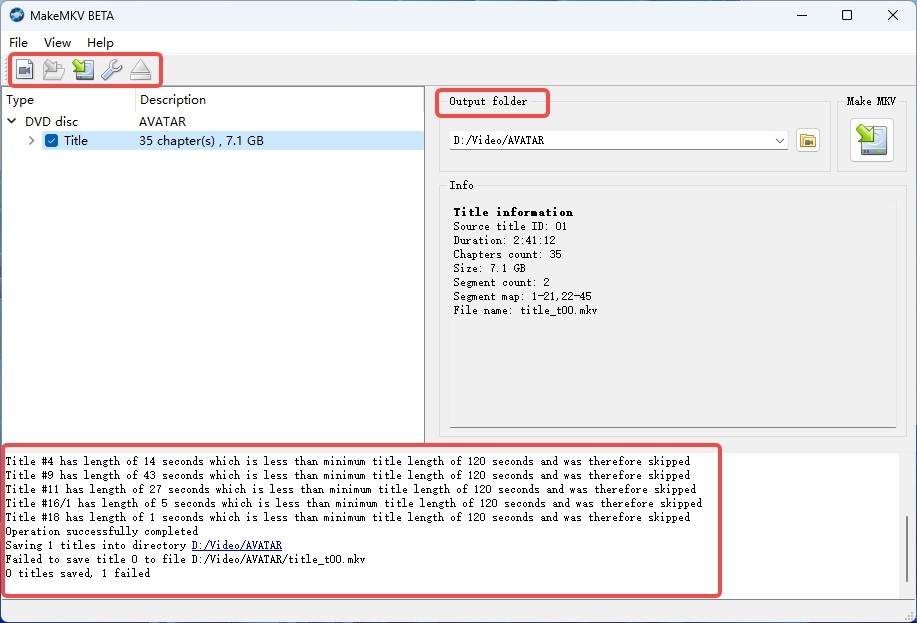
Step 2: Once the disc loads, choose the title(s) you want to rip. You can also select specific audio tracks and subtitles.
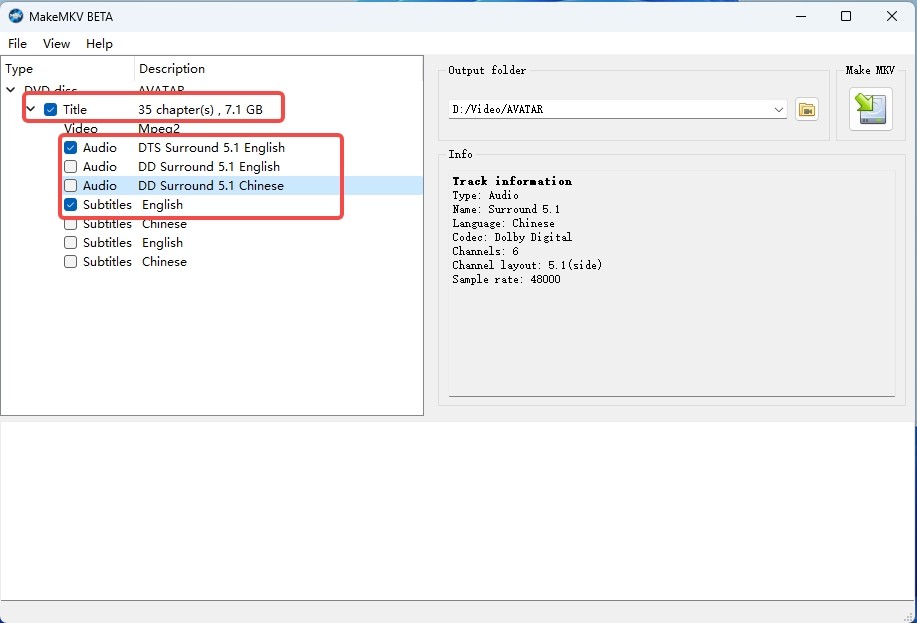
Step 3: Once you have completed all the settings configuration, you should select the Output Folder. Then, click the MakeMKV icon to start the ripping process. The software will decrypt and convert the content into an MKV file.
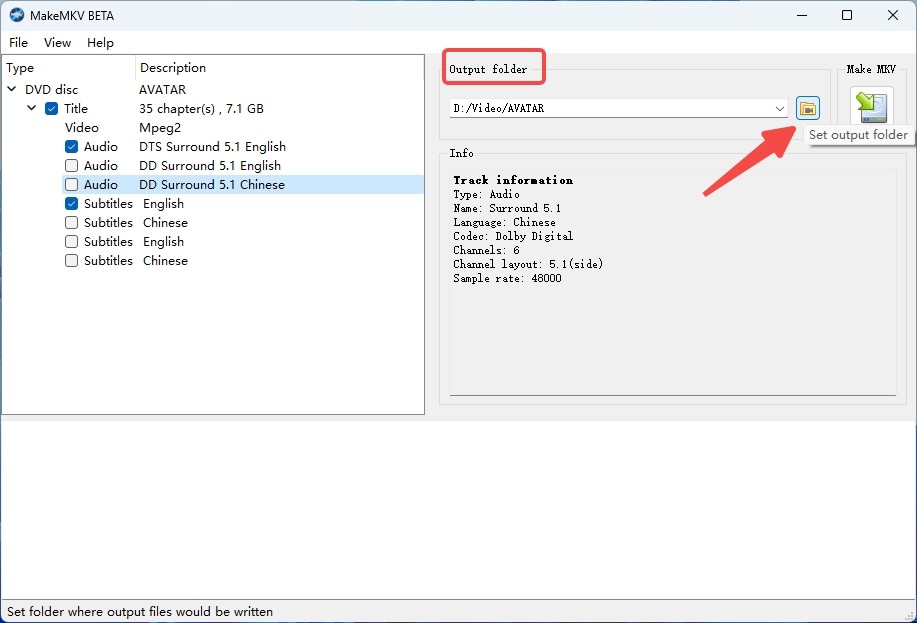
FAQs
Yes, MakeMKV is a safe and free DVD ripper without malware or virus infection risk. There are no unwanted ads or hidden charges. To ensure the ultimate safety you must download the software from its official website. Don't use any crack or pirated version of this program.
MakeMKV can remove certain common copy protections, allowing you to rip the content to an MKV file. However, it has limited ability to bypass more advanced encryption methods. So some may need to consider alternative ripping software with stronger DRM removal capabilities.
With its more extensive format compatibility (more than 1,000 formats), sophisticated video editing, batch processing, file compression, customization options and over 20 years of consistent maintenance, DVDFab is a more reliable and powerful ripping solution than MakeMKV.
Conclusion
Now you know the best MakeMKV alternatives with their best abilities and limitations. So, while picking up the right tool for your DVD ripping purpose, you must look for the maximum features, customization, decryption and video editing option in the tool. To meet all of these requirements nothing would be better than DVDFab DVD Ripper.