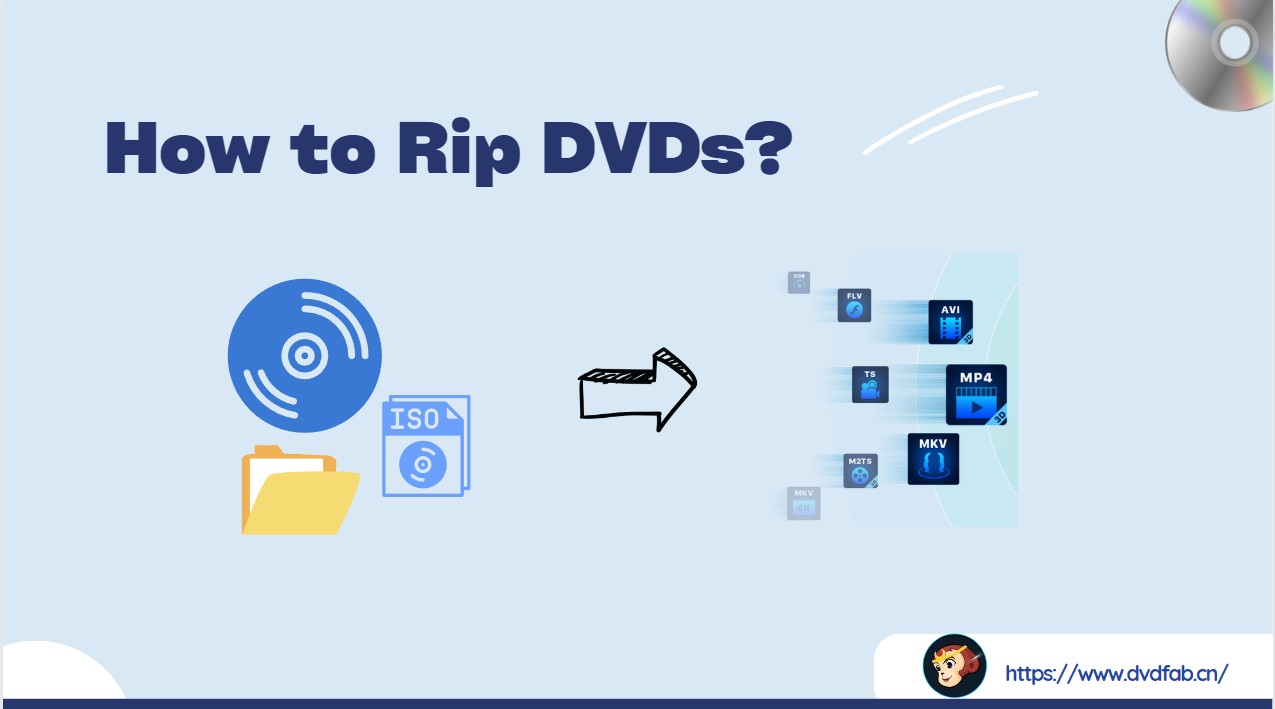How to Trim Video in VLC: A Detailed Guide for 2025
Summary: VLC is a popular open-source media player that also comes with some advanced features, such as the ability to trim and cut videos. This guide will cover how to trim videos using VLC, the limitations of VLC video trimming features, and two effective alternatives.
Table of Contents
Since its release, VLC has become a must-have media player on many computers. It is not only a media player; it also includes tools for basic video editing such as cutting, trimming, and merging clips. Still, many users are not familiar with how to trim a video in VLC. This guide shows the exact steps to trim and cut videos with VLC on Windows and on Mac.

How to Trim Video in VLC on Windows
When you use VLC to trim or cut a video, what actually happens is that VLC records that portion again during playback and saves it as a new file, while the original video remains unchanged. This is different from using a real video editor, which directly removes parts of the clip on a timeline. Below are the simple steps to trim video using VLC on Windows.
Step 1: Install the Latest Version of VLC
Visit the VideoLan website and download the latest version of VLC on your laptop.
Step 2: Open Your Video File
Once VLC is installed and launched on your PC, open the file you want to trim. There are three easy ways to do this in VLC:
1. Drag and drop the video file directly onto the VLC window.
2. In the main VLC window, click Media > Open File…. Find your video in the file browser and click Open.
3. Press Ctrl + O on your keyboard, find the video file, and open it.
Step 3: Enable Advanced Controls
After your file is open in VLC, turn on the module used for trimming. Click View in the menu bar and select Advanced Controls. A new control panel with additional buttons will appear just above the standard playback controls.
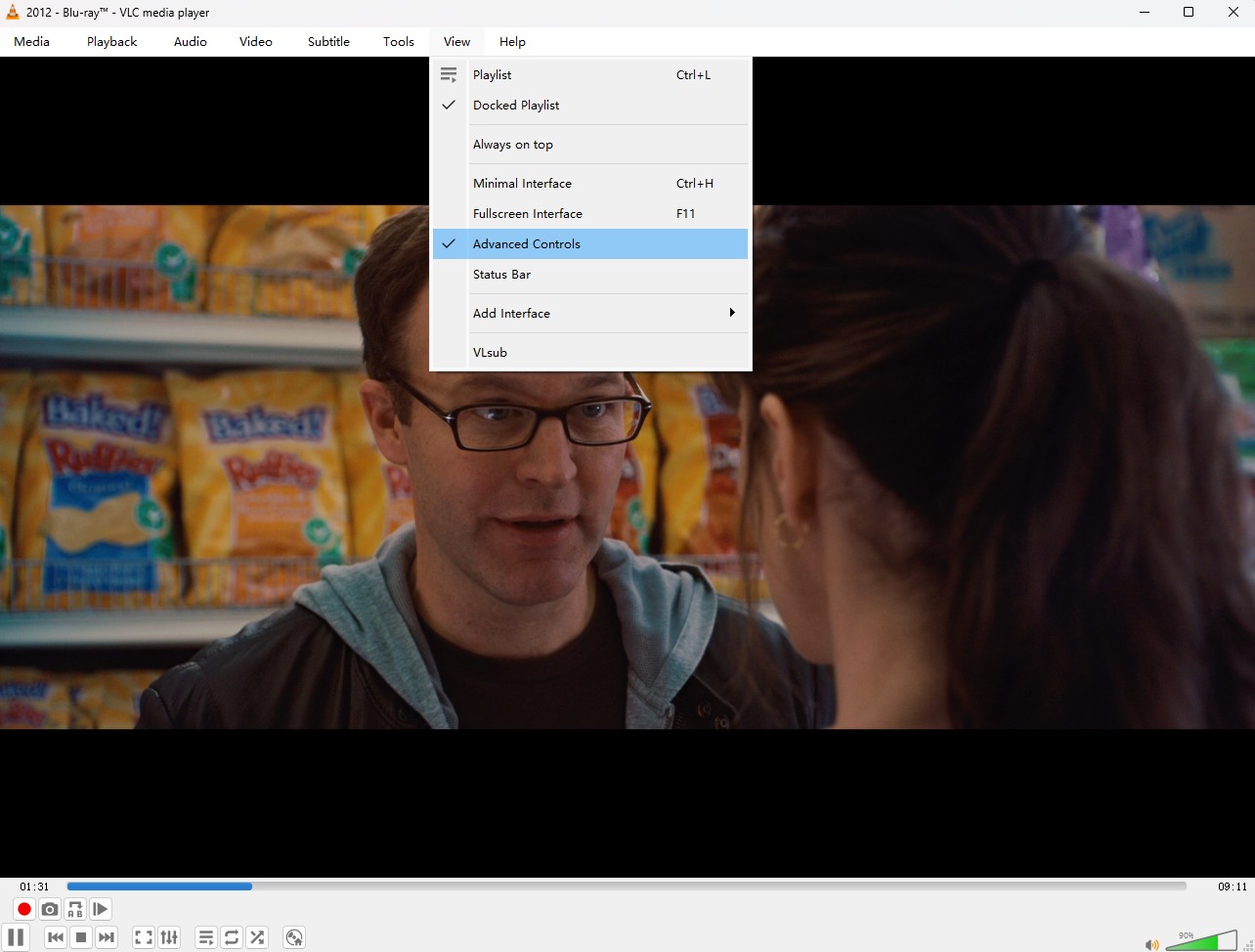
Step 4: Play and Start Recording
Move to the point where you want the trimmed clip to start. The simplest way is to drag the seek bar to an approximate position. If you do not know the exact time, click Play or press the Space bar to start playback, and pause as soon as you reach the point where you want the recording to begin.
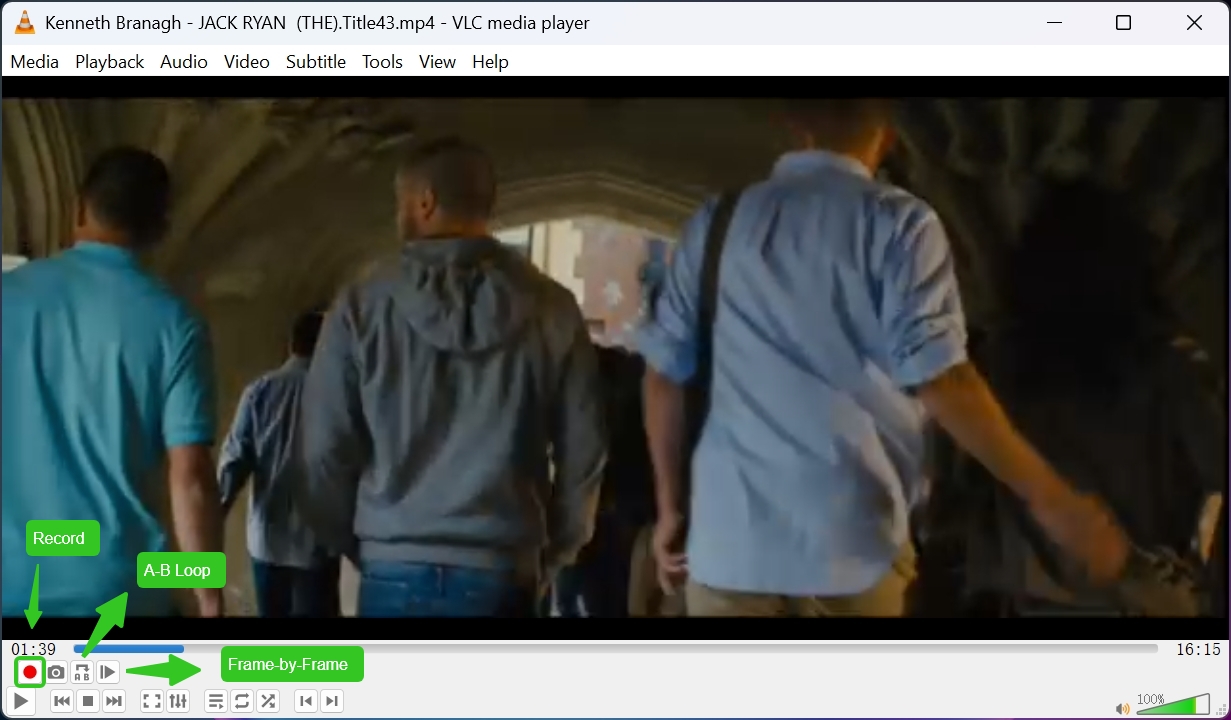
When you have set the starting point, click the Record button or press Shift + R to start recording. After recording starts, the red circle button in the advanced controls changes its background color. This shows that VLC is recording this part of the video for trimming.
Step 5: Stop Recording at the End Point
When you reach the point where you want the trimmed segment to end, press Pause. You can also click Record again or press Shift + R to stop recording.
- You can use VLC's A-B Loop to mark a segment before recording. Click the Loop button. Move to your chosen starting point and press Shift + L to set Point A. Play the video, then press Shift + L again at the desired end point to set Point B. VLC will loop between A and B so you can confirm the segment. When you are satisfied with the range, start recording that part in VLC.
- To trim more accurately, you can use the frame-by-frame button. Pause the video near the desired start point and click Record. Then use the Frame by Frame button (shortcut key E) to move forward one frame at a time. When you reach the exact frame where you want to stop, press Record again to finish the capture. This helps you control the exact end frame of your trimmed clip.
Step 6: Locate Your Trimmed Video
After the recording is finished, VLC does not show a pop-up notification. Instead, it automatically saves the recorded clip to your Videos folder in Windows. The default path is usually C:\Users\[Username]\Videos.
The new file name typically starts with vlc-record-, followed by the date and the original file name, so it is easy to recognize.
If you want to change where trimmed clips are saved, go to Tools > Preferences > Input / Codecs > Files > Record directory or filename, click Browse…, and set a new default save location.
How to Trim Video in VLC on Mac
Next, let's learn how to trim a video with VLC on Mac following the below steps and apply.
Step 1: Open VLC on Your Device
As we already mention the installation above, let's open the interface of VLC.
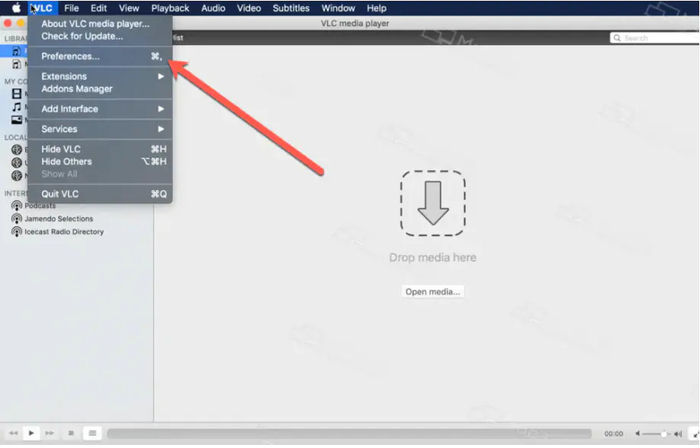
Step 2: Add the Video to the Playlist
Drag and drop the video to the playlist and start playing. If it's not starting, double click on the video to playback.
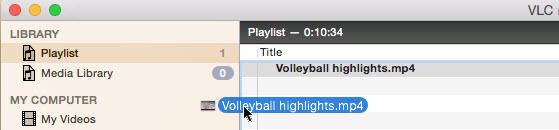
Step 3: Start the Trimming Process

Use the space bar and move the playhead to start the video you want to trim. Another way is: Click on Playback from the VLC menu > tap Record. One checkmark will appear next to Record, which indicates you select the Start point.
To select the endpoint, click on space bar > resume playback > at your desired point, pause the video > click on the Record button.
Once you select the endpoint, VLC starts trimming the video, but you'll not get any notification.
Step 4: Check the Output folder
By default, VLC saves recorded clips in the Movies folder on macOS. If you want to choose another location, open VLC > Preferences > Input / Codecs, then set the Record directory or filename field and restart VLC.
Is VLC Really Suitable for Trimming Videos?
Can VLC trim videos? Yes, but VLC is not a full video editor. It works better for very simple trimming tasks. Here are some of the limits when you use VLC to trim video:
- There is no batch trimming, so you cannot trim multiple files at once.
- You cannot remove several separate sections within the same video.
- VLC does not let you split one video into several smaller clips in a single run.
- In practice, trimming in VLC usually means cutting the start and end of a video, not cutting out many precise parts.
So VLC can cut video, but both the workflow and the final result are limited. If you need to handle more complex editing work, you will need dedicated video editing software instead.
Best Alternative to VLC Video Trimming
Now that you know the limitations of using VLC to cut videos, I'd like to recommend two lightweight and reliable alternatives for trimming videos in different formats.
Avidemux
Compared with using VLC's recording feature as a "pseudo trimming" method, Avidemux is a real free tool designed for video cutting. I can directly import common formats such as MP4, MKV, and AVI, use A/B markers on the timeline to select and remove unwanted parts or keep only the sections I need, and then choose the Copy mode to achieve almost lossless, fast output. Like VLC, Avidemux is open source and free, and it supports Windows, Linux, and macOS, but its trimming workflow is much more straightforward than VLC's.
DVDFab DVD Ripper
You can play DVDs, trim DVDs and rip DVDs with VLC, but most VLC alternatives do not support trimming content directly from DVDs. In this case, what you need is a DVD ripper that comes with built-in trimming features. The best replacement for VLC when it comes to trimming DVD videos is DVDFab DVD Ripper.

DVDFab DVD Ripper not only converts both homemade and encrypted DVD videos into various formats such as mp4, but also offers a rich set of video editing features such as trimming, rotating, adding filters, and more. It ensures high-quality output while providing flexible editing options.
👍More Features:
- Remove any DVD copy protection effortlessly for unrestricted access
- Rip DVDs to lossless-quality video and audio, perfect for home theatre
- Compress videos to smaller files while retaining maximum video quality
- Rip DVD/ISO/Folder to 1000+ Video & Audio Formats
- Achieve fast DVD ripping speeds up to 50x faster with GPU acceleration
How to Trim Video with DVDFab DVD Ripper?
Step 1: Download and Launch DVDFab DVD Ripper
Step 2: Tap on the Ripper Module and Add the File
To trim the video file, you need to tap on the Ripper module and then add the video file to the trimmer using the + icon.
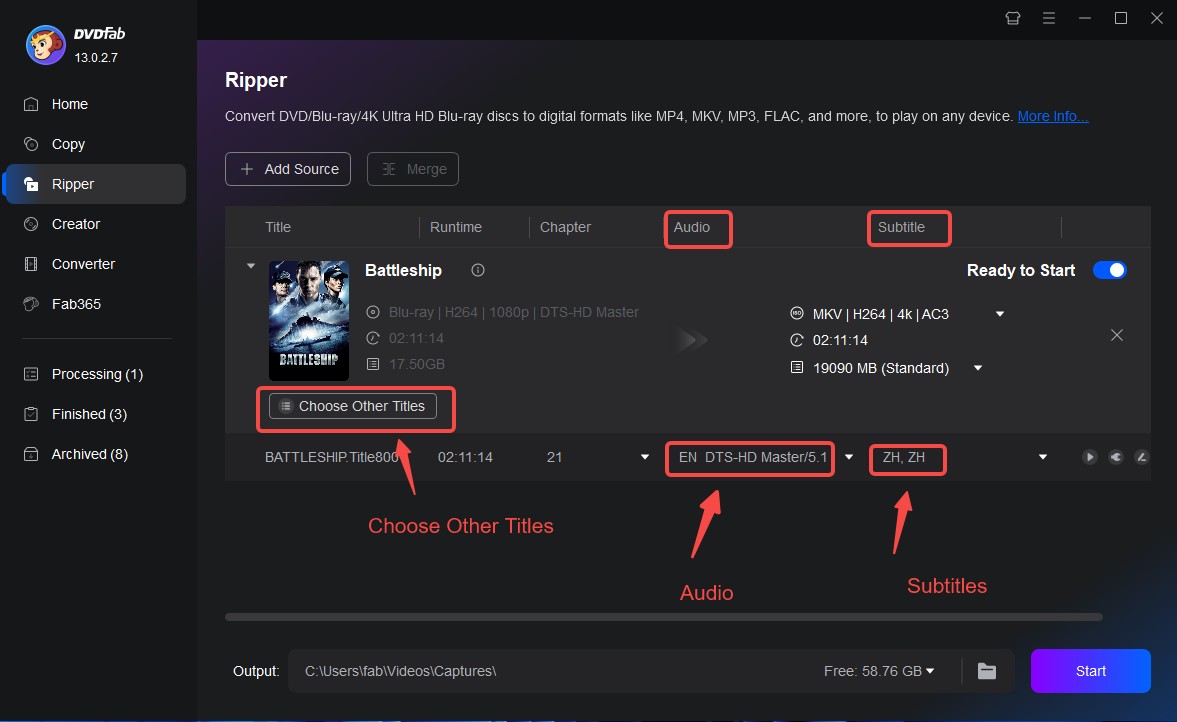
Step 3: Select Output Video format
Here you need to select the output format from the list of options. You can choose to convert your DVD to MP4, AVI, MOV, MKV, etc. Tick on Choose Other Profile before clicking on the Start button
Step 4: Trim DVD Video
DVDFab allows you to seamlessly rip and edit DVDs in one go. The main functions of the video editor are as follows.
1. Trim: If you don’t want several scenes in the finally ripped video/movie then use this function. This tool can also be used to apply multi trims at once. Click the "Trim Tool" button to apply a trim section on the video timeline. Move the "Blue T Marker" out of the current trim section and click the trim tool button again to add another trim section. Use the "Trim Invert" button to invert selection. This will invert the selection and select the video parts outside the trim sections.
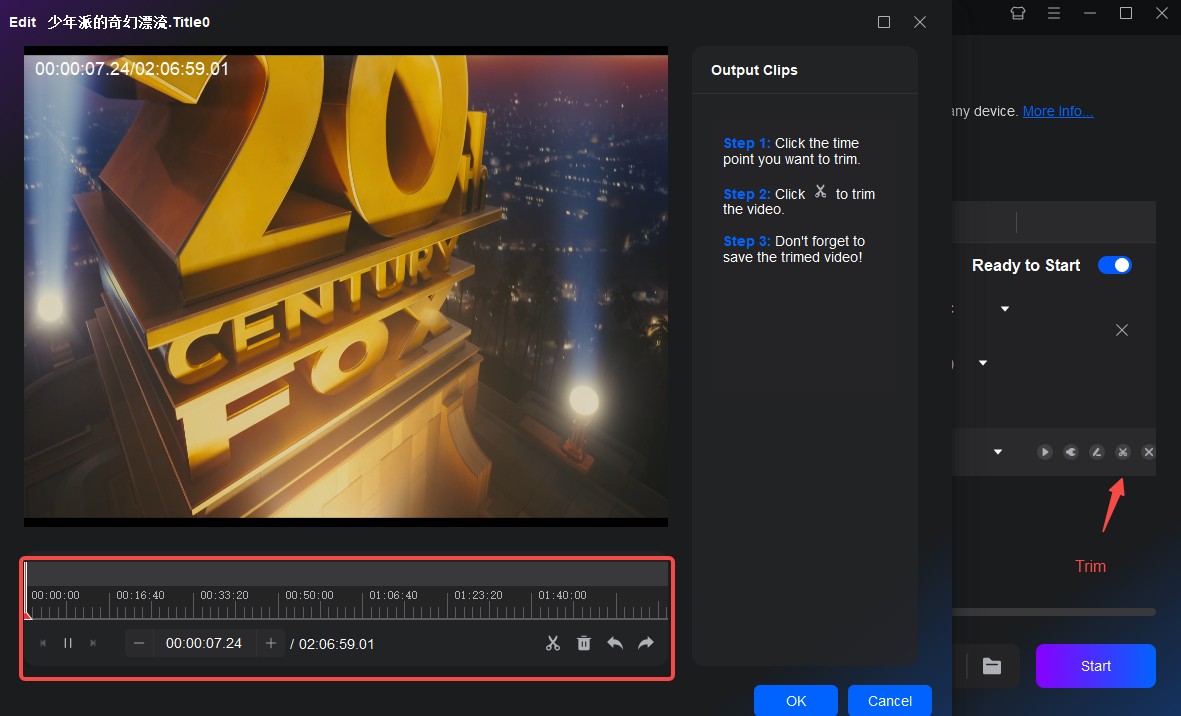
2. Crop: Use this function to crop the video. Click Crop and drag the white edges toward the center of the source video's frame to set the crop area. You can preview the cropped video on the right side.
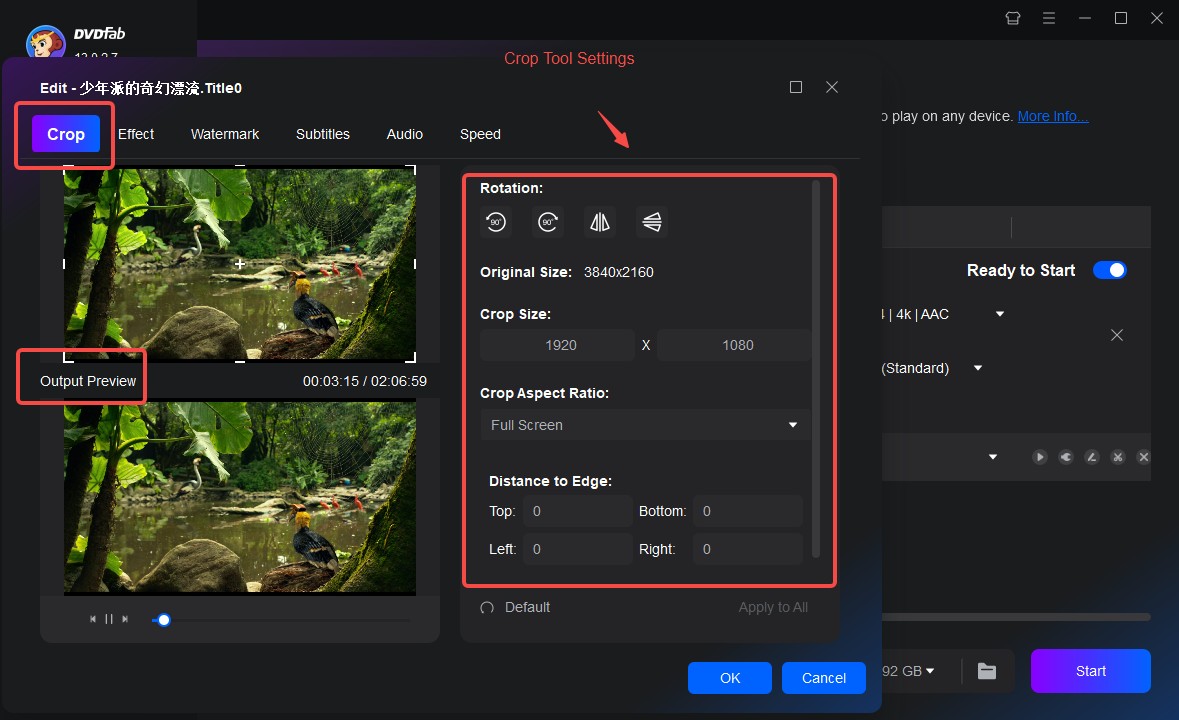
3. Other features in video edit module: In video edit module, you can add subtitles and adjust their style. DVDFab also enables you to change basic video properties such as brightness, contrast, and saturation. The video can be rotated 90 degrees to the left or right. If needed, you can apply text or image watermarks and adjust their style, size, position, and transparency before ripping.
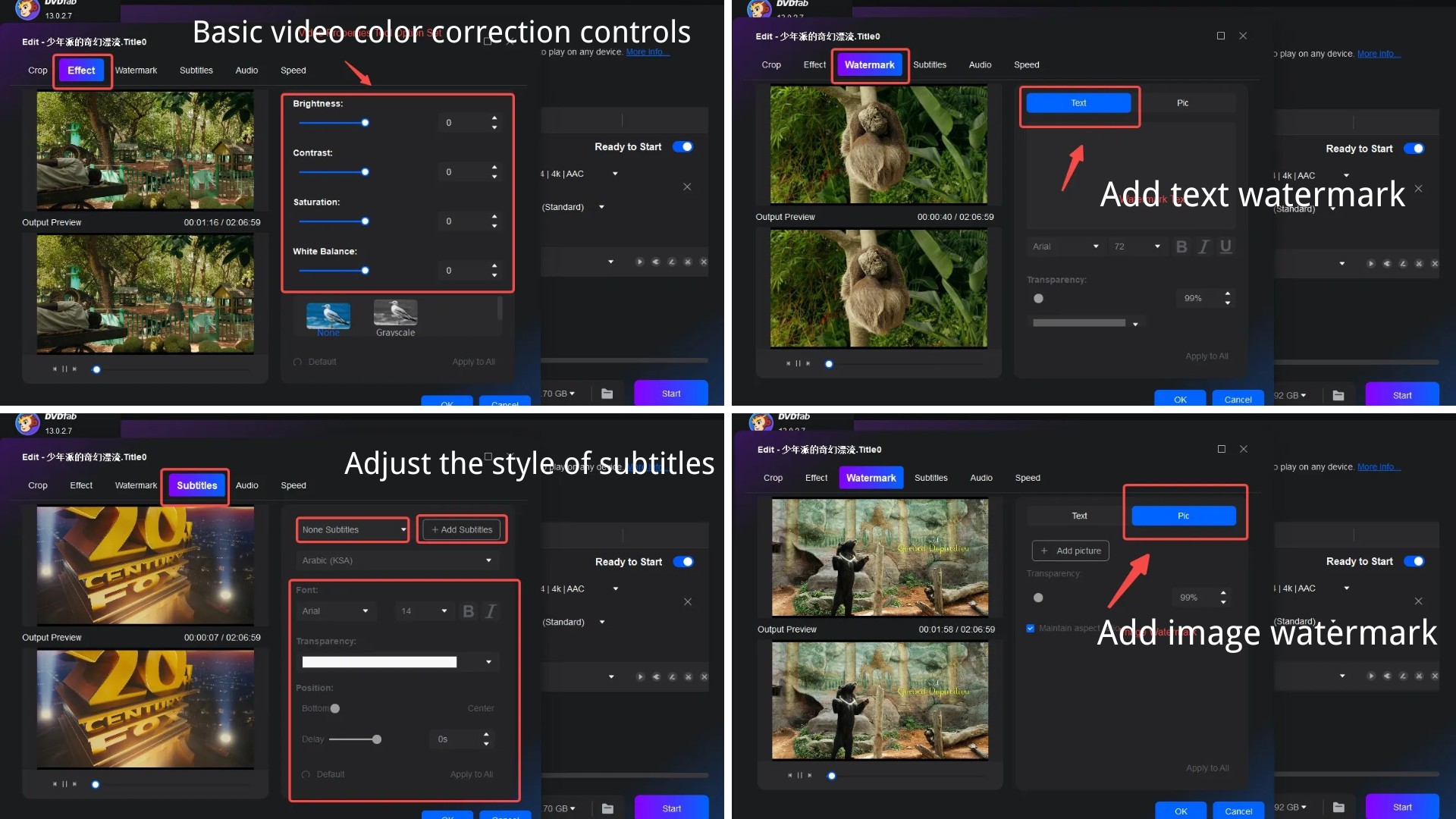
Step 5: Start Trimming and Ripping
Select a target such as Mobile Device, Folder, or Social Media to save the trimmed video. Then click Start to begin processing the video.
FAQs about VLC Trim
No. VLC offers some basic functions, such as cropping and simple filters. It does not include the full set of tools needed for professional video editing, such as special effects and precise control over audio and video.
No. You cannot trim video with VLC on a mobile device. The VLC app for Android and iOS is mainly for media playback and does not include the editing features in the desktop version. If you need to trim videos on your phone, you will need a dedicated video editing app.
Is trimming videos on VLC free?
Yes. VLC media player is free and open-source. Trimming or cutting videos in VLC does not require any extra purchase or license.
Final thoughts
We walked through how to trim video in VLC step by step. VLC trimming feature is handy for simple, one-off clips when you already have it installed, but it's limited once you need multiple cuts, batch work, or precise control. If you often cut videos with VLC, try more dedicated tools such as Avidemux or DVDFab DVD Ripper will give you a smoother and more efficient workflow.