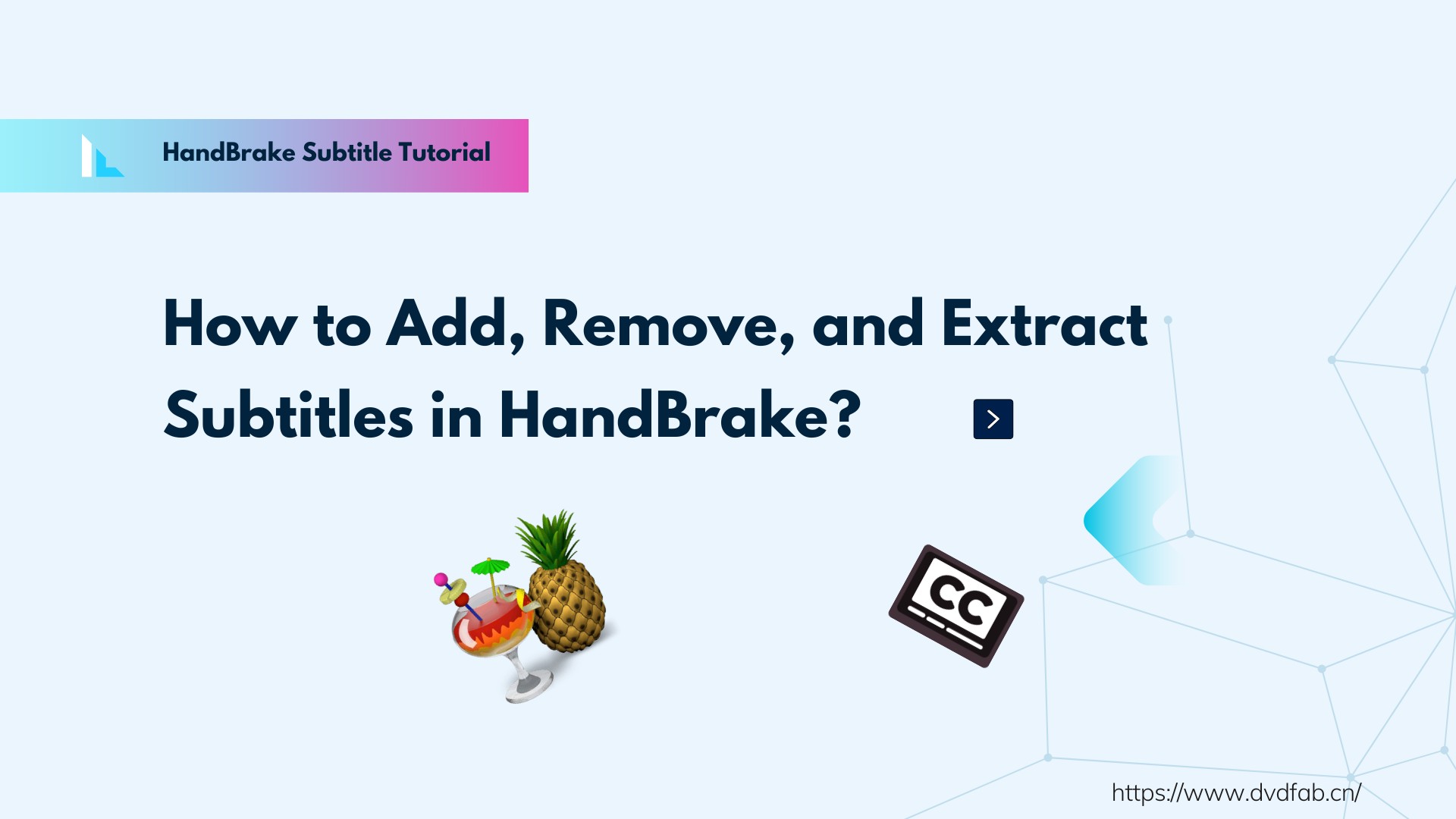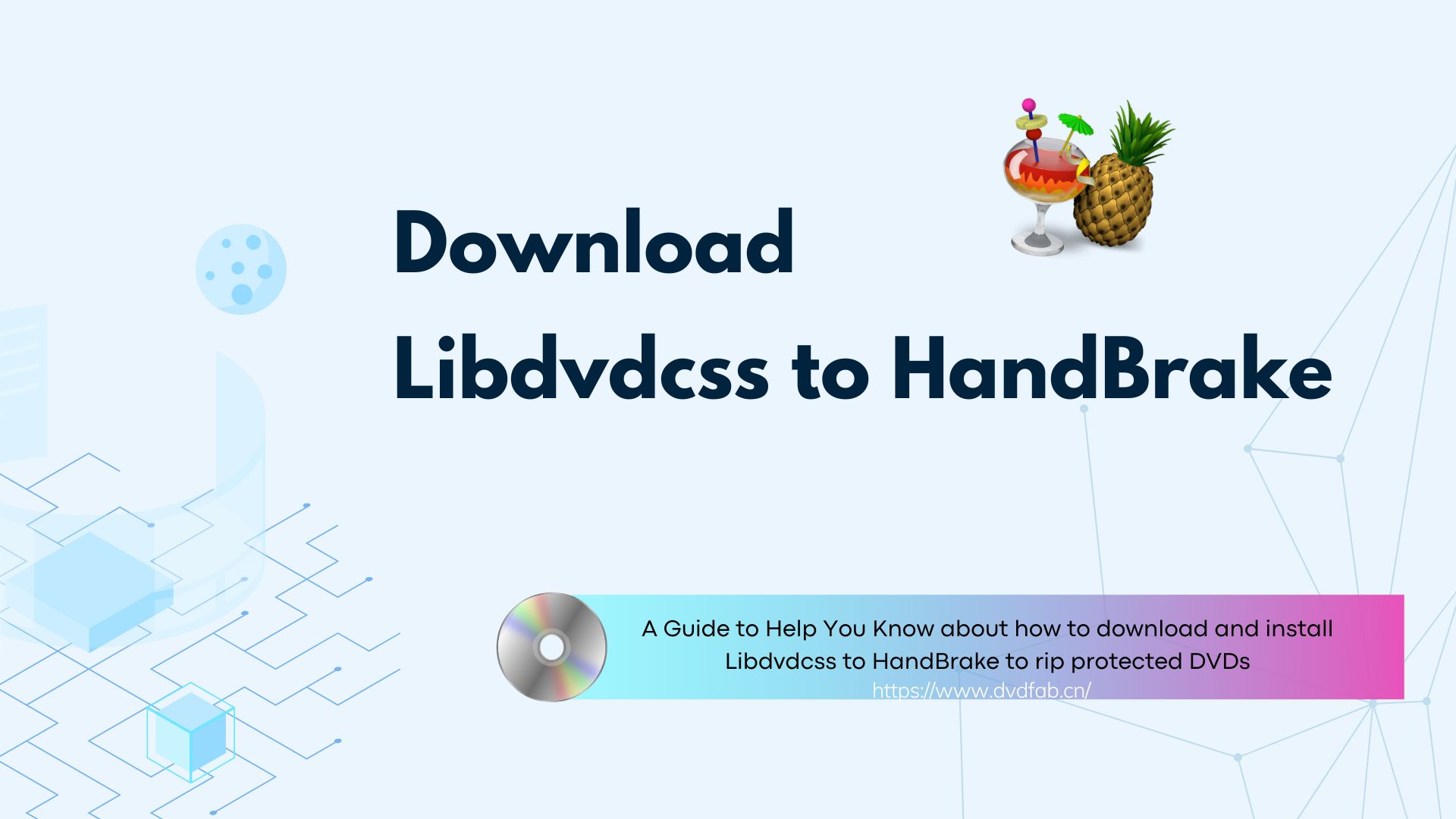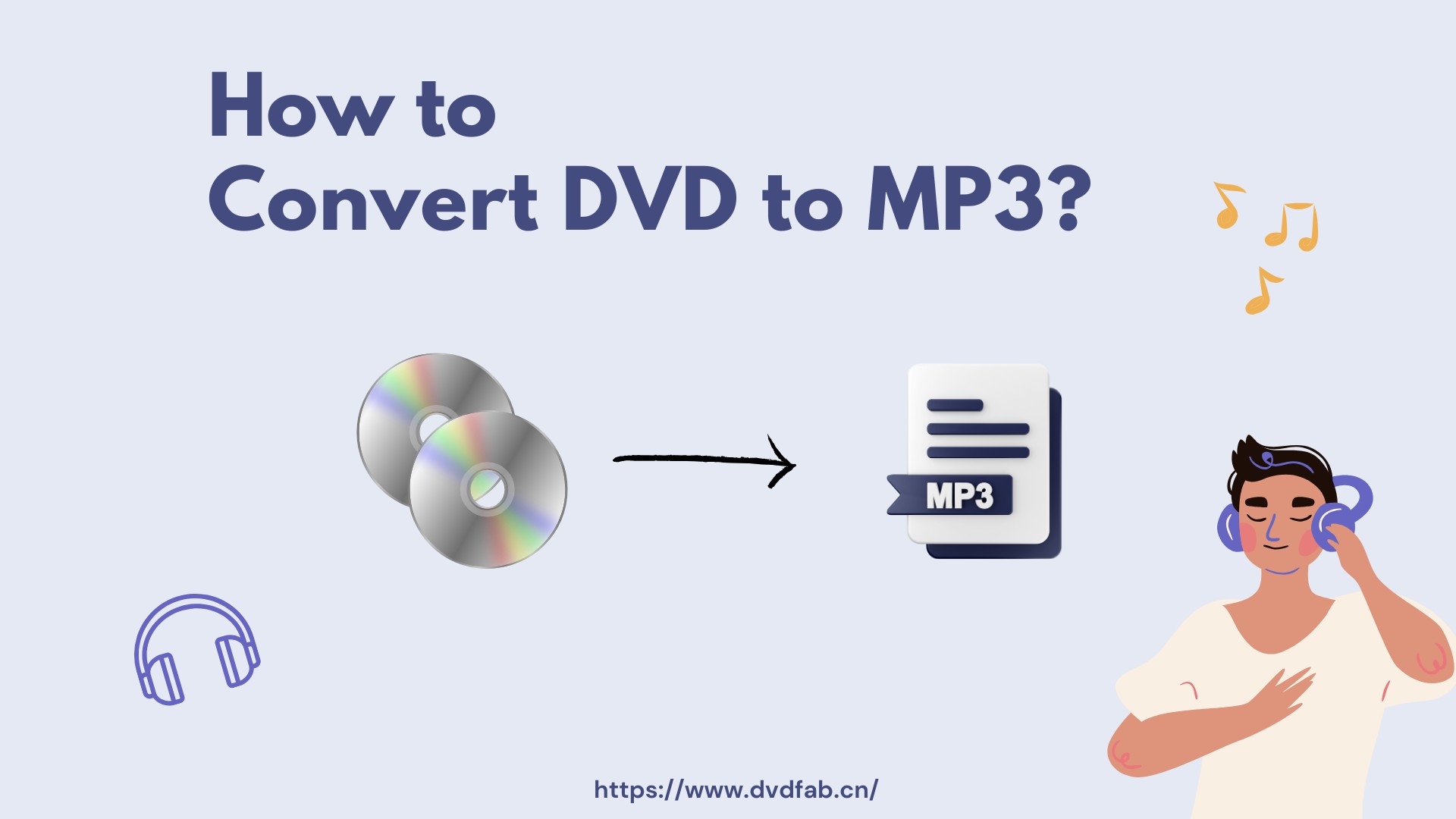Top 4 ISO to AVI Converters for Windows and Mac in 2025
Summary: This article lists and provides detailed steps for the top four ISO to AVI converters for both Windows and Mac operating systems. These converters allow users to easily convert ISO files to AVI format, facilitating compatibility and smooth playback on various devices.
Table of Contents
Are you struggling to find a reliable ISO to AVI converter for your Windows or Mac device? Look no further! In this article, we have compiled a list of the top 4 converters, both free and paid, to fulfill all your ISO to AVI conversion needs. Whether you want to convert ISO files for smooth playback on your favorite media player or share them with friends and family, we have you covered.
Top 4 Free ISO to AVI Converters for Mac & Windows
1. DVDFab DVD Ripper
When it comes to converting ISO to AVI format, DVDFab DVD Ripper stands out in the market. With its exceptional features and user-friendly interface, this software has earned its place in our list of the top 5 ISO to AVI converters.
Features of this free ISO to AVI converter
👍Effortless Conversion: With this ISO to AVI converter freeware, converting ISO files to AVI format becomes a breeze.
👍High-Quality Output: DVDFab DVD Ripper ensures that the converted files maintain the original quality, providing you with crisp and clear videos.
👍Extensive Format Support: Whether you need to convert your ISO to MKV, MP4, or any other format, this ISO to AVI converter has got you covered.
👍Advanced Customization: From adjusting the video resolution and bitrate to cropping or adding subtitles, DVDFab DVD Ripper offers a range of customization options.
👍Lightning-Fast Speed: DVDFab DVD Ripper utilizes advanced acceleration technology to ensure swift conversion speeds, allowing you to enjoy your videos in no time.
How to convert ISO file to AVI using DVDFab DVD Ripper?
Step 1: Open DVDFab 13 and choose the Ripper option. If you have a DVD disc, insert it into the optical drive or click the Add button to navigate to it. Alternatively, you can drag and drop an ISO file or a folder onto the workspace.
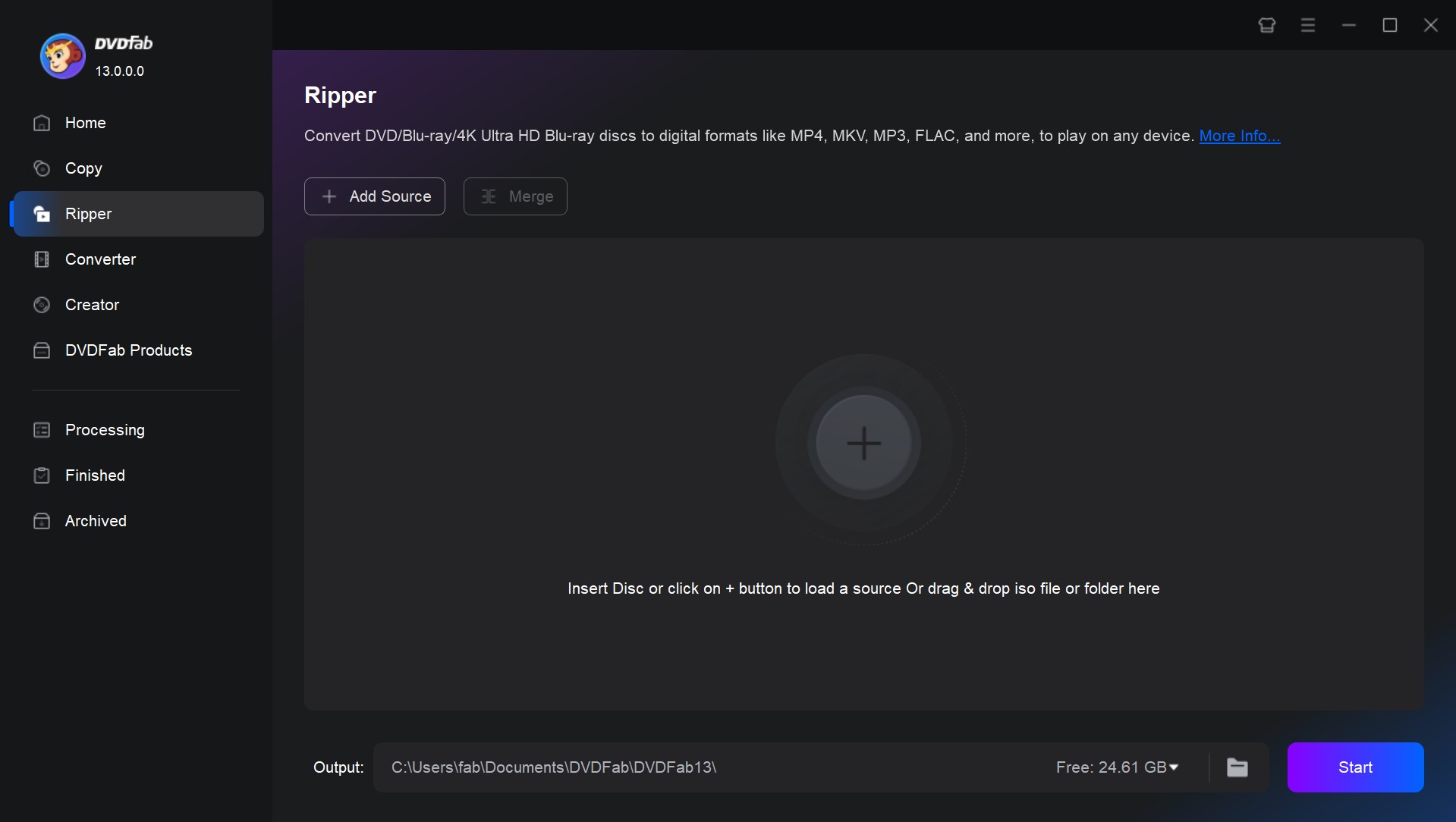
Step 2: On the Ripper interface, click “Choose Other Profile” to pick AVI as the output format. Additional options are available to select audio tracks and subtitles, adjust video and audio settings, and more.
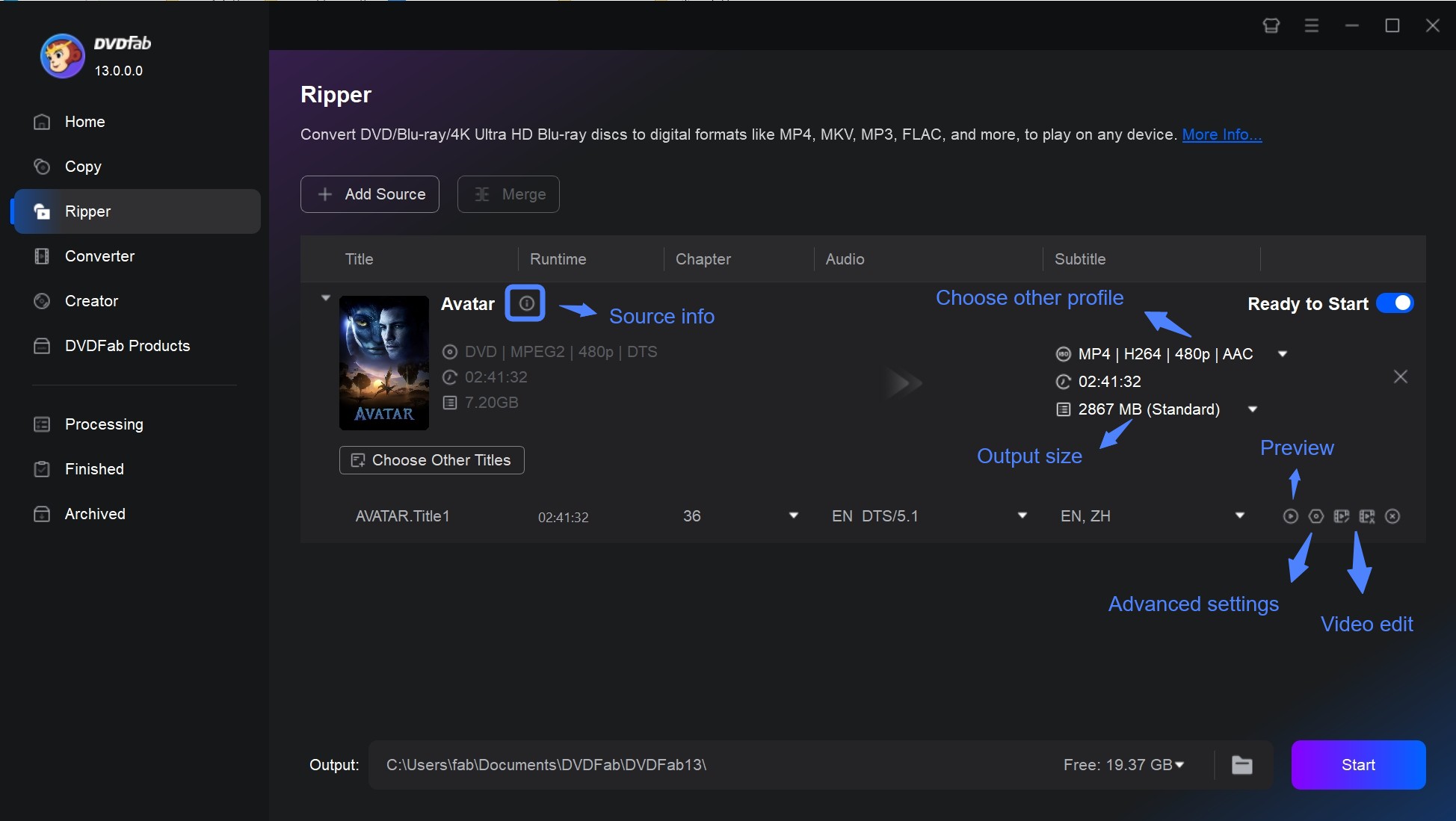
Step 3: Once you have made all necessary selections, begin ripping your DVDs. You can save the video on your HDD or Mobile device. Simply click the Start button, and the DVD ripping process will be clearly displayed.
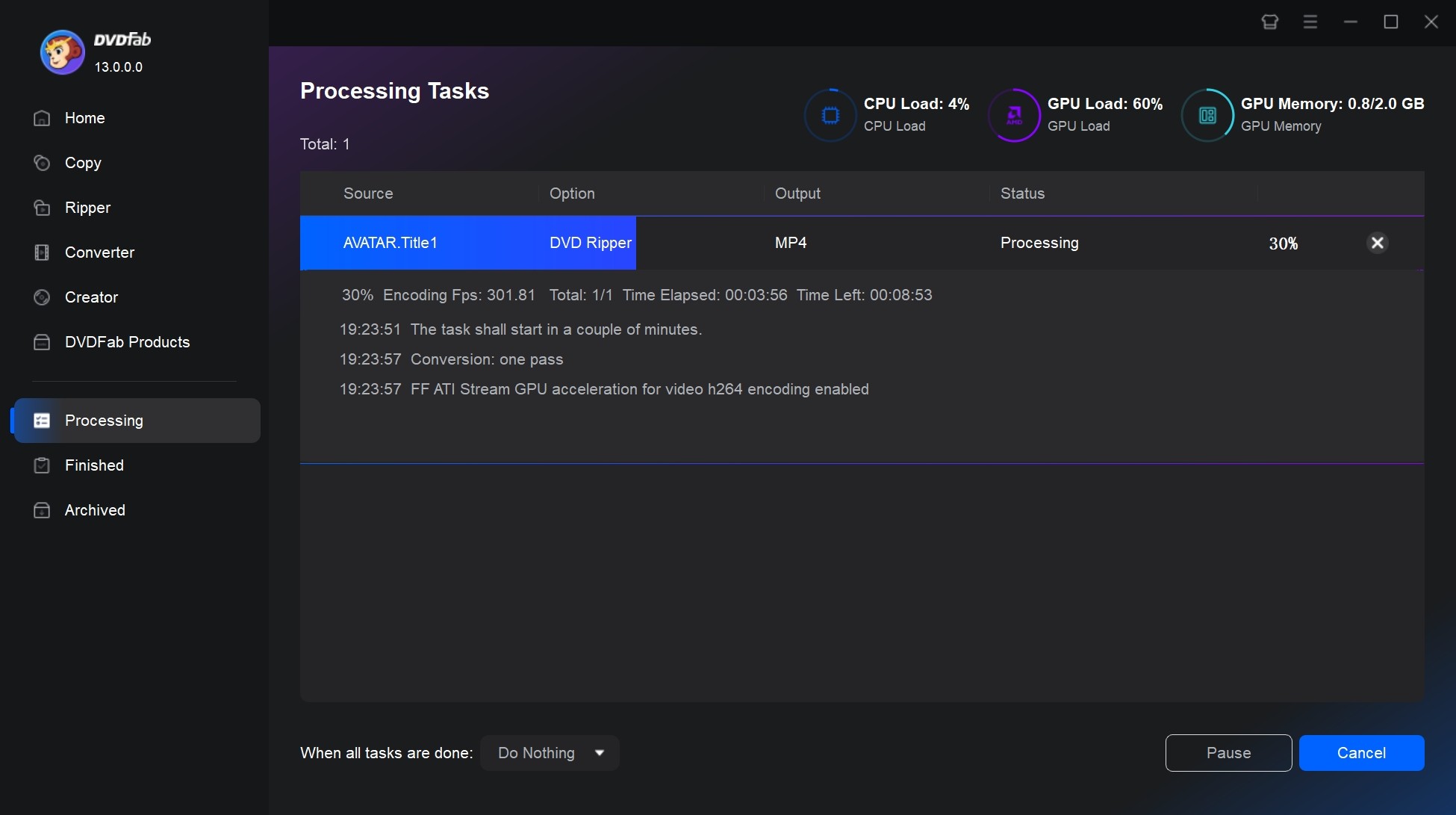
2. Any Video Converter (AVC)
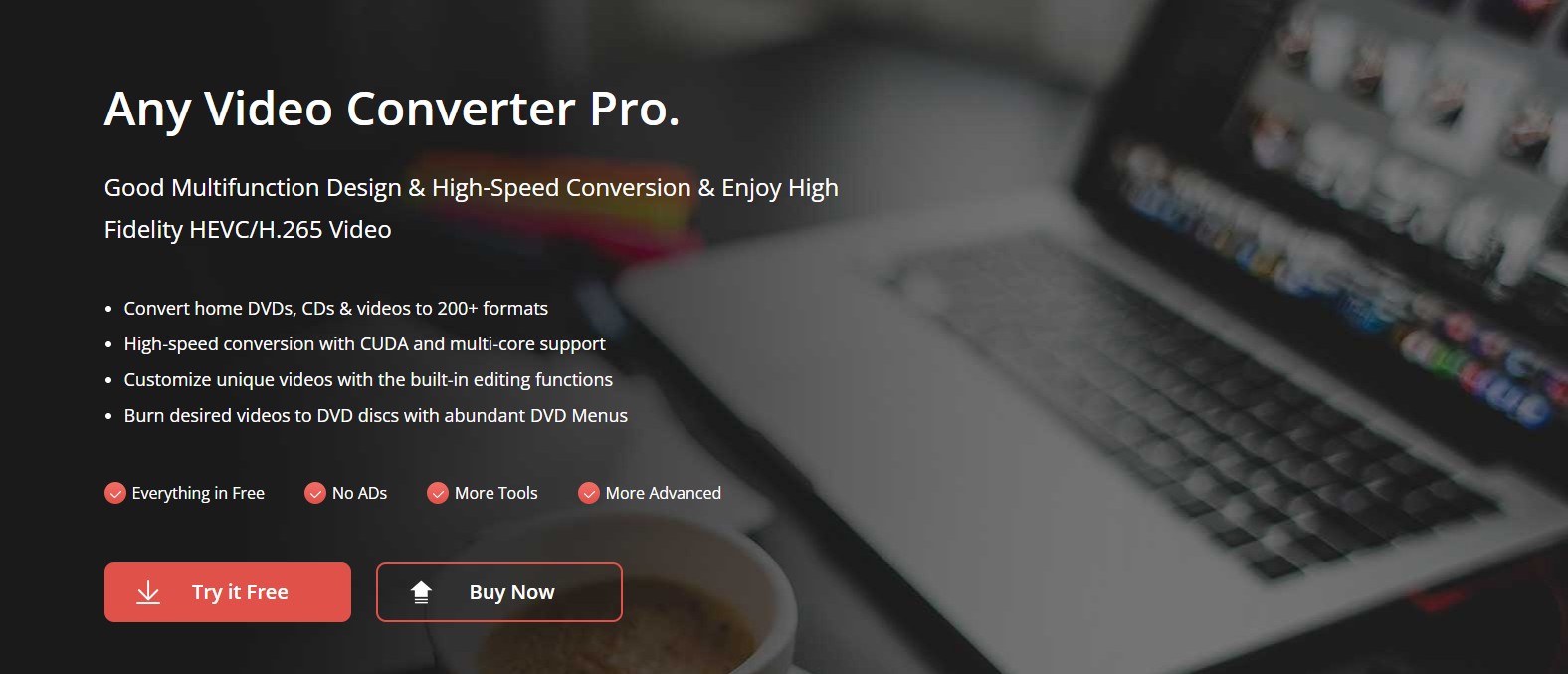
Any Video Converter (AVC) is a powerful and flexible free video conversion tool trusted by millions worldwide. Whether you're a casual viewer or a professional editor, AVC makes it easy to convert videos into a wide range of popular formats so you can enjoy your media on virtually any device.
Features of Any Video Converter
- Convert videos to and from formats like MP4, MKV, MOV, WMV, FLV, AV1, TS, WEBM, MPG, and more.
- Quickly convert local and online videos to MP4 at very high speeds.
- Extract audio tracks from videos and save them as MP3 files.
- Maintain excellent video and audio fidelity, offering fast conversion thanks to hardware acceleration.
- Trim, merge, crop, or add special effects to your videos before converting.
- Enjoy a clean user experience with no ads, spyware, malware, or watermarks.
How to convert iso file to avi with Any Video Converter?
Step 1: Download and Install Any Video Converter.
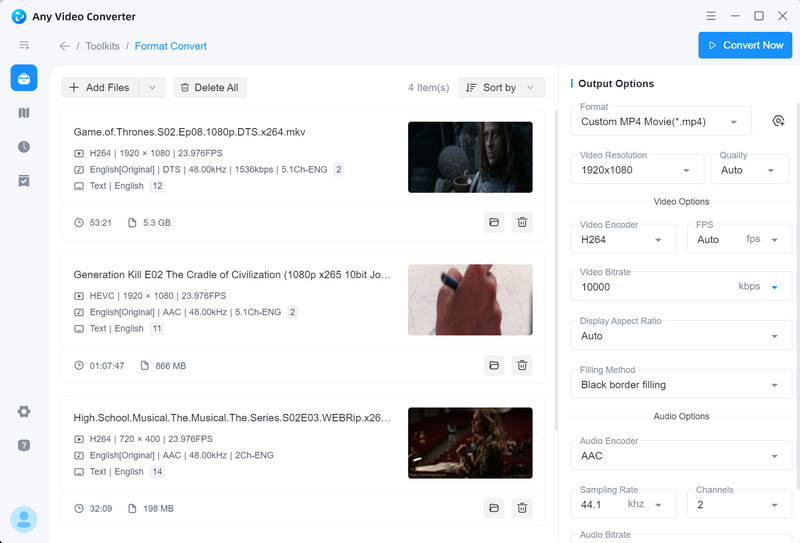
Visit the AVC website and download Any Video Converter for Free. Install it on your computer.
Step 2: Add Videos and choose your desired output form.

Open AVC and click "Add Video(s)" to import files from your device.
Choose Output Format: Select your desired output format (like MP4, MKV, etc.) from the drop-down menu.
Step 3: Edit your videos.
Use the editing tools to trim, crop, or apply effects if needed.
Step 4: Start Conversion
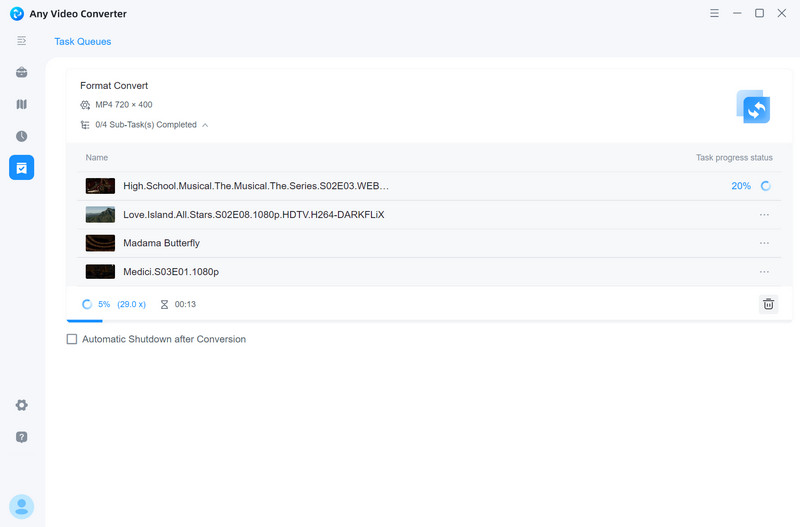
Click the "Convert Now" button to begin the conversion process.
3. AnyMP4 Video Converter
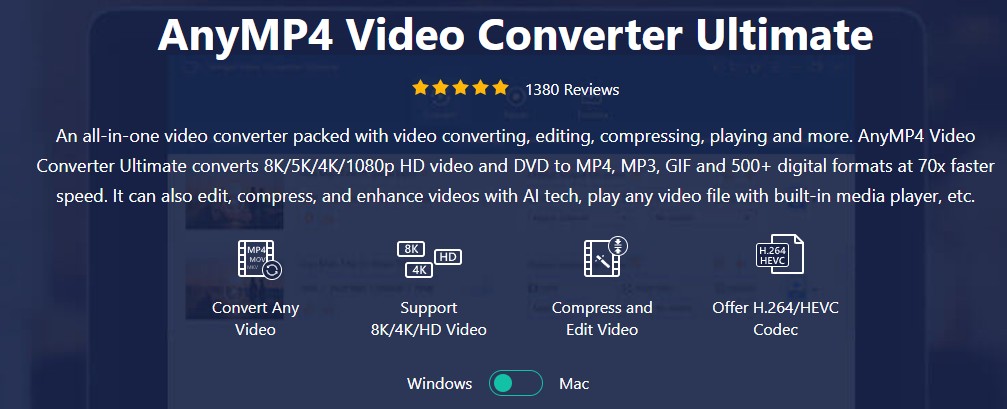
AnyMP4 Video Converter is a versatile software that offers various video conversion options, including the ability to convert ISO files to AVI format. It also offers a wide range of features such as customizable output settings, editing tools, and batch conversion support. This ISO to AVI converter ensures high-quality conversions while maintaining the original content and preserving video and audio quality.
Features of AnyMP4 Video Converter
- Facilitate the conversion of videos into 8K/4K UHD and HD formats.
- Empower you to modify videos and DVD through the integrated Editor feature.
- Support batch conversion and GPU acceleration capabilities on both Windows and Mac.
- Offer an array of output profiles tailored for popular platforms, devices, and gaming consoles.
How to convert iso file to avi without watermark using AnyMP4?
Step 1: Start by dragging and dropping your video or audio into the file list of this ISO to file converter. Alternatively, you can also load an ISO/DVD movie.
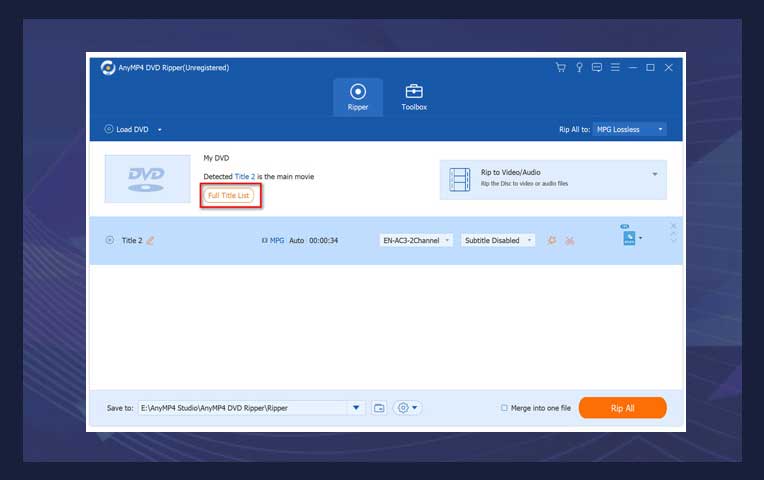
Step 2: Next, click on the dropdown arrow under “Profile” to select the desired output format for the video or DVD conversion.
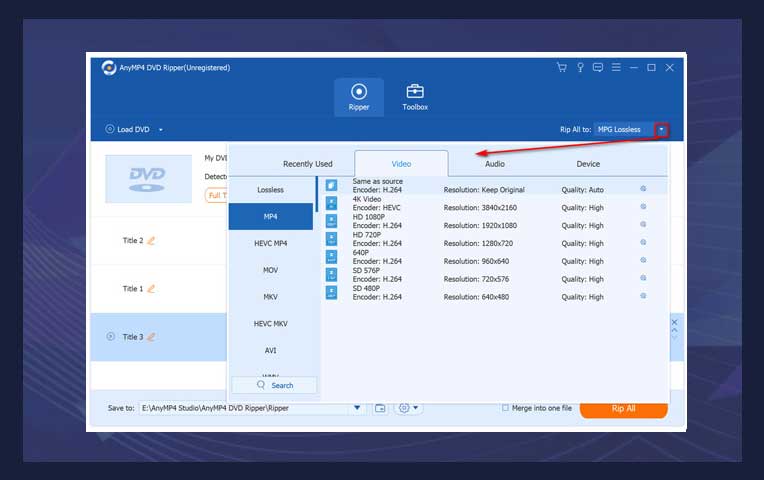
Step 3: Finally, hit the “Convert All” button to initiate the conversion process for the video files. If you are working with a DVD, click on “Rip All” to begin the ripping process of ISO to MP4/AVI.
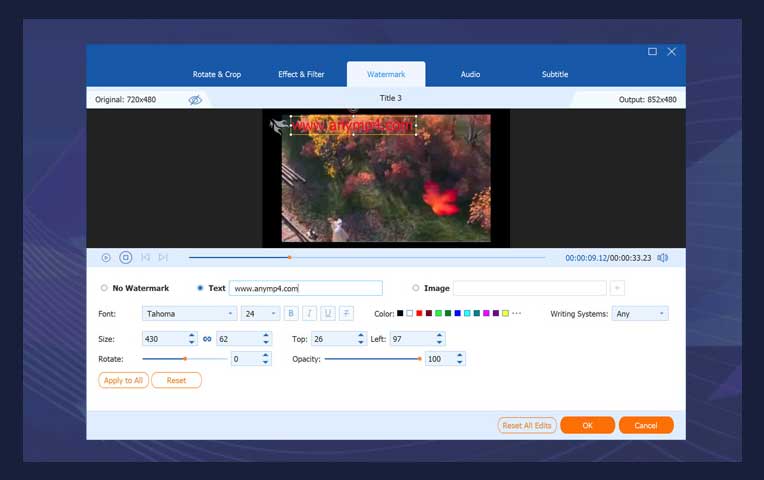
4. Leawo DVD Ripper
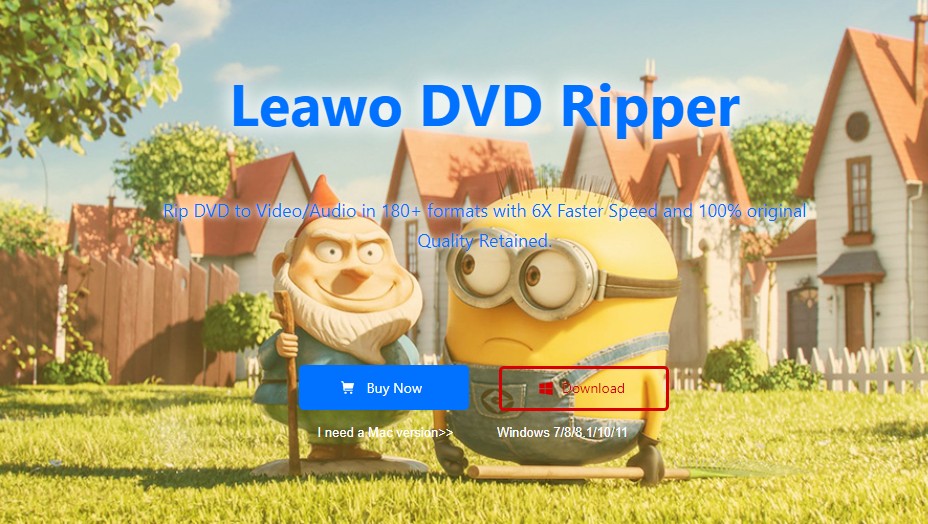
With Leawo DVD Ripper, you can convert ISO files into AVI, which is a popular video file format known for its high compatibility with various media players and devices. In addition to ISO to AVI conversion, Leawo DVD Ripper supports a wide range of output formats, allowing you to play your ripped DVD movies on different devices, or upload them to video-sharing websites.
This DVD Ripper Windows 10 also provides various customization options, giving you the ability to edit and personalize your videos. You can trim video length, crop video size, apply video effects, and even merge multiple DVD movie files into one.
Features of Leawo ISO to AVI Converter
- Enable you to convert DVDs to audio in addition to converting DVDs to video.
- Support the conversion of DVDs with CSS encryption, including multi-angle DVDs and DVDs from any region.
- Maintain the original quality of your DVD content by adjusting the Resolution, Frame Rate, and Aspect Ratio settings to match those of the original source.
How to convert ISO file to AVI using Leawo DVD Ripper?
Step 1: Download and install Leawo Prof. Media software.
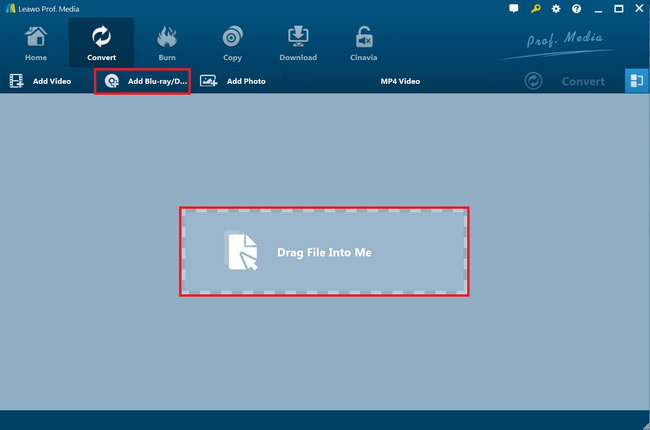
Step 2: Next, click on the "Convert" button and import the ISO image file into this ISO to AVI converter. Once the source files are imported, you can use the built-in media player to select subtitles and audio tracks, and even edit the source files.
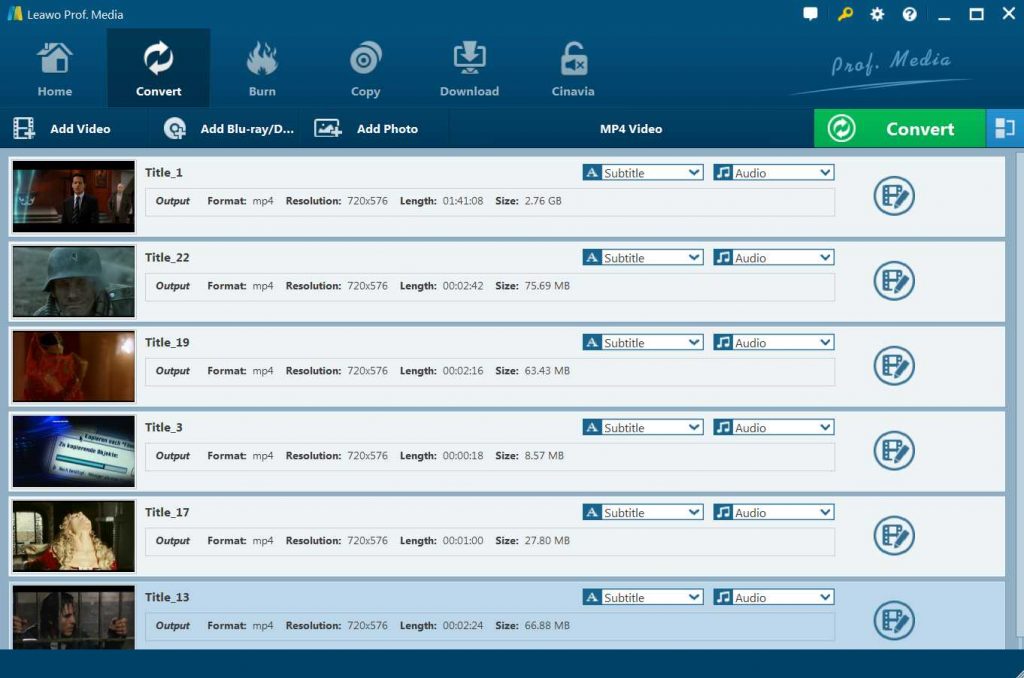
Step 3: You have the option to choose AVI format as the output profile. You can easily find your desired profile by using the convenient search box on the left.
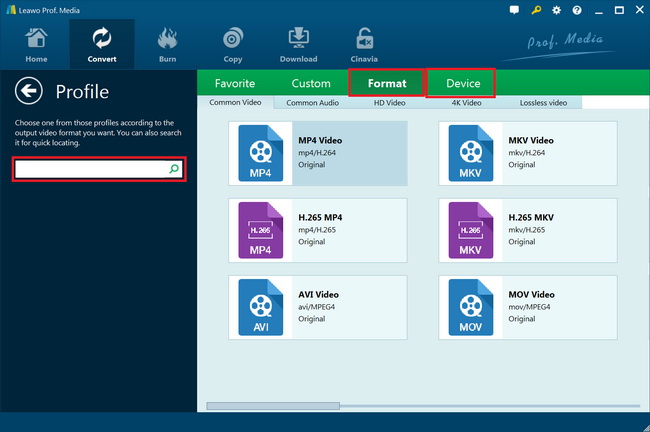
Step 4: If you want to make further adjustments, simply click on the same drop-down box and select the “Edit” option to access the Profile Settings panel.
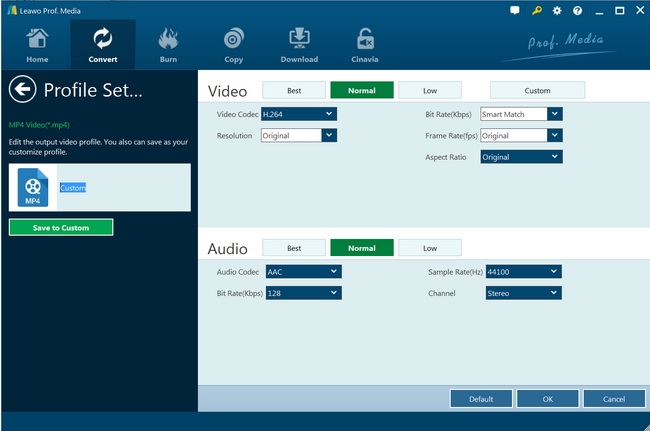
Step 5: Once you have finished setting up the profile, click the green “Convert” button to specify the output directory for saving the converted files.
FAQs
Converting an ISO file to AVI allows you to extract the video content from the ISO file and convert it into the AVI format, which is widely supported by various media players and devices. AVI format also provides better compatibility and flexibility in terms of sharing, editing, and playback options.
When selecting an ISO to AVI converter, consider factors such as compatibility with your operating system, ease of use, conversion speed, output quality, customization options, and any additional features that may be required. DVDFab DVD Ripping software performs well in these aspects.
The Bottom Line
Overall, each of these ISO to AVI converters has its unique set of features and benefits. Whether you prioritize simplicity, customization, speed, or output quality, there is a converter on this list that will suit your needs.