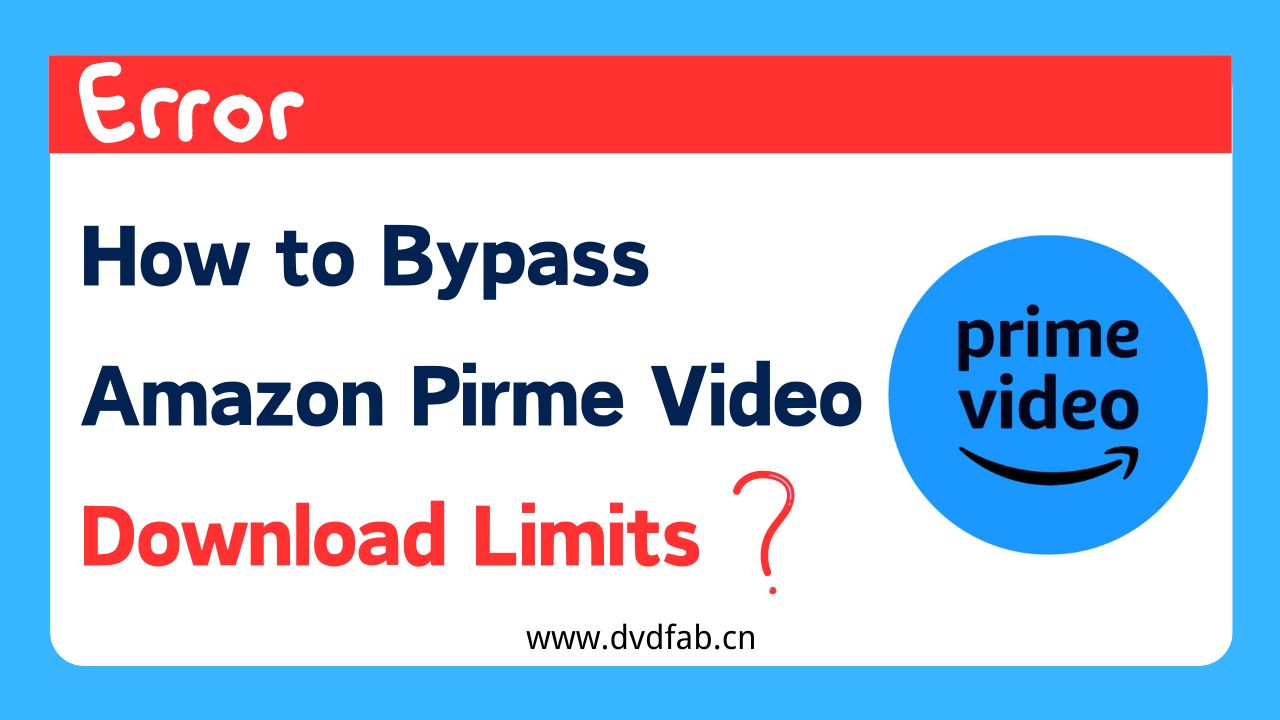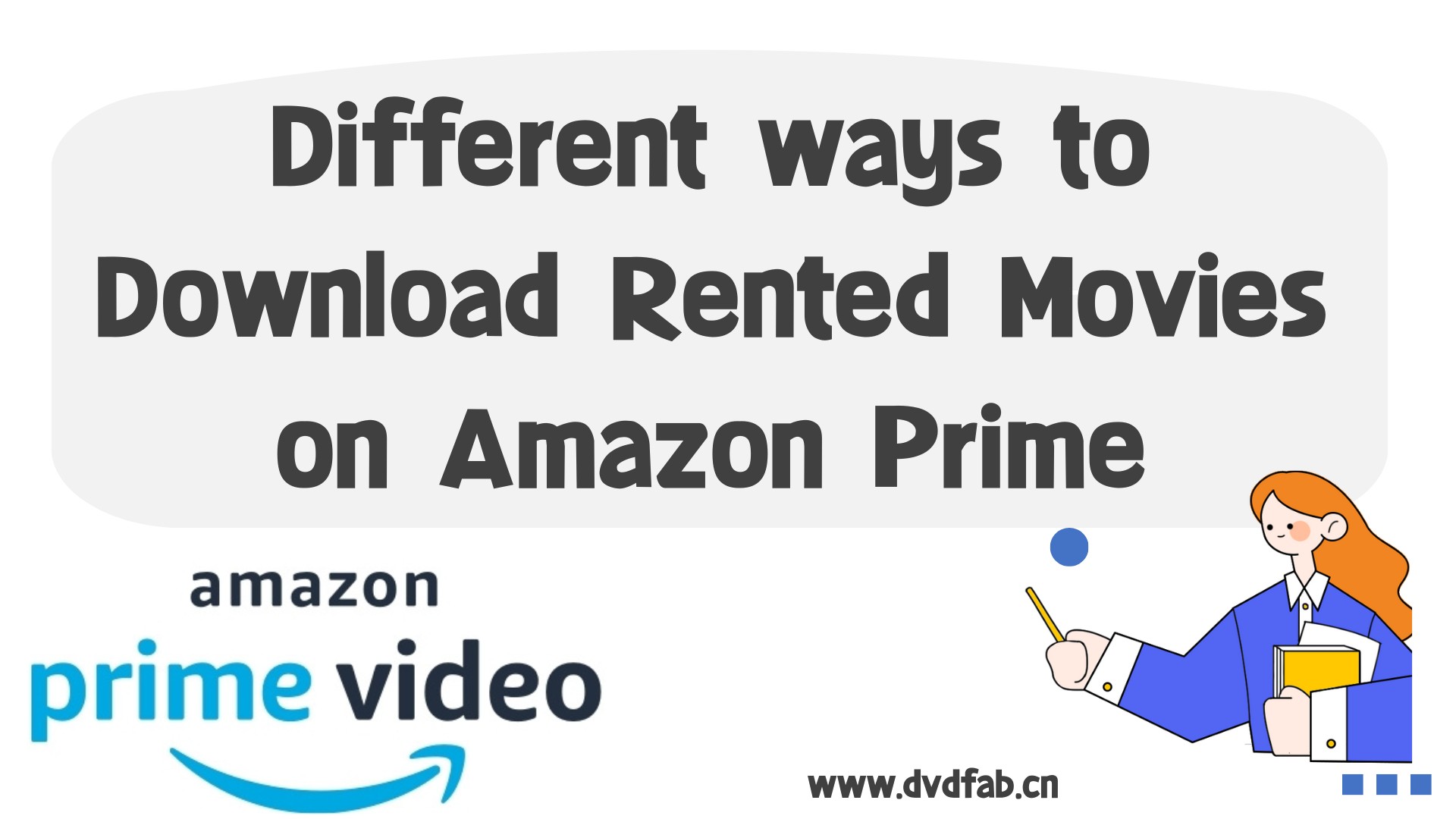Effective Methods to Watch Amazon Prime Video Offline on All Devices
Summary: When Amazon Prime Video offline watch is in your grasp on all devices with the downloading option of the Amazon Prime app, what are you waiting for?
Can You Watch Amazon Prime Offline?
When you desire to travel, or find yourself temporarily disconnected from the internet for various reasons, do you wish for the ability to watch Amazon videos offline to pass the time? Amazon acknowledges your needs and indeed offers offline viewing functionality.
If you are subscribed to Amazon Prime, then you are able to enjoy watching videos offline on your PC/Mac, iOS/Android, and other devices.

The offline viewing method provided by the official Amazon platform is also quite straightforward.
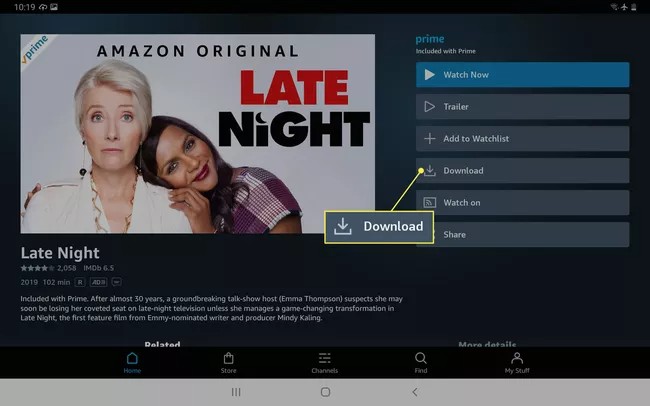

- Furthermore, the author recently came across user feedback on Reddit regarding a bug in the official Amazon app that prevents offline viewing. Despite successful downloads, the saved videos are unable to play when in offline mode.
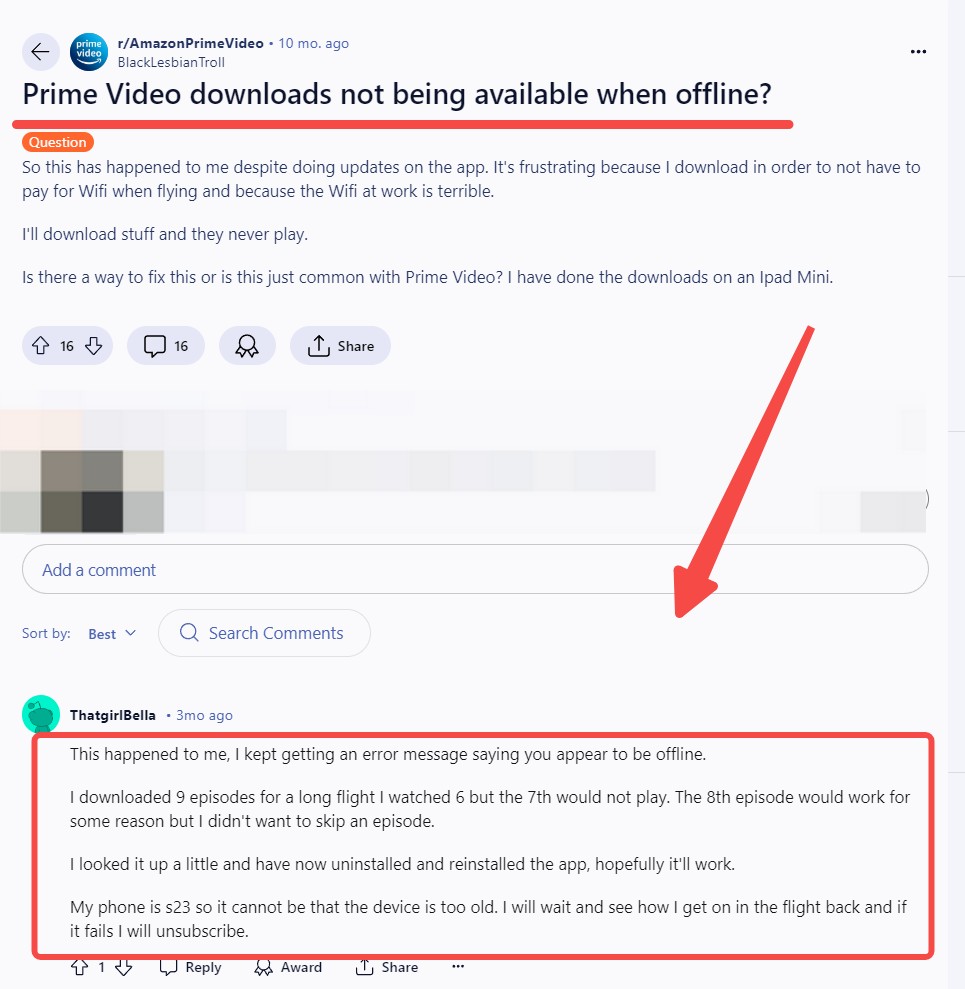
The current situation is truly quite distressing, primarily because the official Amazon offline feature is DRM protected, thus necessitating us to use the Prime Video app for offline video playback. However, this frequently results in compatibility issues.
Therefore, if it were possible to save Amazon videos to MP4 format for local offline playback, such issues would not arise. Furthermore, even after our Amazon subscription expires, we would still be able to watch previously downloaded videos offline locally.
In the following content, we will present a method to enable you to watch amazon prime videos offline in plain mp4 and mkv format.
How to Watch Prime Video Offline in MP4/MKV Without Limits
As previously mentioned, the offline content on the Prime Video application expires within 48 hours after viewing, and many Prime videos may sometimes become inactive due to copyright issues. Therefore, as an alternative method that never expires, downloading Amazon Prime videos in MP4/MKV format is a wiser choice.
Here we suggest you use an Amazon Downloader. By removing DRM protection on Windows/Mac, you can convert Prime videos to pure MP4/MKV format and offline playback with any local player is possible.
Tool Required: StreamFab Amazon Downloader
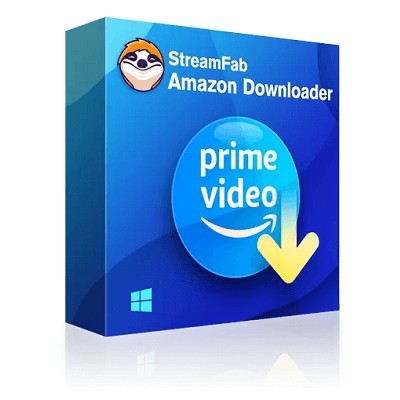
Download any Amazon Prime videos, including rented movies, channels, and orginals, in 1080P lossless resolution and EAC3 5.1/AAC 2.0 audio track for offline watching on PC devices.
- Watch Amazon videos offline without ads even you are ad-supported subscriber
- Unlimited Amazon Prime offline watching with 1080p & EAC3 5.1 or AAC 2.0 audio.
- Download Prime videos with H.264 or H.265 codecs to save space.
- MP4/MKV saving to access amazon prime downloads offline on any device.
- Watch Amazon videos offline with best-suited sub & metadata.
- Scheduled newly released prime videos will be auto-downloaded.
Operation Steps
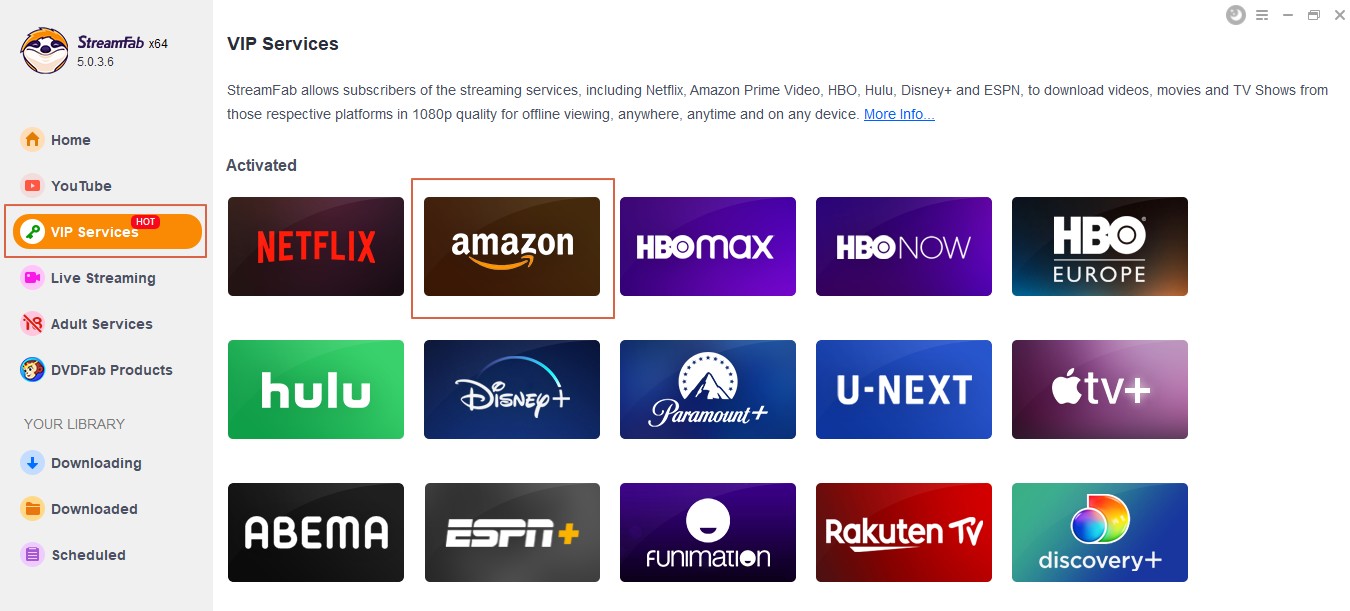
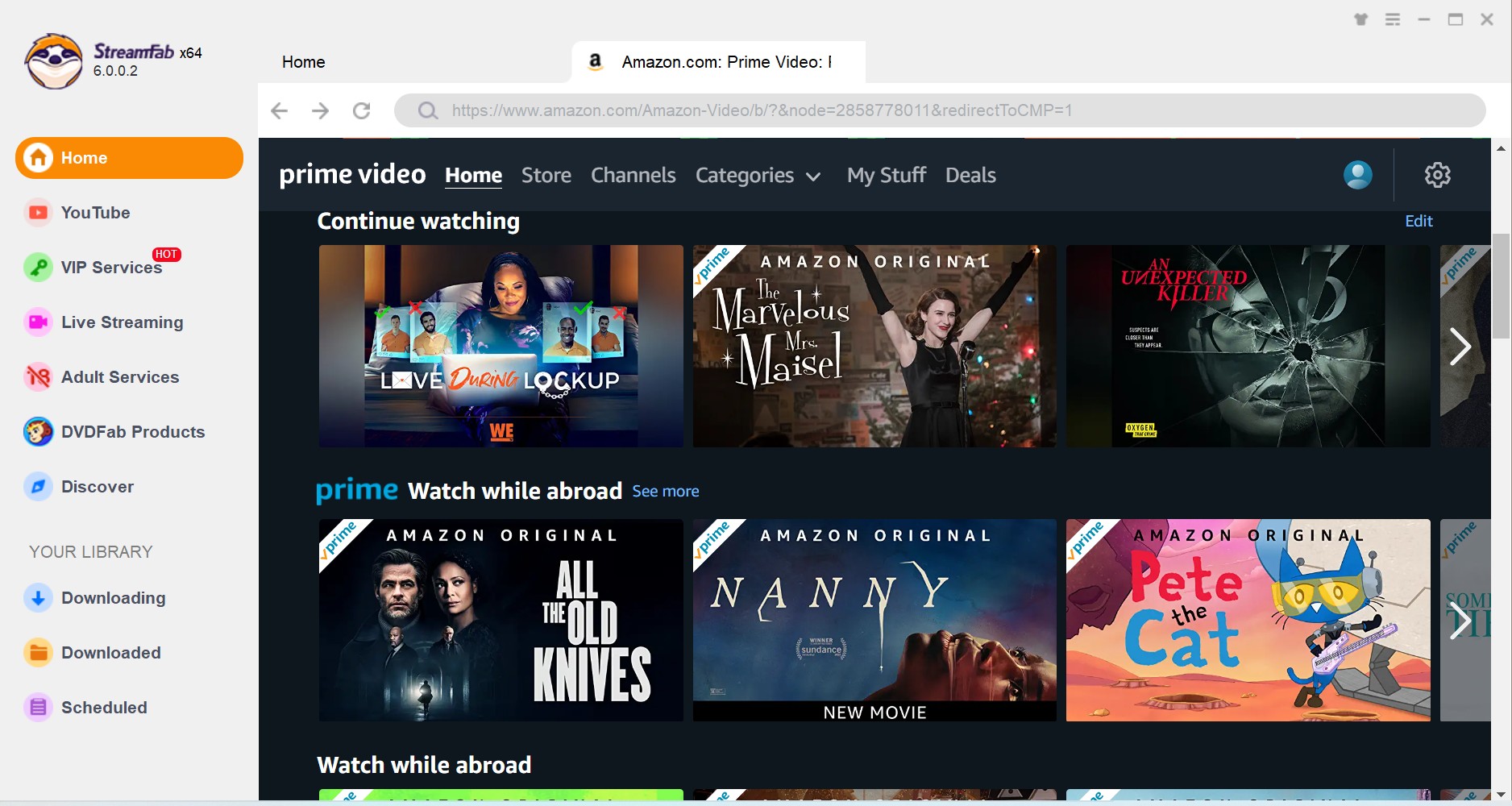
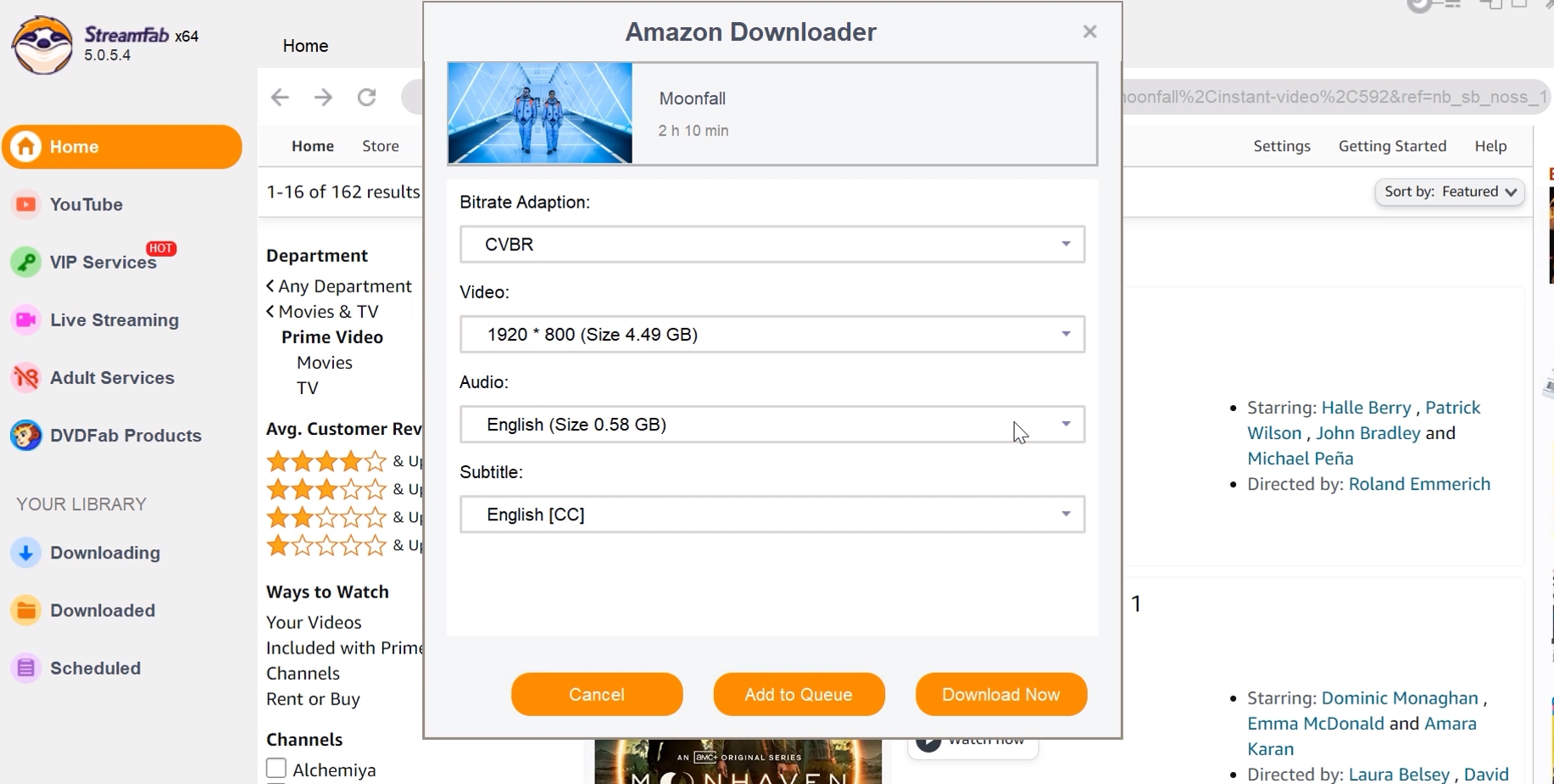

- If you are a mobile user, no worries. Once you have utilized StreamFab to save Amazon videos into the MP4 or MKV format, you may transfer them to your mobile device, gaming console, or television for offline viewing.
In order to follow the trends of application and mobile use, StreamFab for Android has been launched already. If you are an Android user, you may scan the QR code below to directly download the StreamFab Android version onto your mobile device. The process of offline viewing Amazon videos on Android devices using StreamFab is similar to that on the PC end.

FAQs
You can stream Amazon Prime Video on a maximum of three videos using a single Amazon account. but the same title can only be streamed on two devices at a time.
No. Once your subscription to Prime Video Mobile Edition expires or is terminated, you cannot watch any videos even though you already downloaded them, unless you have rented or bought the specific title.
But with StreamFab Amazon Downloader, you can save the Prime video downloads in MP4/MKV format, which allows you to watch offline even if your subscription expire.
Conclusion
So when you have all the means to watch Amazon Prime Video offline according to your preferences, there is no need to compromise with your offline watch. If the Amazon Prime video offline download limit bothers you, try the limitless Amazon Prime downloading experience with StreamFab Amazon Downloader.