Convert ISO to AVI Free in 2025: 4 Tools for Windows & Mac
Summary: This article lists and provides detailed steps for the top four ISO to AVI converters for both Windows and Mac operating systems. These converters allow users to easily convert ISO to AVI format, facilitating compatibility and smooth playback on various devices.
Table of Contents

Are you having trouble figuring out how to convert ISO to AVI on your Windows or Mac computer? Don't look any further! We have put together a list of the four best ISO to AVI converters, both free and paid, so you can find the right one based on your needs. Read on thie tutorial, and we can help you convert ISO files so that they play smoothly on any of your media players.
How to Convert ISO to AVI with DVDFab DVD Ripper
When it comes to converting ISO to AVI format, DVDFab DVD Ripper is go-to tool for many DVD collectors for its extensive features and excellent output quality, making it our best free ISO to AVI converter pick today.
👉Features of this free ISO to AVI converter
- Keep converted videos sharp and close to the original quality.
- Convert ISO to MKV, MP4, AVI, and more than 1,000 other video and audio formats.
- Adjust bitrate, edit the video, add subtitles, and make other adjustments to unleash your creativity.
- Shorten conversion time with GPU acceleration, so you don't have to wait for hours like with other tools.
- A clear interface and a simple workflow that even beginners can pick up quickly.
Steps to Convert ISO to AVI Using DVDFab DVD Ripper
Step 1: Launch DVDFab and load ISO files.
Launch DVDFab 13 and pick the Ripper module. Now you can drag and drop an ISO file or a folder onto the workspace. If you want to convert DVD to AVI, put it in the optical drive or click the Add button to find it.
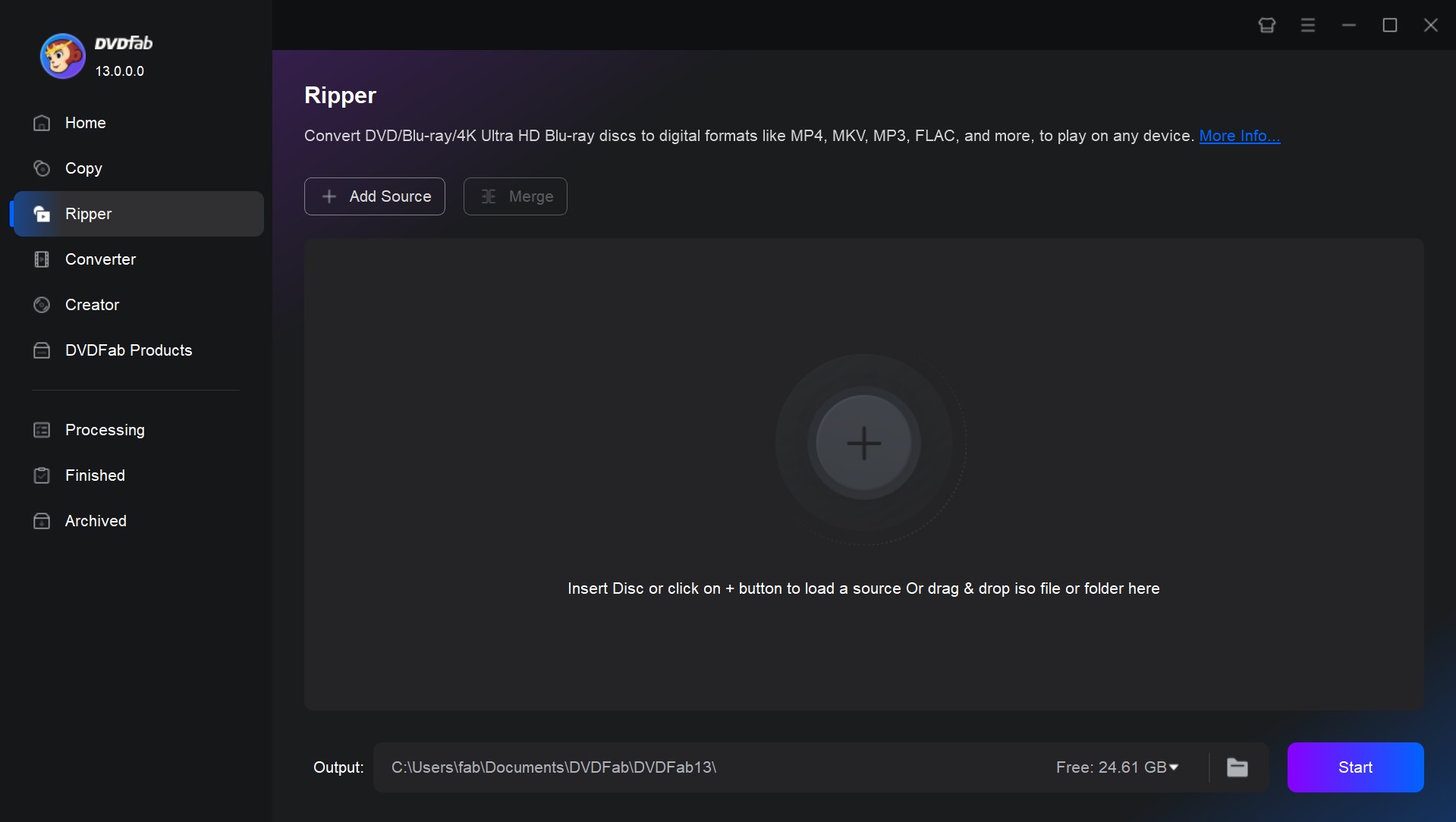
Step 2: Set output profile to AVI.
Click Choose Other Profile on the Ripper interface and then choose AVI. In addition to AVI, DVDFab DVD Ripper can output video and audio in more than 1,000 other formats. It also provides the Device tab to help you pick the compatible output format with your device if you don't know which specific one you should choose.
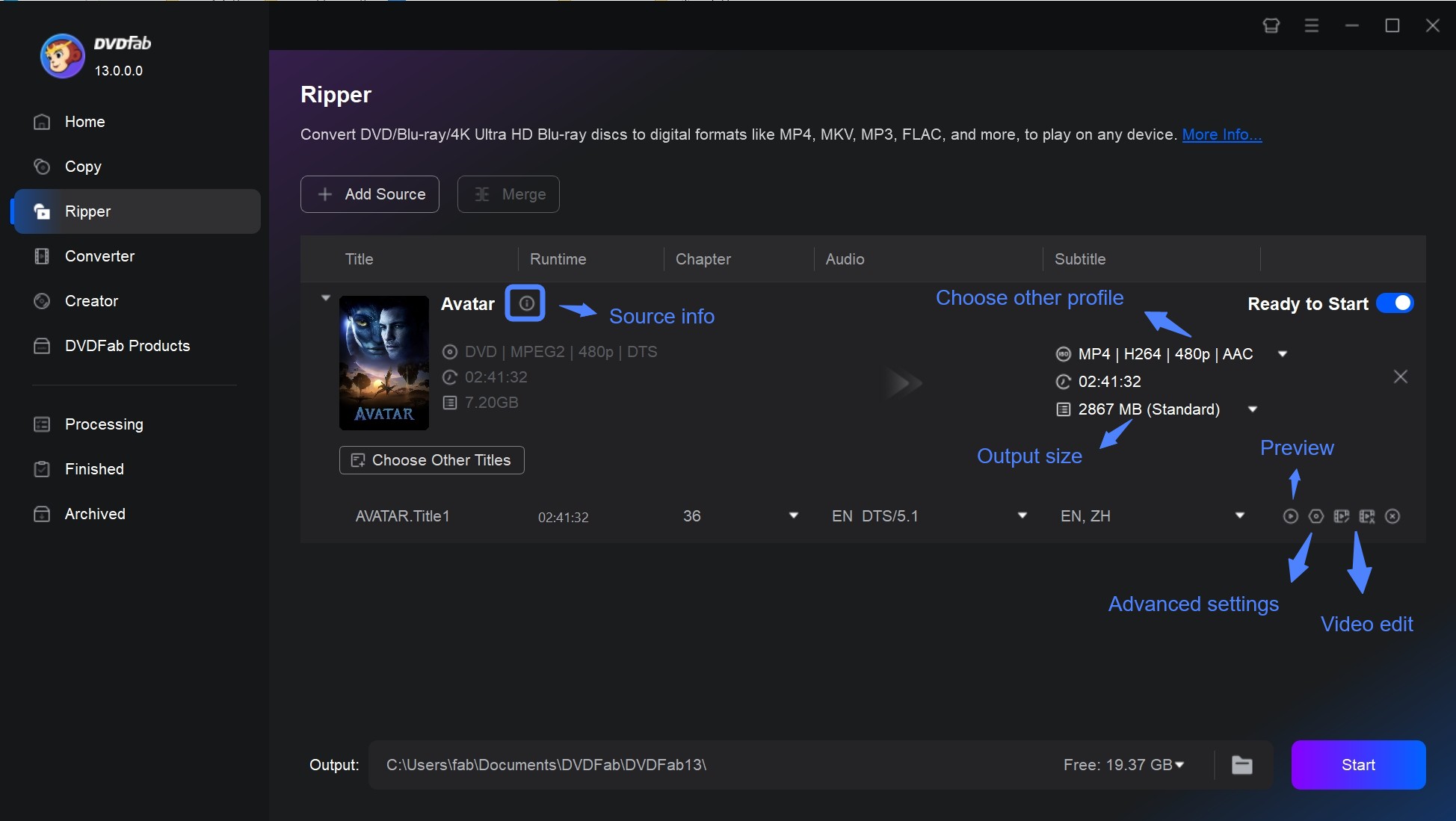
Step 3: Adjust advanced settings.
You can change settings like bitrate, frame rate, quality, and so on for video and audio quality in Advanced Settings menu. If you want to select some audio tracks to keep, go to the Audio pull-down menu on the main screen. Next to the Audio menu is the Subtitle menu, where you can select subtitle tracks or add external ones. You can also click the Video Edit button to personalize the video in creative ways, like changing the brightness, cropping, trimming, and adding watermarks.
Step 4: Start to convert ISO to AVI.
Once you have made all necessary selections, begin ripping your DVDs. You can save the video on your HDD or Mobile device. Simply click the Start button, and the DVD ripping process will be clearly displayed.
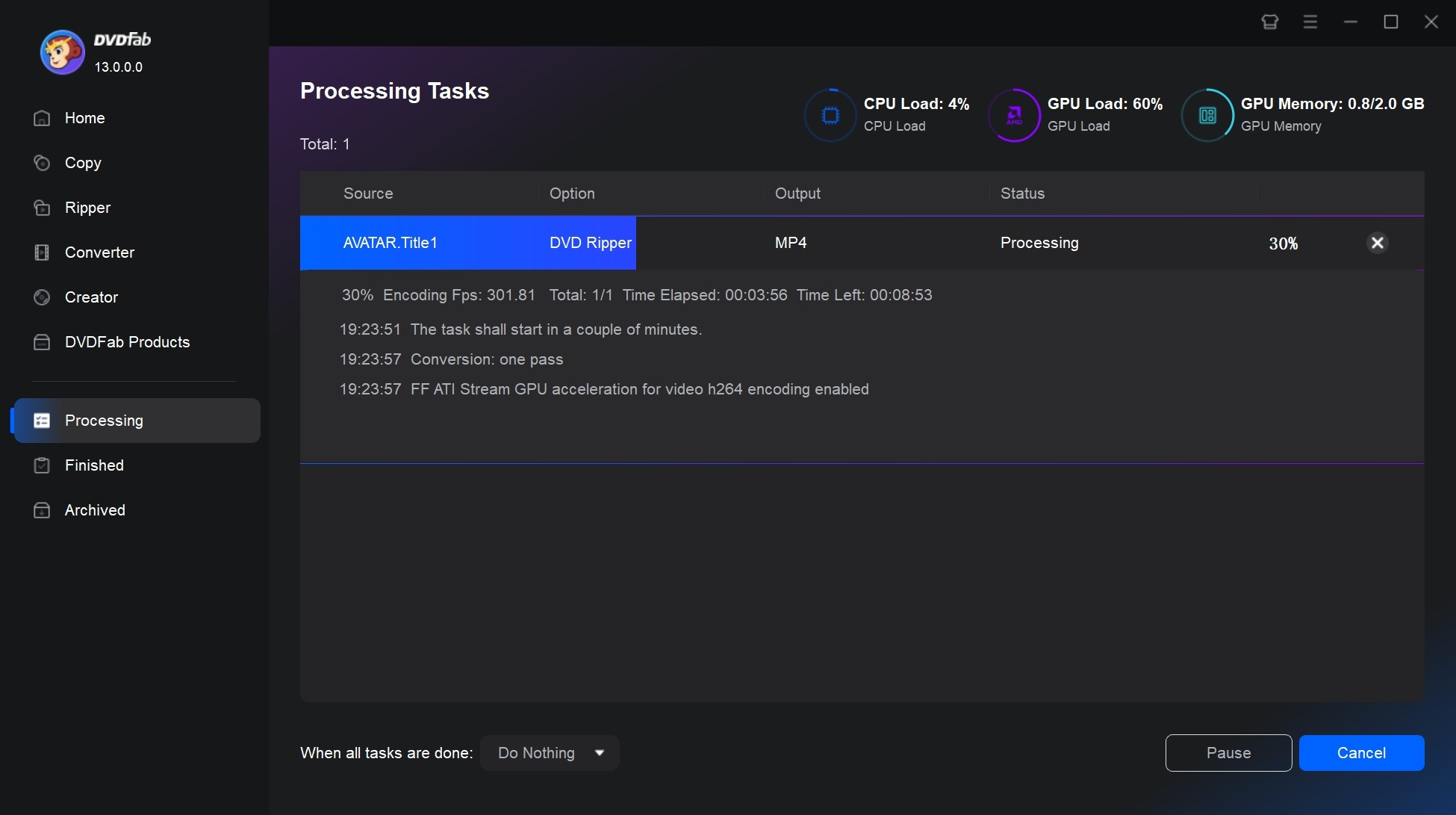
How to Convert ISO to AVI with VLC
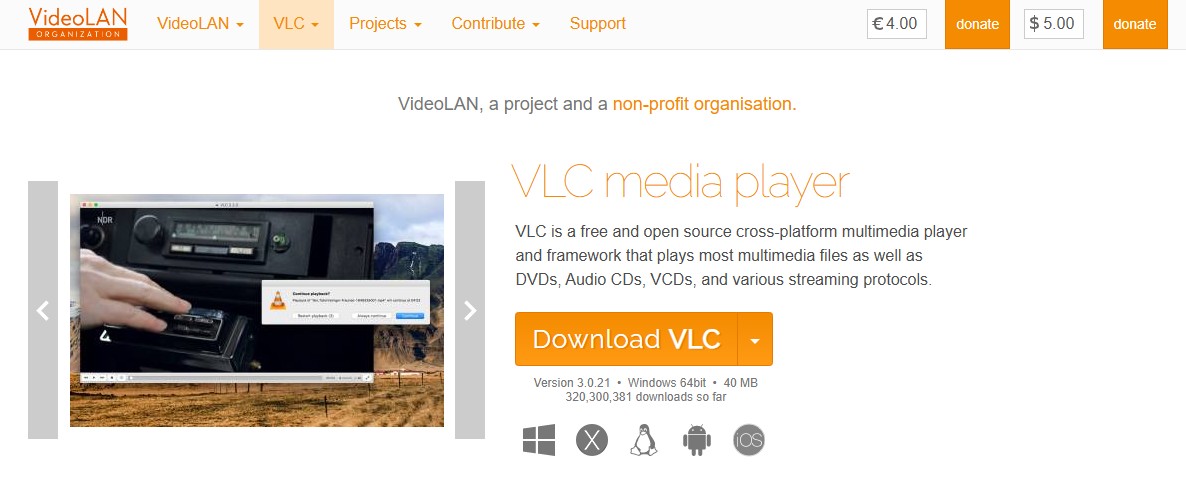
VLC Media Player is a free and open-source multimedia player developed by VideoLAN. Many movie lovers have it installed, but few realize it can also serve as an ISO to AVI converter. It not only plays a wide range of audio and video formats and offers advanced playback controls, but also includes basic conversion features, making it fully capable of converting ISO files to .avi files.
👉Features of VLC ISO to AVI Converter
- Play any media format with a single player (MP4, AVI, MKV, ISO, DVD, Blu-ray, etc.).
- Convert between formats (ISO to AVI, MP4 to MKV, etc.) .
- Stream media over HTTP, RTSP, UDP, and local networks.
- Adjust speed, subtitles, audio tracks, and apply video/audio filters.
- Allow you control bitrate, video and audio codec in ISO to AVI conversion.
Tutorial on Converting ISO to AVI Free with VLC Media Player
Step 1: Open VLC and Access Converter.
Launch VLC Media Player. Click Media, then Convert/Save. Windows users can also use the shortcut Ctrl+R to open VLC's conversion feature.
Step 2: Load the ISO File
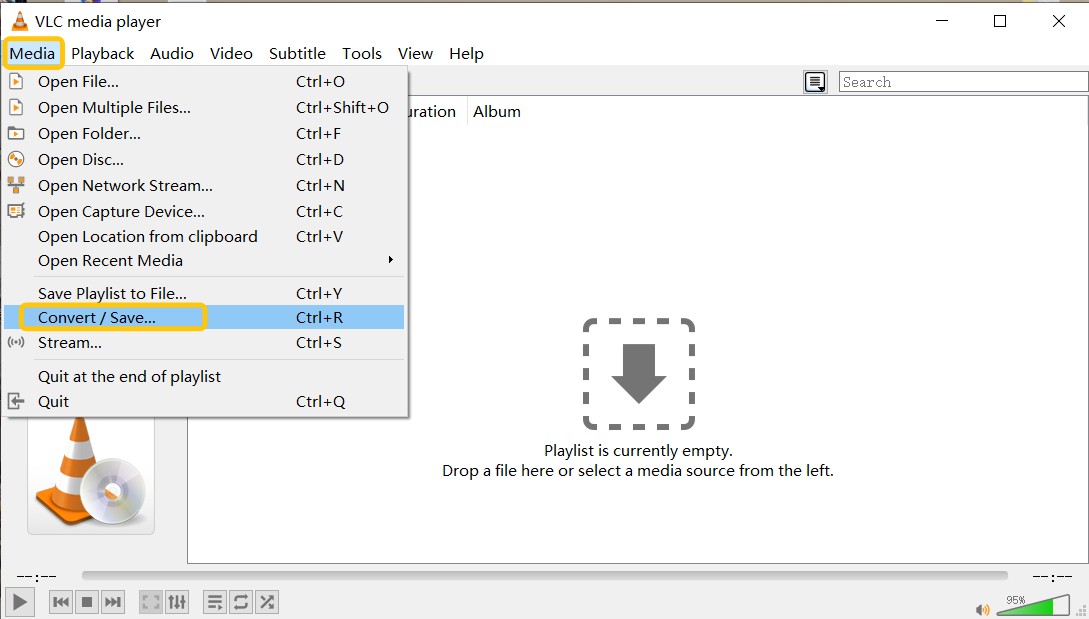
In the Open Media window, under the File tab, click Add and select your ISO file. Then click Convert/Save to proceed to subsequent output settings.
Step 3: Select AVI as Output Format
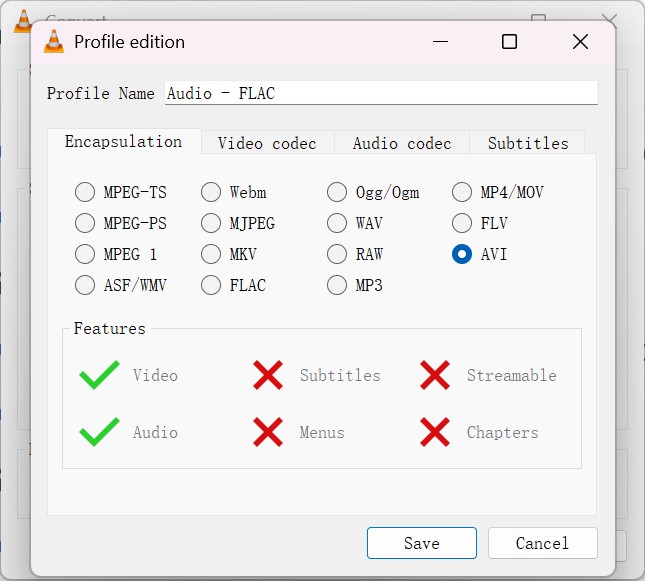
In Convert, open the Profile dropdown. If you don't see the AVI format here, click the wrench icon to Edit selected profile or click Create a new profile, then in Encapsulation, choose AVI format.
Step 4: Adjust Conversion Settings
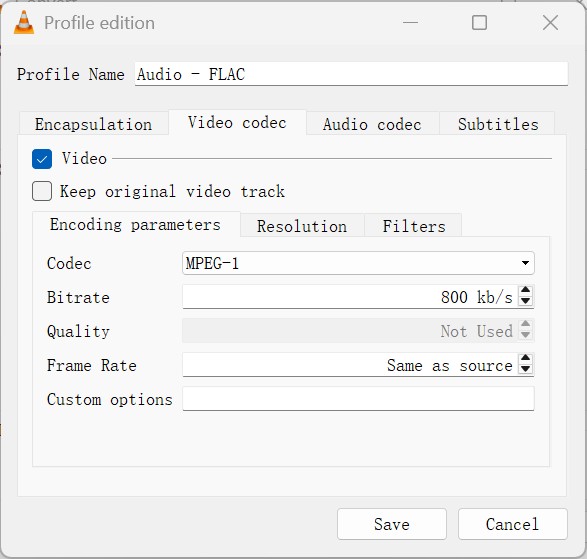
In the profile editor you can also choose video and audio codecs and adjust the bitrate, etc. For optimized output quality, we recommend choose H.264 or MPEG-4 in Video codec, and MP3 or AAC in Audio codec. Remember increase Bitrate for better quality is at the cost of a larger file. Then, click Save if you edited/created a profile.
Step 5: Start Conversion
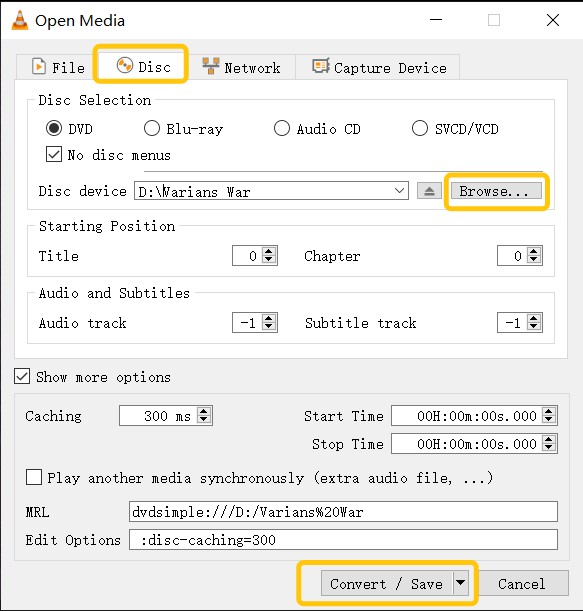
Then Set Destination with Browse to pick where the .avi will be saved. Click Start to convert the ISO to AVI. Your watermark-free .avi file will be written to the destination you set.
How to Convert ISO File to AVI with AnyMP4 Video Converter
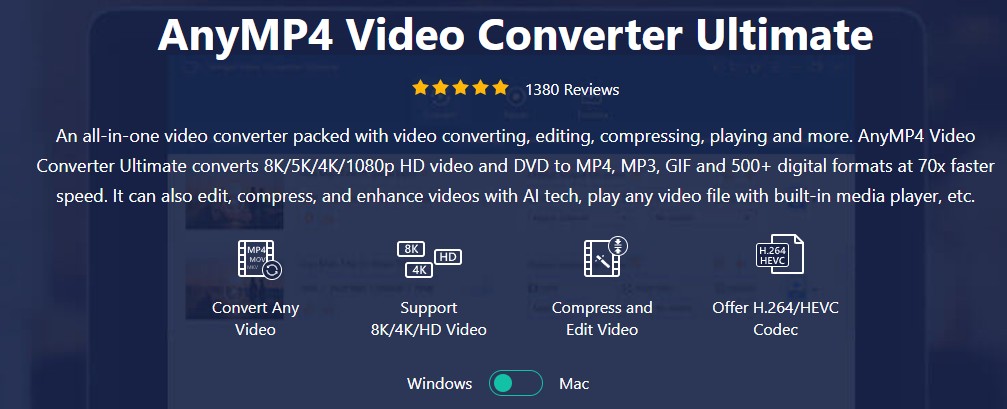
AnyMP4 Video Converter is a versatile software that offers various video conversion options, including the capability to convert ISO to AVI format. It also offers a varity of features such as customizable output settings, video editing tools, and batch conversion. This ISO to AVI converter ensures high-quality conversions, maintaining the original content and preserving video and audio quality. The software lets you add captions and titles, but the scope for user-side customization is relatively limited. Although the interface is simple, some settings are tucked away, so users may overlook certain options easily.
👉Features of AnyMP4 Video Converter
- Facilitate the conversion of videos into 8K/4K UHD and HD formats.
- Modify videos and DVD through the integrated Editor feature.
- Support batch conversion and GPU acceleration capabilities on both Windows and Mac.
- Offer an array of output profiles tailored for popular platforms and devices.
Steps on How to Convert .iso to .avi Using AnyMP4
Step 1: Drag and drop your ISO image into the file list of this ISO to file converter. Alternatively, you can also load a DVD movie from an optical drive.
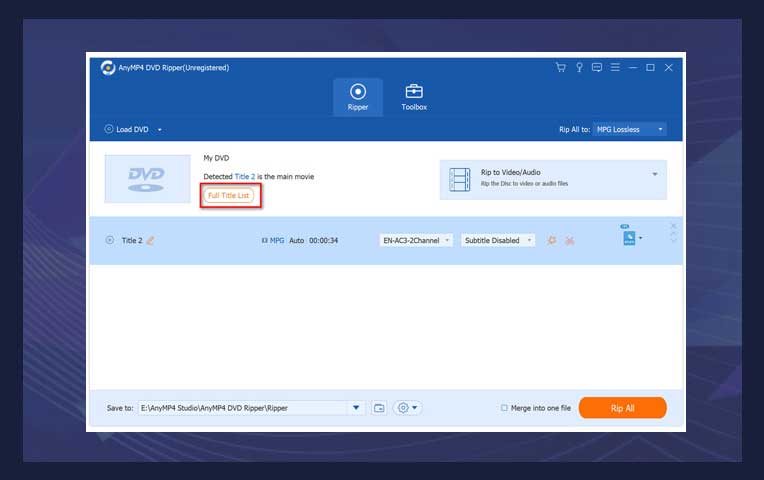
Step 2: Next, choose the preferred output format for the video or DVD conversion by clicking on the dropdown arrow under "Profile."
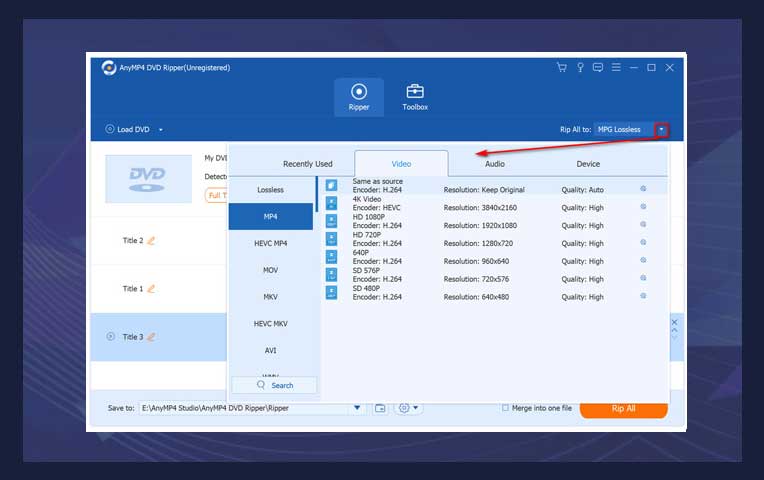
Step 3: Lastly, press the "Convert All" button to start the video files' conversion process. Click "Rip All" to start the ISO to MP4 or AVI ripping process if you are using a DVD.
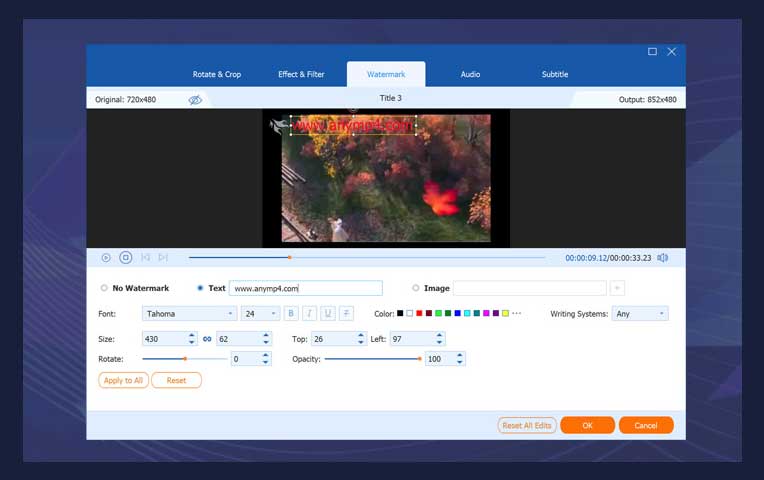
How to Convert ISO to AVI with XMedia Recode?
XMedia Recode is a free, lightweight video transcoder for Windows that can convert ISO to AVI and many other formats. It's ideal if you want fine control over codecs, bitrate, filters, and subtitles. Note that XMedia Recode does not open a .iso file directly, you should mount the ISO as a virtual DVD (or extract the VIDEO_TS folder) first, then load it just like a DVD. Considering it's a free tool with GPU acceleration, that extra step is an acceptable trade-off.
👉Features of XMedia Recode ISO to AVI Converter
- Convert ISO file, folder and DVD to AVI and more.
- Freeware, no watermark; highly configurable video/audio settings.
- Filters such as deinterlace, resize, crop, and subtitle selection.
- Convert ISO to AVI with GPU support.
Steps to Convert ISO to AVI Free with XMedia Recode
Step 1: Install XMedia Recode from the official website's legacy versions page. Launch the program after installation completes.
Step 2: Mount or extract your ISO.
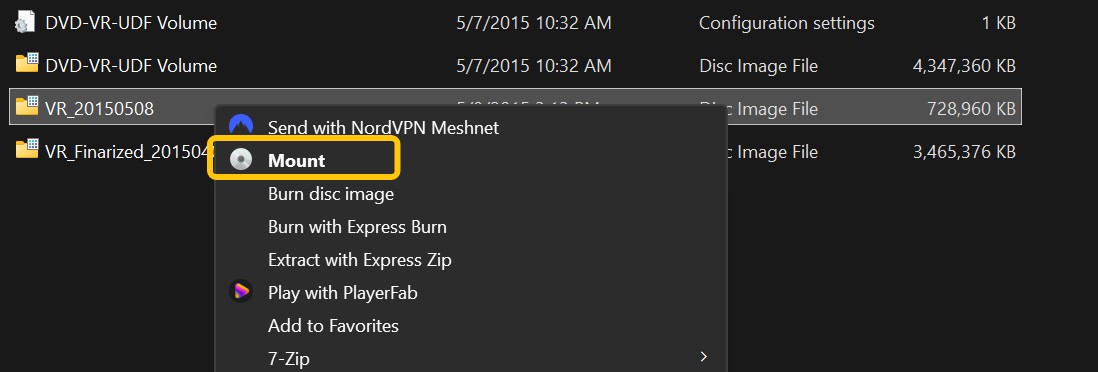
- In Windows, double-click the .iso file to mount it as a new DVD drive (or extract the VIDEO_TS folder with 7-Zip).
- On Mac, open Finder and locate your .iso file. Double-click the file. A new disc appears on the Desktop or Sidebar (mounted at /Volumes/
). Open it and go to VIDEO_TS to see the VOB/IFO files. When done, Eject the disc (click ⏏ or press ⌘E).
Step 3: Open XMedia Recode, click Open File, and then select the mounted DVD drive or browse to VIDEO_TS.IFO. Choose the main title (usually the longest duration) and optional audio/subtitle tracks.
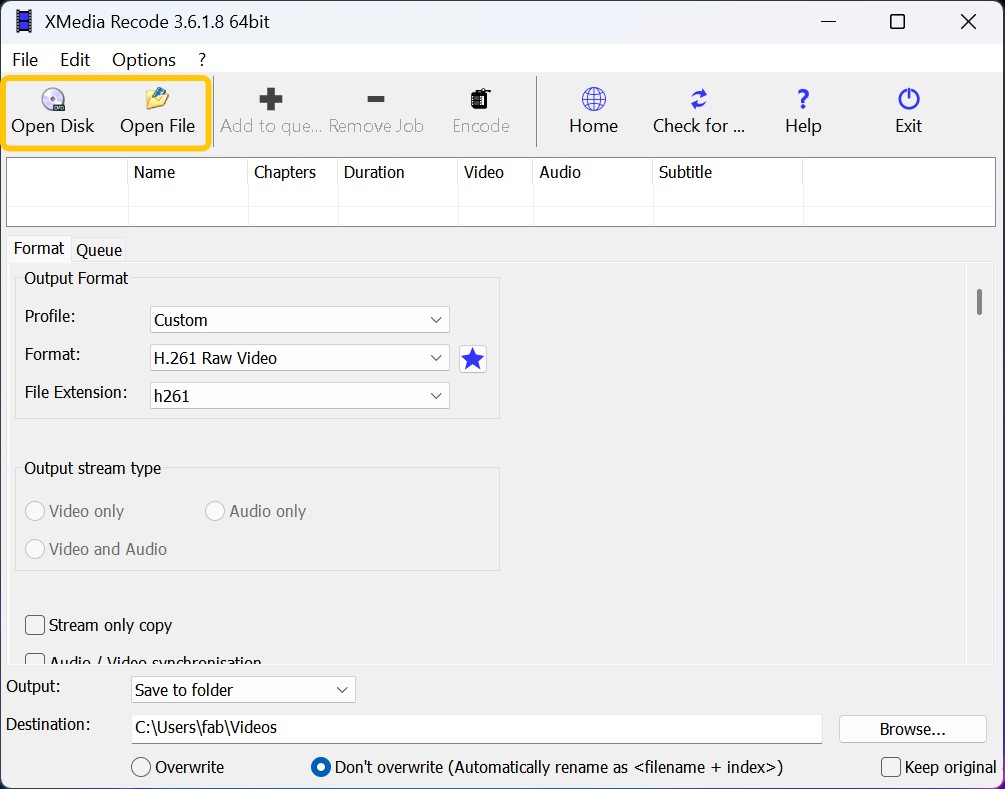
Step 4: In the Format tab, select AVI. In the Video section, you can adjust settings such as the framerate. If your DVD is interlaced, click Filters and then select Deinterlace. There are also other filter options available. In the Subtitle section, you can import external subtitles.
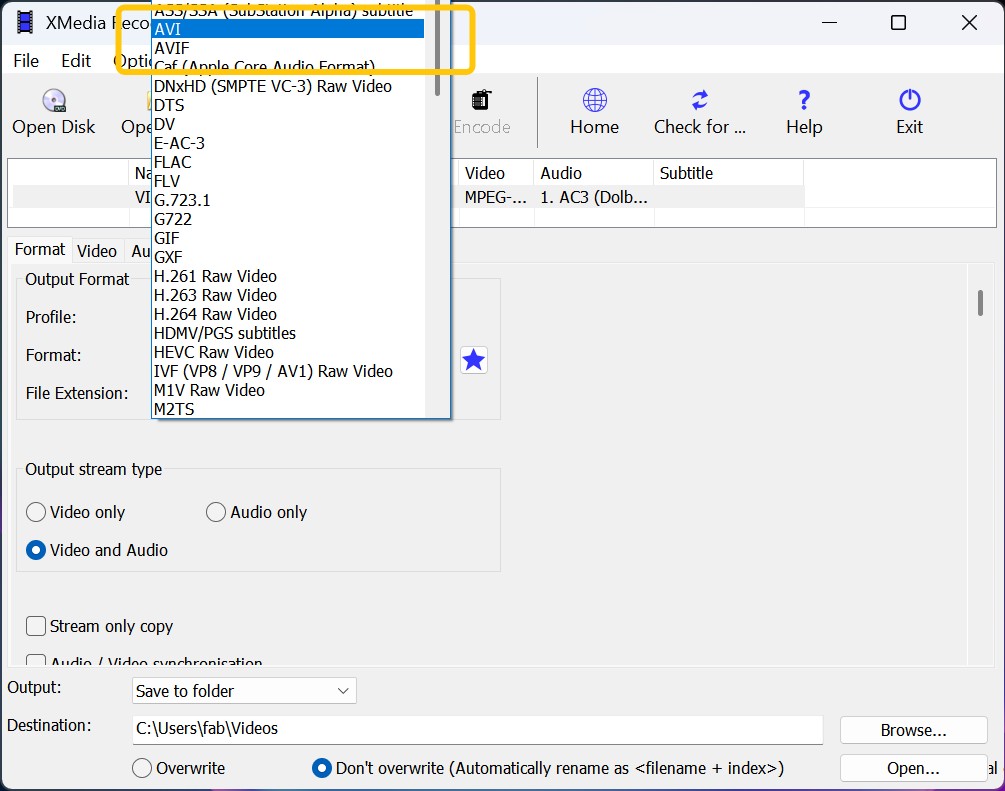
Step 5: Click Browse and choose the destination folder. Select the title you want to convert from the list, then click the Add to queue button on the navigation bar, and finally click Encode. XMedia Recode will output an .avi file to your chosen location.
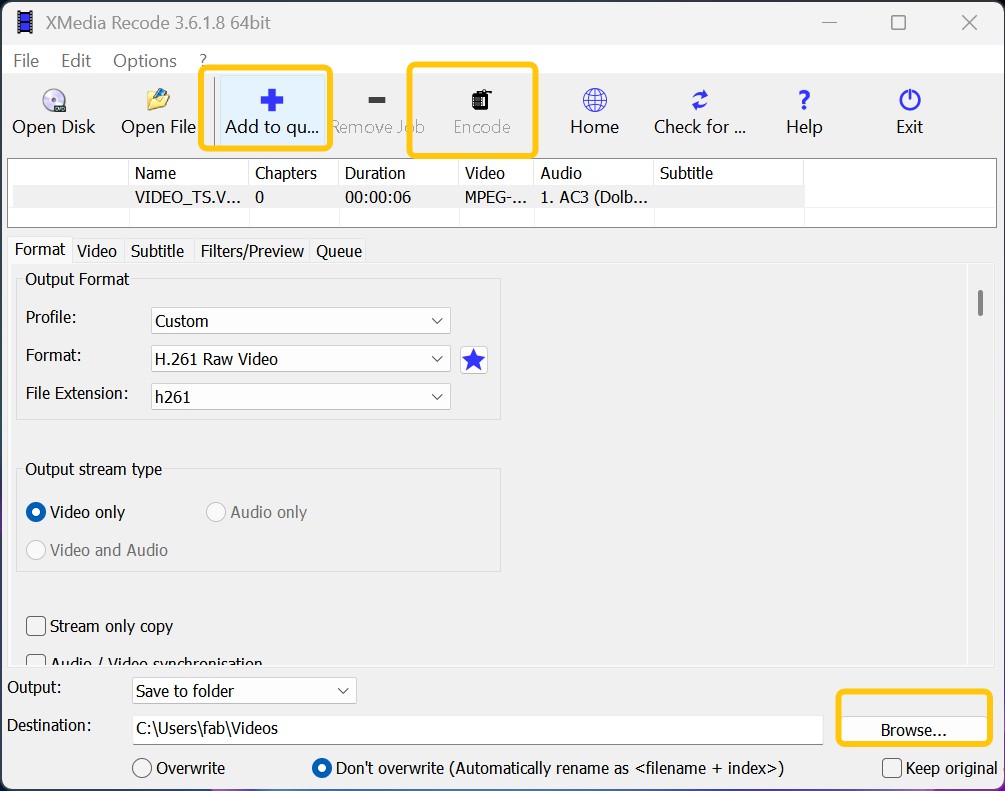
FAQs
An ISO is a DVD disc image whose size generally matches the disc, so the file is large and compatibility is limited, meaning many players cannot open it. The AVI format uses relatively flexible and efficient video-encoding methods, accurately reproducing the original details and colors of the video, and it can be played on almost any device. Converting an ISO to AVI lets you extract the video and save it in high quality that most players can open.
To choose the best free ISO to AVI converter, you should weigh several factors, including the compatibility with your operating system, conversion speed, output quality, and customization options. Testing programs one by one is time-consuming, so we recommend using DVDFab DVD Ripping software; all things considered, it excels in these areas.
The Bottom Line
Overall, these four ways to convert ISO to AVI each have unique advantages and strengths. VLC media player can serve as a free ISO to AVI converter to handle your conversion requirements and can also play AVI videos. DVDFab DVD Ripper is a better option if you want a more sophisticated, professional ISO to AVI workflow.





