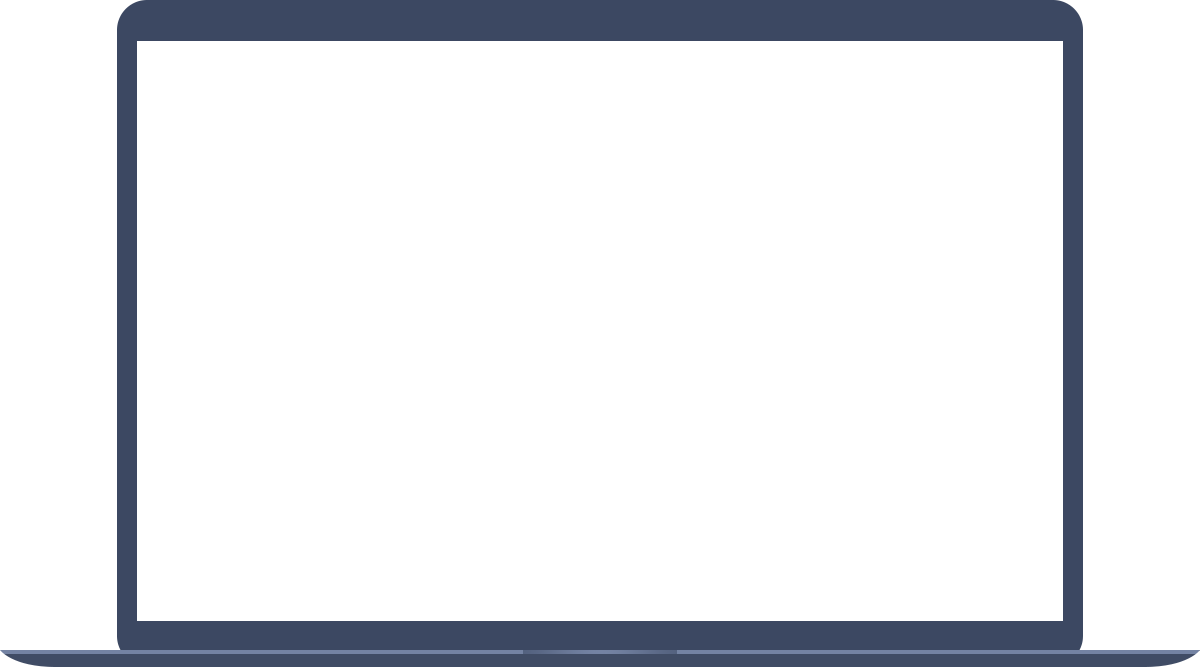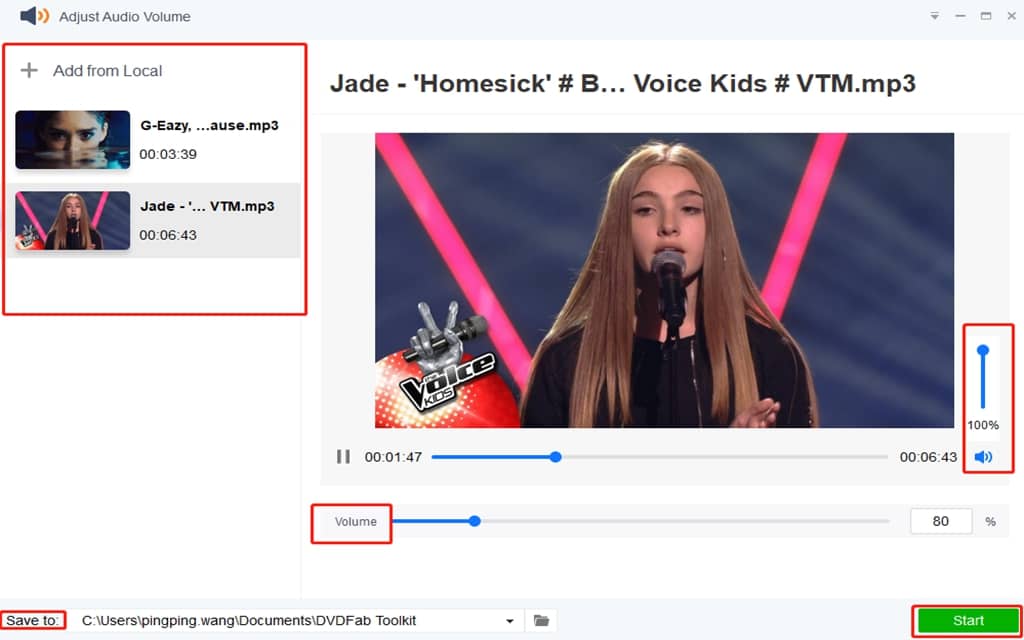Adjust Volume As You Want
No doubt that you have already noticed that many laptop keyboards today include volume controls and a mute button, not to mentioned that the volume adjuster designed in the computer itself, making sure that you have the volume in your control. However, all these controls, no matter pumping up the volume or lower the volume down, do not modify the audio itself. We all have encountered some situations in which all those control buttons failed to work when we have tried all these control buttons to turn up the volume. Why does this thing happen? That’s because the audio or video itself is recorded in a low volume. No matter how hard you try, you can still barely hear. But don’t worry. This volume adjuster of Toolkit is here to deal with these situations including downloading MP3 from YouTube with low volume.