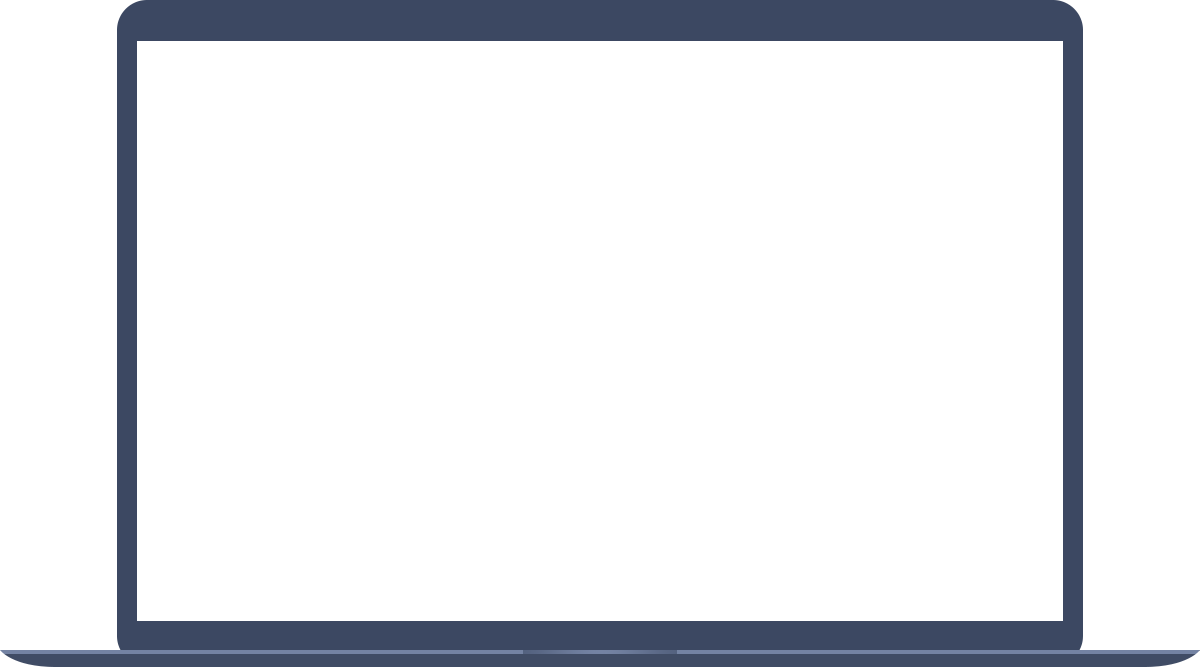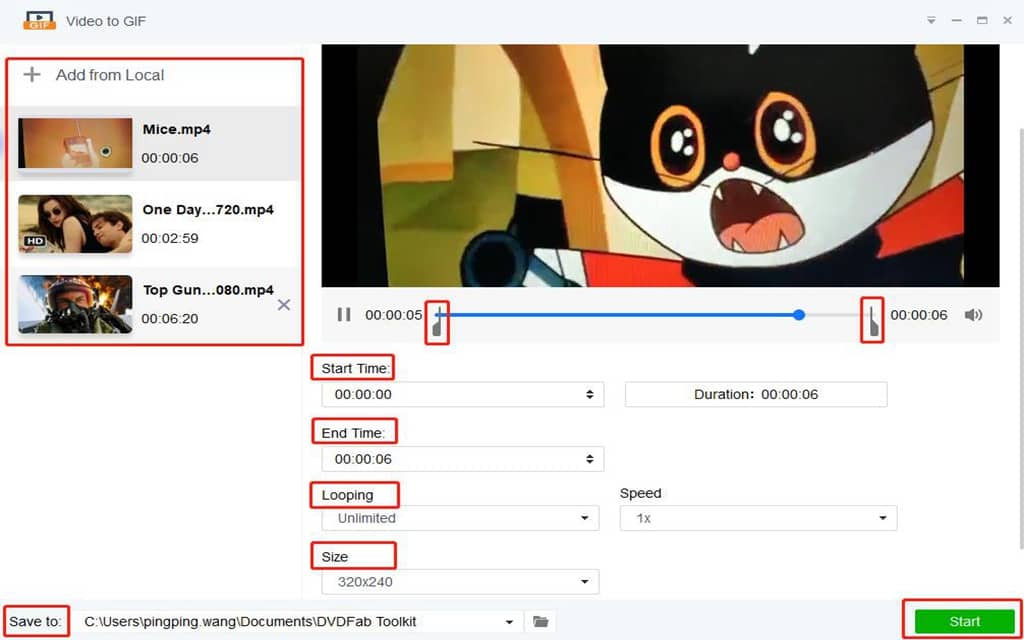The Best Video to GIF Converter Offline
When given the choice between converting video to GIF online or converting video to GIF offline, choose the latter. Using the best video to GIF converter offline, you can make a video to GIF fast no matter how big it is. Toolkit Video to GIF Converter is the best tool you are seeking. Lightning speed together with zero quality loss distinguishes itself from its competitors. As an open-source, it supports videos in a wide range of formats, including but not limited to FLV, MKV and WEBM. Choosing this program to create a GIF, you are able to adjust the size of your file at will, making it tailored for your screen as much as possible. Also, you can turn videos to GIFs in batches. Effortless and quick, you will keep your GIF looping at the speed you like with the help of this video to GIF converter.